So you fire up Genshin on your PC and get the 0x7e error message on the screen. You don’t see any loading screen, and closing the error windows shuts down the game entirely. Repeated attempts to open the game results in the same thing.
This happens when a game asset is not loaded properly or when Windows is having difficulties when loading the game library.
So follow this piece which will show you the detailed steps to fix this error on Genshin Impact without any fuss. Let’s get started, then.
What is the Error Code 0x7e on Genshin Impact?
Normally users get this message when starting the game. Some users have also reported that they got the error in the middle of a cutscene. If you look at the complete error message, you can get a hint as to what is going in.
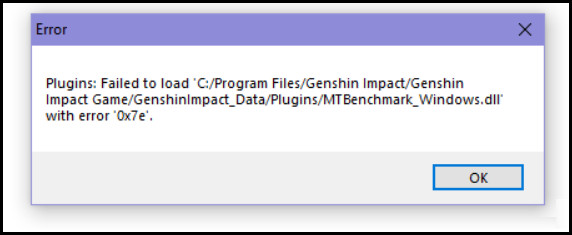
You can see that it refers to the fact that the game has failed to load the plugins. This can either indicate the game files are damaged, or the game cannot load necessary system files. The files include Direct X and Visual C Redistributable. They contain libraries that the game utilizes to make the game work in Windows.
Well, I won’t say that you need to re-download all the game files from the start. But you need to do that if the game files are damaged. The next section shows you how you can fix the issue.
How to Fix Error Code 0x7e on Genshin Impact
To fix the error 0x7e on Genshin Impact, first, verify the game files are okay. If you use a third-party launcher, try switching to the game’s default launcher and reinstalling Visual C redistributable. Finally, make sure that Genshin is allowed through Windows Firewall.
These are the methods to fix error code 0x7e on Genshin Impact:
1. Verify Game Files
Sometimes the game files can get corrupted, and that will severely affect the game’s functioning. In such cases, you have to repair the game files from the game launcher.
Do not worry; the game will not re-download from the start. But if it finds files that are missing, it will download those.
Follow the steps to repair the Genshin Impact’s game files:
- Open Launcher.exe from the desktop.
- Click the more options icons near Launch.
- Select Repair game files.
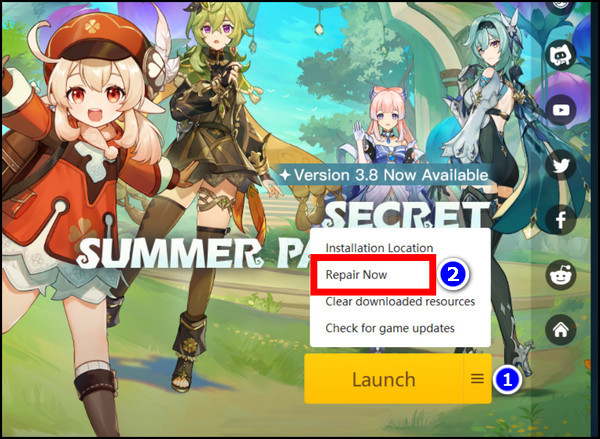
- A pop-up window will ask for confirmation. Click on the Confirm button to start the verification.
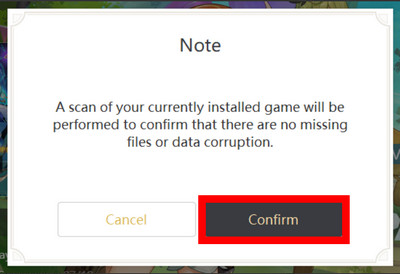
It will take some time, but leave the application in this state until the check finishes.
2. Use Default Game Launcher
If you do not use the default game launcher and instead run Genshin from Steam, Epic Store, or any other online game marketplace, then you can get this error message. When you get that, you should only launch the game directly from Genshin’s own launcher, not from inside Steam.
That will not break the game per se. But some users have seen that when launching Genshin directly from the desktop launcher, the error seems to go away. Weird, I know, but it is what it is.
So try doing this and see how that works out for you.
3. Reinstall Visual C++ Redistributable
Every game requires Visual C++ files to be present. Run one without installing that, and you will get a whole different set of errors. Genshin is no different from other games in this aspect.
Hence install the latest version of Visual C Redistributable from Microsoft’s website. And if you have it installed already, do a repair from the Control Panel.
Here are the steps to re-install Visual C++ from the Control Panel:
- Search for the Control Panel from the Start Menu.
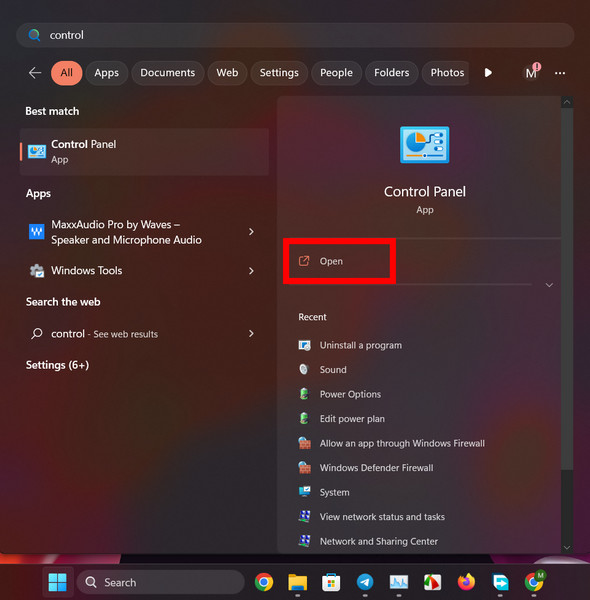
- Open Uninstall a Program under Program and Features.
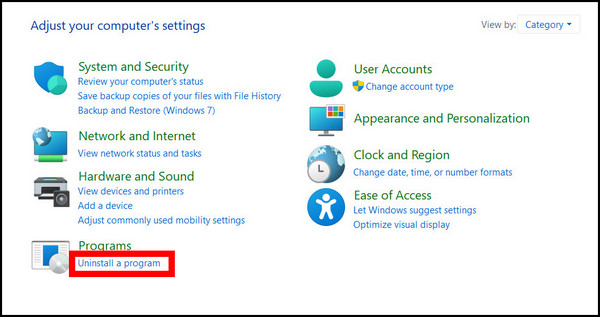
- Right-click on the latest instance of Visual C Redistributable and click Change.
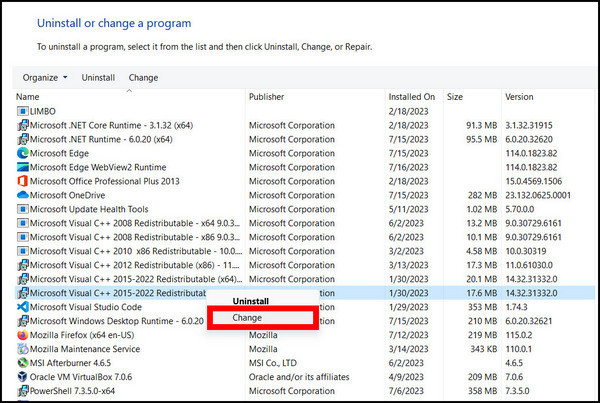
- Click on Repair.
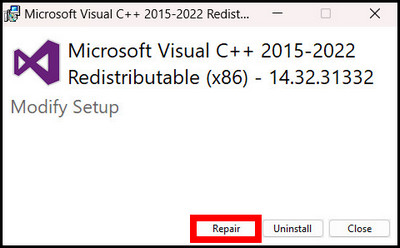
The installer then verifies the files and lets you know when it’s done. Restart your PC when this completes.
4. Re-Install Media Feature Pack on Windows
Some Windows do not come with the media apps installed. Now that has nothing to do with Genshin Impact, but some of those files may be needed for the game to function properly. Most Windows come with the media apps installed, but if yours do not, go and enable them from the Control Panel.
Follow the steps to re-install the media feature pack on Windows 10 and 11:
- Search for enable feature from the Start Menu. Open Turn Windows Features On or Off.
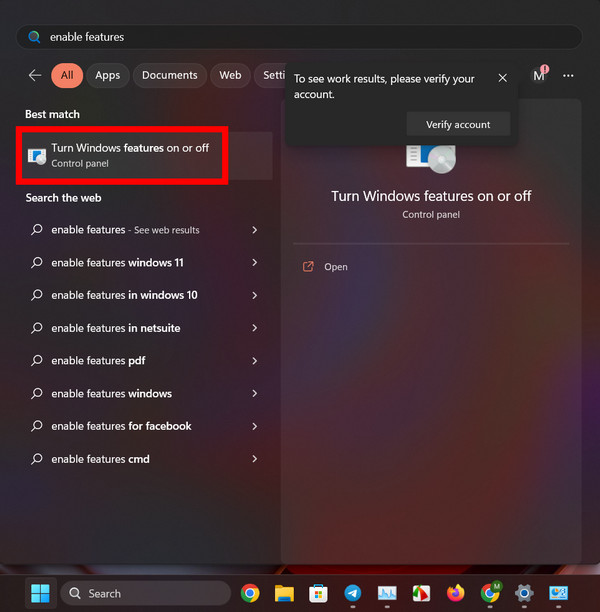
- Find Media Features and place a tick next to its checkbox.
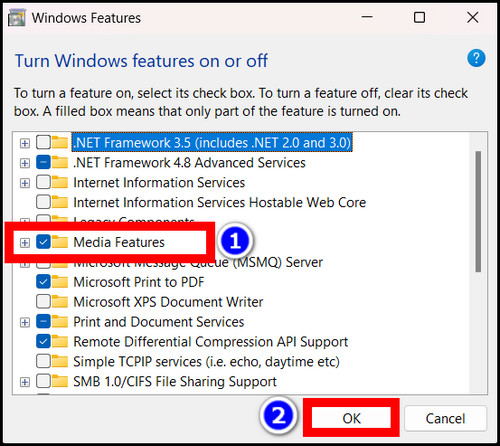
- Press Ok.
You will see a window pop-up, and the installer will download the necessary files. It will install the application and proceed to complete the installation.
Restart your computer and attempt to run the game again.
Do you get the error again? Maybe the last fix can solve the issue.
5. Allow Genshin Impact Through Firewall
Genshin Impact requires transferring data packets to sync with the game server. If this is blocked, you can not play the game online anymore. So checking if Genshin is allowed on Windows Firewall is not a bad idea entirely.
Here are the steps to enable Genshin Impact from Windows Firewall:
- Search for Allow apps and open Windows Firewall from the search results.
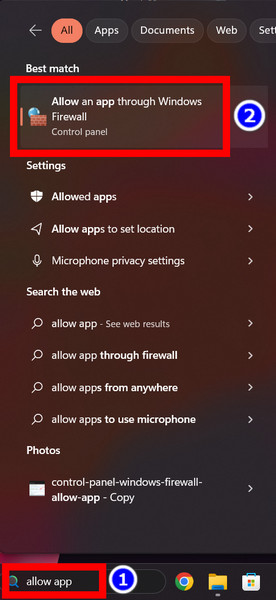
- Scroll and find Genshin Impact from the list.
- Make sure it is enabled in the list.
- Check the boxes next to Public and Private.
- Click the Ok button.
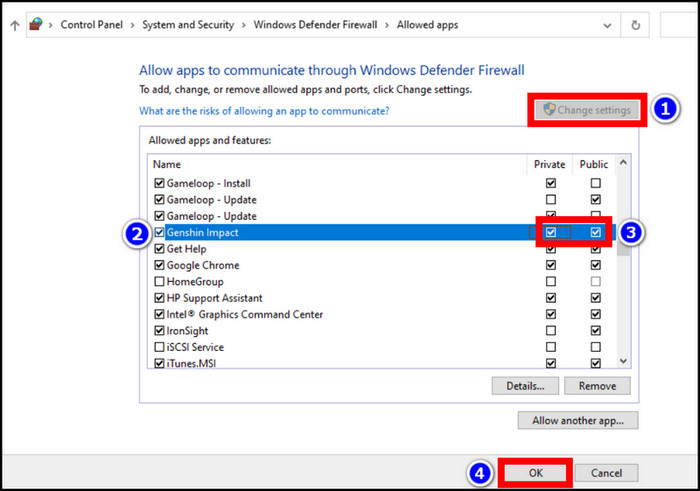
Open the Genshin Impact Launcher and click on the Launch button. You should see the game checking for updated game files.
Final Words
So does Genshin Impact work now? Do not forget to comment below, which step fixed it for you to help others troubleshoot the same problem.
The issue is mostly caused by missing Windows files, which you can easily solve by following the fixes mentioned in this article. If nothing works for you, try doing a fresh install of the game. Also, contact the Genshin support team if the issue persists for you.
That’s it for today. Hope this article helped you out.




