Are you encountering the issue Unable to open MRL file on your VLC media player?
I know it’s really hard to deal with this problem.
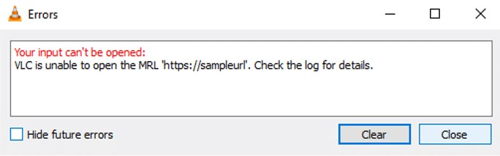
Let me enlighten you by saying that:
I have the simplest solution by which you can get rid of this error in less than 10 minutes.
And, in this post you will be able to fix VLC is unable to open MRL file Error in just 3 simple steps.
So let’s get started.
Why am I Seeing VLC unable to open MRL file Error?
The error VLC is unable to open the MRL file on windows message is encountered when you try to open a file that is located somewhere else rather than the local disks on your computer.
If you try to open files from online sites or any other servers, then you might deal with this problem.
Typically, you might encounter different VLC is unable to open MRL file errors depending on the file type.
If you are super annoyed with such problems then follow the steps I provided in this post.
Easiest Steps To Fix “VLC is unable to open MRL file” error
I am going to sound like captain obvious here, but stay with me as I am going to provide you the best possible methods to solve VLC is unable to open MRL file error.
Also read, Skins For VLC.
Step 1: Make sure the URL source is working
Before you proceed to the next steps, it’s important to make sure that the URL you’re trying to access is actually working.
It’s important because VLC is unable to open MRL file error mostly occurs with online sites and other URL-based contents.
- Go to File and click Open Network Stream.
- Then copy the URL that you’re trying to access from the stream.
- Paste the URL into another video player and see if it starts playing.
- If the URL source doesn’t work in other applications, it’s very certain that the issue doesn’t lie with your VLC media player but with the source instead.
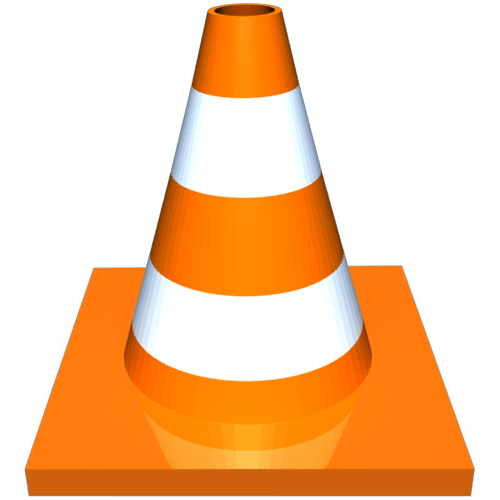
Step 2: Disable Firewall settings of Third party Apps
The major reason with the VLC is unable to open the MRL file error is due to Overprotective firewalls.
Firewalls can end up blocking the necessary portals needed by your VLC media player to stream the source successfully.
If you are using AVG Antivirus, you can solve this issue by simply going to-
- Firewall > Tools / Firewall Settings.
- Then select Applications button from the left side.
- Next, move to the right bar and change the action for the VLC media player and click Allow for all.
NB: Different Antivirus have different ways to deactivate firewall.
If you are still facing trouble deactivating firewall from your third party app, then simply just uninstall your Antivirus.
Windows Defender doesn’t show any such problems for VLC media player.
So my advice is this:
Uninstall your Antivirus and also disable firewall for Windows Defender as well.
Still Facing issues?
Don’t worry. Try the Next Step instead.
Check out our separate post: Ripping DVD with VLC.
Step 3: Claim file Ownership
Want to know the best part?
Some users have been able to fix the error by simply claiming file ownership that was opened with the VLC is unable to open the MRLerror.
Here’s a quick step on how to Claim File Ownership:
- Right-click on the file that shows the problem and choose Properties.
- In the Properties menu, click on the Security tab and then click the Advanced button.
- Click the Change button at the top.
- Next, type “Administrator” in the box associated with Enter the object name. Select and hit OK.
- Next, mark the box that says Replace all child object permission entries with inheritable permission entries from this object and click Apply.
With the changed permissions, see if you are able to open the files without seeing the VLC is unable to open the MRLerror.
Here’s a pro Tip I am providing, uninstall and reinstall VLC player and see if it fixes it or not.
Follow our guide to Fix VLC Youtube is not Working.
FAQ
Question: Why does MRL File Not Opening Shows in VLC media Player?
Answer: It mainly occurs when the URL source doesn’t work and due to overprotective Antivirus.
Question: How can I fix MRL file Not Opening error in VLC Media Player?
Answer: Simple. Just follow these 3 simple steps-1.Disable Firewall settings of Third Party Apps like Antivirus.2.Claim File Ownership.3.Make sure that the URL you searched is working.
Question: Does this Error occur particularly on any Windows?
Answer: No, This error doesn’t deal with any particular windows.
Question: Can Windows Defender Harm my VLC media player?
Answer: NO, Windows Defender isn’t seen harming VLC Media Player.
Final Thoughts
I hope I was able to solve this problem of yours within 10 minutes as I told it earlier.
Do let me know in the comment section which of those 3 steps worked best for you.
If you need any other fix to a certain problem, you can inform me. I will surely respond to your problem.



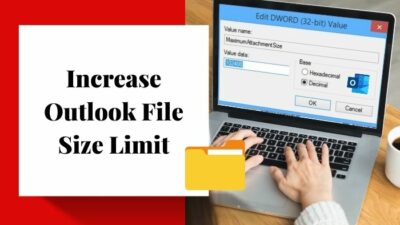
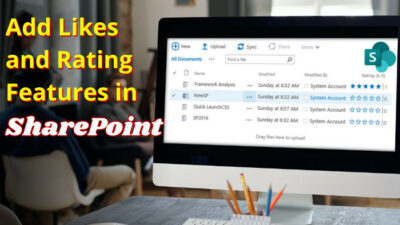
I changed the name of my file and now get the error, “VLC is unable to open MRL file” is this the correct fix for this issue?
Yes
The claim file ownership worked for me, thanks 👍👍
Thanks. It was my firewall (ufw linux).