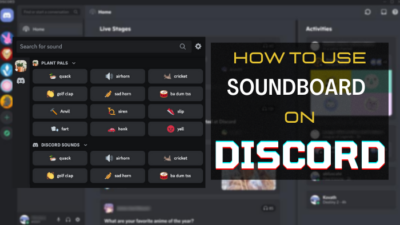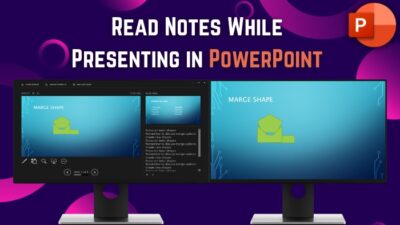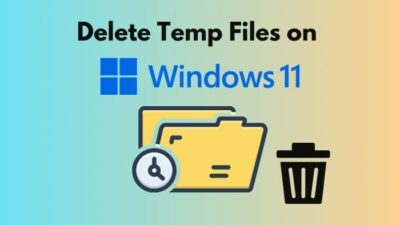How would you feel when you realize that your free e-mailing platform Thunderbird is failing to receive or send emails? You have to send important emails to your boss or colleagues but your Thunderbird is preventing you from sending or receiving any.
It will be frustrating, isn’t it? But don’t worry, I have also gone through the same situation. Then, I researched this problem and finally, I was able to fix it.
So, how to fix Thunderbird not receiving or sending emails?
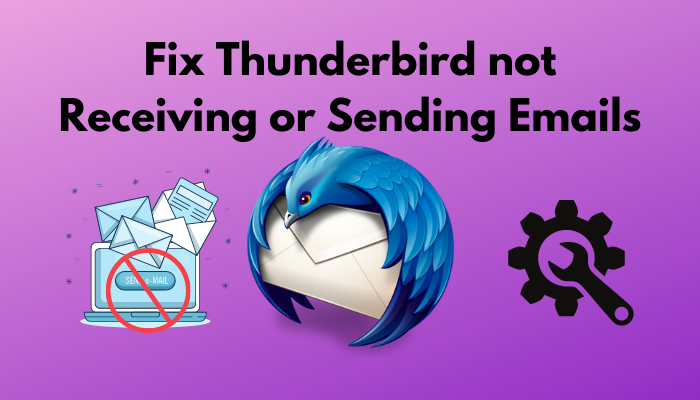
Don’t skip any part or go anywhere as I’m going to show you the way to fix your hiccup.
Reasons for Thunderbird not Receiving or Sending Emails
Thunderbird is an open-source, free to use application that helps the users for the better administration of emails, messages, chats, newsfeeds. As it is an application, you may face the problem that your Thunderbird stop receiving or sending emails. You should know the reasons for which your Thunderbird is facing this issue.
Here are the reasons to why your Thunderbird is not receiving or sending emails:
- You can face this problem due to the short-coming in your server settings.
- If you are using an antivirus, you can face this problem.
- Your Thunderbird can face that issue due to some conflict with your internet service provider( ISP).
Also, check out our separate post on how to view message headers in Outlook.
How to Fix Thunderbird not Receiving or Sending Emails
As it is an application, it is not immune to shortcomings. While there is a problem, there might be ways to fix that. Follow this section carefully to fix the Thunderbird not receiving or sending emails.
You might have known from the reasons for this problem that the problem is raised due to technical faculties. You have to focus on this so that you may not face this problem again.
Here are the ways to fix Thunderbird not receiving or sending emails:
1. Check SMTP Server Settings
You need a protocol and a server ( Simple Mail Transfer Protocol) which plays a crucial role in sending and receiving emails. When you send any emails, they are assembled by the SMTP server at first and then dole out to the recipients you choose.
If you don’t use the correct SMTP server, you will face problems while sending or receiving emails. If you try to send or receive emails using another SMTP email service, you will face this issue.
Here are the steps you need to follow for checking SMTP server settings:
- You have to open Thunderbird and click on the Menu.
- You will see various options and you have to navigate to the Account Settings below the Add Ons option.
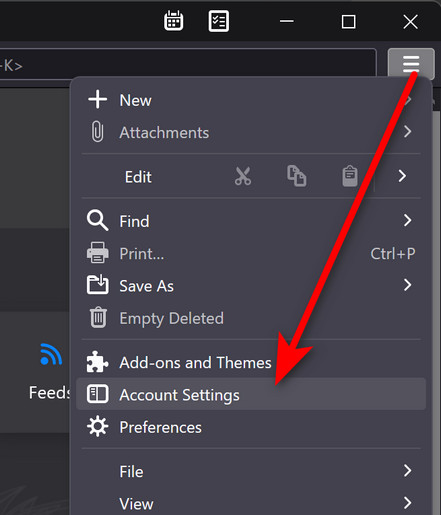
- You have to insert your account name and click on the Outgoing Server option.
- You will see the SMTP Server Setting box and you have to check this box for sending or receiving emails.
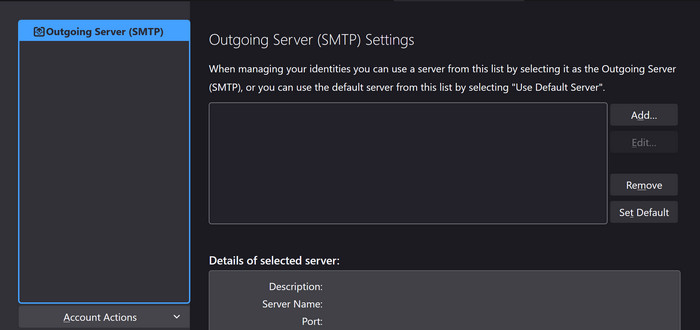
2. Check IMAP Server Settings
Internet message access protocol or IMAP is an internet protocol and it provides the access of synchronizing your email inbox across multiple devices. If you don’t use the correct IMAP server, you will face problems while sending or receiving emails.
Here are the steps you need to follow for checking the IMAP server setting.
- After launching the Thunderbird, click on the three straight lines which is the Menu bar.
- Then, you have to go to the Options bar.
- You have to click on the Server Settings option.
- You have to check the IMAP server settings box to solve your problem.
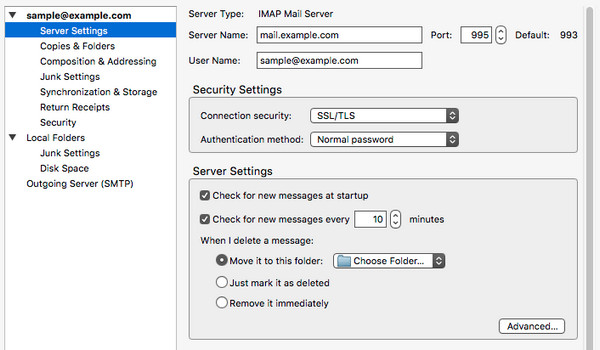
Now, see the result and I hope, you will not face this problem.
3. Ensure Emails are not Getting Blocked
It may happen that, you have changed the SMTP and IMAP server settings but the problem still persists. Your Thunderbird may have issues with the antivirus or firewall. Your antivirus or firewall may not trust the version of Thunderbird you are using and it is preventing your thunderbird from receiving or sending emails.
It is a common problem that your antivirus or firewall may create conflict while sending or receiving emails. But, on the other hand, antivirus or firewall is very important for protecting your system from different bugs, malware, viruses. Now, you may be in a dilemma that what you should do then? You have to follow the below part just.
Here are the steps you need to follow for being a Windows security user:
- You have to go to Settings.
- Then you have to go to the Update and Security option. You have to go to choose the Windows Security option.
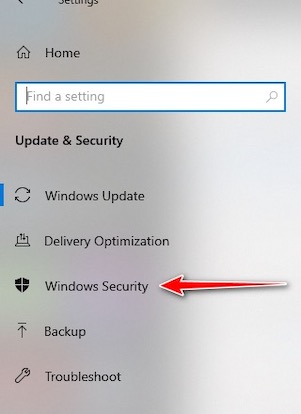
- You will see the Virus & threat protection option by clicking on the Manage Settings option.
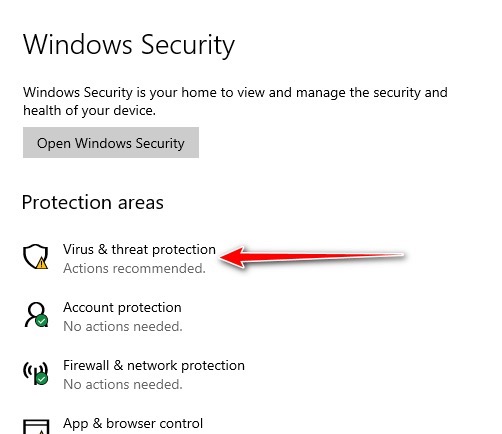
- You have to go to the Add an exclusion option and select Thunderbird.
Your windows security will not go any further conflict with the Thunderbird again by following the above instructions.
Here are the steps you need to follow for being a Windows Firewall user.
- You have to type Firewall in the windows search box.
- You have to navigate to the Allow an App Through the Firewall Option.
- Then, you have to go to the Change Setting option.
- You will see an option for adding Thunderbird to the list so that your Windows Firewall won’t conflict in sending or receiving emails via Thunderbird again.
4. Raise for a Service Request
If the above instructions can’t solve your problem yet, you can raise a service request. You have to look for help from the Thunderbird support team.
You have to contact them with your Gmail or yahoo id and provide all the information about your problem, the version of Thunderbird you are using, your IP address. If anything is needed, the support team will let you know and you have to provide them with the information for fixing your problem.
5. Rollback Thunderbird
You can face the problem of Thunderbird not sending or receiving emails if your service provider does not support the version you are using now. For this, you have to uninstall the existing version and install the previous version of Thunderbird.
6. Contact Internet Service Provider
You may sometimes face that your internet service provider is preventing your Thunderbird from sending emails. For this reason, changing the current port is a must. You can try another port for sending or receiving emails and see the result. You can contact your internet service provider in this regard and they can help you to change the port.
How to Fix Thunderbird Freezes or Work Slowly?
It may happen that, your Thunderbird freezes when you try to send emails or messages to the recipient. Thunderbird may work slowly in some critical moments.
Here are the ways to fix thunderbird freezes or work slowly:
- You can update Thunderbird.
- You have to run Thunderbird from safe mode.
- You have to disable add ons if your Thunderbird freezes or work slowly.
- You can reinstall Thunderbird.
- You should check the email configuration.
How to Fix Thunderbird not Responding
You may be in a situation where you are trying to send emails or waiting for receiving important emails but your Thunderbird is not starting or responding according to your commands. Don’t panic as this problem has a solution too.
Here are the ways to fix thunderbird not responding or starting:
- You can close the Thunderbird by clicking on the Quit menu. Then. you have to open the application and see your thunderbird is responding or not.
- It may happen that, you logged in to Thunderbird using another device and you are trying to use it on a different device. You have to log out Thunderbird from that device and log in using your device.
- You simply can restart the computer and see the result.
Conclusion
Emails are a very important part and parcel of transferring data, information for personal or professional use. Thunderbird is a platform for sending or receiving emails. It will be a hazardous situation when you have to send or receive emails but you can’t due to your Thunderbird is failing to do that.
In this article, I’ve shown you the reasons for which your Thunderbird is not receiving or sending emails. I’ve also saved your time by showing you ways to fix this issue so that you can use Thunderbird frequently and without trouble.
Read carefully to understand and if you have any questions regarding this problem, you can ask in the comment section. Our experts will try to solve your problem as soon as possible.