Xbox and Microsoft are quite known for their compatibility. It feels great when you can team up with your friends who are on PC or on the older generation Xbox one console or on the new-gen Xbox series consoles.
All thanks to crossplay. You can easily team up with all your friends regardless of the platform. But it is that only first-party Xbox exclusive games offer crossplay, but hopefully, we will see more gaming studios coming to the cross-platform scenario.
Rumors are out there that FIFA 23 will have cross-platform on all the platforms. That means you can now play with your friend on Xbox, PlayStation, and even on PC and stadia. Not sure about Nintendo, though.
But that’s a long shot. However, if you have the teredo error, then you might not even play kick-off with your friends on Xbox.
What is UPnP Xbox?
Teredo Error is quite a common one. Both on PC and on Xbox Consoles. I have had my fair share of trouble with this error. This is why I know how frustrating it can be.
And this is why I am making this complete guide so that you can fix the error easily.
So put on your reading glasses to get your desired fix.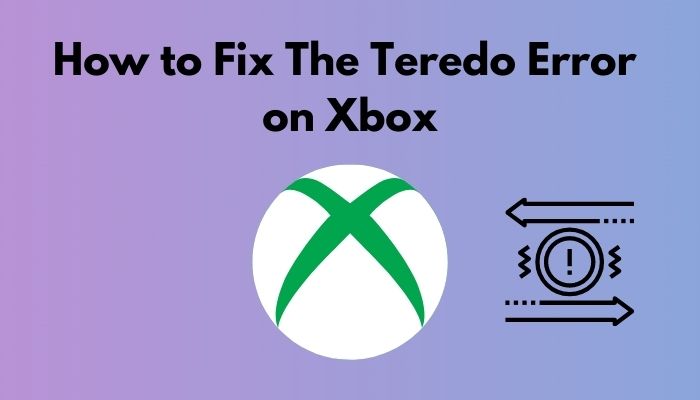
What is a Teredo IP address Xbox?
Interoperability between the two protocols is made possible via Teredo, a tunneling mechanism. Encapsulating IPv6 datagram packets into IPv4 UDP packets enables communication across IPv4 and IPv6 networks on Xbox.
Xbox has a lot of games, but it also has a lot of issues. Error messages like “can’t acquire Xbox teredo IP address” are among the most prevalent issues gamers encounter. It’s not clear to most people what this notice implies or how to fix it.
The Teredo IP address acts as a transition mechanism between IPv4 and IPv6 addresses. IPv6 data may be effectively transmitted to IPv4 networks thanks to this technology. In most cases, a Teredo IP address is an IPv6 address.
In the case of devices that perform network address translation, it is used to establish a secure connection between a client and server (NAT). A problem with Teredo implies that you cannot utilize party chat or multiplayer gaming on Xbox Live, for example, if you are using the Xbox Live app on a device that does not support Teredo. Teredo IPv6 client prefixes and Teredo node identifiers are used to provide this unique identification.
Now you might ask how does Teredo works on PC and Xbox?
As soon as the tunnel has been set up, a Teredo client interacts with a Teredo server. The server can provide Teredo clients with IPv4 and IPv6 connections, respectively. Afterward, the server pinpoints the client’s current position using that NAT type.
The Teredo IP address encapsulates the IPv4 UDP packets that enclose the IPv6 datagram packets. In order to communicate with other IPv6 servers, the Teredo client uses Teredo relays (routers). The relay will encapsulate and decapsulate.
Also, check our exclusive tutorial on how to fix Xbox Series X won’t turn on.
How to Fix the Teredo Error on Xbox
Teredo is a technique for creating secure connections between clients and servers. They may also be used between routers that employ NAT type. An issue with Teredo remains, causing connection failures for Xbox One and Xbox One app for Windows 10 users. Sadly this issue is still continuing even on Xbox series consoles and on windows 11.
There have been reports of an issue stating, “Teredo is unable to qualify.” Because of this, multiplayer gaming is not possible, and Peep to peer connections cannot be established smoothly.
Error code Teredo is Unable to Qualify Windows PC This problem occurs while attempting to join a multiplayer game or group chat, and for unclear reasons, a pop-up appears on the screen. It happens when the Teredo adapter fails or when the Firewall is off. Or when you have a restricted Firewall or NAT type. This error occurs when a third-party program interferes with Teredo’s connection.
Now that we know all about the Teredo error let’s get into troubleshooting.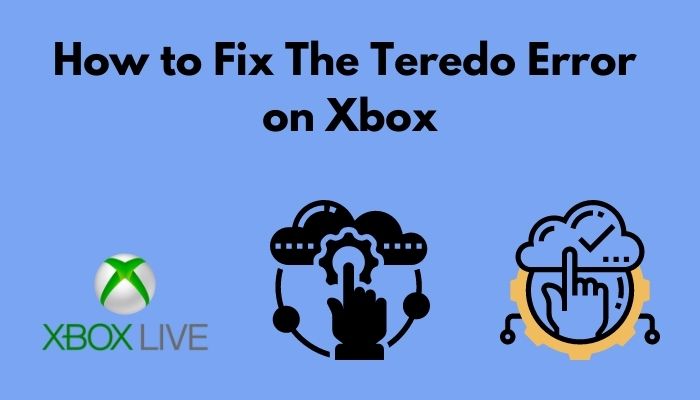
Also, check out our separate post on how to fix Xbox Series X error code 0x8b0500b6.
Here are the steps to fox the teredo error on Xbox:
1. Check Xbox Live Status
First of all, you need to make sure that all the Xbox Live services are up and running. If any of the services are down, you might get the teredo error. You can check the live status by going to the Microsoft website. But it would be easy if you do that from the Xbox App on mobile.
Here are the steps to check Xbox live status on mobile:
- Open the Xbox app.
- Go to your profile.
- Click on settings.
- Scroll down to Xbox status.
- Wait for the results to come.
If all the servers are up and running, you will see a green tick alongside the services. But if some services are unavailable, you will see yellow marks. When it comes to major outages, you will see red marks alongside the services.
2. Enable IPV6
It is possible that the IPv6 protocol will remain in disable mode by default in certain cases on your router. As a result, if you see an error notice, the first thing you should do is activate the IPv6 protocol as a solution. It will assist you in resolving the situation.
Here are the steps to enable IPV6:
- Open a Web browser.
- Go to your router’s address.
- Navigate to advance settings.
- Click on IPV6.
- Enable IPV6.
Your router will take a restart after you enable IPV6. After the restart, go to your network settings on Xbox and do a network test to see if the problem is solved or not.
Also, check out our separate post on can you use a PS5 Controller on Xbox.
3. Enable Teredo on PC
If you are an Xbox app on PC, you might see the Teredo error. Because most of the time, teredo is disabled by default, so you have to enable it on your own to make it work.
Here are the steps to enable teredo:
- Type CMD on your search bar.
- Run the command prompt as Administrator.
- Type “netsh interface Teredo show state.”
- Hit enter.
- Enable Teredo by typing “netsh interface Teredo set state type=default.”
- Press enter to run the command.
Teredo is now enabled on your PC; go to the network settings to see if you are getting the error or not. If you are still getting the error, follow the next method.
4. Fix Teredo
You can easily Fix the teredo settings by the built-in troubleshooting on your Windows PC. Most of the users fixed their problems by following this method.
Here are the steps to fix Teredo is unable to qualify:
- Go to your windows settings.
- Click on gaming.
- Scroll down to Xbox networking.
- Wait for the results to load.
- Click on Fix it to fix the teredo error.
It might take some time to troubleshoot the process. After that, restart your PC and connect your PC with your router again to see if you get any error text or not. Hopefully, your problem will be solved.
Check out our separate post on disable SuperFetch in Windows 11.
What could be Blocking Teredo?
Teredo connectivity may be blocked by certain routers if they identify the existence of an IPv6 link on the network. You should thus ensure that your router’s firmware is up to date.
Teredo adapter is the most typical reason for this error to occur. These adapters are critical in ensuring that everything functions properly while you are utilizing Xbox services on your computer.
If you have entered the incorrect entry for the Teredo server name on your PC, you may see the Xbox Teredo error message. Hence the Teredo server name should be checked, and if necessary, it can be corrected by resetting to default.
The usage of a virtual private network (VPN) allows practically everyone to keep their anonymity while connecting to a secure connection through an unsecured network. Certain functionalities of the Teredo adapter are prevented from operating correctly in certain situations by these VPNs, resulting in the Xbox Teredo Error.
All of the devices connected to the router can discover and communicate with one another with the Universal Plug and Play function. UPnP is a critical feature that is included in the router and that allows all of its connected devices to interact with one another. Teredo tunneling, on the other hand, is a technique that allows IPv6-capable sites that are running on an IPv4 configuration to have a comprehensive IPv6 connection. If you have one of these functions disabled on your router, there is a greater possibility that you may get the Teredo error notice on your computer or console.
The IP Helper service helps the computer get and alter network configuration data. If you deactivate IP assistance services, you may get a Teredo error. The router’s firmware provides network protocols, security, and administrative controls. If your router’s firmware is out of date, you may see the Teredo Error.
Also, check out our separate post on how to fix Windows can’t access network drive on Windows 11.
Final Thoughts
It is frustrating when you cannot enjoy a good multiplayer session with tour friends because of the Teredo issue. Most of the time, it is your Internet connection and router settings. If you fix these issues, you will be able to play multiplayer with your friends smoothly.
Hopefully, this guideline will help you up in fixing the issue. And for future queries, do reach us out.





Please please I need help, I can’t figure out this Teredo issue. When I type “netsh interface Teredo show state” in the command prompt it tells me that Teredo is disabled and offline. I’ve typed “netsh interface Teredo set state type=default” to enable Teredo, but its just says “Ok” and nothing happens. It’s not enabled. I also restarted the PC after and still nothing. I restart it everytime I try something new, like advised. The Teredo entry for the server name is correct, so that’s not the problem. I also don’t have a VPN, so that’s not a problem. I’m thinking it might be the router that’s blocking it, but there is no steps on how to find out or fix that. I don’t know how to find that out or what to do, can you please help?