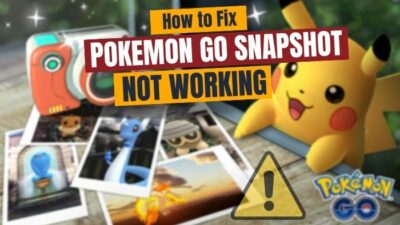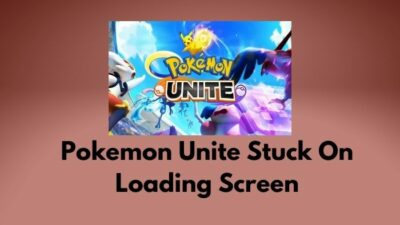The AR mode in Pokemon GO gives you the real-world experience of Pokemon. Also, It instantly gives you the Pokeball, unlike normal mode, where you have to zoom out to a Pokemon to get to a Pokeball.
However, like any other features of Pokemon GO, users are constantly complaining AR mode won’t work on their devices.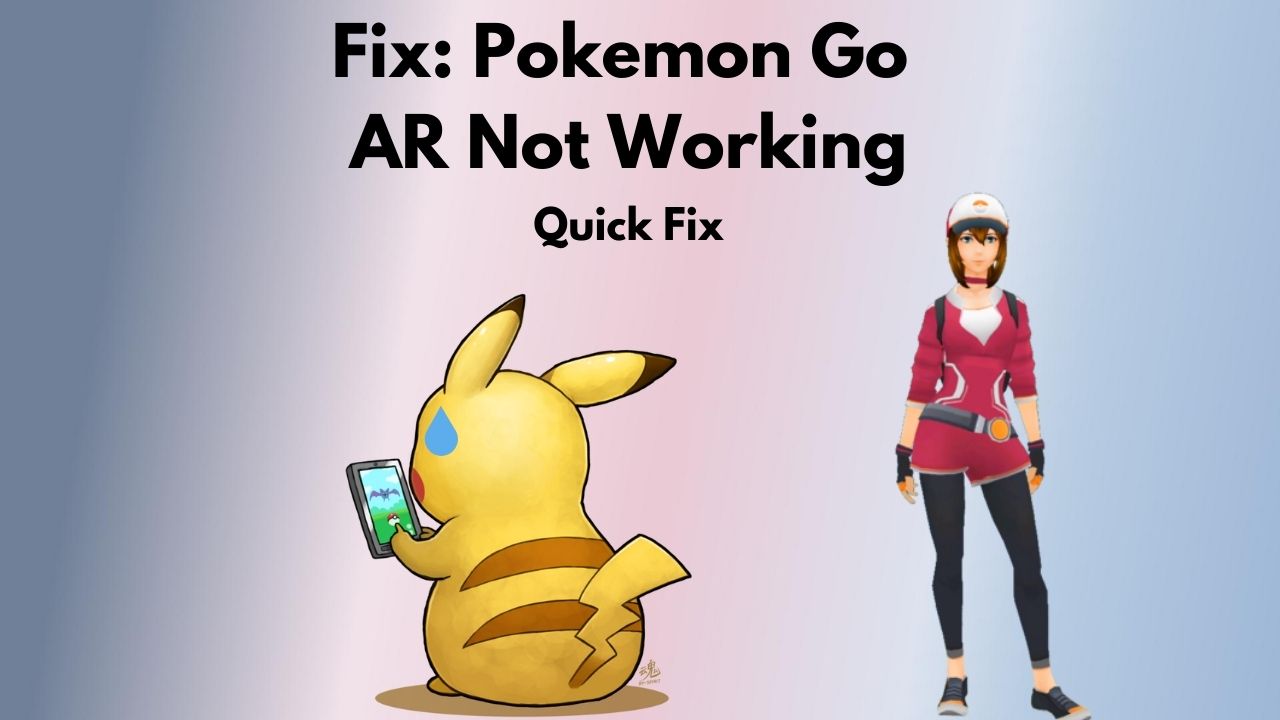
But don’t worry; we got this excellent tutorial for you. Just follow the instructions.
Why isn’t AR working on Pokemon GO?
The main reason Pokemon GO AR won’t work is not having camera permission or a faulty gyroscope sensor on your device. If you disabled the camera access or the coordinates of the gyro are frozen at 0, you can’t launch Pokemon GO in AR mode on your device.
Also, there can be other issues that can make Pokemon GO stuck in AR mode. Such as,
- Pokemon GO can’t use your phone’s camera properly.
- Your device doesn’t have a gyroscope sensor.
- Your Pokemon GO cache data is corrupted.
- The gyro sensor isn’t working properly.
The camera permission not only stops the augmented reality of Pokemon GO, but you may also face snapshot issues for it. That’s why enabling the camera is a must for playing Pokemon GO.
How to Fix AR Not Working On Pokemon GO
To fix the Pokemon GO No AR problem, you first need to check the camera permission of your device. For that, Go to your device Settings > Pokemon GO > Permissions (Android) or Settings > Privacy > Camera (iOS) and check Pokemon GO’s camera permission and enable it if not enabled.
Pokemon GO is incredibly fun to play. But, the overall experience is obstructed due to some bugs and errors. One such error is: We’re not detecting your phone’s orientation. Would you like to turn off AR Mode?
This error deals with the Augmented Reality Feature of the game. Although recently, Niantic updated one more feature known as the AR+. There is a slight difference between the two features.
In AR mode, pokemon is fixed to a point in the real world. But the Pokemon cannot detect your motion or location. You can walk past the Pokemon as if it is just a virtual object.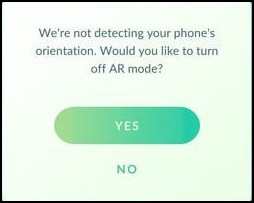
But in AR+ mode, pokemon aren’t fixed to a certain point. They can move and run away and can sense a trainer’s location and movement. Pokemon have a complete awareness of your presence.
It’s really important to fix the AR feature of the game to enjoy the real-world experience fully. Luckily, I got you covered.
The fixes I am about to provide work for both Android and iOS devices. So,
Here are the steps to fix the AR mode in Pokemon GO:
1. Enable Camera Permission
As I said earlier, without the proper camera permission, you can’t play Pokemon GO in AR mode. Follow the steps to check and enable Camera Permission.
Follow the steps to enable camera permission on both iPhone and Android:
For Android
- Open your Phone settings > Pokemon GO and select Permission.
- Find the Camera from the List and check the permission status.
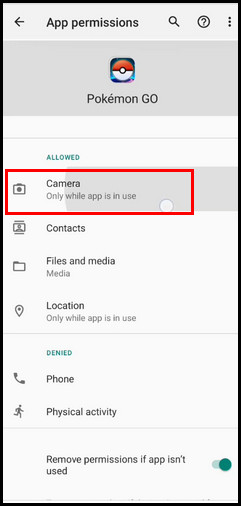
- Select the option to enable it.
For iOS
- Go to Settings > Permission > Camera.
- Find the Pokemon GO app.
- Enable the slider.
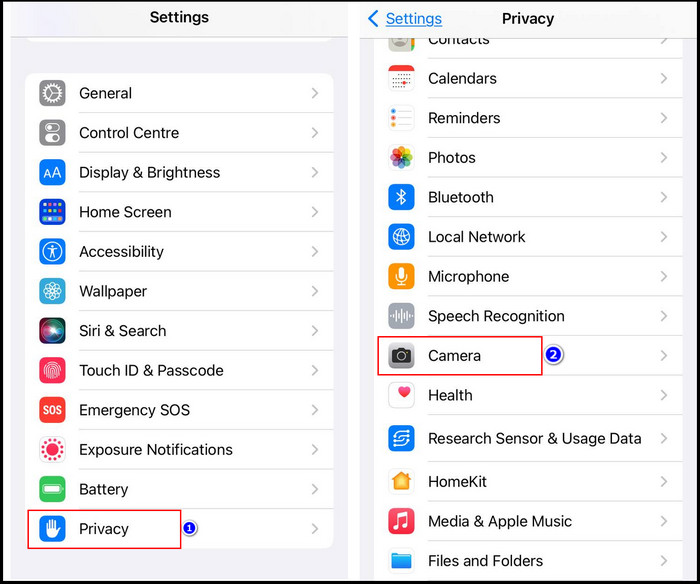
After that, try to turn on the AR mode in the game, and it will work as it should. But if the Pokemon GO AR still doesn’t work, jump to the next solution.
2. Make Sure the Gyro Sensor is Working Properly
Pokemon GO AR mode won’t work on your mobile without the gyroscope sensors. So You have to make sure that your device has a gyroscope sensor and it’s working properly.
Follow these steps to do so:
- Go to Settings > About Phone > Kernel Version.
- Tap on the Kernel version three times, and look for a gyro option.
- Tap on the Gyroscope settings after confirming your phone has the proper sensor.
- Rotate your phone a couple of times and check if the X, Y, and Z coordinates change or are frozen at 0.
If the coordinates are permanently fixed to zero, then your gyro sensor is damaged.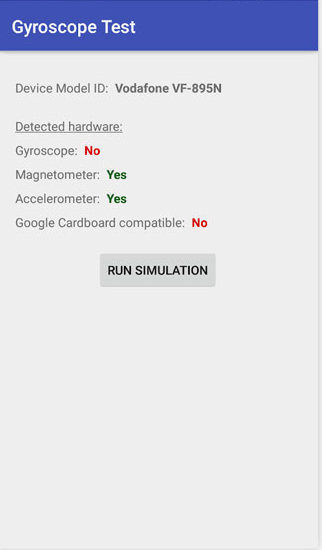
You can download a virtual gyroscope for your device, but it won’t be worth it.
Other than that, you can always google your handset and check if it has a gyro sensor or not. Always check for gyroscope sensor hardware problems.
3. Update the Pokemon GO app
I always recommend updating the application. Don’t turn off automatic updates of the Play Store. You won’t have any idea if recent updates are enrolled or not.
Every day new bugs and glitches are seen in the game, and Niantic is trying to fix them as quickly as possible.
- Open the Play Store and select My Apps and Games.
- Navigate to Pokemon GO.
- Select Update.
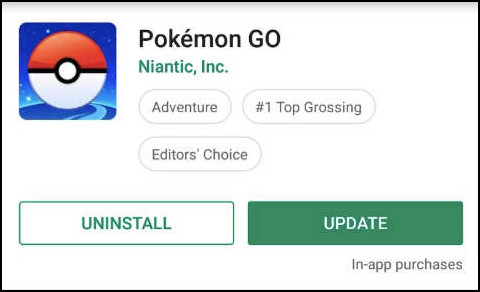
Don’t download Pokemon GO the unofficial way because older versions don’t support gyroscope properly. The AR and AR+ modes may not work that way.
If you reside in the UK but downloaded the US version of the app, you will be prone to bugs and glitches.
Remember that Niantic deployed a lot of localized APK’s. So, the correct version of the game will permanently save you from errors.
4. Enable Auto Rotation of your Device
You have to make sure auto-rotation is enabled on your device. After that, Go to settings and Grant Pokemon GO permissions to your camera and Location.
These two features are a must to grant permission because you cannot enable AR mode if you don’t grant camera permissions.
Quickly check our related post on how to restart Pokemon Sun and Moon.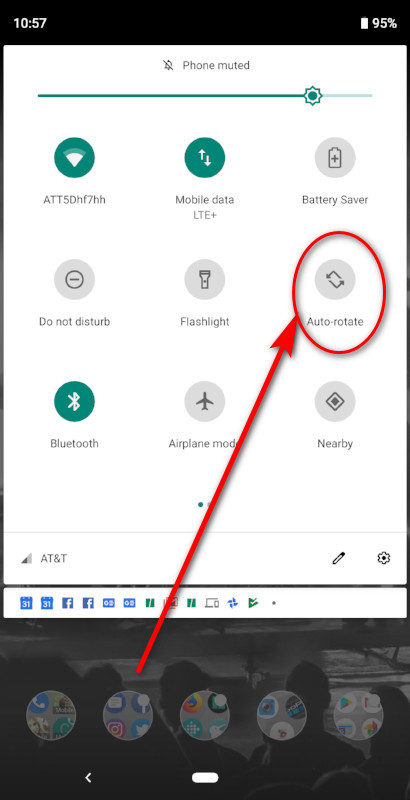
For enabling the auto rotation of your device, pull down the control center and select the auto-rotation feature.
Restart the game to check if the AR mode is working or not.
5. Clear Pokemon GO Data
It is important to clear the cache files of the games every week. This will help you avoid errors frequently.
However, clearing the game data requires re-entering Login credentials. So, always save your login details before clearing the data.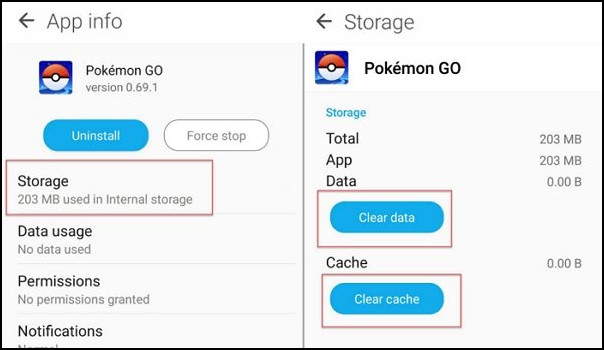
You don’t want to lose all your adventure at once. So, it’s better always to have a backup.
Clearing the cache not only fixes your AR issue but also solves PVP battles in Pokemon Go. So you should clear it whenever you face errors.
6. Log out and Log in
Generally, I don’t recommend this step. It’s because errors don’t go away this way. If errors were solved by re-entering login credentials, Niantic would always suggest it.
But 10% of trainers did clarify that this step worked for them. So, go to the main menu and scroll down to sign out of the game. Re-enter the login credentials to sign back in again.
Check if the AR is working correctly or not.
7. Update iOS Version
This method is for iPhone users. Some people don’t update their phones to the latest version for fear of battery backup and degrading performance. But you should constantly update your phone to the latest version to run Pokemon GO to function correctly.
If you already updated your phone, check if the app is updated or not. It’s challenging to revert an iOS update.
How Play Pokemon GO in AR mode?
To play Pokemon GO in Augmented Reality mode, you need to tap on another Pokemon. Once you engage the Pokemon, an AR toggle button will pop up in the top right corner of the screen.
Before catching the Pokemon, press the AR button to turn the feature ON. Because turning on the AR mode will keep the Pokemon fixed to a point in the real world.
You can also walk past the Pokemon if you want because AR mode doesn’t detect a trainer’s location and movement.
And to get out of AR mode Pokemon GO:
- Open the Pokemon Go app and tap the PokéBall icon.
- Select the Settings icon.
- Scroll down and toggle off the AR Mode settings.
Why Does Pokemon GO not have AR+?
Pokemon GO doesn’t have AR+ on your device because the enhanced version of the augmented reality feature is not supported by your device. The minimum requirement for AR+ mode is iOS 11+ and Android 7.0+ with supporting ARCore.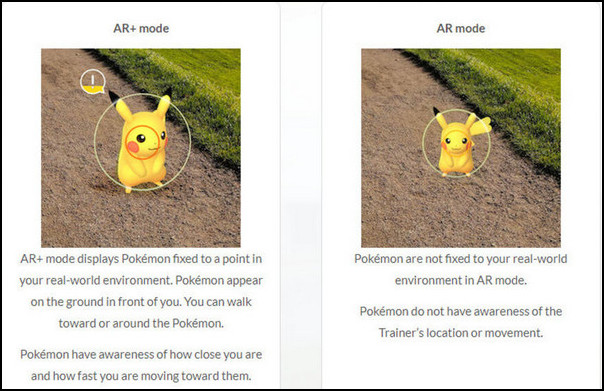
What is AR Plus in Pokemon GO?
AR Plus is the upgraded version of the Augmented Reality Feature, where the Pokemon can detect a trainer’s motion and location. This feature allows a real pokemon catching experience.
How to get AR+ Pokemon
The minimum requirement to get AR+ on your device is to upgrade your iOS to 11+ and your Android to 7.0+.
When you fulfill the requirements, try to catch a Pokemon and get an option at the top right corner of the screen named AR+.
Yeah, it’s in the exact location, just as you saw on the AR mode. AR+ just replaces the AR mode of the game with its advanced features.
You can also enable AR+ mode on the Settings Menu.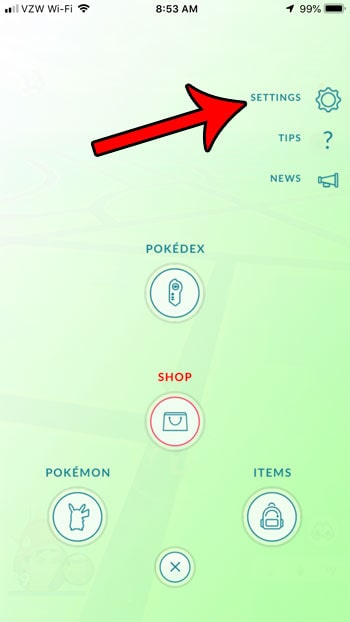
Catch Pokémon using AR+ mode
It may be hectic for some trainers to catch a Pokemon in AR+ mode because the Pokemon can now detect your presence.
Sometimes, when it’s too dark, the AR+ mode may not work because your camera cannot detect precise details of the Pokemon.
So, here are the steps to catch Pokemon using AR Plus mode:
- Check your surroundings.
- Enable Augmented Reality Plus mode from the Settings Menu.
- Locate and find the Pokemon by tapping the moving grass.
- Approach carefully by noticing the awareness indicator. Stop moving when the indicator level turns red.
- Throw a Pokeball with an excellent throw and avoid moving the camera faster.
Well, now that you have your Pokemon, you can enjoy catching more Pokemon in AR Plus mode.
Bonus: How to Play Pokemon GO without Walking
Usually, you have to walk in real-time to find and catch Pokemon around the world because the game tracks your GPS location continuously and spawns Pokemon according to it. But this method is very tedious for couch gamers like us.
However, don’t worry, my gym brothers, you can bypass this system using a trick. Follow this method:
- Install the Tenorshare iAnyGo app on your PC and launch it on your PC.
- Connect your phone to your PC through a USB cable and wait for detection.
- Select the Joystick movement option in Tenorshare iAnyGo after a successful connection, then select Enter.
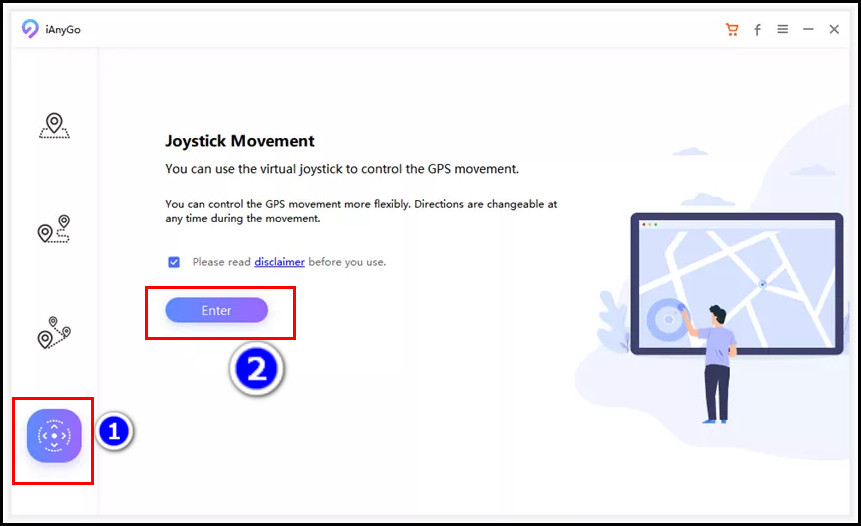
- Choose your speed for movement. (note: For Pokemon GO, I recommend using walking speed)
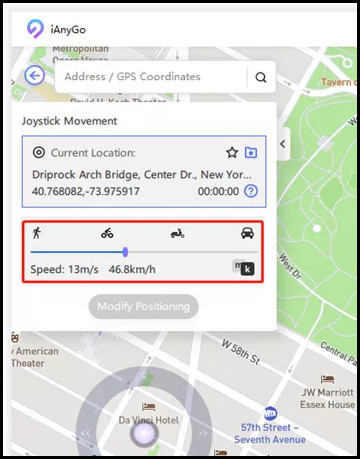
- Pick the movement direction and start the automatic movement.
Voilà! your character will start moving automatically in Pokemon GO, and you can catch Pokemon in the game without moving an inch in real life.
FAQs
Why stuck in AR mode in Pokemon Go?
You are stuck in the AR mode because the new update enabled it by default, or you enabled it yourself. To get out of AR mode, find AR Mode in the Pokemon Go settings and toggle it off.
Can you play with your Pokémon without AR?
Yes, you can play without AR mode in Pokemon GO. Just turn off the settings from the Game and you are good to go.
Why is AR mode not working on phone?
Pokemon GO’s AR mode won’t work on your phone when the game doesn’t have proper camera access, or the gyroscope sensor isn’t functioning properly.
Final Thoughts
The Augmented Reality feature is a fantastic tool that helps gain a better experience in Pokemon. However, the feature may not work if the game does not detect the Gyroscope sensor or if you are catching Pokemon at night.
It’s because your camera cannot detect the surroundings precisely, and thus, it will be hectic for you to catch some cool Pokemon.
For more fixes, check out our related post and comment down below for more general quick fixes.