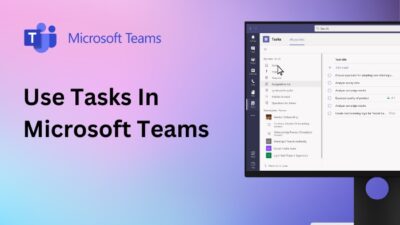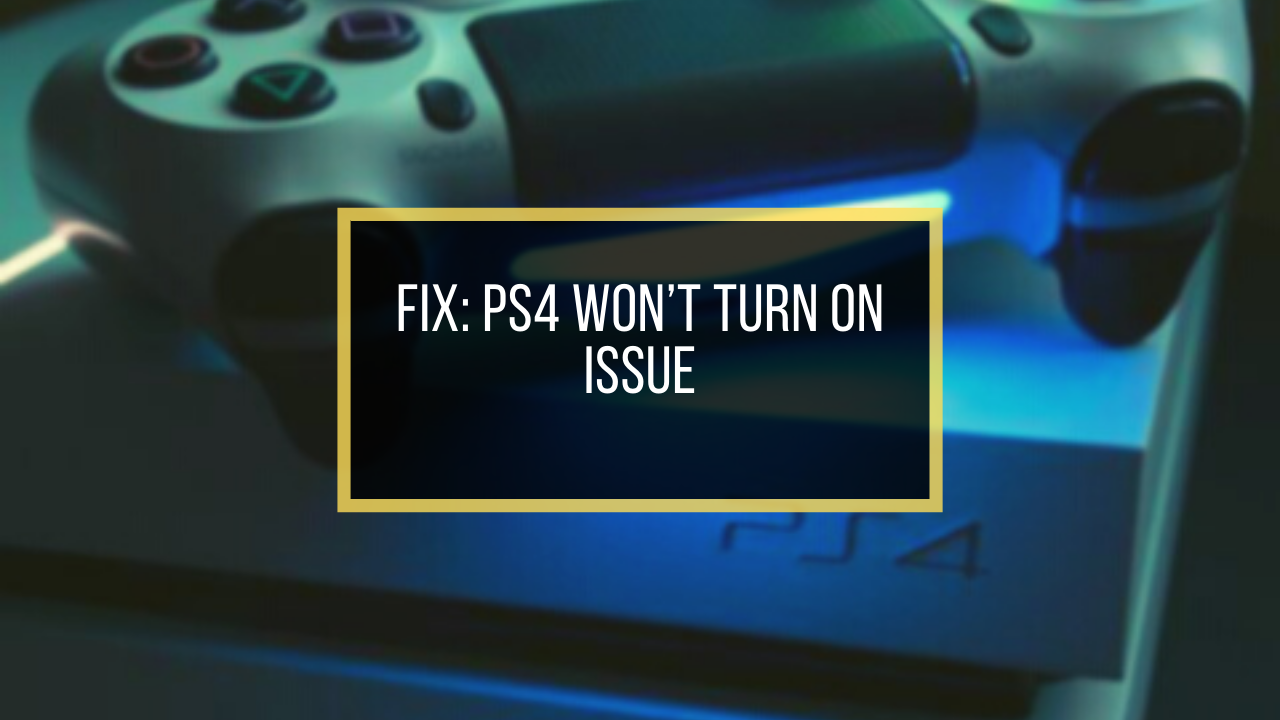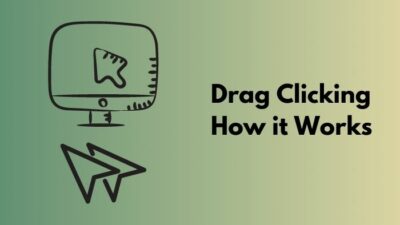Are you trying to watch Plex on your smart TV but getting a message saying that the Plex is not reachable? You’ve thought an update to “Adblock” is the culprit but found out it wasn’t?
Don’t worry. There is a workaround to solve your issue, and you’ve just landed in the proper place to figure that out.
People face Plex is not reachable error for various reasons. In my case, I thought I was facing the issue due to my old smart TV, but luckily, that wasn’t the culprit.
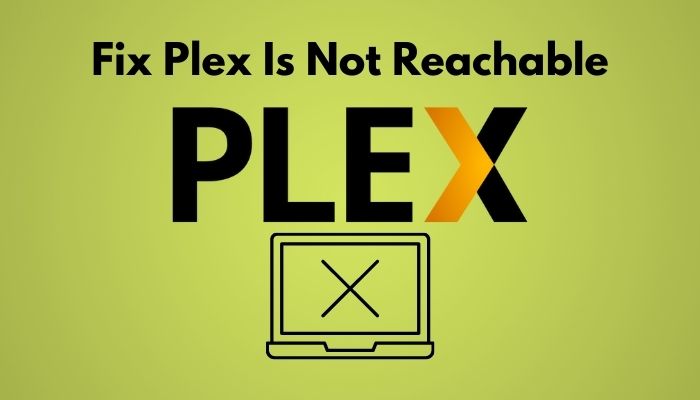
So, why does Plex is not reachable problem occur?
It doesn’t take long for a problem to form, but sometimes it does take a long time to solve. Have the patience to keep reading till the end and apply the methods to solve the issue.
How to fix Plex is not Reachable?
Plex is similar to a space where you can find media you like and enter them whenever you want. From free movies & shows to live TV, podcasts, streaming music, even personal media on your server, you can watch and enjoy all in one app on any device.
But no one’s efficiency is 100% goes for Plex too. There are some drawbacks while using Plex, and one of them is the “Plex is not reachable. Make sure your server has an internet connection, and any firewalls or other programs are not set to allow access” error.
Tighten your seat belt and start reading this article. Apply the fixations one by one until you ensure your problem is resolved.
Here are the steps to fix plex is not reachable:
Fix 1: Check for the Updates
Almost every application receives this type of update patches from time to time. An update patch fixes bugs and errors in an application. Plex is set to update automatically, but a bug or error might sometimes cause no update to the Plex media.
That’s when we cannot connect and find Plex is not reachable. To solve this, you must check if there is any update available for Plex. Here’s the way to check for Plex updates:
- Open Plex and click on the wrench sign on the top right corner.
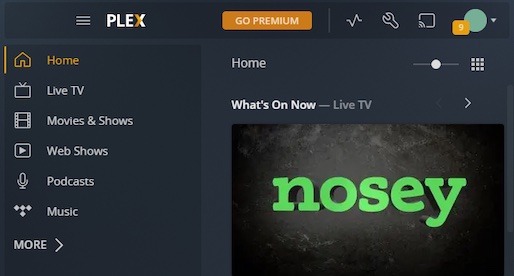
- Scroll down on the left side of the window to find General under Settings.
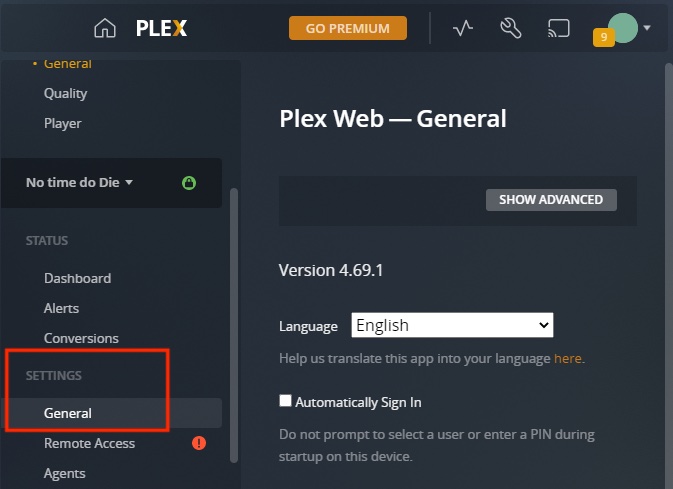
- Navigate General and choose Check for Updates.
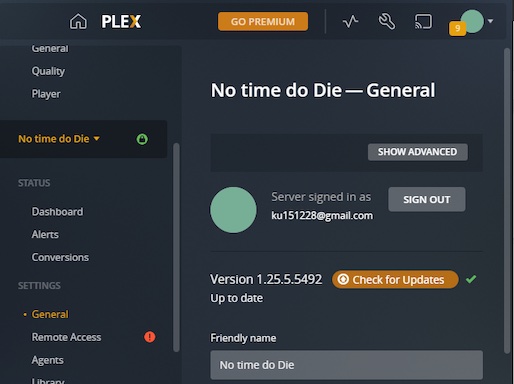
If an update is available, ensure to install the most recent update patch. Close Plex, restart your PC, and relaunch Plex to see if the issue is resolved.
Also, check out our separate post on fix Plex there was an unexpected error loading this library.
Fix 2: Disable Firewall
When Firewall is on, it can block access to a third-party application, like, Plex. So, you have to disable the Firewall on your device. Follow the process to disable the Firewall:
- Press Windows key, type Firewall & network protection, and open it.
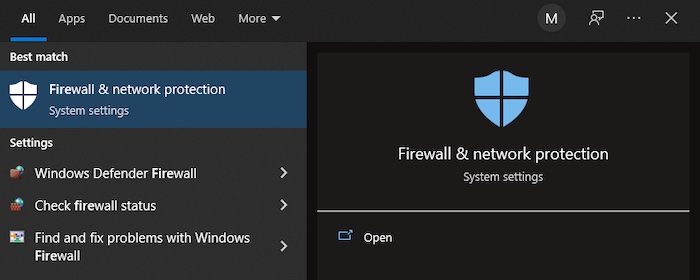
- Click on the Domain Network under Windows Security
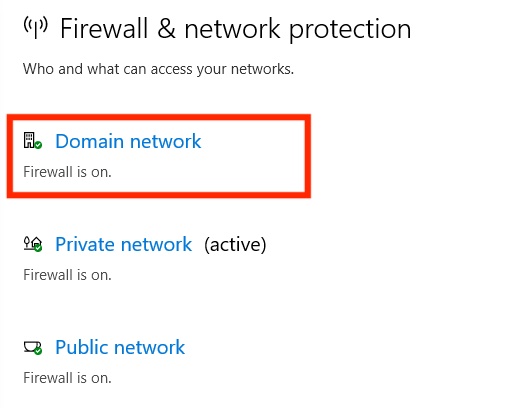
- Slide to turn off the Microsoft Defender Firewall. Confirm the disable process when it asks.
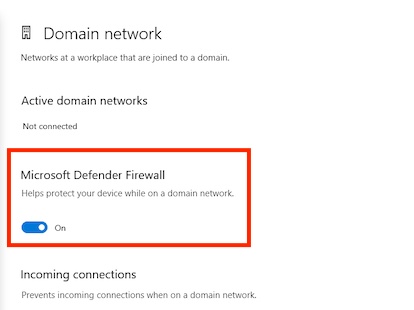
- Return to the Windows Security Window and choose the Private Network.
- Switch off the Microsoft Defender Firewall and return to Windows Security.
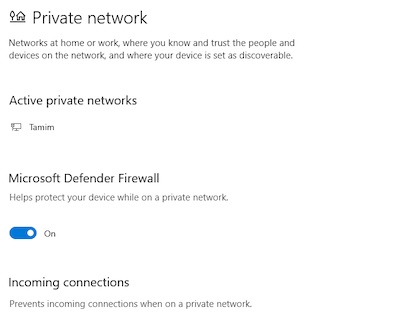
- Enter Public Network and switch off the Microsoft Defender Firewall.
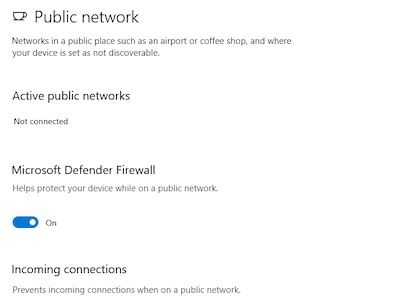
Now go to Plex and see if this helps.
Fix 3: Ensure Secure Connections
If Plex can’t adjust itself with a secure connection, i.e., proper Domain name system, you won’t play any movies or TV shows on Plex. So, you’ve to try ensuring secure connections by the following methods:
- Launch your Plex Media Server and open Settings.
- Click Server situated in the top right corner.
- Click Network in the server window.
- Allow your browser to select Unsecure Connections.
- Go back to the Settings and move to the Web section again.
- Select General from the left bar.
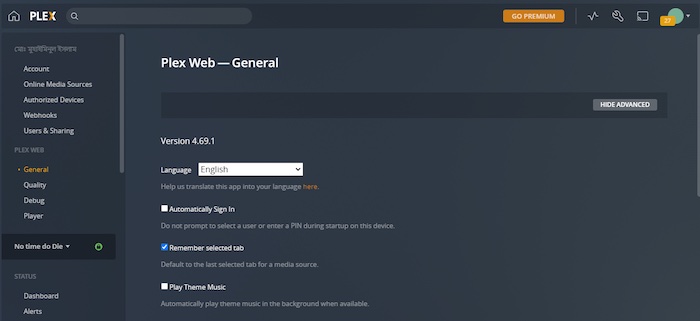
- Scroll down to find the drop-down menu Allow Fallback to Insecure Connections and select it as On the same network as the server.
- Restart your device and open Plex again to watch your problem is no more.
Fix 4: Clear your Browser’s Cache and Data
While you explore the internet, your browser stores cache and data in dedicated storage. If the storage becomes full or stores the problematic data, you may face this problem.
For Google Chrome users, the following steps will solve their problem.
- Launch Google Chrome and press Ctrl+Shift+Delete.
- Shift the cursor to the Advanced
- Click on the Time Range and select it as All time.
- Make sure you check all the boxes and then click Clear data.
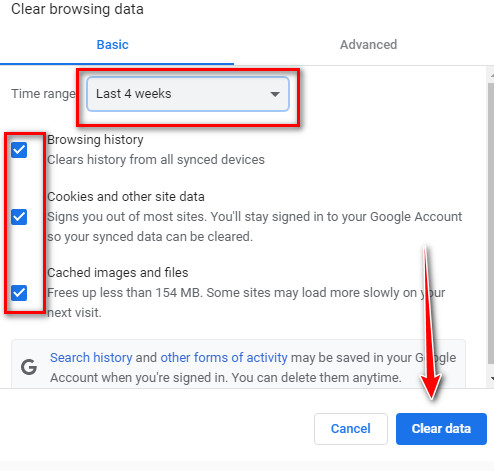
Close your Google Chrome and open it again. Navigate to your Plex server to watch your favorite show works.
Try the following steps to clear caches and data if you use Microsoft Edge:
- Start Microsoft Edge and click the three horizontal dots known as the menu.
- Choose Settings > Privacy, search and services > Clear browsing data > Choose what to clear.
- Click the drag-down option Time range as All time.
- Check the boxes one by one till the end and press Clear data.
Your browser will take a moment while clearing data. After it’s done, close the browser and reopen it. Check if the problem is gone.
Fix 5: No Access to your Old Smart TV
Plex support ended for some old smart TV on September 23, 2020. So, go to Plex and check if your smart TV is one of them. If it is not, make sure you check the rest of the methods.
Fix 6: Remove Troubling Device Entry
If any device is troubled somehow, you need to copy an address, paste it into the Custom server access URLs, and remove the troubling device.
- Launch Plex, move to Server from Web and click Connect from the left bar.
- Copy the IP Address and move to Plex Web.
- Open Settings > Server > Network.
- Enter http://(the copied IP) in the Custom server access URLs.
- Navigate to Devices and then remove the troublesome device entry.
- Click the drag-down Account option and click Sign Out.
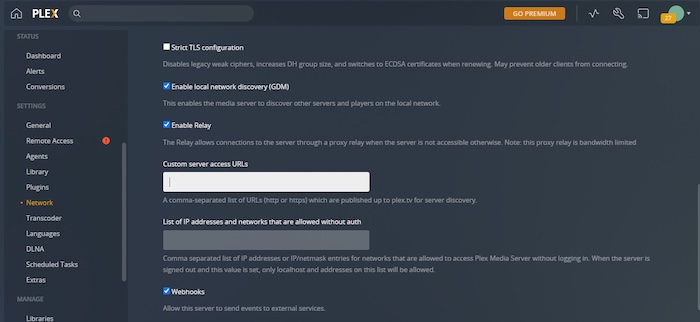
Sign in again to see if the screen shows you Flex is not reachable.
Fix 7: Disable VPN
A VPN turned on can interrupt the network, resulting in Plex not being reachable. Hence, check if you’ve turned the VPN on. If you do so, make sure to disconnect. Restart your router, and once done, relaunch Plex media.
Fix 8: Check Storage Space
Suppose you’ve stored Plex files in your C drive. If the C drive is complete, no new information can be added to that drive. So to compensate for the error, you need to delete some unnecessary applications to make room for the Plex files to be stored.
- Double-click on This PC and navigate to the Local Disk (C:).
- Delete the useless application file.
Check if this is the case with you.
What does Cause the Plex not Reachable Issue?
There are some definite reasons for occurring Plex is not reachable issue, and I have shared the most apparent reasons with you.
1. Firewall installed on your system
A firewall can prevent Plex-associated IPs from connecting to the internet. If you have the firewall installed on your system, that might be why you have this issue.
2. Your device being outdated
Outdated applications or servers might cause Plex is not a reachable error. If you face the issue more often, there is a massive chance of your device being outdated.
3. Your device has limited storage space
There is less chance you are facing Plex is not reachable problem due to your device having limited storage. But it can’t be blown away as limited storage space can be a valid reason for this issue.
Being cache and cookies storage full in your browser, Flex is not reachable case might appear. Besides, some faulty cache and cookies are stored in all browsers to boost the process of processing information can be the cause of this issue.
Conclusion
I’ve unveiled everything to get familiar with the issue and resolve your problem quickly and efficiently. If you can deal with the case this time by reading the article and following them, you can solve similar situations next time by yourself.
Yet if you can’t solve this not reachable issue on Plex, don’t hesitate to leave a message for me.