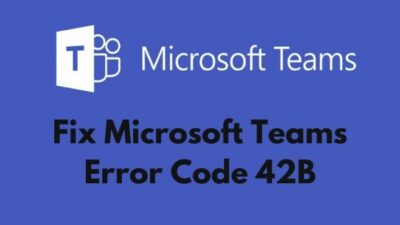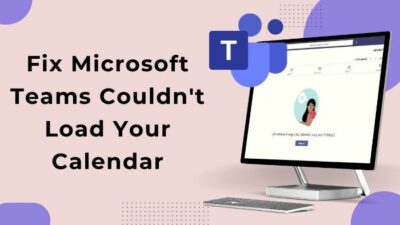When working, you need to urgently download a file from the OneDrive, but you receive an error message saying, There is a problem signing you in. Please try again in a few minutes (Error Code: 0x8004da9a) when you try to log in to your account.
What the heck is happening, and how to fix this? Are questions like this popping up in your mind?
Let’s not worry anymore. I faced this issue when I tried to log in to my Onedrive account, and this error code appeared. After doing some research, I have found the reasons behind it and how to fix this OneDrive issue. You can count on me.
In this article, I have tried to give all the possible proven fixes, and you can quickly solve your OneDrive error code 0x8004da9a by applying those fixes.
If you want to fix this login issue, keep reading till the end, and you will get your solution.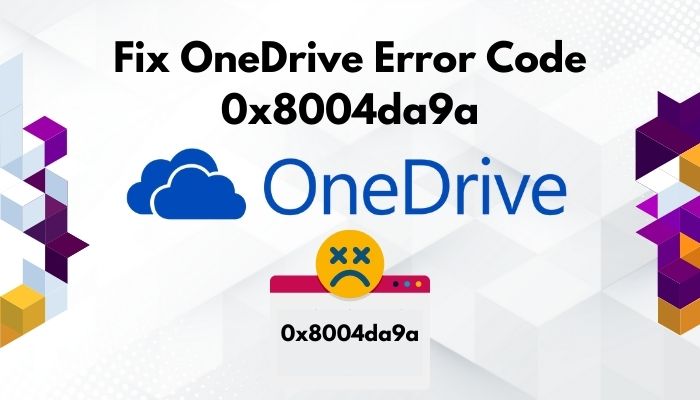
Why Does OneDrive Error Code 0x8004da9a Occur?
OneDrive’s error code 0x8004da9a represents a login issue. This error code can occur if you don’t install the latest updates. Problems with the internet connection or the OneDrive service can bring up this error code. The antivirus firewall blocking the connection for OneDrive can also be the reason.
Error code indicates a user for hardware or a software-related specific type of problem. An error code is a numeric or alphanumeric code that indicates the actual reason for the issue and why it happened.
Error codes can be displayed in various ways. It mainly depends on the person who designed the software or hardware and based on the problems he found, he indicates the problem with that specific code. When software or hardware is tested, many issues can be found, and error codes are implemented into them to deal with those problems.
Microsoft’s OneDrive is a cloud-based server, and you can use that to store your files. But to use this cloud server, you have to make an account first, and you have to buy storage plans to store files larger than 5GB.
But sometimes, you may face error codes with an error message when trying to log in to your account.
Error codes like 0x8004da9a indicate a login issue, and error code 0x80010007 shows an issue while syncing between devices and the OneDrive server. If you see error code 0x80040c81, you may need to reset your OneDrive to fix that problem.
In this article, I will show you how to fix 0x8004da9a this error code. You can quickly solve this login error code problem by applying some quick fixes.
How to Fix OneDrive Error Code 0x8004da9a
Suppose you are here after trying dozens of fixes or solutions that didn’t solve the error code yet. Then you have come to the right place to solve your Onedrive’s login issue. After testing all the methods, I have given only the working ones here.
You can solve this issue by installing the latest updates of OneDrive. Resetting or repairing OneDrive can work like a wonder to solve this login issue indicated by error code 0x8004da9a.
Here are the methods to fix OneDrive Error Code 0x8004da9a:
1. Install the OneDrive app’s Latest Updates
Updating the latest features makes the software more stable and robust. You must install the latest updates to avoid bugs and malfunctioning issues. Using an old, backdated OneDrive app can be full of bugs, and it will create login issues easily. For this reason, you will see an error code with an error message.
Here are the steps to install OneDrive’s latest updates:
- Right-click the OneDrive app from the taskbar or notification area.
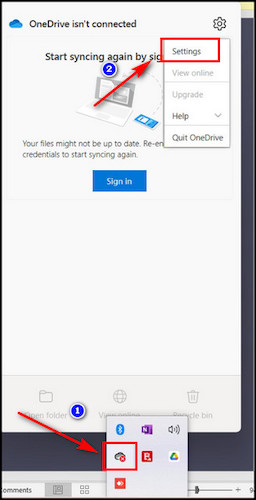
- Select Settings and click on the About
- Select the version number link under the About Microsoft OneDrive It will launch a support page. Compare your version to the listed OneDrive latest version from this page.
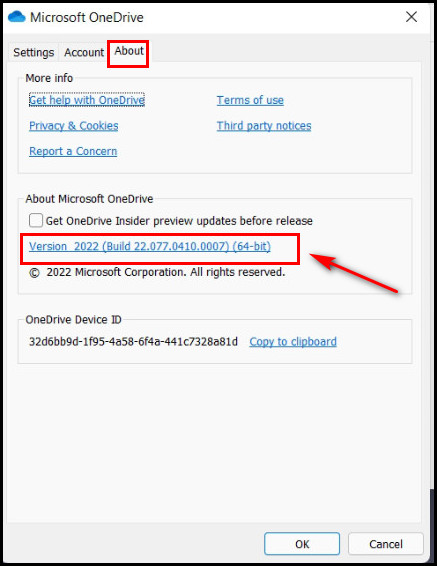
- Click on Download OneDrive for Windows to install the latest version of the OneDrive app.
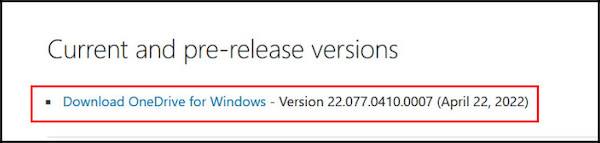
If you have a problem accessing the OneDrive app, you directly go to Microsoft’s Support Page. After installing the updates, I hope you won’t see the error code again. If installing the latest version didn’t solve your problem, follow the next step.
2. Reset OneDrive App
Resetting the OneDrive can solve all the major problems. After resetting, your app will be back to its default settings. So, try to reset the OneDrive app to solve this login error problem.
Here are the ways to reset the OneDrive app:
- Press the Windows key + R key at a time to open the Run
- Type in or paste the below lines and hit Enter
%localappdata%\Microsoft\OneDrive\onedrive.exe /reset
- Click Ok and restart OneDrive if you get an error message.
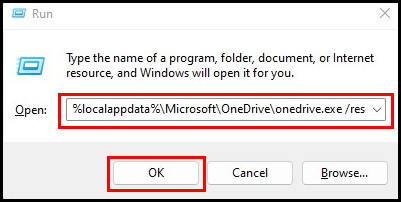
3. Login with OneDrive Web
When you get that error message while logging in through the OneDrive app, try to log in through the OneDrive web.
Here is the path you can take to log in with OneDrive Web:
- Go to OneDrive’s website from your browser.
- Login to the account with valid login credentials.
- Reset your account.
This procedure is for you if you use a OneDrive account like personal, school, or work-based.
4. Repair Microsoft Office
Repairing the OneDrive will fix that error for you. Repairing the app can remove and fix bugs or any login-related problems.
Here are the footsteps you must take to repair Microsoft Office:
- Go to the search bar and type Control Panel, and hit Enter.
- Click on Programs and Features.
- Scroll to the Microsoft Office installation package and click on the three dots beside it.
- Select Modify or change. It will redirect you to the Microsoft office dialogue box.
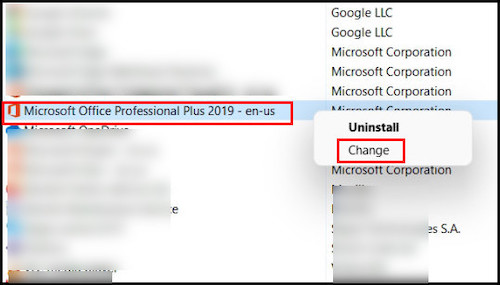
- Click on the Quick Repair After that, click on the Repair button. If the issue didn’t solve, try to select the Online Repair option.
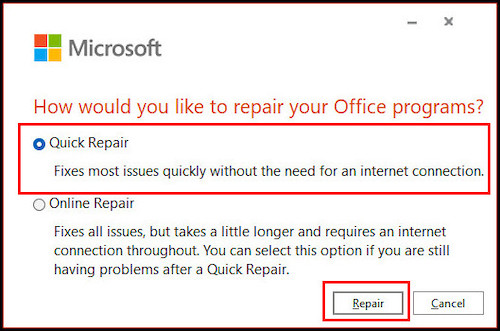
- Restart your computer after that.
This step will fix the error code 0x8004da9a for you.
5. Check internet connection and Drive’s Server Status
Solving the internet connection issue will solve the error problem if this is occurring for a faulty internet connection. Connection to the server if timed out, then this problem will appear.
Here are the steps to check the internet connection and the drive’s server status:
- Check your network connection. If your connection is faulty, try to change it.
- Check your system’s firewalls rules. If the firewall is blocking the network connection of the OneDrive app, then allow the network access.
- Check the status of Microsoft Office Online Services to ensure its accessibility.
- Reboot your Router or other networking devices.
6. End Background Tasks
Disabling or ending the background tasks will also solve this issue with OneDrive. Sometimes background services need to end the task forcibly.
Here is a path to end background tasks:
- Click on the Processes tab after launching the Task Manager.
- Select the OneDrive app and click on the End Process
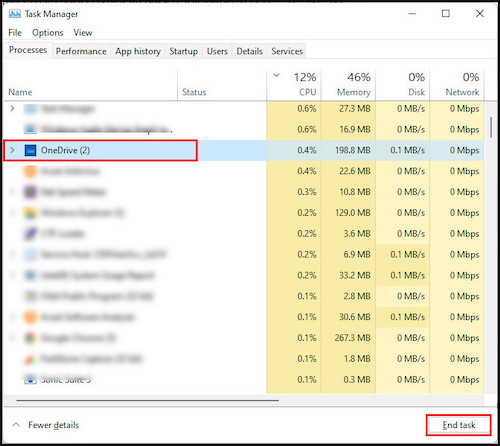
By following the above steps, you can quickly fix your OneDrive login issue with the Error code 0x8004da9a.
FAQs
What is the OneDrive error code?
OneDrive error code is an error code when a problem in the OneDrive appears, and error codes indicate the exact cause behind the issue. This error code helps you to troubleshoot the problem quickly.
How can I Start OneDrive again?
To start the OneDrive again, open the OneDrive app or open the browser, go to the OneDrive’s website, and sign in to your account.
How can I fix OneDrive error 0x80070194?
You can first try restarting your computer to fix this issue. If this issue persists, try to sign out of the OneDrive and sign back again, or you can just uninstall the app and reinstall it again.
Wrapping Up
OneDrive is like your daily driver, where you can store all your essential files on a cloud-based server. Sometimes, it can be troublesome for you if you see a login error code while trying to log in. You can quickly solve this by trying the steps I have given in this article.
You can solve this error code by resetting, repairing, or updating the app to the latest version. Error codes can guide you to the exact path to the solutions.
I hope this article helps you to fix the OneDrive error code 0x8004da9a. Please let me know your questions or queries by commenting below.