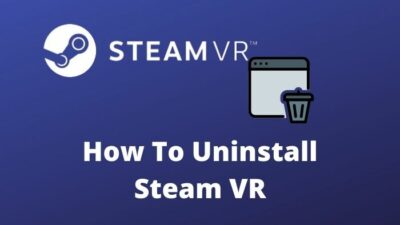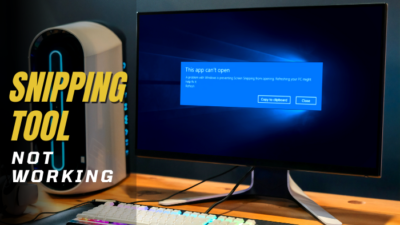Are you one of those users who frequently use and enjoy the screen recording feature on their Apple devices? If yes, you may have got some sort of error message while capturing the screen. Did you also get so?
Don’t worry! As a tech enthusiast and iPhone user, I faced the same problem. Then I researched and figured some smooth ways out to get over it. I know you can surely solve the issue by following my methods.
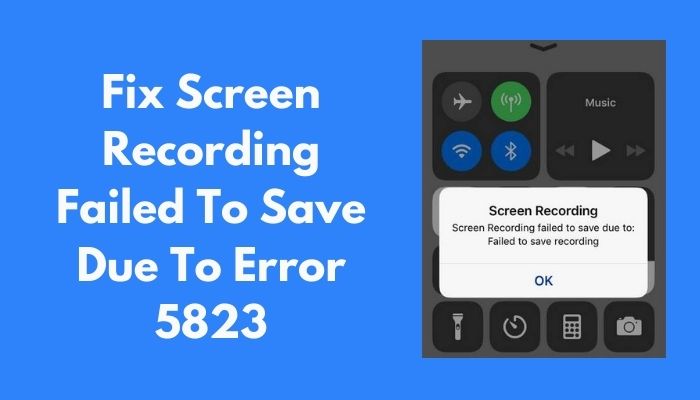
So, what are you waiting for? Go ahead. I will make things easier for you.
Why does screen recording error 5823 occur?
Well. Recording a screen is nothing but an obligatory feature of a device. iOS users get the mere opportunity to record their phone or device screen just by making a single click. It allows a user to record the screen without having any third-party application or software installed.
But the thing is, sometimes an error occurs when a user tries to record his screen. They receive mostly an error message in any of the three available formats.
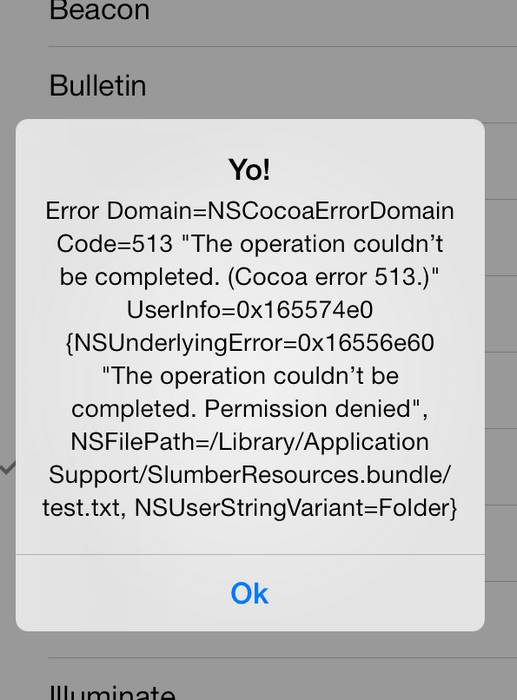
- Screen Recording failed to save due to: The operation couldn’t be completed. (Cocoa error -1).
- Screen Recording failed to save due to: Failed to save the recording.
- Screen Recording failed to save due to 5823.
This mainly occurs when you try to record copyright-protected content. Another reason may be, your device memory is full, and there is no available space to save your recorded video. Last, but not least, technical glitches may also play a role resulting in the issue. Therefore, you will need to troubleshoot your device if you want to fix the screen recording problem.
Check out the easiest way to Fix Safari Icon Missing on iPhone.
How to fix screen recording error 5823
If you want to fix your screen recording error, I will ask you to follow the methods I am listing below.
Here are the steps to fix screen recording Error 5823:
1. Check the Device Storage
You have to have a free and dedicated space for your recorded video. If you do not have so, you will definitely face a screen recording failure. For the first time, preserve a vast amount of space since your first recorded video will take a lot.
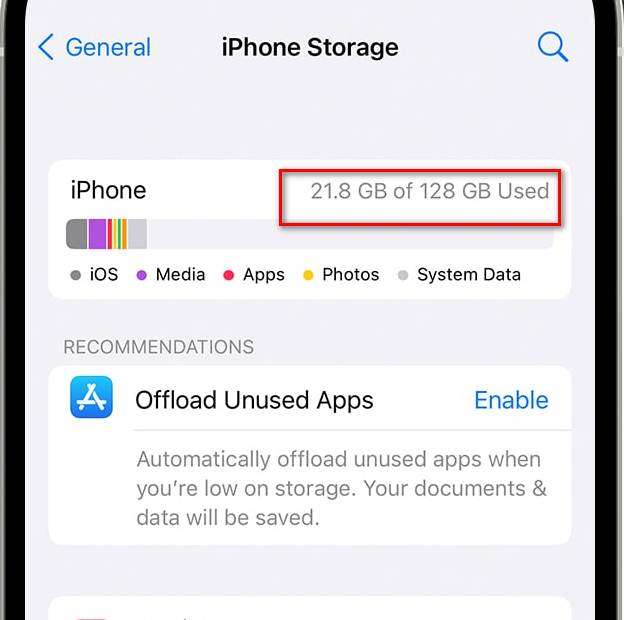
Here are steps on how you can check your available storage.
- Go to Settings by clicking on the Gear icon.
- Click on General.
- Choose iPhone Storage.
This way, you can check your available storage.
2. Check for Screen Recording Restrictions
It sometimes also occurs that users unintentionally set different privacy restrictions that eventually prevent them from screen recording. Even if the screen recording is initiated, it is not saved. So, you should check if there remains any limitation.
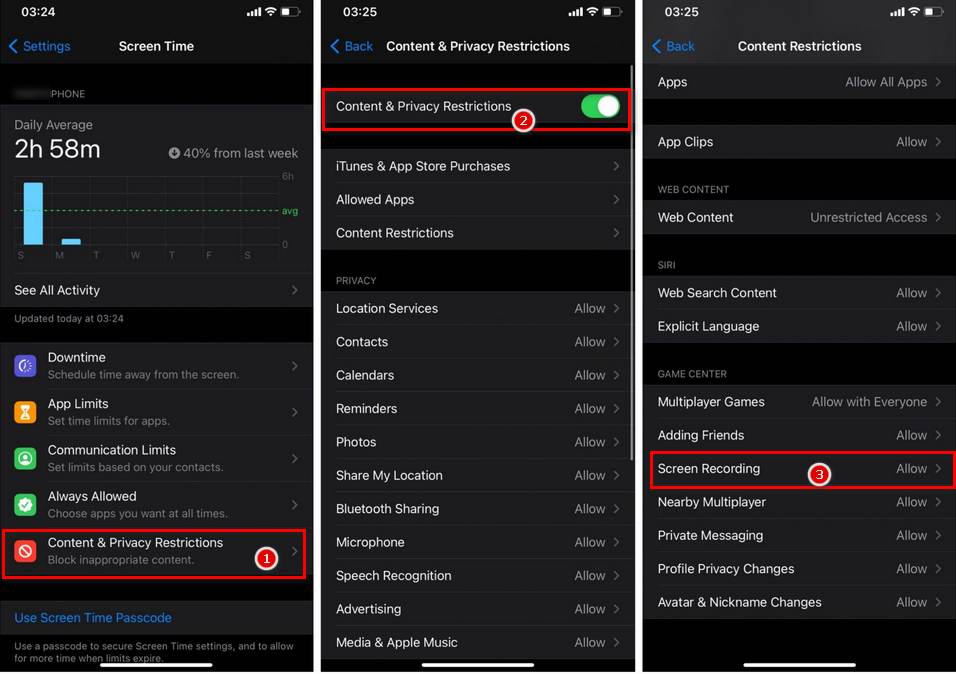
Here are the steps to check for screen recording restrictions.
- Go to Settings. You may click on the Gear icon.
- Click on Screen Time.
- Press Content & Privacy Restrictions.
- Choose Content Restrictions.
- Make sure Screen Recording is enabled under the section Game Center.
3. Close all applications
It is a quick fix.
You just start by closing all the apps running on your iPhone and iPad. Close them completely and prevent them from running in the background. Then, check whether or not the screen recording saving problem remains.
4. Charge your Device
Low battery may be accountable for saving your screen recording. If the battery of your iPhone is running low, it may halt the saving procedure. And thus, the error may take place.
It happens because when the battery is running low, the remaining battery power saves energy only for its essential processes. As saving screen records is not an essential task, iOS drops the process.
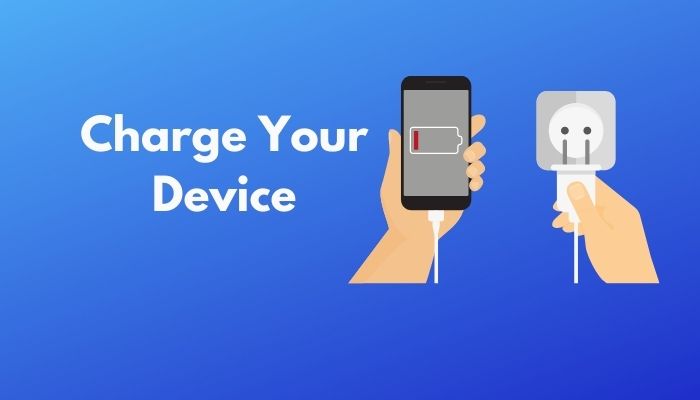
The same thing happens when the low battery mode of your device gets enabled. Therefore, check if the low battery mode is on. If yes, then turn it off and continue screen recording. And charge your device immediately.
5. Check for Copy-Protected Content
There can be another situation where 5823 errors may take place. If you find your device cannot record a certain content, this means that the content is copy-protected.
In this case, your device does not have any sort of problem. Just you are not allowed to record the specific piece of content by the authority.
You can confirm whether this case happened to you or not by recording other contents. If you found problems with some particular ones, be sure this case occurred.
6. Update your iOS version
Most software or applications, more or less, launch their updates regularly. If you do not install and use it, your device will become outdated gradually. There is also a possibility that uninstalling updates may occur 5823 issue.
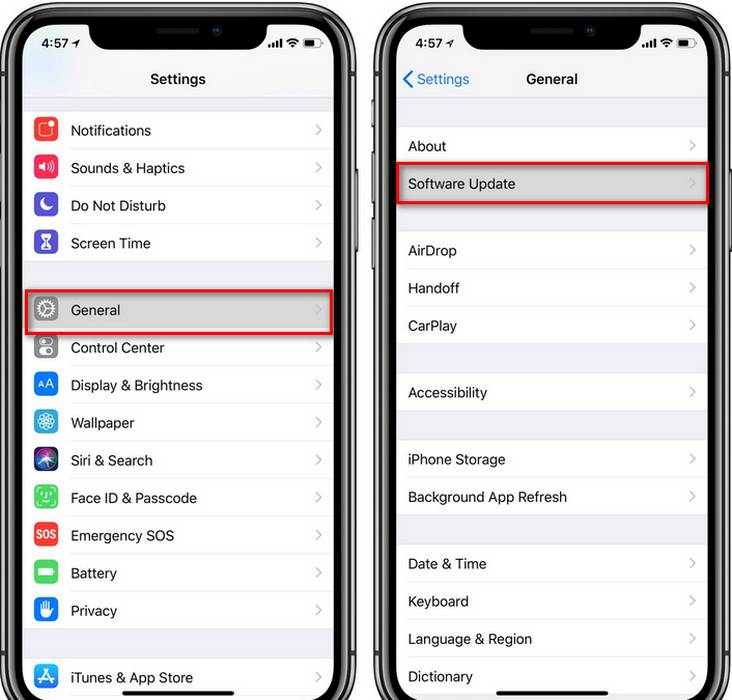
Here are the steps to check for updates on your device.
- Go to Settings.
- Navigate to General.
- Click on Software Update. It will show you if there is any update pending to install.
7. Turn Off the Mic
When you are screen recording on iOS devices, it appends microphone noises as well. Thus the recording becomes cacophonous.
iPhone or iPad is based on an interesting mechanism to avoid recording the surrounding noises. For this reason, I suggest you turn off your microphone during the screen recording. Alternatively, use a headset as a substitute.
Also, check out our separate post on Fix YouTube Error 429.
FAQ
Can I recover failed screen recording?
Unfortunately, if the screen recording is not saved, there is no right way to recover it.
Where is my screen recording saved?
When a recording is stopped, the video is primarily saved to your phone’s media storage. If you want to relocate the destination or additional settings, press long on the Screen Recorder icon. You will get the Quick Settings. Do change as you require.
Can I screen record for an hour?
Of course. There is no such limit on the screen recording. It depends on how much space is available on your drive.
Final thoughts
To wrap up, I discussed the possible reasons for the 5823 screen recording failure problem along with their apprehensible solutions.
I hope this article was helpful for you. But, what is your opinion? If you still have problems, I will be right there to help you. No worries.
You can reach me via email. Nevertheless, the easiest way is to comment on your problem in the comment box below.