Imagine you finally get some free time to enjoy Beat Saber, so you click on the power button of your Meta Quest 2 headset, but nothing happens — nada! Don’t panic.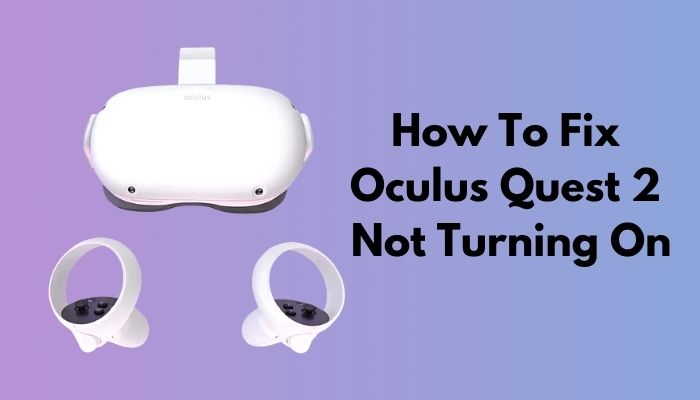
As a VR gamer myself, I have had my fair share of technical problems with Oculus headsets. In this write-up, I’m going to shortlist the troubleshooting methods that have worked for me & many other users.
So let’s get started.
Why is Oculus (Meta) Quest 2 Showing Black Screen of Death?
There can be various causes for which you can be stuck with a black screen. The battery can die, VR can be damaged from the fall off, corrupted software, overheated by the sun, or poor 3rd-party charger, etc. So, verify all the factors until you find the one causing the issue.
Here are some of the top reasons that provoke Oculus Quest 2 not switching on:
- Empty Battery: You can forget to turn off the Oculus Quest 2 after using it at night. And when in the morning, you want to use the VR, it won’t turn on because of the insufficient battery.
- Physical Damage: It is common for people to drop their VR before or after using it. Don’t know why, but I dropped mine too accidentally. And after the fall-off, the device refused to turn on, which can be for physical damage.
- Stucked Firmware Updates: If the firmware update gets interrupted, it can get corrupt & won’t turn on the device for the damaged software.
- Defective Power Supply: The provided power supply can get faulty and for that, the device can fail to charge. This basically causes the empty battery issue and the VR won’t turn on.
These are some most common reasons for our VR headsets not displaying anything. Now, it’s time to solve the issue as quickly as possible to hop into the Quest 2 headset. So keep reading.
How to Troubleshoot Oculus (Meta) Quest 2 Not Turning On
If your Meta/Oculus Quest 2 isn’t turning on, try rebooting it. Press & hold the Power+Volume down button simultaneously until the device boots. Now use the Volume buttons to navigate to the Boot device option. Then press the Power button. Quest 2 will reboot and turn itself on.
Another quick fix to solve the Oculus 2 black screen of death is ensuring your headset is fully charged. Use the original wall charger and USB-C cable that came with the VR instead of a cheap 3rd-party cable to avoid compatibility issues with the VR.
To be honest, there are a couple of fixes for this depending on whether your Meta VR headset is actually damaged or if it’s just having a bug or has run out of juice.
Note: Keep in mind that if none of these fixes work for you, the root of this issue might lie in the hardware itself. In such a case, seek help from the Meta Quest support team.
Here are the methods to fix Oculus Quest 2 not turning on:
1. Perform a Soft Reboot
The Meta Quest 2 may not be turning on due to an unexpected or forced shutdown. In such a case, performing a soft reboot can bring back the device from an unresponsive state.
To do this:
- Press and hold the power button and the volume down button at the same time for around 20 seconds until the device boots up.
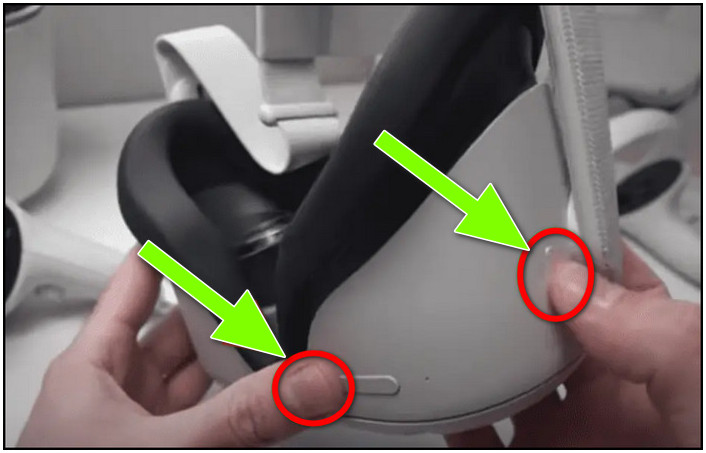
- Use the volume down button to go down to the Boot device & select it by pressing the power button, after entering the USB Update Mode.
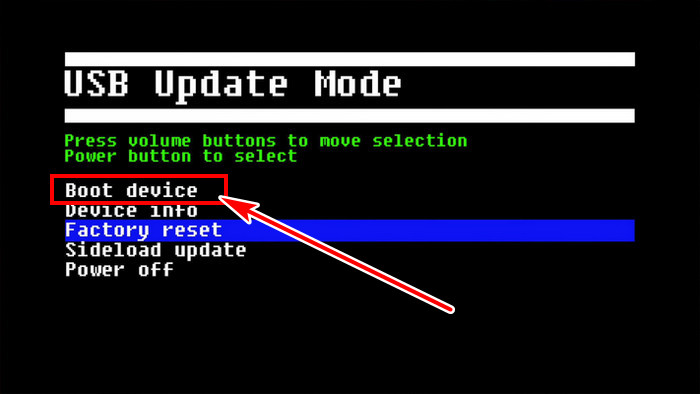
The headset should reboot and turn on properly. If the soft boot method is fruitless, proceed to the next method.
2. Check the Charging Peripherals
These VR devices can drain the battery pretty quickly and Quest 2 will not turn on for the insufficient battery level. A defective charging port, cable, or a loose connection might prevent the device from charging properly.

While charging the headset, make sure the indicator light is either red, orange, or green. In case the Oculus Quest 2’s red light won’t show when plugged in, it’s a clear indication that the device isn’t charging properly.
Additionally, if the device still won’t boot up after charging for around 2 hours, the USB cable might be faulty or the internal battery might have gone bad.
If that’s the issue, you have to fix Quest 2 not charging by following some steps like letting the battery cool down or charging with a genuine charger.
Alternatively, use another USB-C to USB-C charging cable to charge the headset to verify if the headset is ok. A Meta-branded charging cable is highly recommended since the correct amount of amps/wattage is needed to charge the headset properly.
3. Clean the Proximity Sensor
In between the lenses of the Oculus Quest 2, there’s a small circular proximity sensor that detects whether you’ve put on the headset or not. Numerous issues can arise when this sensor fails to function properly.
For example, if the sensor hasn’t been cleaned, it will get blocked. As a result, it might not recognize your head & hence won’t turn on. Additionally, it can accidentally turn on the headset when it’s not being used and completely drain the battery.
Use a microfiber cloth and gently clean the proximity sensor. Ensure it’s not being obstructed even when the headset is being charged.
4. Check for Software Updates
Any device works best with its latest software. Oculus Quest 2 is no different. It is recommended to update to the latest software available to prevent black screen issues, controller not pairing, or HDMI not working on the Quest 2.
Generally, Oculus Quest 2 checks for updates while turning on. But as the headset is not turning on, we have to manually check for updates to rule out this possible culprit.
Here’s how to manually check software updates for Oculus Quest 2:
- Launch the Oculus app on your phone and tap the headset icon.
- Select the Oculus Quest 2.
- Scroll down, find check for software updates, and press it to initiate searching.
You will be asked to install updates if any are pending. Follow the on-screen instructions to finish the installation process. After the installation, try turning on the VR headset, and this time the Quest 2 should turn on.
5. Factory Reset the Device
Factory reset is never a preferred option for us, however, it is a great fixer to resolve many issues. If everything goes in vain and nothing else seems to work, resetting VR settings back to the factory defaults often mitigates most issues like Oculus Quest 2 not connecting to WiFi, AirPods not working, etc.
There are two ways using which you can perform a factory reset. If you have connected your phone to your headset, you can use the Oculus app on your phone to perform a factory reset.
To do the factory reset Oculus Quest 2 with the Meta Quest mobile app:
- Start the Meta Quest application on your phone.
- Scroll down & tap Advanced Settings.
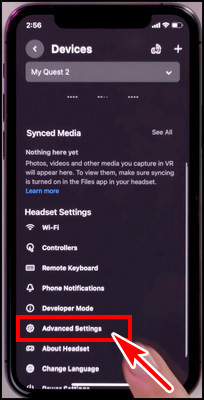
- Press Factory Reset.
- Confirm the process by tapping on Reset.
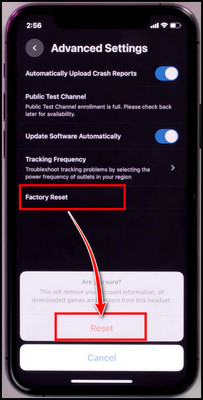
Alternatively, you can also use the manual approach and factory reset the device from the boot menu.
Here’s how to factory reset Oculus (Meta) Quest 2 manually:
- Press and hold the Power+Volume down button at the same time for around 20 seconds. The device will boot into USB Update Mode.
- Use the Volume down button to go down to the Factory reset option and press the Power button to select it.
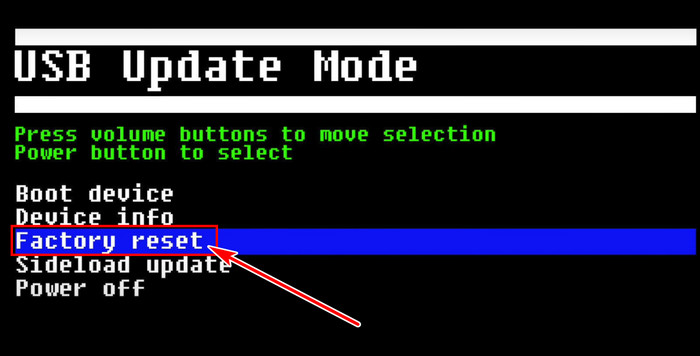
- Press Volume up to navigate to Yes, erase and factory reset, and select it by pressing the Power button.
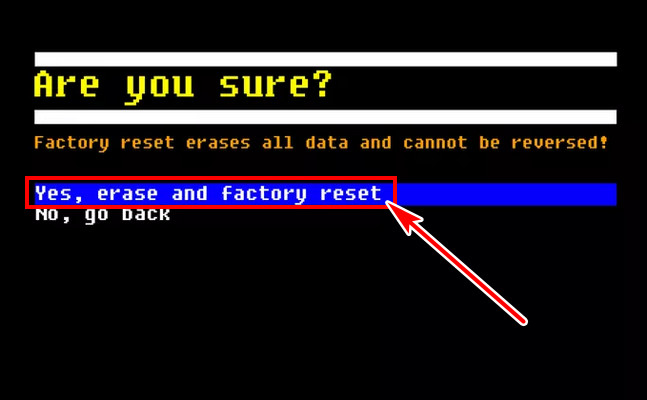
This will factory reset the headset.
Now the headset should turn on properly. If all else fails, contact Meta Quest support to claim its warranty. If the warranty period has expired, take the device to your nearest repair shop.
How to Prevent Oculus Quest 2 Won’t Turn On
When you hop on Quest 2 to play some games and it doesn’t boot, it’s really frustrating. I have already explained how you can easily resolve the issue. But, prevention is better than cure, right?
Try to regulate the following advice to prevent such terrifying experience:
- Ensure to fully charge the Oculus Meta Quest 2 before using it. An insufficient battery can trigger the device to turn off abruptly.
- Keep the Quest 2 headset in a colder place.
- Clean dirt, dust, and debris from the Oculus Quest 2 to ensure the proximity sensor doesn’t get affected.
- Charge the VR headset with the original charger & power adapter that comes with the product. A defective power source can even melt down your charging port.
By following this, you can keep your Meta Quest 2 up and running smoothly.
FAQs
How to fix the unresponsive Oculus Quest 2?
Press and hold the power button for about 30~40 seconds until the LED indicator turns white. Quest 2 will get hard rebooted and should bring back the device from an unresponsive state.
How to fix the Oculus Quest 2 not charging issue?
You can encounter charging issues on your Quest 2 headset due to faulty USB cables or charging ports. Ensure you are using the original USB-C cable & power cable that comes with the Quest 2. Besides that, reboot the device. If that is fruitless, consider factory resetting the VR.
How to avoid the Oculus Quest 2 charging issue?
Some quick tips to prevent Quest 2 charging issues are, ensuring the VR is turned off before charging. In addition, it is recommended to not use the headset while charging. Moreover, always use the original charger to be fully compatible with the Quest 2 headset.
Final Thoughts
No matter the reason, if your Oculus VR headset isn’t turning on, simply follow the above methods and you’ll get back on track in no time.
Which solution has worked for you? Let us know in the comment section.
Have a nice day!




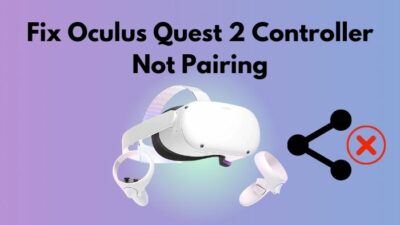
When plugged in, it blinks between green and orange, when unplugged, it blinks green for a while then turns off. Sometimes, it stay solid orange, the screen comes on, shows the Oculus logo then goes off again, the cycle continues. Oculus Go Headset