Recently, I was writing a blog about Metaverse. To my utter surprise, Google Docs was lagging unusually, and I was on a good roll with a wpm jumping from about 40 to 120.
After turning off the internet connection, the lagging issue was still prevailing. I searched for the solution on the internet but couldn’t find any concrete method to fix the problem.
Being tech-savvy, I decided not to be on the losing side. Because it’s about tech, right?
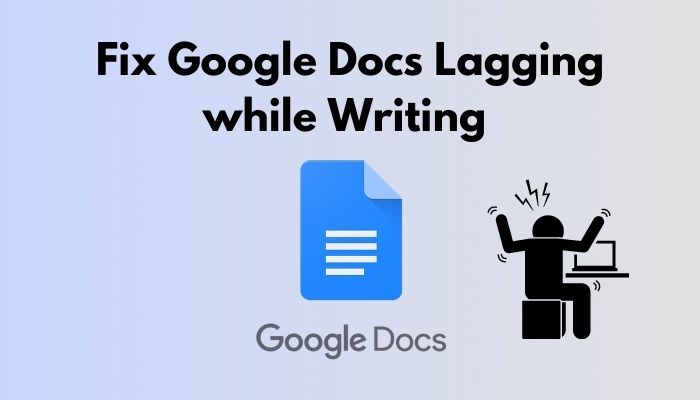
So, I ran some errands back and forth and booyah! Found some easy techniques to fix Google Docs lagging issue.
Do you fancy to know how? Before explaining the process, let me enlighten on why is my Google Docs lagging.
So, why is my Google Docs lagging?
Want to know the process in detail? Read till the end to fix Your Google Docs lagging.
How to Fix Google Docs Lagging Issue?
Google Docs is an excellent piece of tool that helps millions of users around the world. It has created the enormous opportunity to create, edit and share word documents online within a moment.
Google Docs offers many features that allow people to perform and achieve whatever task they want. But along with these many blessings, Google Docs has some shortcomings.
Google Docs Slow Large Document or Google Docs lagging while writing is one of them. In this article, I will mention the possible reasons for occurring this problem and methods to solve it.
Facing the error zoom camera not working, you can quickly Fix Zoom Camera Not Working from our detailed guide.
1. Try a Different Browser
Most of the time, I recommend that people who face this problem out of the blue try using a different browser. I have seen Google Docs perform better on Firefox than Google Chrome or Microsoft Edge.
You may ask about Google Chrome. Well, there is no problem with it. Google Chrome is one of the most valuable web browsers we have, yet it has some drawbacks, like, it has a compatibility issue.
If you have a sufficient spec on your PC to run Google Chrome smoothly, I probably won’t recommend you work on other browsers rather than Google Chrome. But whether you face your issue on Edge, Firefox, Chrome, whatever, try using Google Docs on another browser rather than the one you are currently using.
But before shifting to another browser, don’t forget to check for the update of your current browser. If a browser is outdated, it’ll cause some performance issues. If there is an update for your current browser, install the latest pack and see if your problem resolves.
Here are the steps to check if your Chrome needs updating:
- Open your Chrome and click on the Chrome menu on the top right corner of your browser.
- Select Settings and click on About Chrome. If any update patch is available, your Chrome will download and install.
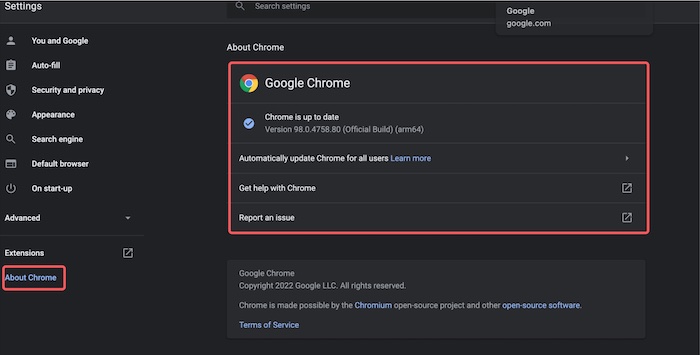
- Relaunch the browser and see if the problem is solved.
If your zoom screen shares not working, then quickly check out our epic guide Fix Zoom Screen Share Not Working.
Here are the actions to follow to check if your Firefox needs an update:
- Open Firefox and click on the menu on the top right corner of your browser.
- Click the Help option and select About Firefox. Your browser will check for the updates and install them automatically.
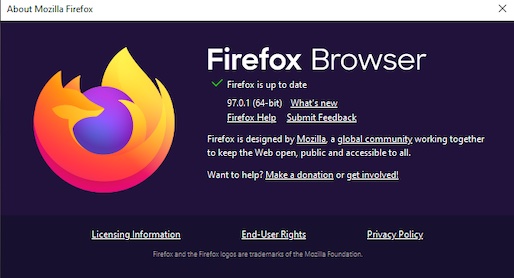
- Relaunch or Restart your computer to apply the changes.
Here are the methods to check if your Microsoft Edge needs updating:
- Open Firefox and click on the menu
- Select Settings, scroll down till the end and click on About Microsoft Edge.
- Click Restart to update your Edge browser.
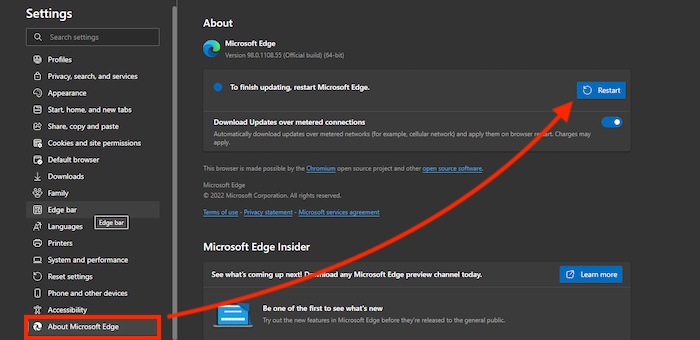
Therefore, you can follow the procedures for different browsers and check if the problem is solved.
2. Disable Some Extensions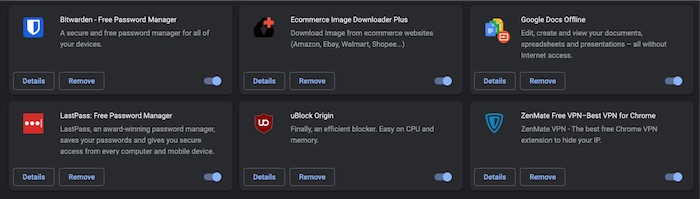
We use tons of extensions these days that increase our productivity and ease our work. But sometimes, these extensions and plugins slow down the browser when browsing. As Google Docs is working inside of a website and constantly keeps saving the latest files,
If you ever face your Google Docs is lagging too much, you can try to Remove some extensions and recheck the Google Docs. More precisely, remove one extension at a time and check if the Google Docs lagging is gone. Do it repeatedly, and you will find the culprit extension that was creating the issue.
How much time do you spend browsing? Is it on average or above average?
Well, the more you surf on the internet, the more your browser will pile up caches and cookies on your browser. But there is a limit to storing. If the boundary is crossed or faulty caches or cookies are stored on your browser, you might face the lagging problem on Google Docs.
Here’s the process to apply and remove the caches and cookies from your browser.
- Open your browser and click on the menu on the top right corner of your browser.
- Select More tools and click Clear browsing data. Alternatively, by opening your browser, if you press Ctrl+Shift+Delete, you will end up on the same page.
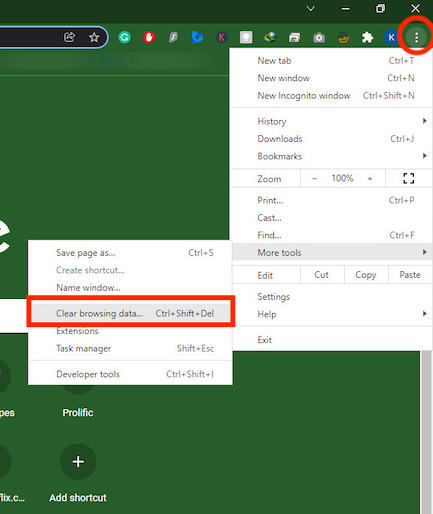
- Choose a range at the top. Check the cookies and cache boxes and hit Clear Data.
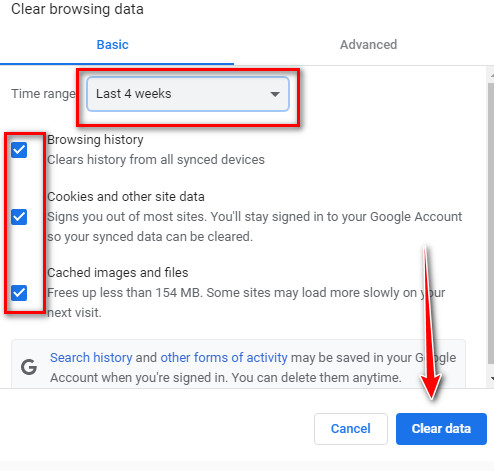
Thus, clearing the cookies and caches from your browser can resolve the lagging issue. If it doesn’t solve yours, move to the next step.
4. Reboot your PC
Do you ever wonder why every tech solutions have the rebooting method included?
Rebooting your PC wipes out all the unwanted data-consuming system resources. Hence, any code stuck in a faulty state will be removed after a restart.
When you reboot your PC, it starts from scratch by turning every software one by one. Besides, your CPU works without any hassle with the background apps, and more RAM is available to run the browser.
Rebooting your PC, Chrome, Firefox, or any other browser will respond faster and better as there is more space in the cache and cookies. So, reboot your PC and see if the lagging problem is fixed.
5. Manage the characters on a Page
Google Docs has a limit of total word count and average page characters. An average page should have 3000 characters, and the total number of characters can be up to 1.02 million. It can be up to 50 MB.
So, if you work with big doc files, separate them into shorter ones and compile them when they are under the exceeding value.
6. Close Unused Tabs
If a user has multiple unused tabs open that are not working anything serious, you may face Google Docs lagging issues. So close all the unused tabs and check whether your case is solved or not.
I have mentioned all the practical steps that can help you resolve your issue. So, make sure to check them out one at a time.
Typing Lag in Google Docs using Chrome
Google Chrome is a free browser developed by Google to access the World Wide Web and run web-based applications. It has been the most popular browser in the United States since December 2013.
But it is not suitable for all the computers. A low spec computer has various bindings. You can enjoy Google Chrome’s fascinating service if you own an above-average kind of computer.
If your PC falls under that kind, it’s time you should work with another web browser, for instance, Microsoft Edge, Mozilla Firefox, and so on. If you face the issues again, I recommend you go through all the methods I mentioned.
If none of the solutions has clicked on with your device, it’s high time you should consider changing your PC. Then you obviously can use Google Docs and Google Forms lagging problem.
If you use Grammarly browser extension on your Google Chrome, you might think this is the problem.
But, can Grammarly slow down Google Docs?
Yes, Grammarly can slow your PC down. Grammarly web extension is a grammar, plagiarism checker out there to work with your web browser and work on Google Docs. If it has bugs in it, it definitely can lag Google Docs. So, removing it from the Chrome extensions can fix your lag problem.
Conclusion
The functions and versatility of Google Docs make it one of the most valuable tools for writing. But it can be laggy for multiple reasons. Find out why you face this Google Docs lagging and follow the solutions to resolve that.
If you have any inquiries, let me know in the comments below.




