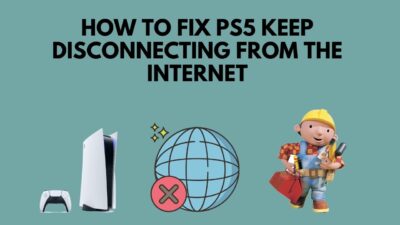You would be extremely frustrated seeing any messages like-FATAL ERROR: Unhandled xxx Exception at xxx/ A fatal exception xx has occurred at xxxx:xxxxxxxx/ Fatal error detected, unable to continue. Terminating due to uncaught exception after launching BL3.
Your game is being suddenly closed or your entire operating system is forced to shut down after experiencing this error.
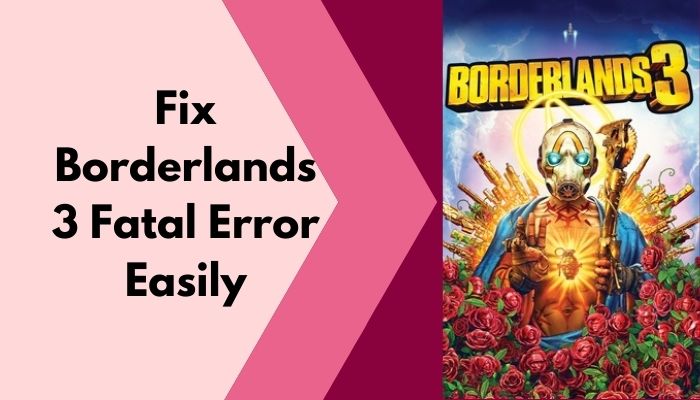
I also encountered a similar problem while playing, then I tested multiple solutions and fixed it!
So, why are you seeing the fatal error in Borderlands 3?
Read the whole thing carefully as I’ll explain everything step-by-step.
Minimum & Recommended Requirements For Playing Borderlands 3
Before trying to make the fixes, you should be aware of the fact that your operating system should meet the game requirements. Otherwise, you will face trouble launching BL3.
Your system must meet the following requirements:
| Name | Minimum Requirements | Recommended Requirements |
|---|---|---|
| Operating System | Windows 7/8/10 ( or the latest version). | Windows 7/8/10 ( or the latest version). |
| Processor | AMD FX-8350 (Intel i5-3570) | AMD Ryzen™ 5 2600 (Intel i7-4770)]. |
| Memory | 6 GB RAM | 16 GB RAM |
| Graphics Card | AMD Radeon™ HD 7970 (NVIDIA GeForce GTX 680 2GB) | AMD Radeon™ RX 590 (NVIDIA GeForce GTX 1060 6GB) |
| HDD | 75 GB | 75 GB |
How to Fix Fatal Error in Borderlands 3
Gamers around the world consider BL3 to be one of the most fascinating FPS games. It has a beautiful storyline, eye-soothing graphics and tons of content to experience.
Nowadays, players are experiencing fatal errors while playing Borderlands 3. The frustrating point is that the issue is very continual until you fix it. I’m explaining some ways to fix this fatal error so that you can enjoy Borderlands 3 without interruption.
As you can see the fatal error occurs due to hardware and software related issues. We will be concentrating on these areas strictly to fix the fatal error.
Fix 1. Verify Integrity of Game Files
If any file is damaged/ corrupted or missing, you are sure to encounter this fatal error. This will ultimately make your system shut down or stop the game from running. You can fix the damaged, corrupted or missing game file by verifying the integrity of the game files.
Here is the technique to verify the integrity of game files on Steam:
- Open Steam and click on the Library tab.
- Once the Library opened, look for Borderlands 3.
- Right-click on it and navigate to the Properties option.
- Move to the Local Files and select Verify integrity of game files option.
- This will take some time if needed. Restart your PC and launch BL3.
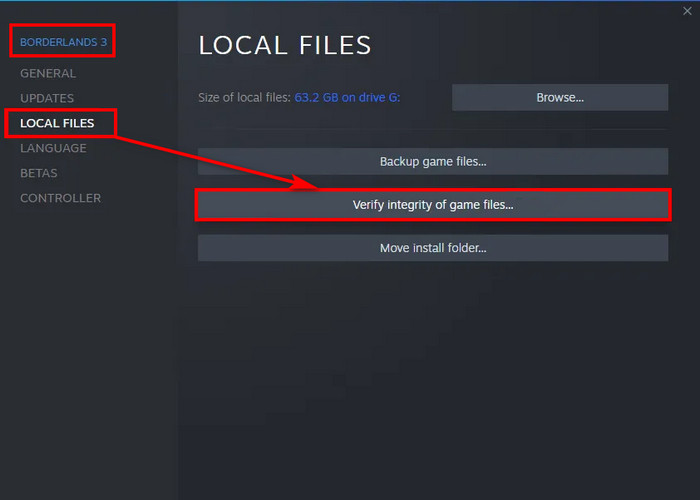
Fix 2. Update Graphics Driver
An up-to-date graphics driver is essential for playing the game without facing trouble and satisfactory performance of your PC. You must update the graphics driver regularly.
Here are the steps for installing the NVIDIA Graphics driver:
- Click this link Nvidia Driver Download and open it using the browser.
- You have to select the version of your graphics card from the list and click on the search option.
- Click on download and do it again.
- Run the exe file after finishing downloading.
- Click on the Agree to the terms option at the bottom.
- Select the Custom option and click on the Next bar.
- Check the Perform a clean installation option and click on the Next option.
- Then your graphics driver will be installed. Restart your PC and try to launch BL3.
Here are the steps for installing the AMD Graphics driver:
- AMD Driver Download and open it using your browser.
- You have to select the version of your graphics card from the list and click on the search option.
- Click on download and do it again.
- Run the exe file when the download is finished.
- Click on the Agree to the terms option at the bottom.
- Select the Custom option and click on the Next bar.
- Check the Perform a clean installation option and click on the Next option.
- Then your graphics driver will be installed. Restart your PC and try to launch BL3.
Fix 3. Run Borderlands 3 as an Administrator
If your game is doing questionable or doubtful things behind your back, you simply can run the game as an administrator.
Here is the way for running Borderlands 3 as an administrator:
- Open steam and right-click on the Library.
- Find Borderlands 3 and right-click on it.
- Go to Manage and then select the Browse Local File open.
- You will reach the game’s installation folder. Click on the exe file.
- Right-click on the exe file. Navigate to the Properties icon.
- Click on the Compatibility tab.
- You have to check the box saying Run the Program as Administrator. Hit the Apply icon and then the Ok option.
- Launch the game and see if the problem still continues or not.
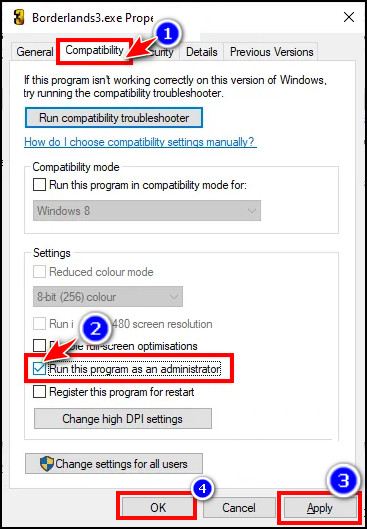
But before that, go through our epic guide on how to Set The Same Sensitivity in All Games.
Fix 4. Reinstall Borderlands 3
If the above fixes fail to figure out the fatal error, you can uninstall Borderlands 3 and then reinstall it.
Here is the process of uninstalling and reinstalling BL3 using Steam:
- Launch Steam.
- Click on the Library option and find Borderlands 3.
- Right-click on Borderlands 3 and many options will appear.
- Scroll down to find the Uninstall option.
- Select the Uninstall option.
- Restart your PC.
- Log in back to Steam.
- Download the game again.
Follow the below process for uninstalling Borderlands 3 using Windows:
- Type Control Panel in the Windows search box.
- Once the result appeared, find the Programs option.
- Below the Programs option, you will find Uninstall a Program option.
- Right-click on it and find Borderlands 3.
- Right-click on it and you will see the uninstall option.
- Hit the Uninstall option.
Fix 5. Change Configurations of Borderlands 3
The game configuration file controls the interactions between you and the game settings. The default configuration system may not run smoothly and you can face a fatal error. You must use DirectX 11 as it is useful for gaming.
Here is the path to change the configurations of Borderlands 3:
- Open the Explorer by pressing the Windows key + E on the keyboard.
- Find the location where you installed Borderlands 3.
- Click on Borderlands 3 and navigate to the Saved files.
- Head to the Config file and then click on the WindowsNoEditor file.
- When the directory opened, click the GameUserSettings to open.
- Now, scroll down and select the PreferredGraphicsAPI DX11.
- Save the changes and exit.
- Restart your PC and launch BL3.
You must make a copy of the configuration file. If the changes are not suitable, you can make further changes in the configuration file.
Also, check out our picks for the Best PS5 Games for Kids & Families
Fix 6. Play Borderlands in Windowed Mode
Playing Borderlands 3 on the full screen may create a fatal error. You can play Borderlands 3 in the windowed mode and see the problem continues or not.
Here is a way to play Borderlands 3 in the windowed mode:
- Open Steam and right-click on the Library.
- Find Borderlands 3 and click on it.
- Head to the Properties option.
- Click on the General tab.
- Once the option appeared, select the SET LAUNCH OPTIONS…
- Type-windowed -no border in the search box.
- Click on the OK option.
- Restart your PC and launch Borderlands 3 in the windowed mode.
Fix 7. Update Windows
You must keep your operating system up-to-date regularly. It protects your system from the attack of bugs, viruses, malware. You can also experience the advanced features by updating the windows.
Here is the process of updating Windows 11:
- Click the Windows start icon.
- Type Settings in the windows search box.
- Look for the Windows Update tab.
- Click on the Check for updates icon.
- If there is any update available to Windows 11, click on the Download and install option.
- Launch the game now and see the result.
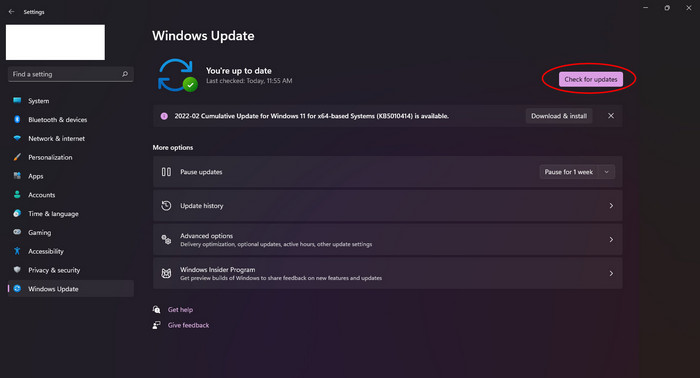
Here is the way to update Windows 10:
- Click on the Windows start icon.
- Type Settings in the search box.
- Scroll down to find the Update & Security tab.
- Once the options appeared, look for the Windows Update tab.
- Click on the Windows Update option at the top.
- Click on Check for Updates option.
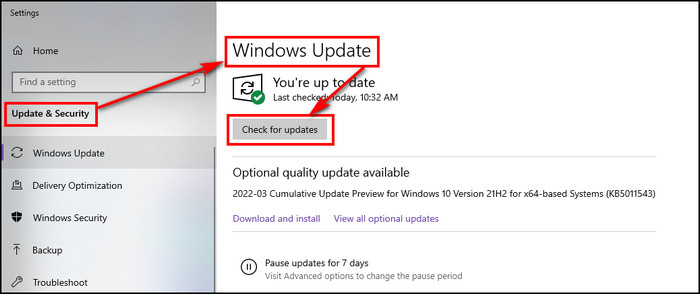
Fix 8. Allow Borderlands 3 exe file through Windows Firewall
Sometimes the windows firewall or antivirus program may recognize the game file as harmful. You have to make some changes and allow the borderlands exe file through the firewall.
Here is the way to allow Borderlands 3 exe file through windows firewall:
- Click on the Start icon and type the Settings.
- Move to the Update and Security option.
- Click on the Windows Security option.
- Navigate to Virus and Threat Protection option.
- You have to scroll down and find the Manage Ransomware Protection tab.
- If the Controlled folder access option is off, you must on it.
- Then select Allow An App Through Controlled Folder Access option.
- Hit the Yes option to allow.
- Now, you have to click on Add an Allowed App option.
- Click on the Browse all Apps option and forward it to the game installation folder.
- Select the Borderlands 3 game exe file.
- Click on Add option. Relaunch your game.
Also, check out our top picks for how to Stream Origin Games Over Steam.
Frequently Asked Questions
Which platform supports Borderlands 3?
You can play Borderlands 3 on various platforms like- Windows, Xbox One, MAC and Google stadia.
Does Borderlands 3 support cross-platform?
Borderlands 3 supports cross-platform. This means you can play this game with friends using different Borderlands 3 supported platforms.
Is Borderlands 3 an open world?
No, Borderlands 3 is not an open world. There are huge open fields to explore.
How many characteristics are there in Borderlands 3?
You can play Borderlands 3 with four characters- Moze, Zane, Amara, and Fl4k. Moz is the most efficient character among them.
Conclusion
The fatal error in Borderlands 3 can affect the gameplay and really turn down the mood of playing the game.
The most common issue behind the Borderlands 3’s fatal error is if your PC fails to deliver the requirements of the game. It can be avoided if you check the game’s requirements and compare them with your setup.
Further inconveniences can be solved by following the fixes I’ve mentioned earlier. If you have any questions regarding this issue, you can ask in the comment section anytime. Our experts will try to clear your confusion as early as possible.