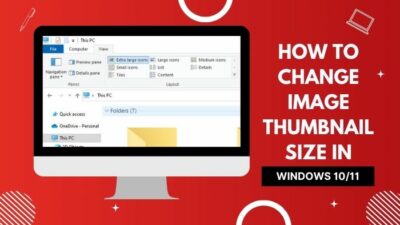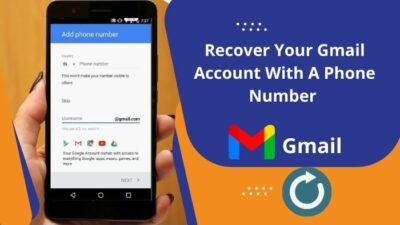Are you seeing the Audio Renderer Error message while opening a YOUTUBE video?
It might be possible that your Audio drivers are completely unsynchronized with your Windows Operating System.
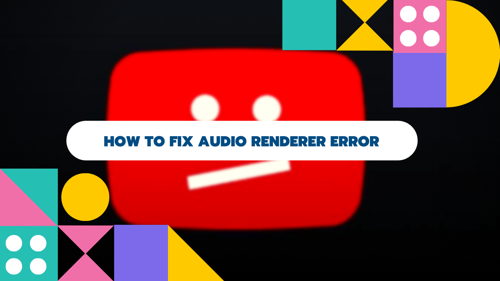
I know it’s annoying to see the audio render error. But, don’t worry.
In this post, you will get to know how to fix the Audio renderer error please restart your computer issue quickly.
What is an Audio Renderer?
An audio renderer is multimedia wane that provides sounds. The audio renders a single stream per second to provide high-quality sound. Basically, Audio render error or Video Rendering Error occurs when the audio renderer cannot provide the single-stream each second.
Instead, it either takes time or gets completely out of sync with the Windows Operating System.
Though the Audio renderer error please restart your computer issue is not specific to a particular Windows OS, it is reported that this error can occur in several web browsers like Chrome, Mozilla Firefox, Edge, etc.
Why am I seeing YOUTUBE Audio Renderer Error?
Youtube Audio Renderer Error occurs because of using AdBlockers, Audio driver glitches, some updated BIOS bugs and conflict between ASIO driver & audio drivers.
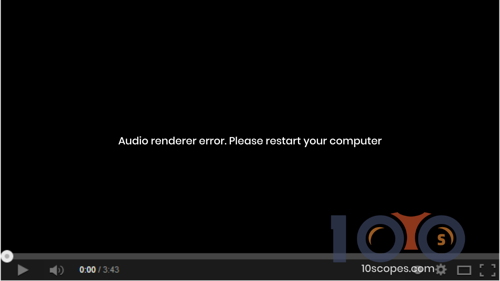
Audio or video render errors can occur due to multiple reasons. But, there are some common reasons why Youtube audio renderer error occurs.
Because of the random faults, audio renderer error on Youtube occurs.
Here are the common reasons behind audio render errors on Youtube:
Using AdBlocker
You all know that a Youtube video shows some annoying ads when you are playing a video. And, because of these annoying ads you try to use third party apps or chrome extensions like Adblocker.
You may wonder:
Why is youtube not working on my computer?
More on that later. But, let me tell you the answer in short.
This is because:
Adblockers seriously hampers youtube’s terms and policies and thus you see some youtube errors or youtube error messages.
So, if you want to keep youtube audio perfect, you have to completely whitelist Youtube from Adblockers.
Updated BIOS
Basically, you will see an Audio renderer error on Dell Computers only because of some faulty software updates. Because of the bugs, a conflict occurs between the Windows Audio devices and your BIOS.
For more on the Updated BIOS, you can read Dell’s BIOS Update support page.
Due to the conflict, you will notice that there was a problem while playing youtube videos.
So what can you do to stop Youtube Audio rendering issues?
You can update your BIOS to its latest version and also update the audio drivers as well.
Conflicts Between Audio drivers and ASIO drivers
ASIO driver means Audio Stream Input/ Output which is an audio card for providing audio.
This conflict takes place when you use both ASIO sound cards and Windows Audio drivers with different audio format frequencies while recording or listening to music.
The best solution to this conflict would be to synchronize the two audio frequencies.
Audio Driver glitch
Audio Driver glitches are common to windows users and this is not so problematic at all. You can just use the troubleshooting process to fix the Audio Driver Glitches.
Or, you can temporarily unplug and plug in the headphones or speakers to fix the issue.
Also, if you are facing High CPU usage then, here is a quick fix for the Windows Audio Device Graph Isolation issue.
Why is YOUTUBE Not Working on my Computer?
Due to Youtube Errors, youtube app may not work. Again, for some uncommon youtube audio renderer errors, Youtube may start misbehaving.
You might have a blank screen that says, Audio Renderer Error Please Restart your Computer on Youtube.
To fix this, you have some audio software in which your computer needs to restart.
As I have mentioned earlier,
Due to Adblockers, youtube won’t work on your computer. So the first step would be to whitelist Youtube from Adblockers.
And for further fixes, read the full post carefully as I have mentioned 4 Easy ways to fix Audio render errors on youtube.
How to Fix Audio Renderer Error on Windows
Audio Renderer Error on Windows can be fixed by some technical methods like deactivating Chrome flags, performing windows troubleshoot, resetting audio drivers, and setting the same frequency rate for both ASIO and Audio drivers.
Fixing Audio Rendering Error on windows 10 won’t be that problematic if you keep reading the post carefully.
Before going to the fixes, first of all, you have to make sure what is the root cause behind the audio renderer error please restart your computer issues.
After finding out the root cause then jump on to the probable fixes.
Audio render error not only occurs on Windows but also some users reported that this error can be seen mostly while playing a Youtube video.
Let’s not waste time and move ahead to the fixes.
Here are the steps to fix the Audio renderer error on Windows 10:
1. Run Windows Audio Troubleshooting
Almost all the problems have one solution and that is Troubleshooting.
You can try the prominent and reliable troubleshooting method to fix audio renderer error on youtube and audio renderer error on Windows 10 as well.
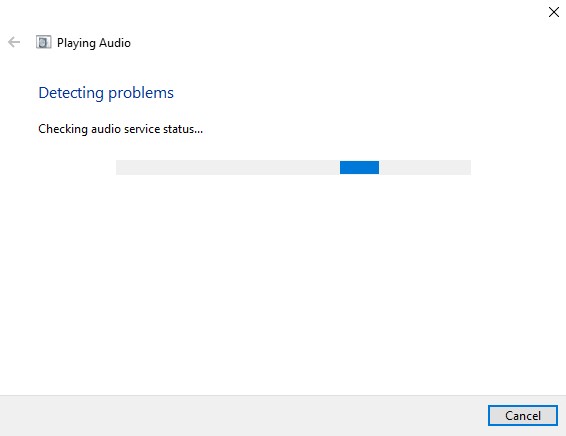
Here are the steps to run the Windows audio troubleshooting process:
- Open the Run dialog box by pressing Windows key + R.
- Open the Troubleshooting tab of the Settings app by typing ms-settings: troubleshoot and then press ENTER.
- Once you open the Troubleshoot tab, scroll down and click on the Playing Audio tab.
- Now, to open the utility you have to run the troubleshooter.
- Wait for some time till the investigation is completed.
- Once the investigation is completed, select the device in which you are facing the Audio renderer error please restart your computer error.
- A utility analysis will be done on your Audio device for problems. If any problem is found, you will be recommended a repair strategy to fix the Audio render error.
- To properly finish the audio renderer error, restart your computer.
2. Deactivate Chrome Flags
Deactivating the Chrome flags is found to be the most prominent solution for fixing Audio Render Error on windows 10.
You may ask:
Is Audio Renderer error only for Windows 10?
Yes. On other windows OS, users didn’t report any such errors whether it be Windows or Youtube.
Here is how you can deactivate chrome flags:
- Open Google Chrome.
- Now go to chrome://flags/
- Then, deactivate the flag: WebRTC hardware vp9 video encoding.
- Restart your computer to apply changes.
This method is found effective on ASUS Laptop Chromebook C101PA with the OP1 ARM processor and also other effects on other computers.
3. Reset Audio Driver
Some users got benefitted from this step without restarting the computer often and without continuing the process of troubleshooting.
So, this is an effective solution to fix the audio render error.
Here are the steps to reset audio drivers:
- Open the Run dialog box by pressing Windows key + R.
- Then type devmgmt.msc to open the device manager.
- Once you open the Device Manager, you have to expand the Sound, video and game controllers tab.
- Right-click and choose Disable device by proceeding to every audio adapter.
- Wait for a couple of seconds and re-enable the audio adapters by right-clicking and choosing Enable Device button.
You may ask:
How to restart the sound driver?
Audio drivers can be restarted using the same way as resetting sound drivers by enabling the device on the Sound, video, and game controllers tab.
Here are the steps to restart sound drivers:
- Open the Run dialog box by pressing Windows key + R.
- Then type devmgmt.msc to open the device manager.
- Once you open the Device Manager, you have to expand the Sound, video and game controllers tab.
- Go to the Driver tab and click on Roll Back Driver inside the properties of audio adapter.
- If this action is not available on your device manager then click on Uninstall Device.
- Restart your computer. If you uninstall the drivers then, windows will automatically detect the latest versions of audio drivers.
4. Set Same Frequency Rate on ASIO and Audio Driver
I have previously mentioned in this post about the ASIO drivers and Audio driver conflicts.
If in both cases the audio format frequencies are different then there is a chance of Audio renderer error please restart your computer issue.
Here are the steps to set the same sample frequency rate for both ASIO and audio drivers:
- Open the Run dialog box and type mmsys.cpl.
- Click Properties of the Audio device under the Playback Tab.
- Click on the Advanced Tab and set the sample rate of your desire and click OK.
- Then go back to the Sound playback window and click Apply.
- Choose the Audio tab by opening your ASIO driver settings and select the same Sample rate as the Audio driver you just changed.
- Restart your computer to see if the error is gone or not.
Frequently Asked Questions
Question: How to fix sound on Windows 7?
Answer: Troubleshooting is the best way to fix sound issues on Windows 7. In most cases, troubleshooting helps users get rid of audio problems.
Question: How do I perform Sound Troubleshooting?
Answer: Right-click on the sound icon in the taskbar and there will be an option called Troubleshoot. Click on it.
Final Thoughts
Audio Renderer Error is a frustrating error and it will cause you more trouble.
But, Feel Lucky:
With the 4 easy steps, you can easily fix audio render errors both on Windows and Youtube easily.
You won’t even need to troubleshoot often and restart your computer regularly.