One of the main reasons for having a handheld console is to play on the go. And if you are on the go, you are not supposed to use your speaker. First of all, it is disrespectful also; if you use the console speaker, it is likely that you will not hear anything, mainly because of the outside noise.
So having a headphone is a must. And then again, wired headphones usually defeat the whole purpose of handheld consoles. This is why you need Bluetooth headphones. But not long ago, using Bluetooth headphones wasn’t an option on the Nintendo switch.

Does the Nintendo switch have Bluetooth?
That means you can now officially pair all your Bluetooth headphones on your Nintendo Switch system. But many people are still facing problems when it comes to pairing their AirPods on any other Bluetooth headphones on Nintendo Switch.
Gaming can be very dull without the sound of it. So as a fellow switch user, I will be explaining in step by step manner.
So put on your reading glasses to get your desired fix.
Follow our guide on can a Nintendo Switch be blacklisted.
Can I Connect AirPods Pro to Nintendo Switch?
Yes, you can use AirPods pro on your Nintendo switch. After patch 13.0, Bluetooth was officially introduced in Nintendo switch back in 2021. After updating to the latest software, you can connect your AirPods pro with a Nintendo switch.
Those third-party adapters are out the window now that the Nintendo Switch supports Bluetooth headphones. With this feature in place, you can connect your Bluetooth-enabled headset to your Nintendo Switch and enjoy hassle-free wireless music.
Just about every statistic you can think of has shown the Nintendo Switch to be a massive success. However, this does not imply that the Nintendo Switch is without flaws; for a long time, gamers grumbled about the lack of wireless audio compatibility.
When the Nintendo Switch was initially released, it did not have Bluetooth functionality.
Fortunately, Nintendo listened to their concerns and introduced Bluetooth support to the Switch, allowing gamers to finally use wireless headphones.
However, owing to an upgrade released in September 2021, players will be able to connect gadgets like as AirPods to the system. Although you may store up to ten devices on a Switch, you can only use one of them at a time. When utilizing Bluetooth audio, you can only utilize two wireless Joy-Cons at the same time
The new feature is available on both the Nintendo Switch and the Nintendo Switch Lite, and it should work with any Bluetooth headphones or earbuds, allowing gamers on the road to play quietly without the hassle of cords.
The system software on your Nintendo Switch must be updated to version 13.0.0 in order for the function to function properly on your device. To find out whether you’re up to date, click the settings symbol from the home screen, then System and System Update from the drop-down menu. If you’re not updated, you’ll need to download and install the latest version.
Here’s a complete guide on how to solve Nintendo Switch Error Code 2137-8056.
How to Connect Airpods on your Nintendo Switch
The Nintendo Switch has received a software update that allows the usage of wireless headphones directly with the console without the requirement for an extra third-party adapter or workaround.
13.0 patch of Nintendo switch, which was released back in 2021, enabled the Bluetooth feature on the Nintendo switch. Updating it from the settings will give you an option to pair your Bluetooth headphones or AirPods on your Nintendo switch.
Bluetooth was a long ask for the Nintendo users because using the Nintendo with a wired connection was a buzzkill, and using it without headphones will earn you enough grim-looking faces from strangers when you are outside. On the other hand, third-party adapters with a good enough range quality were expensive, so Nintendo actually did the gamer’s favor by adding the Bluetooth options on the Switch V2/V1, Switch lite, and on OLED Switch. Basically, all the available switch out there now has Bluetooth option.
Because the Nintendo Switch OLED comes with the most recent software, you won’t have to change anything to your device in order to utilize your Airpods with it. When using an earlier Switch, you’ll need to make sure that the firmware version on your device is greater than 13.0.0, as described above.
After updating the Switch, you will have to pair your Apple AirPods with your Switch.
Here are the steps to use Apple Airpods on your Nintendo switch:
- Open your Nintendo Switch.
- Go to settings.
- Navigate to Bluetooth Audio.
- Select Add device.
- Put your Airpods on pairing mode.
- Tap on your Airpodss name.
- Set your Aripods name for the switch.
- Connect the Airpods.
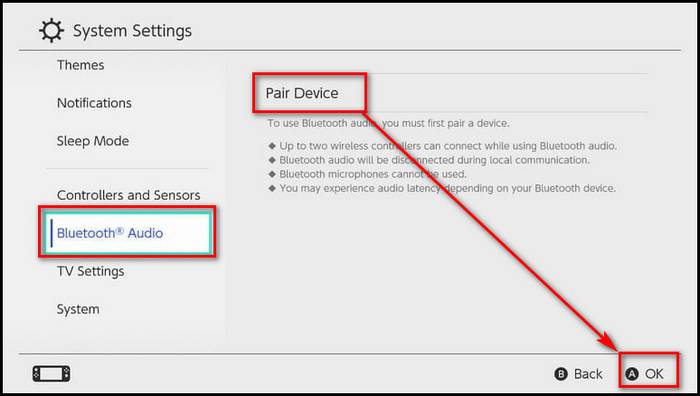
Easy right? Now you enjoy your gaming session quietly without disturbing others. To unpair your AirPods, just put on your Airpods in the shell or disconnect Bluetooth from the settings. While connected, you may control the Switch volume using the top buttons. If you want to permanently remove Bluetooth headphones, navigate to System Settings > Bluetooth Audio > Remove Device. To pair them again, you must repeat the pairing procedure.
Bluetooth audio has certain limits, according to Nintendo. For example, while using Bluetooth headphones, you can only couple two controllers to the Switch instead of eight. Bluetooth headphones with built-in microphones will also not operate. Meaning you cannot communicate with your friends using Bluetooth headphones. That is a bummer, but we can hope Nintendo will make the change in future updates, much like the Bluetooth option.
Check our separate post on how you can fix the Nintendo Switch controller not charging.
How to Fix AirPods not Working with Nintendo Switch
I have already explained how to use Bluetooth headphones or Airpods on your Nintendo switch. But you might face some difficulties if you aren’t able to connect your Aripods on your Nintendo switch.
This might be due to the update, or your Airpods are not on pairing mode. The worst-case scenario is that your Hardware is faulty, which is why you are facing issues with it. But even if that is the case, I do have an answer for you. So let’s jump into troubleshooting.
Here are the steps to fix Aripods not working on Nintendo Switch:
1. Reboot Nintendo Switch
If you are running the Nintendo switch for way too long, you might face a connectivity issue in Bluetooth settings. Rebooting the device will clear the cache and solve the problem.
Here are the steps to restart Nintendo Switch:
- Locate the power button.
- Press and hold the button for 5 secs.
- Click on the power option.
- Reboot the device.
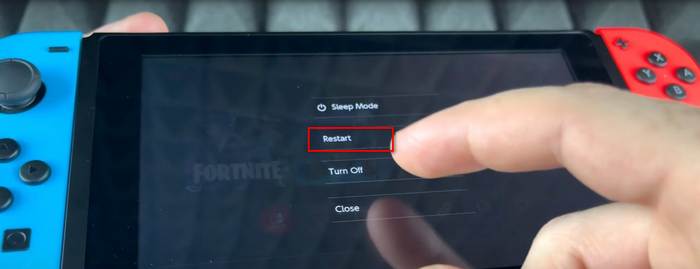
Now go to Bluetooth Audio on the settings and try to connect your AirPods with the Nintendo Switch. Hopefully, it will work.
Also, check our exclusive tutorial on how to fix AirPods not working on one side.
2. Update your Nintendo Switch
You have to update your Nintendo Switch to version 13.0 in order to pair your AirPods. Without the update, you will not be able to see the Bluetooth audio option on the settings. If you have Nintendo switch Oled, you can skip this step as the console rolled out with 13.0. But it is better to update the console in the latest firmware.
Here are steps to update your Nintendo switch:
- Go to settings.
- Scroll down to the system.
- Select software update.
- Enable Automatic update on.
- Download and update the latest firmware.
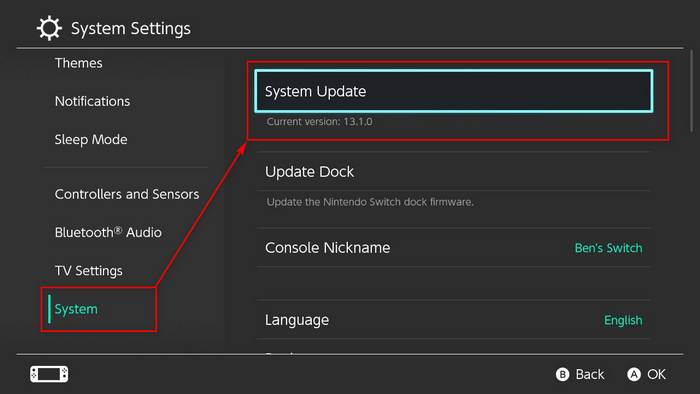
After the update, you will see the Bluetooth Audio option. If you see that option pair your AirPods with the console and if you need any guidance on that follow the steps above on pairing Aripods with the Nintendo switch.
3. Put your Airpods on Pairing Mode
If you don’t put your Aripods on the pairing mode, you will not be able to connect your Aripods with the Nintendo Switch because the Nintendo switch cannot find the Airpods if you just open the lid of your headphones case. You have to pair them manually.
Here are the steps to put Airpods on pairing mode:
- Disconnect your Airpods from the previous device.
- Put the headphones back into the case.
- Close the shell.
- Open the lid.
- Hold down the button on the case for 10 secs.
- Release the button when you see white light flashing.
After putting the headphones on the pairing mode, go to the Bluetooth settings on the Nintendo switch and connect your Airpods with your switch.
4. Use a Third-Party Bluetooth Adapter
Now that you have tried all the steps and still cannot connect your Airpods with your switch, that might mean that there is something wrong with your switch’s hardware that is preventing your Airpiods from connecting.
But don’t be disheartened. You can easily claim the warranty of your Nintendo switch. However, if you don’t have a warranty, you can always use third-party Bluetooth dongles. I mean, before 2021 or the update 13.0, everybody used to use them. I have used them. And of them are very cheap and offer a great range. So get yourself a Bluetooth dongle, connect it with your switch and have fun!
Also, check out our separate post on fix Discord Airpods not working.
Final Thoughts
Having good headphones is the key to having a great time while gaming. Big ups for Nintendo switch for introducing the Bluetooth option on the Nintendo switch.
Hopefully, you can fix your issue with your Airpods and Nintendo switch with this guideline. And if you have any queries, do reach out.




