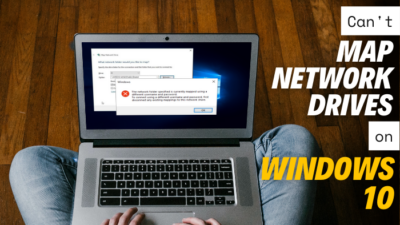Windows 11 is a fantastic operating system, most of the time. Despite having amazing features and better gaming performance, the system is not perfect yet.
As it is a relatively newer version of Windows, it has some bugs that need to be ironed out in the future. I believe the team at Microsoft will optimize Windows 11 as time passes but I am here to talk about an annoying error reported by many Windows 11 users.
The bad image error with the code 0xc000012f is an issue being faced by many Windows 11 users. Just like you these users are searching for a fix and I am here to help you.

Why does 0xc000012f Bad Image error occur on Windows 11?
You are not alone in facing this problem and I know this is a very frustrating situation. That is why I have conducted thorough research and have written and tested the best and simplest methods that you can follow to fix this error on Windows 11 in this post.
Read the full post if you want to know more details.
Check out the easiest way to Fix Activation Error 0xC004F213 On Windows 11
How to Fix Error Code 0xc000012f Bad Image on Windows 11
Many methods claim to fix this error, but not all of them are legit. I made sure only to put working procedures and have written them in the most straightforward manner for your understanding.
All the methods consist of simple steps, so there is no reason for you to worry. Just keep your cool and go through them. I believe in you!
Here are the methods to fix the Error Code 0xc000012f Bad Image on Windows 11:
1. Fix Corrupted DLL File
The error notification mentions a file that needs to be replaced to fix this issue. It will mention that a DLL file is missing or corrupted.
DLL files contain vital information that is necessary for a program to run. This usually happens if you do not install some essential software or the DLL file got corrupted.
Replacing the corrupted file or downloading the missing file will solve this issue.
The great thing is that this procedure is short and straightforward. If you are worried about whether it is too technical, I can assure you it is not and that even a child can do this.
So do not waste any time and dive into the simple steps below.
Here are the steps to fix the corrupted DLL file to fix error code 0xc000012f Bad Image:
- Copy the name of the DLL file from the error dialog box.
- Go to the DLL files website and paste the name of the DLL file in the search box and search for it.
- Download the DLL file and extract it to the file location of the app that is facing the issue.
- Replace the file.
- Try running the application and check whether the error still pops up or not.
If this method did not work for you or was too complex for you to follow, please follow the other methods given in this post.
Check out our expert-recommended post to Fix Windows 11 Installation Assistant Error 0x8007007f
2. Reinstall Microsoft Visual Redistributables
The Microsoft Visual Redistributables Library is essential for running many apps, especially recent games.
I have faced errors similar to the one being discussed just because I did not have the Microsoft Visual Redistributables library installed or the version I had was outdated.
Reinstalling it will fix this issue and the steps you need to follow to fix this issue are very straightforward. Trust me, it is just a walk in the park. So do not be nervous, keep calm and go through the simple steps below.
Here are the steps to reinstall the Microsoft Visual Redistributables library to fix Error Code 0xc000012f Bad Image:
- Click on the Search button and search for the Control panel.
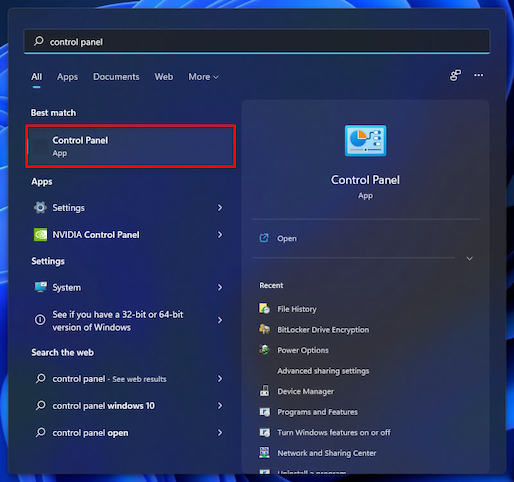
- Enter the Control Panel by clicking on it.
- Click on Uninstall a Program below Programs.
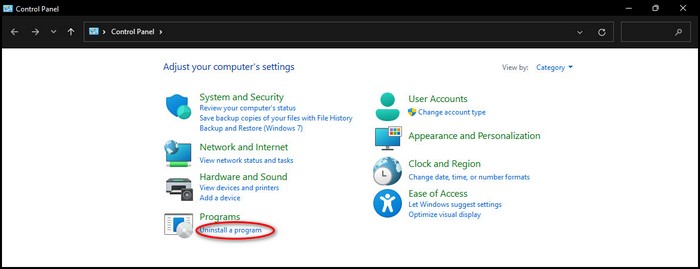
- Navigate to Microsoft Visual C++ Redistributables and right-click on it.
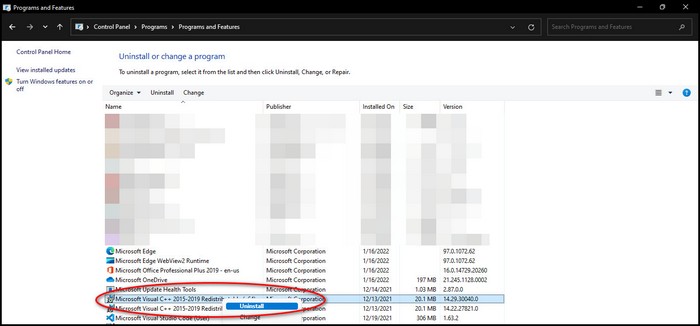
- Click on Uninstall. If you have multiple versions of Microsoft Visual C++ Redistributables, then make sure to uninstall all of them. (3)
- Download and Reinstall Microsoft Visual Redistributables from your internet browser like Chrome.
- Try to rerun the app and check whether the error still occurs or not.
If this method did not work for you or was too complex for you to follow, please follow the other methods given in this post.
3. Reinstall the Application
If you are still facing the problem, reinstalling the application facing this error is a good fix. Reinstalling any app is relatively simple on Windows 11. The steps are simple and the process is short, so do not worry and just follow the simple steps below.
Here are the steps to reinstall the application to fix the Error Code 0xc000012f Bad Image on Windows 11:
- Go to the control panel by searching for it from the search button.
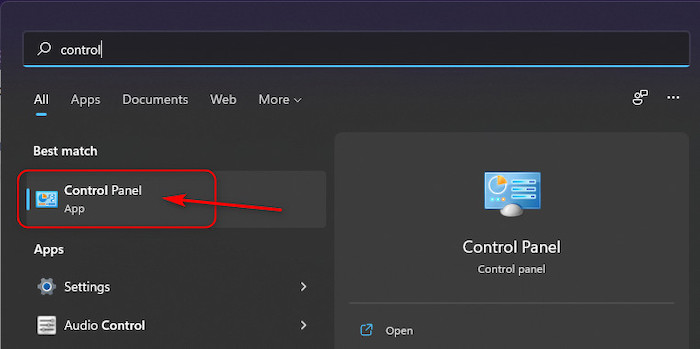
- Click on Uninstall a Program below Programs.
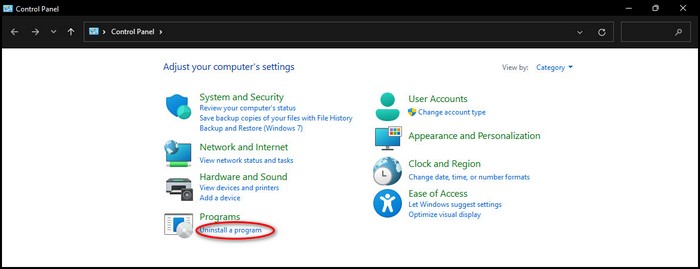
- Right-click on the application from the list and click on Uninstall.
- Run the app and check whether the problem still pops up or not.
If this method did not work for you or was too complex for you to follow, please follow the other methods given in this post.
Here’s a complete guide on how to install VLC and Make it Default on Windows 11
4. Restoring System Files
System files are vital files required for many important apps to run. IF these files are corrupted or missing, the apps will not work properly.
Restoring these essential system files will fix the Error Code 0xc000012f Bad Image on Windows 11.
Restoring system files is very simple, so there is no reason to doubt yourself. I believe in you!
So keep calm and go through the straightforward steps given below.
Here are the steps to restore system files to fix Error Code 0xc000012f Bad Image on Windows 11:
- Open the Run box by pressing the Windows and R buttons at the same time on your keyboard.
- Type in cmd and press the Ctrl, Shift and Enter buttons at the same time on your keyboard.
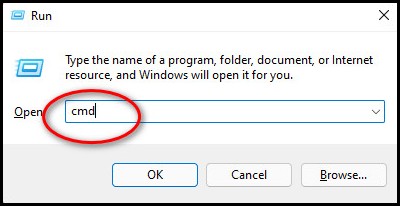
- Click on Yes.
- Paste sfc /scannow and press the Enter key on your Keyboard.
- Paste DISM /ONLINE /CLEANUP-IMAGE /RESTOREHEALTH and press the Enter key on your keyboard.
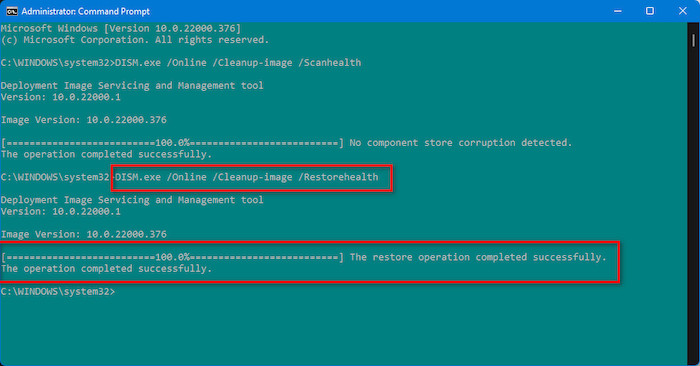
- Run the app and check whether the error still occurs or not.
If this method did not work for you or was too complex for you to follow, please follow the other methods given in this post.
5. Check and Reinstall Windows Update
It has been reported that a Windows update can still cause this error to pop up. You need to reinstall the Windows update to fix this issue.
Thankfully, it is elementary to reinstall a Windows update on Windows 11. The steps on how to do that are given below.
Here are the simple steps to reinstall a Windows update to fix Error Code 0xc000012f Bad Image on Windows 11:
- Press the Windows and R keys at the same time on your keyboard to open the Run box.
- Type in cmd and press the Shift+Ctrl+Enter keys together.
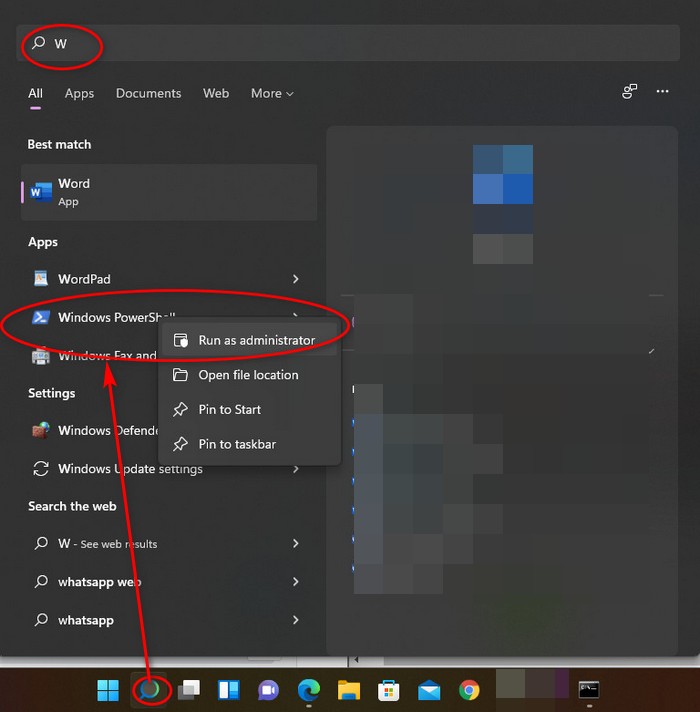
- Click on Yes.
- Paste Sfc /scannow in the terminal and press the Enter key.
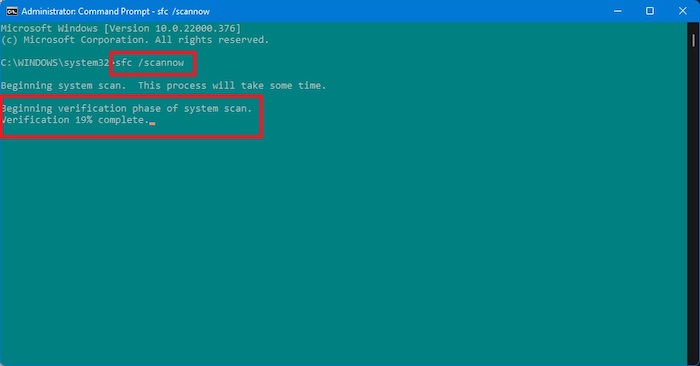
- Restart your PC and check whether the problem persists.
Check out our separate post on Change Power Mode on Windows 11
Conclusion
I hope you could fix the error by following the fixes given in this post. I know very well how annoying it can be to face an issue like this.
I tried my best to explain the fixes in the easiest way possible.
I wish that you never face an error like this ever again. Good luck in whatever you do in the future.
Take care and stay safe!