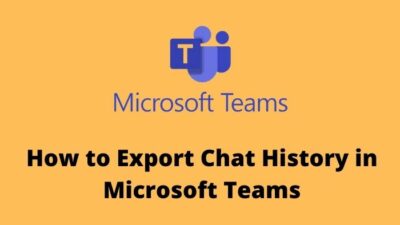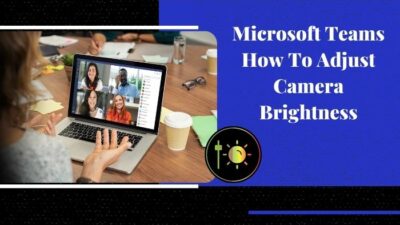MS teams chat option is really helpful to engage directly with the audience. But it can get out of hand when you want them to focus on a certain session, but they are throwing unwanted texts in the chat box.
Fortunately, you have the option to turn off the chat menu in MS Teams.
This article explains the proper way to disable MS Teams Chat messaging feature. 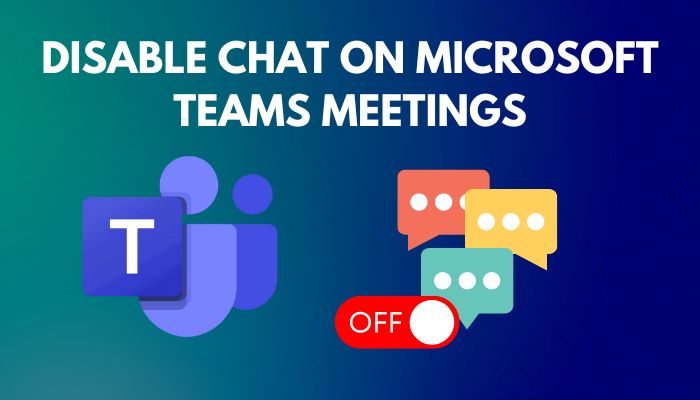 Let’s begin!
Let’s begin!
Follow our guide to fix Microsoft Teams guests can’t chat.
How to Disable Chat Messaging in Teams Meetings
You can quickly turn off the chat option in Microsoft Teams meetings with a few clicks. You can either do it before the live event begins from the administrative control or during a meeting.
Recently, Microsoft has launched the Chat Moderation Feature, where you can easily manage participants’ ability to chat before, during and after a meeting.
There are 3 options for this setting:
- Enabled (default): allows participants to chat at any time.
- Disabled: make the meeting chat read-only, and no one can send messages in the chat, including the organizer.
- In-meeting only: participants can send messages during the meeting only, and the organizer can always send messages.
The chat option is enabled by default, and the process to disable it is pretty simple.
Let’s discuss the chat option disabling process briefly below.
Here are the methods to turn off Chat messaging in MS Teams Meetings:
1. Disable Chat Before Meeting Starts
You can easily disable the chat function before any Teams meeting begins. This can be done through Meeting options, which can be accessed via the calendar entry for your meeting.
But for this, you must be the organizer of the meeting and have administrative power.
Here’s how to disable Teams chat before a meeting starts:
- Launch Microsoft Teams and go to Calendar.
- Click on meeting and hit Edit.
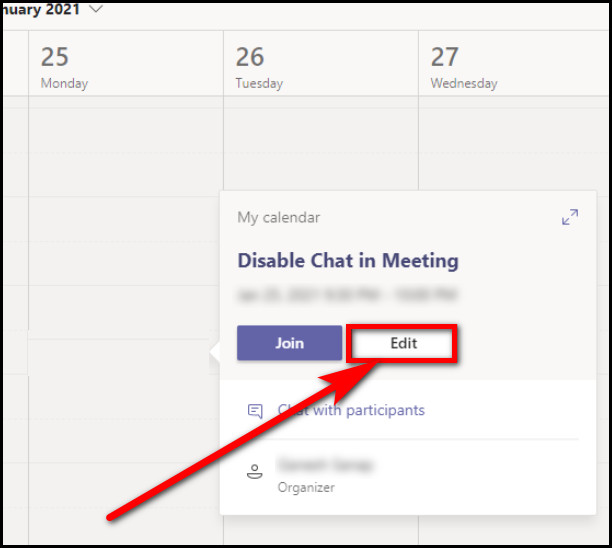
- Select Meeting options.

- Click on Allow meeting chat options and choose Disabled.
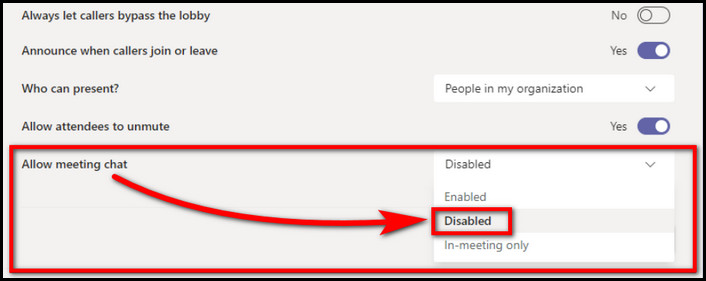
- Select Save to apply the changes.
After that, the Chat option will be muted when you initiate the Teams meeting.
Check out our epic guide for can you see who muted you on Microsoft Teams?
2. Disable Chat While Inside the Meeting
An organizer can also disable the chat option during live meeting sessions. This can be useful when you want to disable the chat during certain parts of your meeting when you want all the participants to focus on the live event silently.
Here’s how you can disable chat from Inside the Teams meeting:
- Click on More actions (…) during a meeting.
- Choose Meeting options.
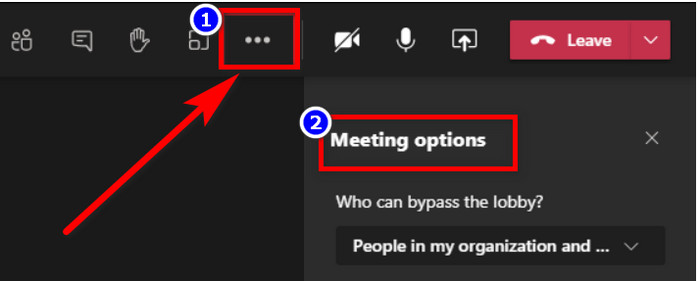
- Select the Allow meeting chat option
- Change it from enabled to disabled.
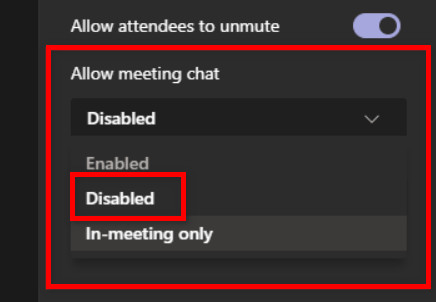
- Click on the Save button to apply the changes.
Once done, the Chat option will be blocked for the participants. You can again go to the Meeting options and enable the Chat option whenever you need.
Some more guides on how to fix Microsoft Teams error 0xcaa80000, troubleshooting Microsoft Teams error Caa70007.
FAQs
How do I disable chat on MS Teams from a Mobile App?
Sadly, you can not disable chat for MS Teams from a mobile application (iOS/Android). The feature is not provided yet in the mobile apps yet.
How do I block Chat in Microsoft Teams?
To block a contact in the MS Teams chat, click on the contact and select Block.
How do I turn off the Chat pop-up in Teams meetings?
To turn off Chat pop-ups in Teams meetings, go to select and more > Settings > Notifications > Meetings and Calls > Edit > Toggle on Mute Notifications during meetings and calls.
Final Words
Microsoft has quick enable/disable options for its Chat function in Teams meetings.
Hopefully, this guide has been helpful for you to turn off the unwanted chat option before and after the Teams live event.
For more queries on MS Teams, feel free to comment down below.