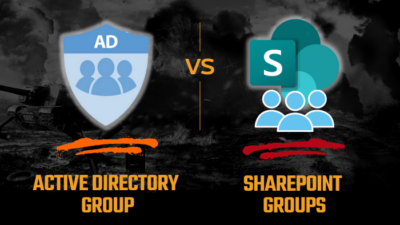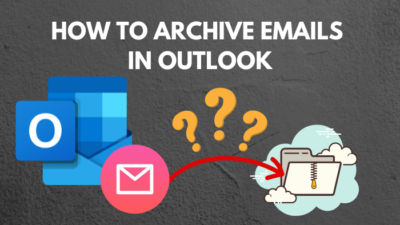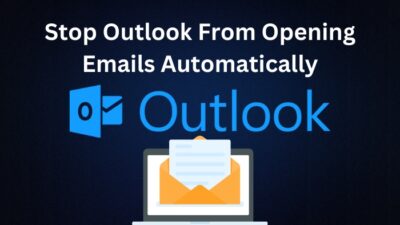Microsoft Teams is designed for hybrid work, allowing you to stay connected, organized, and informed within a single place. And to make the hybrid workflow more productive, Teams lets you create a shared calendar as a team leader.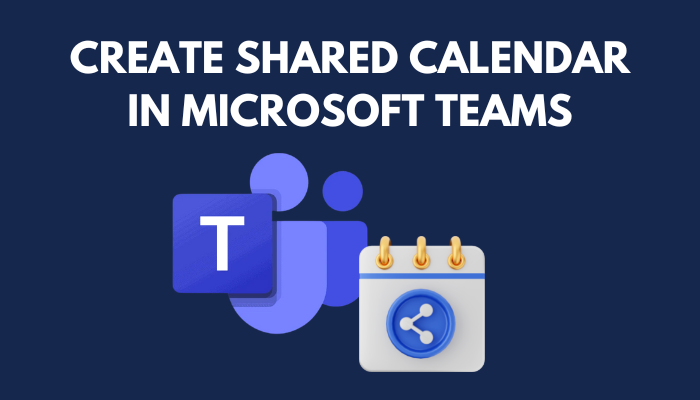
This article will show you the best way to add a shared calendar in Microsoft Teams. You can increase team efficiency and simplify scheduling. So let’s start without further ado.
You can use a shared calendar to boost productivity and make rapid choices, much like when you work on a document together in Microsoft Teams. However, to create a shared calendar in Microsoft Teams, you need both the Teams and the SharePoint apps.
You may use the Teams app or the online version for the calendar. But it would be more suitable to use the Teams website version because it’s the same across all platforms.
Because of this, I’ll guide you through creating a Microsoft Teams shared calendar using the web version.
You can also check our set out of office alerts in Teams if you need to change your working status in the Microsoft Teams calendar.
Here is the method to create a shared calendar in Microsoft Teams:
- Go to Microsoft Teams website from any browser.
- Open the specific Team interface where you want to create a shared calendar. (All team members on that particular team will have access to the shared calendar)
- Select Files, then click on the Open in SharePoint menu. (It will launch the Team interface’s specific SharePoint backlink.)

- Click Home from the left-hand navigation.
- Click on the New dropdown list in the Home menu.
- Choose App from the menu list. (It will open a new window containing different apps)
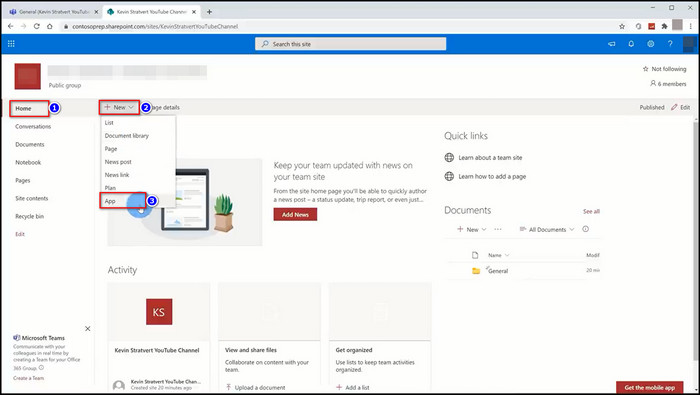
- Select Calendar from the list of apps.
- Input the name of that calendar and click the Create option. (The steps will redirect you to the site contents area.)
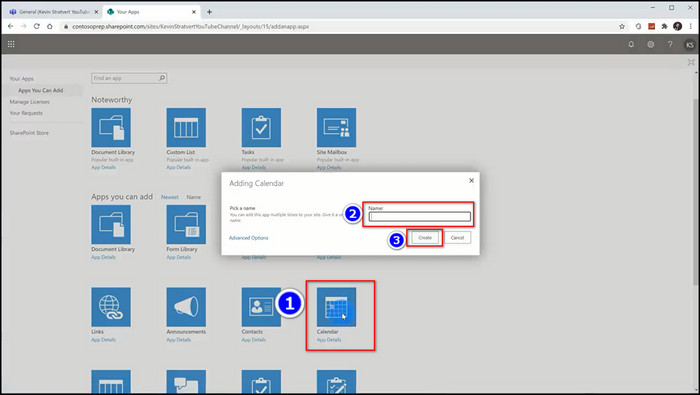
- Search the calendar you’ve created by its name, then click on it.
- Go to the Address bar of your browser and copy the link address.
- Switch to the Microsoft Teams tab you previously opened.
- Click on the + icon and select the Website option.
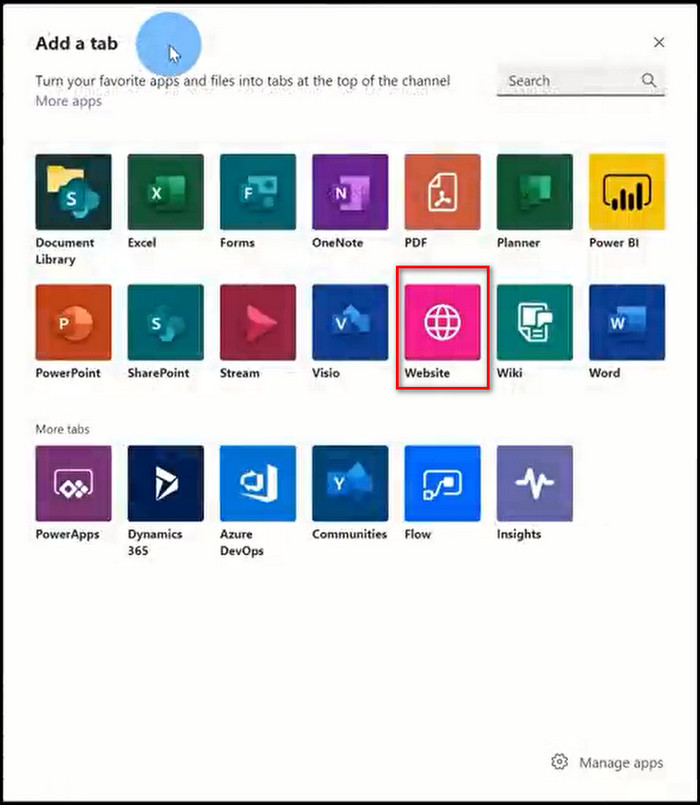
- Insert a name after pasting the URL you copied into the URL BOX.
- Mark the box next to Post to the channel about this app and select Save.

When you click save, you will see a shared calendar for that particular group. Everyone in that group receives access to the calendar and can view all meeting times and other crucial reminders.
Like creating a shared calendar or adding Teams meeting in Outlook, you can also add your Teams shared calendar in this application. With Microsoft SharePoint, you can link a shared calendar to your Microsoft Outlook account.
In this part, I’ll demonstrate the simplest method for adding the Microsoft Teams Shared Calendar to the Outlook program. Let’s start the process now.
Here are the steps to add Microsoft Teams shared calendar in the Outlook app:
- Open the SharePoint website using any browser.
- Navigate to the Site contents area and search the calendar you’ve created by its name.
- Left-click on the Calendar to open it in a new tab.
- Select the Calendar menu next to the Events menu.
- Choose Connect to Outlook from Connect and Export.
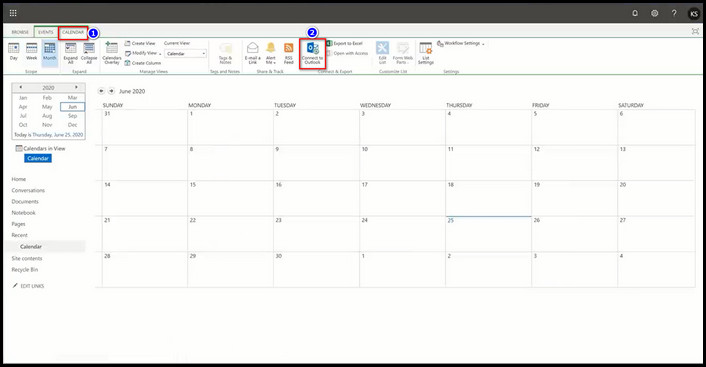
- Click Open Outlook from the prompt menu.
- Press Ok to connect the SharePoint calendar to Outlook.
After completing the procedures, you can use your Outlook app to access the Team’s shared calendar alongside other personal calendars.
You also may design new events for your team from there.
However, many users face the Microsoft Teams not integrating with Outlook issue while adding the Teams shared calendar in Microsoft Outlook. You can follow the guide above to solve your issue once and for all.
FAQs
Can you create a shared calendar in Teams?
Yes. with the help of Microsoft SharePoint, you can easily create a shared calendar in Microsoft Teams.
Does Microsoft teams have a group calendar?
Yes. Microsoft teams have a group calendar feature. When you create a group in Microsoft Teams, You will find the calendar in the group resource.
What is the difference between a shared calendar and a group calendar in Teams?
The team leader often utilizes the group calendar to schedule meetings and other events, while each individual uses shared calendars to manage their duties.
Conclusions
In summary, you need to use the Microsoft SharePoint website to build a shared calendar in Microsoft Teams. Although using the website is simpler, you can use the Teams application if you like
After reading this post, I’m certain you know how to set up a shared calendar for Microsoft Teams.
If you have any trouble following the steps, please comment. And continue following 10 Scopes for everything else.