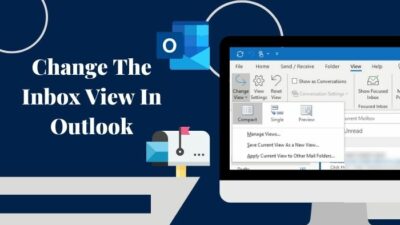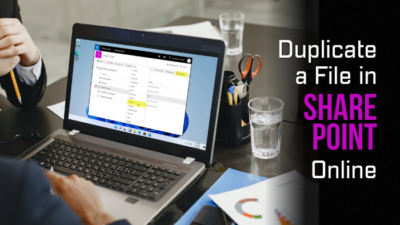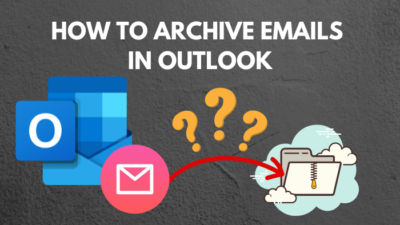If you travel internationally often or communicate with foreign individuals, you need to set the correct time zone on your Teams app to avoid mix-ups regarding time.
Also, Microsoft might block you from accessing their servers for using the wrong time zone.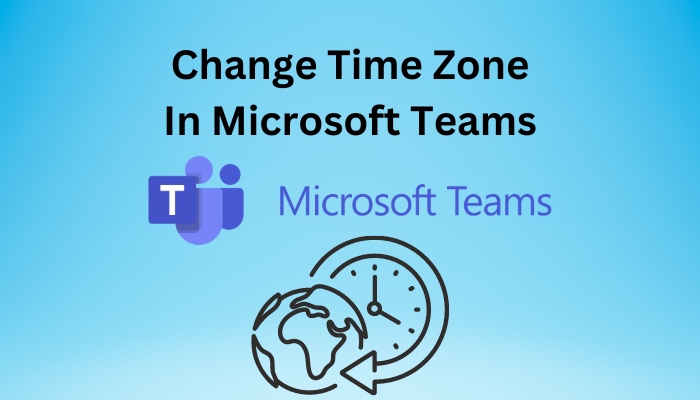
That’s why in this article, I’ll explain how you can set your local time zone in Microsoft Teams for all operating systems. Let’s begin!
How to Set Time Zone in Microsoft Teams
To change the time zone in Microsoft Teams, you need to change the local time of your device. Simply go to Settings > Time & Language, choose the region you prefer and set it as the standard time. This process will automatically update the time zone in Teams.
Follow the instructions below to change the standard time in MS Teams for every operating system.
Here are the steps to set the time zone in Microsoft Teams:
1. Change the Default Time Zone in Teams for Windows
Changing your local time from Windows Settings will also update the time zone in Microsoft Teams.
Here’s how to change the default timezone in MS Teams for Windows:
- Close Microsoft Teams if it’s running.
- Click on the Windows icon and select Settings.
- Choose Time & Language.
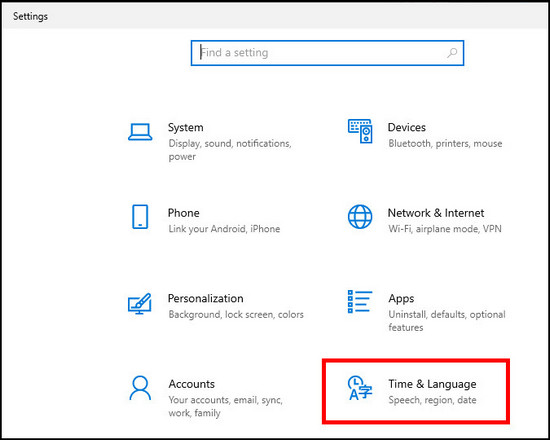
- Go to the Date & time tab and choose your location & time zone from the dropdown list under Time zone.
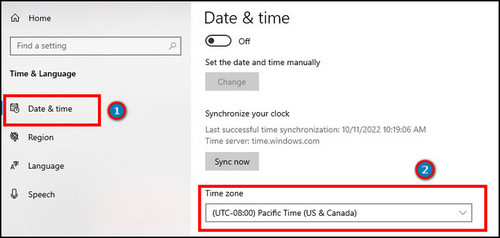
- Launch Microsoft Teams.
Check out our epic guide on Microsoft Teams set out of office alerts.
2. Update Time Zone in Teams for Mac
Similar to Windows, you can also modify the time zone of MS Teams for macOS by changing the standard time of your device.
Here’s the process to update the time zone in Teams for Mac:
- Select the Apple icon at the top-left corner and choose System Preferences.
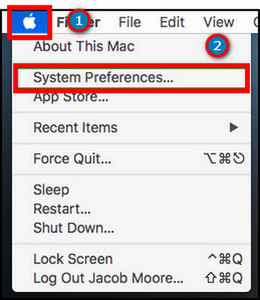
- Select Date & Time.
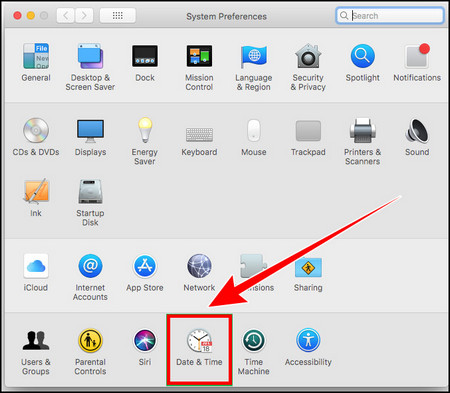
- Proceed to the Time Zone tab from the top bar.
- Click on the Lock icon on the bottom-left to modify the time zone.
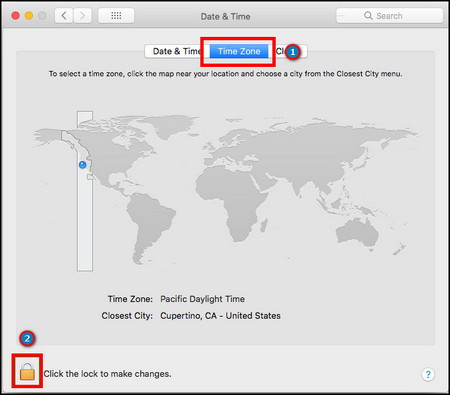
- Type in the administrator password.
- Set your location in the Closest City field and lock the Time Zone.
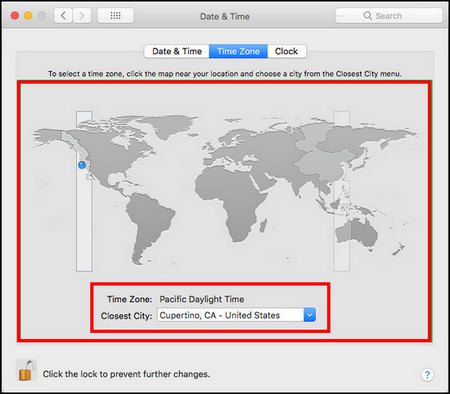
- Reopen Microsoft Teams.
3. Adjust Time Zone in MS Teams for Office 365
If you have an Office 365 subscription and use Teams on your browser, change the local time of your Microsoft account. It will change the time zone across all the Office apps, including Microsoft Teams.
Here are the steps to adjust the time zone in Teams on Office 365:
- Open Microsoft Office 365 and sign in.
- Click on the Gear icon (Settings) from the upper-right corner and select Change your language.
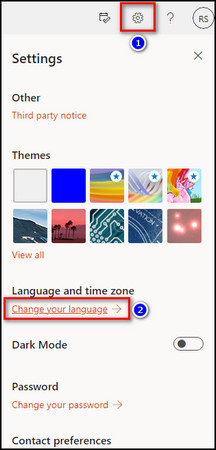
- Select Time zone from the Region section and click on Change time zone.
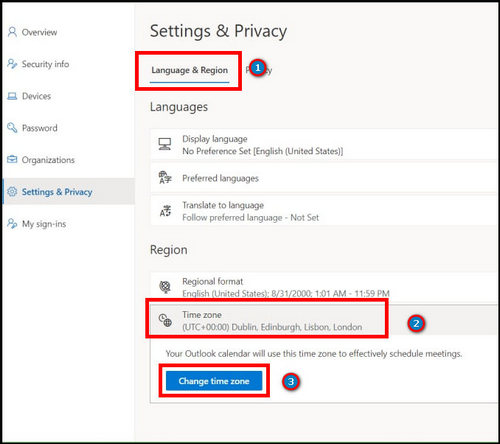
- Choose your time zone and click on the Select button.
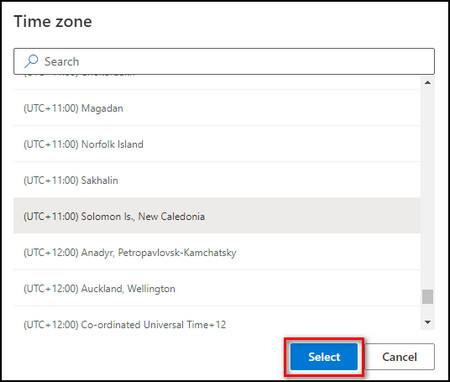
Follow our guide on how to export chat history in Microsoft Teams.
4. Change the Time Zone on Teams Mobile App
In case you are using Teams on Android or iOS, change your device’s standard time to modify the MS Teams time zone.
Here’s how to change the time zone on the Teams mobile app:
On Android
- Go to Settings on your Android device.
- Tap on System.
- Press the Date and time.
- Disable Set time zone automatically so you can change the time zone.
- Select Time zone.
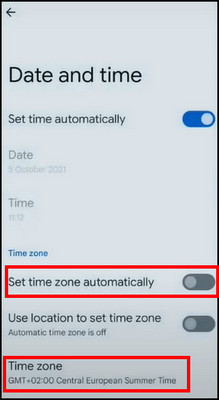
- Tap on Region.
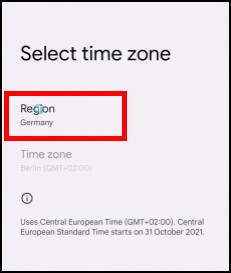
- Choose your city to set the correct time zone.
On iOS
- Open the Settings app on your iOS device.
- Tap on General.
- Go to Date & Time.
- Turn off Set Automatically to change the time zone and tap on the Time Zone.
- Search for your city and set it as your time zone.
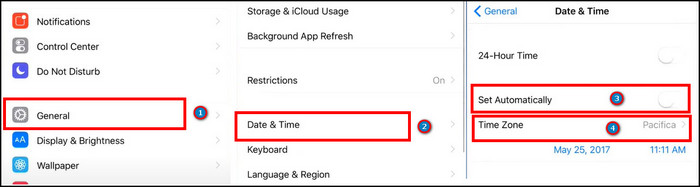
Now the Teams app will adjust itself to the time zone you’ve selected.
Always set the correct time zone on your device because if it doesn’t match, Microsoft might block you from accessing the app, and Teams will show issues like Error Caa70007 and Error 0xcaa80000.
Along with changing the time zone, Microsoft Teams also allows you to modify the date format within the app, and in the next section, I’ve described how you can do that.
How to Change Microsoft Teams Date Format
I have never understood the logic behind the mm/dd/yyyy date format. Fortunately, you can easily change the date format by setting the location where people use your desired format in the Language section of the Microsoft Teams Settings.
For example, changing MS Teams language to English (United Kingdom) will make the date format dd/mm/yyyy and selecting English (United States) will change the format to mm/dd/yyyy.
Here’s the process to change Teams date format:
- Go to Microsoft 365.
- Select the App launcher at the top-left corner and choose Teams.
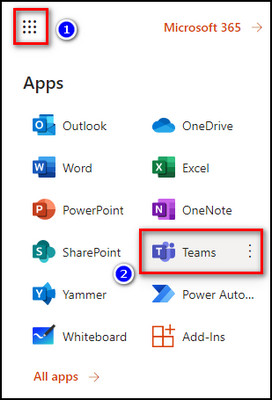
- Click on the ellipses on the top bar and select Settings.
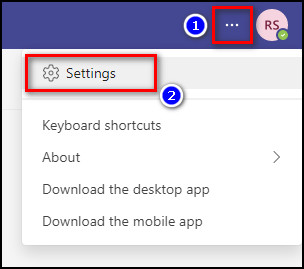
- Move to the General tab.
- Choose English (United Kingdom) from the dropdown list under Language.
- Click on Save and restart.
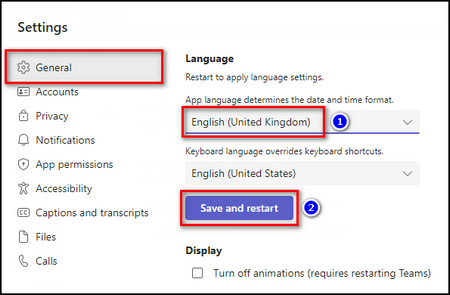
Now when MS Teams re-launches, your date format changes to dd/mm/yyyy within the app.
Check out how to fix Microsoft Teams Error 80090030.
FAQs
Why is Teams in the wrong time zone?
Teams is in the wrong time zone because your device’s standard time zone has been changed.
How to fix Microsoft Teams time is incorrect?
To fix Microsoft Teams time, go to your device’s Settings, select Time & Language > Date & time and choose your local time zone.
Does Teams automatically adjust for time zone?
Yes, Teams automatically adjust for the time zone according to the device on which Teams is running.
Final Thoughts
Microsoft Teams is very flexible when it comes to time because just by changing the time zone on your device, you can update the time zone on your Teams app.
And here, I’ve provided the steps to change the time zone on all devices which support Microsoft Teams.
Leave a comment below if you face any problems setting a new time zone, and I’ll help you with the solution.