PlayStation 5 is an absolute beast with beauty, but the lighting of it is somewhat very basic. So people usually complain if they can change or control the PS5 light color. Sometimes general users get confused watching PS5 RGB lights online.
Don’t get confused because Playstation does not offer such RGB lights by default; it turns out you have to get your own modification, which I already did to my console.
Let me show how I changed my PS5 Light color through this post.
How to Change the LED Lighting Color of PlayStation5
Since no official way or function exists to control the PS5 lighting effects, the only way to change the Light color is by using flexible LED strips or specialized third-party PS5 RGB accessories. Either you can apply a static color Vinyl Light Decal or PS5 RGB Flexible LED Lighting Kits.
You can purchase them online and easily stick those strips on the inside edge curve after peeling off both face plates. Don’t worry; opening the PS5 face plates won’t revoke your warranty, as it’s meant to open for cleaning.
Here are two options for changing your PS5 Light Color easily:
1. Change PS5 Light Color with Vinyl Light Decal
By default, PlayStation5 illuminates with white lights while it’s working, and you can’t change the light anyway. What if you cover those lights with different colored transparent wraps?
This is exactly how Vinyl Light Decal works. All you need to do is take your preferred color decal and wrap the white LED with it. In that case, you can choose a different color-shaded (Rainbow-Type) sticker to make it look like an RGB effect.
Here is how to apply Vinyl Light Decal on the original PS5 LED to change its color:
- Turn Off / shut down your PS5 and Unplug all the connected cables.
- Lay one side of your PS5 flat on a soft surface.
- Hold the PS5 bottom with one hand and gently lift the top-front corner of the Face Plate.

- Push down a little, and it will come off. And disassemble the other Faceplate similarly.

- Peel off the right side Vinyl Light Decal sticker and carefully wrap the right side PS5 LED light.
- Apply the left one again carefully.

- Place the PS5 faceplate in the correct mount direction and gently push it up to install it securely.
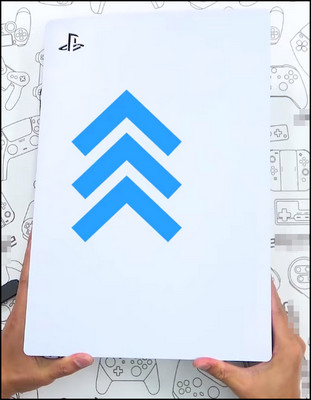
- Install both sides(faceplate) and Turn on your PS5.
- Enjoy the light effect.

Your PlayStation Light color isn’t ordinary anymore. The light color depends on the decal sticker color you applied. The color is not changeable, but it’d also look different when the PS5 changes its light color into orange, blue, or red.
2. Modify Your PS5 with RGB Flexible LED Lighting Kits
Now you might be thinking, why the only color, can’t I just control the PS5 light to whichever color & effect I want?
Yes, you can do it with RGB Flexible LED Lighting Kits available online. You’ll notice hundreds of videos flexing with this type of strip. It’ll cost you around $40 to get one. Install it securely by following the detailed steps in this section, or toss it to an expert to apply these RGB strips for you.
Here is the step-by-step process to install RGB Flexible LED Lighting Kits on PS5:
- Turn off your console and unplug all cables.
- Lay down aside your PS5 and hold the console strong at the bottom.

- Open both the side panel by slightly lifting the top forward and pushing it downward.

- Clean the front curved inside edge or wipe it off with isopropanol liquid paper.

- Take the strip and peel off the tape.

- Insert the right light strip’s end through the last vent of the console (top-back).

- Apply both side tiny & sticky rubber pads evenly on the light strip.

- Place the strip carefully on the top curve edge of the console chassis.

- Secure the installation by pressing gently with plastic tools.

- Insert the left light strip through the last air vent at the top-back area.

- Apply the tiny rubber pads after rearing off the beneath strip sticker & apply similarly.
- Use the gap or channels at the top end of air vents to stash the wires.
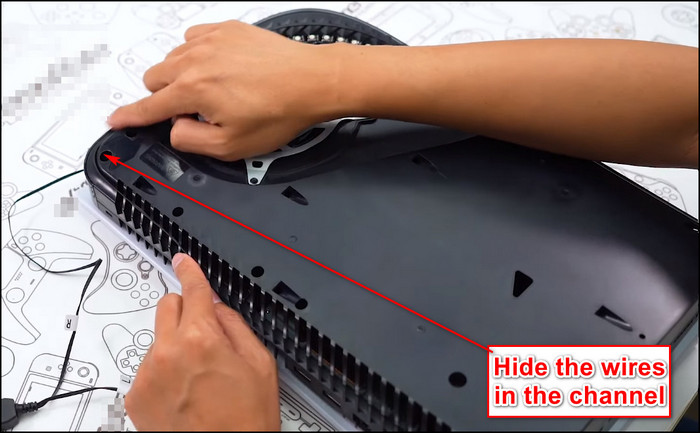
- Insert the USB end in one of the console’s USB ports.
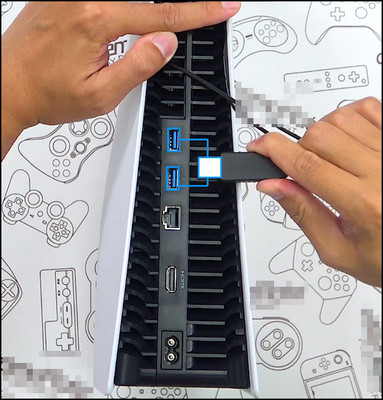
- Put the Side Face of the PS5 in its proper place.
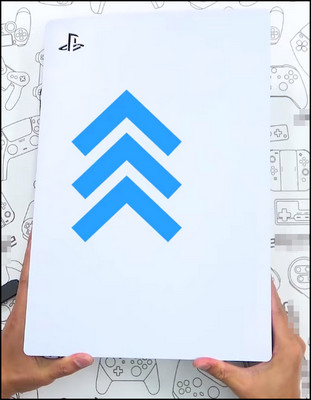
- Get your PS5 in its place with cables inserted.
- Turn it on and enjoy the controllable RGB illumination through the remote.
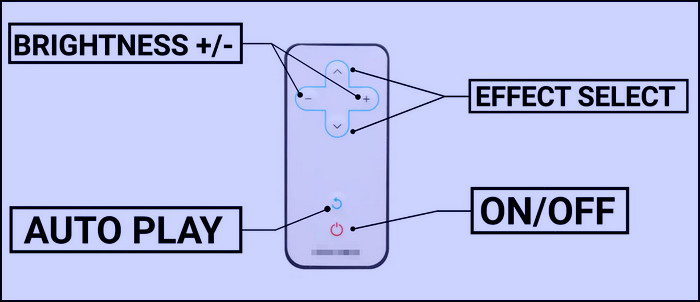
Unlike the Vinyl Light Decal sticker, this RGB strip requires power through the USB. You can even turn it off when you feel there is no need. It won’t work if your USB port is damaged anyway.
You’ll also find RGB light strips that fit around the console’s fan. It looks fantastic, and you also don’t need to cover the default lights.
All PS5 Indicator Light Colors & Meanings
The different lights & effects in PS5 default LED aren’t just for show. It has some significant use that conveys internal or operational indications. It can tell you if your console is running just well or ran into problems through the blinking light effects.
For instance, the PS5 console will let you know if the internal temperature is getting too high, causing a performance drop due to console overheating. Also, the blinking white/blue light says your console is freezing. Some other lights and effects refer to different states in the table below.
| Color & Effect | Status |
|---|---|
| No light | Playstation is turned off. |
| Continuous White Light | PS5 is Working normally with no errors. |
| Orange | PS5 is currently in Sleep mode / Rest mode. |
| Blue | PS5 is booting or turning on. |
| White light blinking | PS5 is Shutting down. |
| Continuous White/Blue Blinking | PS5 is frozen or in trouble. |
| Red | The console is overheating and needs attention. |
This color indication information through PS5 is handy when you aren’t aware of what wrong is happening inside your console. You can tell if your console is in Rest mode by looking at the orange color. So take a screen snap of this table for further use.
FAQs
Is the PS5 light supposed to be white or blue?
Your PS5 will glow with blue lights while turning on or booting up, and the blue light will turn white if everything is functioning perfectly. And the continuous white/blue blinking means your PS5 has run into trouble or freezing.
How can I make my PS5 cool?
There are many third-party accessories for the PS5 to make it look more fantastic and unique. For instance, you can add RGB light strips to replace the boring white LED or around the console fans.
Does the PS5 overheat easily?
The PlayStation is designed carefully to avoid overheating issues, but if the console’s air vents are blocked with dust, overheating is possible. The console LED will turn red to let you know if it’s overheating.
How often should I clean my PS5?
You should clean your PS5 console within the gaps every few months. If your console is showing a red light, it’s immediate to clean the fans and the internal peripheral if needed.
Can I change the PS5 Controller Light?
Although you can’t change the light color of your console, you can change the light of the PS5 controller. You can turn your controller into green, pink, yellow, or purple by applying key combos.
Conclusion
Sony offers a simplified shape & color design for their PS5 console. It looks slick and gorgeous with white illumination, but people have different choices. Applying some colorful lighting to it won’t do any harm. So I tried to show a safe installation process for those lights.
Hope you found this useful, and let us know whether you installed your lights in your PS5 successfully in the comment box.




