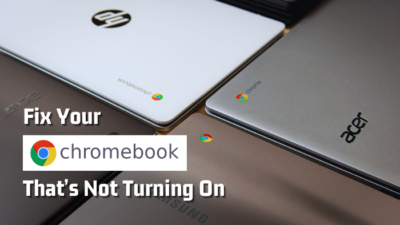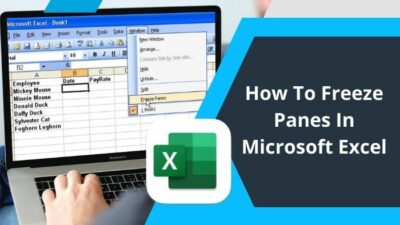Picture the startling sensation when you realize I Miss You text is sent to your ex in the middle of the night. Or there is a package waiting at your door; But who did it?
That could be a doing of your accidental touches while you were asleep or your toddler. No! I’m not making it up. It can happen if your device’s screen is not locked.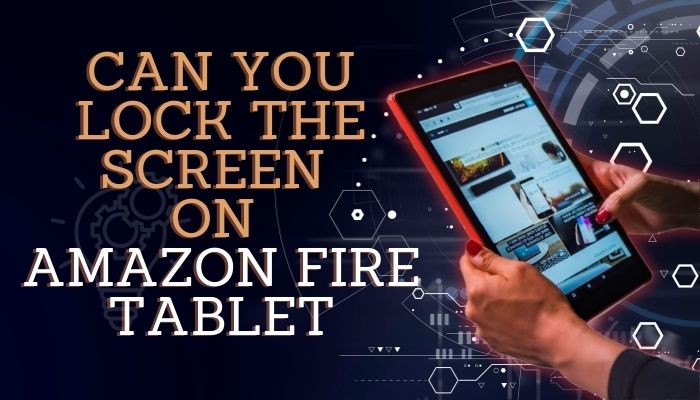
This article will answer your question on whether you can lock the fire tablet’s screen or not. Let’s have a look.
Can You Lock the Fire Tablet Screen?
Of course, you can lock the screen on the Amazon Fire tablet. Just press the power button to activate the lock screen. The display completely turns off by dimming the light zones. Hit the power button again, and it will ask for authentication such as a password or pattern to unlock the tablet.
See, the fire tablet is based on Android. So it replicates 90% of the functionalities of an average Android device. Locking the screen works exactly how you expect it to. Besides, it prevents accidental touches and commands from executing.
To give you a captivating perspective, let’s have a glimpse under the hood.
When you hit the power button, the OS receives the command and communicates with the hardware. In terms of LCD displays, the fluorescent backlights turn the brightness to a minimum. OLED panels, however, switch each pixel off and the software side restricts you from navigating through the OS.
With that being said, you should set up authentication to protect your privacy. A simple display lock won’t be beneficial in the long run, as anyone can unlock it with a simple swipe. In the later section, I’ll show the process to set up an effective lock screen.
How to Lock Screen on Amazon Fire Tablet
To keep your data safe from unwanted sneaky peaks, setting a pin or a password on your tablet is strongly recommended.
Here is the way to set up a lock on your Amazon Fire Tablet:
Tap on the cog icon and open the Settings. Then navigate to the Security & Privacy and press on Lock-screen passcode. Choose PIN or Password and provide your Passcode. Confirm the password again and complete the lock screen setup by pressing the Finish button.
Note: Use a combination of special characters, letters, and/or numbers as a password, or you can set a 4-digit PIN code.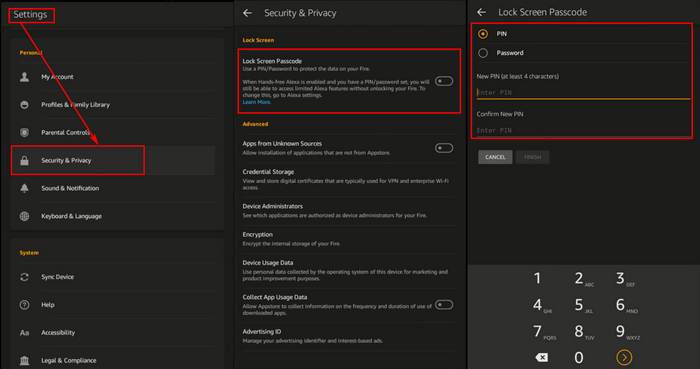
That’s it! You’ve successfully set a lock screen in your Amazon Fire Tablet.
Now you can try pressing the power button and waking up the tablet again, and you will see that it will require a password or PIN to open your Fire Tablet.
Tip: Choose a password or pin for you to remember. Don’t use obvious things such as your birthday or name.
Lock Touch Screen While Watching Video on Amazon Fire Tablet
You can lock the touch commands while watching a video on the Amazon fire tablet. This feature is extremely useful if you have kids around your house.
Here’s how to lock the screen while watching video on Amazon fire tablet:
- Play a video on your tablet and enable full-screen mode.
- Swipe down from the top of the display.
- Tap the squared icon at the bottom navigation panel.
- Hit on the down arrow button on the Prime Video app icon that appeared on top of the screen.
- Choose Pin and select Ok.
Now, touch the entire screen wherever you like. This will trigger no actions. Touch the Arrow and Square navigation buttons together to unlock touch input.
Frequently Asked Questions
How to turn off screen lock on Amazon Fire Tablet?
To turn off the screen lock on Amazon Fire Tablet, go to Settings > Security & Privacy > Lock-screen passcode > Type passcode > Finish. It will disable the lock screen passcode in your Amazon tablet.
How to lock orientation on Amazon Fire Tablet?
To lock the orientation on Amazon Fire Tablet, swipe down the notification tray and press on Auto-rotate. It will go to Portrait mode and lock the orientation.
Can you lock the volume in the Amazon Fire Tablet?
No, you can’t lock the volume in the Amazon Fire Tablet at a certain level. However, some of the applications have the ability to limit the volume at a specific level.
Conclusion
So that’s it for today. Hopefully, you can now lock the screen on your Amazon Fire Tablet more securely. But don’t overcomplicate your passwords or pins in the process.
Comment down below, if you need further help. Cheerio!