Modern Warfare 2 was released this December and was instantly among the charts for the most hours played on Steam. Unfortunately, many players met frequent game crashes where the PC would shut down instantly.
Well, a game crash can be accounted for many reasons, but a processor can particularly cause this issue.
Today, I will put focus on the brain behind your battle station and provide some workarounds that can help you fix the frequent game crashes.
Can a CPU Cause a Game to Crash?
Yes, a processor can crash a game when it overheats. Maybe it exceeded the maximum temperature it can sustain and hence the system turned off instantly to protect the chip. Apart from that, the build-up of heat can be due to poor cooling which can crash your system.
This is a short answer if that’s your main query.
Honestly, there is no shortage of issues that can crash your game. From bugs in the game to poorly optimized titles, I can go on and on.
But when it comes to specific hardware causing this crash, you can narrow down the number of potential problems and then look for ways to solve this.
So, let’s look at the issues in detail.
What are the Reasons that can Cause a CPU to Crash a Game?
Improper dissipation of heat is the primary reason why your CPU suddenly stops working. And this will crash any application, which includes ones that are particularly taxing to your system.
Apart from that there are additional reasons that I have discussed below.
These are the reasons why a CPU can crash a game:
Your System does not Meet the Minimum Specifications
Maybe you already saw this coming. Yes, if your system does not meet the required specification of a particular game, you will see game crashes every now and then. The frequency of it may even exceed the bullets fired at a soldier on a World War 2 trench.
Puns aside, let’s look at a specific scenario.
Most games today require at least four cores. Suppose your system is running on a Pentium processor which has 2 cores and 4 threads. Hyperthreading will help out the processor in some cases, but you would see a 100 percent utilization from the CPU most of the time. And that can cause frame drops and spikes here and there.
So, the first order of business would be to check the game specs and ensure your system is in line with it.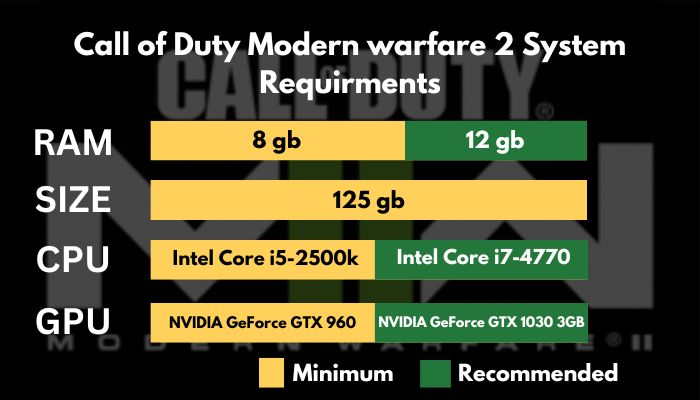
Processor is Overheating
Some things are good when served hot. But, certainly not your processor.
A processor is designed to work under a specific temperature. The max temperature that a CPU can get to before throttling is known as TJ Max. For older processors, this is usually 80-85 degrees, and up to 100 degrees for some top-of-the-line processors today, such as an i9 or Ryzen 9. When this temperature is reached, the processor starts to throttle. Simply said, it starts to operate at a reduced clock speed until the processor gets to a safe temperature.
When this temperature is reached, the processor starts to throttle. Simply said, it starts to operate at a reduced clock speed until the processor gets to a safe temperature.
If the processor determines the temperature is too high, that is when it shuts down suddenly. It is a security feature meant to keep the processor safe and it is perfectly normal when this happens.
Overclocked Processor
You already know that a processor produces heat during its operation. And when you overclock it, you are basically removing any power limits set by the manufacturer. As a result, it will start to gobble all the power thrown at it. That means even more heat, and if not cooled properly, you are looking at sudden shutdowns.
Another issue is that some games do not work properly with an overclocked processor. This may sound strange but Watch Dogs Legion crashes all the time when running on an overclocked system. But when the game is run at stock speeds, it runs just fine.
Your PSU Cannot Supply Adequate Power
A PSU that cannot provide enough power to a system, can simply fail to start. In some cases, whenever you fire up a game, it would turn off immediately. Just not for games only, this problem can be faced for running literally any application on your computer.
Just a quick search on Youtube would reveal this in action. Graphics cards cause more problems than processors when sufficient power is absent. Even overheated PSU can cause game crashes.
That’s why always ensure that your PSU has a greater power output than what your system needs. If you upgraded the processor or GPU, you definitely would need more power for your system, and hence a new PSU.
Remedies to Follow when the CPU Crashes a Game
If a CPU crashes the game you are running, clean the dust in the fans and heatsinks and ensure that there is no build-up of heat. Then remove any overclocks set on the processor and set the default clock speeds. Finally, check if the PSU is acceptable and update the GPU drivers, and the game client to the latest version.
These methods are difficult to cover in brief. So let’s delve deeper so you could get a clear picture of what to do.
Follow the steps to avoid the CPU from crashing your game:
Give the Processor a Spring Cleaning
Open your computer’s case and you will find no shortage of dust inside. Perform a thorough dusting using a blower machine or a compressed can of air. As a pro tip, hold the fans while blowing the air over them to prevent damage to the fan bearings.
Next, remove the existing thermal paste on top of the motherboard using rubbing alcohol. After removing every bit of it, apply a small blob on top of the processor’s IHS. Do not forget to remove the thermal paste from the fan heat sinks too.
Now check the temperature of the processor using any free utilities. Core Temp, HWiNFO, and CPU-Z are some commonly used ones. You should see a drastic change in the temperature and that means a job well done.
Let’s move on to the next step.
Run the CPU at Stock Speeds
Remove any overclocks present on the processor. You can use two methods to do this.
The BIOS has the option to reset it. This loads the default values set by the manufacturer. It means the processors will now run at the stock clock speed. You can press the Reset button inside the BIOS, replace the CMOS jumpers, or remove and reinsert the CMOS battery.
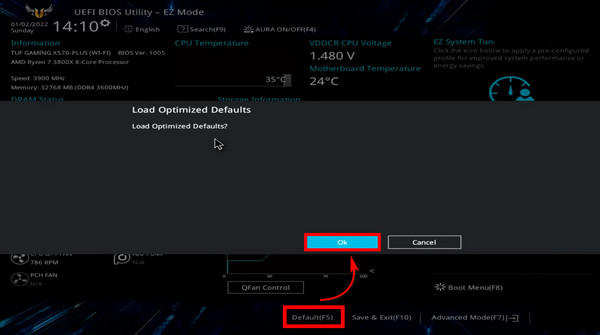
Now how would you know if the processor is running at stock speeds?
Again, use any freeware programs such as CPU-Z and take a look at the clock speeds. If you do not know what your processor’s factory clock speeds are, visit the Intel and AMD website to get a better idea about it.
Ensure the PSU Supplies the Required Power
First, determine if your power supply is the right choice for your components. Use a power supply calculator such as Outervision to help you with this.
Select all the components from the list. There are individual columns for your Processor, GPU, Memory, and so on. When you have added all the components, the total power draw for the system is shown.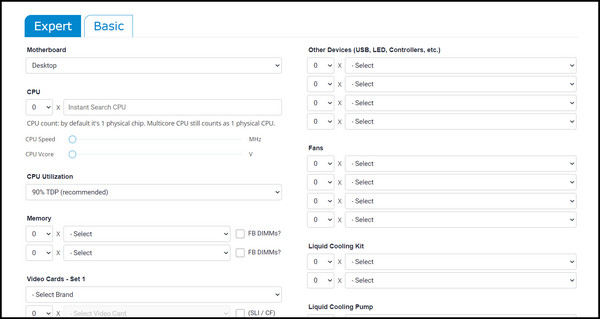
It is always advisable to select a PSU that has 25–30% greater power output than the total system power draw. Now check your system against your PSU’s rated output. Then, decide if you should upgrade your PSU.
Update the Drivers and the Game Client
Keep your game files up to date with the latest patch installed. They often come with bug fixes that need to be installed on your system. For online multiplayer games, updating the game is a must.
Lastly, download the latest GPU drivers. You can use another freeware such as Device Driver Uninstaller (DDU) to remove the existing drivers and their files completely. Then you can install the latest iteration of the graphic card software.
Frequently Asked Questions
Can high CPU usage cause crashes?
If your CPU usage is consistently high across any applications you use, that can slow down the system. This will produce continuous heat and can cause a crash in your system.
Why is my CPU crashing when I play games?
If the CPU cannot keep up with the applications that are running on your system you will get a full utilization on your processor. If the heat generated by the processor is not removed, the system is prone to crash at any time.
Concluding Remarks
The aforementioned methods will ensure that your system remains stable no matter what workloads you run on your system. Cooling your system properly is paramount no matter what applications you run. It also extends the lifespan of your system.
So, keep your computer cool and keep the gaming sessions going for a longer time.
With that said it’s time to say goodbye.




