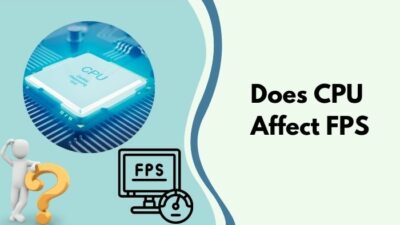A Blue Screen of Death (BSOD) is a critical system issue when a Windows operating system fails to boot adequately. Numerous factors, including hardware problems like a faulty CPU, might cause a BSOD.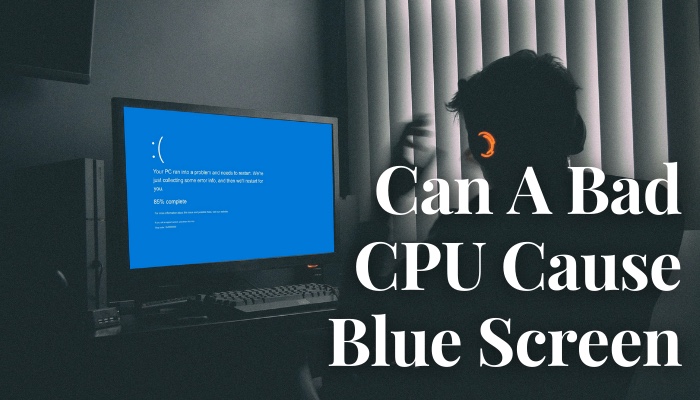
So, in this article, I will explain why a malfunctioning CPU causes a Blue Screen of Death and how to fix it.
Let’s get started.
Can a Bad CPU Cause Blue Screen?
A faulty CPU can trigger a BSOD in a variety of ways. Overheating is among the most common reason. Physical damage to the CPU and compatibility difficulties between the Processor and the motherboard are also causes of the Blue Screen of Death.
A blue screen with a stop code that provides information about the issue often indicates a BSOD.
Overheated CPUs can sustain physical damage, which could lead to stability problems and malfunctions. These CPU errors may result in a Blue Screen of Death.
Additionally, a hardware issue, such as a defective internal component or a manufacturing system error, is another frequent reason for BSODs brought on by a malfunctioning CPU.
In some situations, the CPU could be incompatible with the motherboard or the BIOS, resulting in errors and instabilities.
Sometimes an overheating CPU can cause a blue screen. If you are facing the same issues, why not check our separate article where we deal with this.
Is the Blue Screen Bad?
Blue screens aren’t always bad, but they can be troublesome and aggravating because they can suggest a higher issue and lead users to lose information with each reboot. It indicates a significant system fault and typically causes the machine to restart or shut down.
While the Blue Screen warning message can be annoying from time to time, however, not all BSODs are harmful. It can be a beneficial tool for identifying and repairing computer issues.
The blue screen shows a warning message and a code that you or a professional can use to identify the problem’s root cause.
Hardware issues, out-of-date drivers, and program conflicts are common reasons for blue screens. The blue screen may occasionally emerge as a result of a malware or virus infestation.
The easiest method to avoid blue screens is to maintain your computer up to date with the newest drivers and software. Users also need to scan for malware regularly.
The easiest method to avoid blue screens is to maintain your computer up to date with the newest drivers and software. Users also need to scan for malware regularly.
What Exactly Causes the Blue Screen of Death?
Poorly developed embedded systems and defective hardware are the most common causes of Blue Screen of Death. Faulty memory, power supply difficulties, device overheating, or hardware performing over its specified limit are all causes of BSOD.
Other factors can trigger the Blue Screen of Death error on your computer. Simply read on to learn more about them.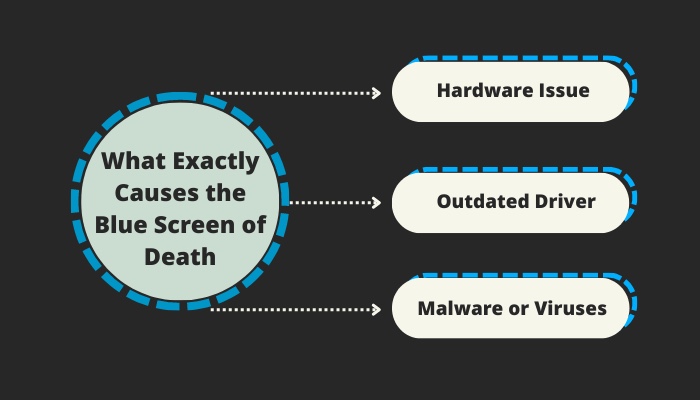
Here are the causes of the Blue Screen of Death:
Hardware Issue
The hardware issue is among the primary reason for BSODs. The Blue Screen of Death can happen when the device’s hardware, such as the hard disk or storage, crashes or fails.
In such instances, the BSOD typically shows a warning message about the failing hardware device.
Outdated Driver
Out-of-date drivers may be the reason for the BSOD. Drivers are software programs that give an operating system access to a computer’s components.
The OS may crash for corrupted or out-of-date drivers, and these outdated drivers are the primary cause of the BSOD.
Malware or Viruses
Malware is a harmful program that can harm a computer’s data and system software. The BSOD and operating system crashes are possible effects of malware infection on a computer.
Windows 11 users can also face the Blue Screen of Death. Read our dedicated article that deals with how to troubleshoot them.
How to Repair a Blue Screen of Death
To resolve Blue Screen of Death, users must examine for hardware failures, update outdated drivers, and reboot their system to restore the components. Users can also solve the BSOD by restoring the system and uninstalling freshly installed applications.
There are different solutions to the Blue Screen of Death. Simply follow the instructions below to find out.
Here are the procedures for solving the Blue Screen of Death:
1. Restart Your System
The first and primary step is to reboot your computer. In certain circumstances, a simple restart can address the problem and prevent the BSOD from recurring.
2. Inspect for Hardware Problems
Hardware issues, such as malfunctioning hard disks or overheating parts, can occasionally trigger BSODs.
You can use the Windows Memory Diagnostic tool and the System File Checker tool to look for hardware problems. These utilities will examine your system files and memory for any issues.
3. Update Drivers
Drivers that are outdated or damaged might also result in BSODs. By visiting the Device Manager, you can check for driver updates.
The updating procedure is pretty simple. Simply follow the steps below to learn how to update your driver.
The following are the steps for updating the driver:
- Type Device Manager on the Start menu.
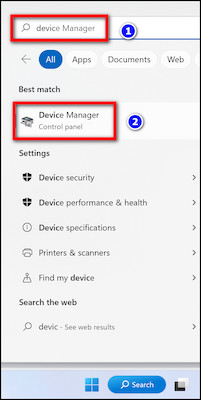
- Open Device manager.
- Choose the Device you wish to update.
- Right-click on it and select Update.
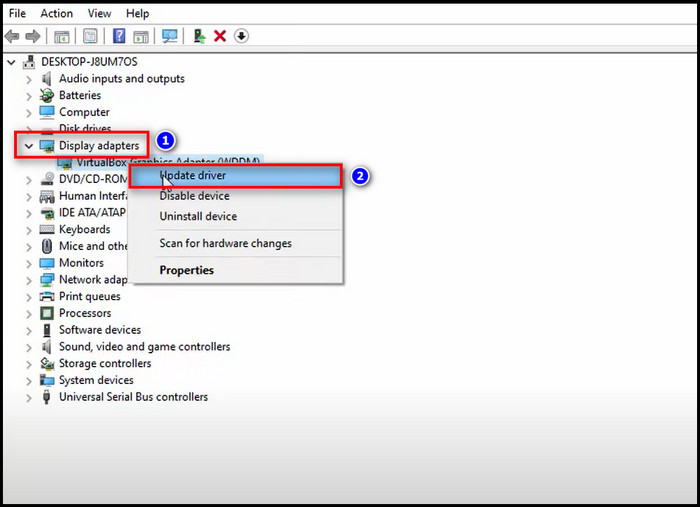
Wait a few minutes after selecting the update option. In a few minutes, your device will receive an internet-based update automatically.
4. Uninstall Recently Installed Software
If the BSOD persists after executing a system restore, it could be the result of freshly installed software. So removing unnecessary software which you don’t use will solve the Blue Screen issue.
5. Reinstall Windows
If none of the preceding methods work, you may need to reinstall Windows. Because this will wipe out all your information and preferences, you should back up your data before moving forward.
FAQs
Can the Blue Screen be a hardware problem?
Yes, the Blue Screen of Death could be a hardware issue. If you installed new hardware on your PC and then got a Blue Screen of Death, it signifies the new hardware is to blame.
Can RAM failure cause a Blue Screen?
A faulty memory module (RAM) in a Windows system might cause a Blue Screen of Death.
Will replacing a hard drive fix the Blue Screen?
If you discover that your hard disk drive is causing the Blue Screen of Death error on your computer, replacing the HDD will resolve the BSOD problem.
Conclusion
Although encountering the blue screen can be annoying, It is a tool that can assist you in identifying and resolving computer-related issues. Regular maintenance and security measures can also prevent BSOD.
If you have anything in mind about this topic, feel free to comment in the section below.