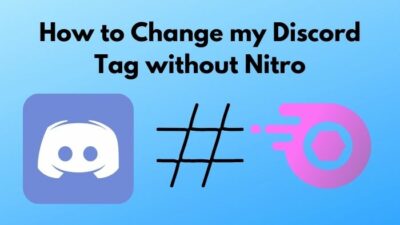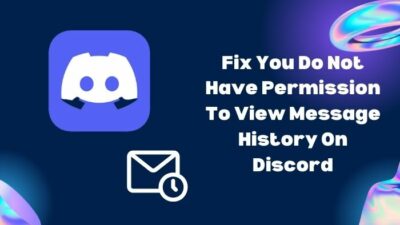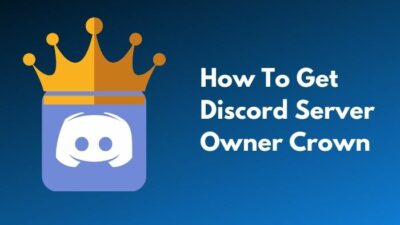Professional gamers are never shy of upgrading their communication system for advanced capability and extending the gaming community.
While playing Fortnite professionally, I decided to purchase discord nitro through Google Play. Although the payment method looked simple, I could not get it cleared.
Then I scratched through Google Play to explore effortless techniques to purchase discord nitro and luckily been able to gather some.
Today, I will walk you through the detailed guide so that you can pay the Discord Nitro subscription pack fee through Google Play.
Buckle up and follow the techniques as I explained: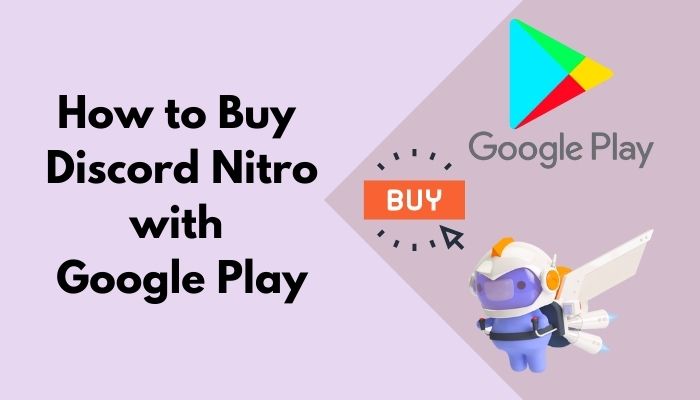
Ways to Buy Discord Nitro with Google Play
Enjoying the advanced capabilities on Discord requires a Discord Nitro subscription.
An interesting fact is, you can handle the process of buying the Discord Nitro through Google Play, along with any other in-app purchases, at the moment.
There are two ways you can purchase the Discord Nitro through Google Play: Use a Google Play gift card or use the Google Pay service.
To purchase the Discord Nitro through Google Play, you can buy and redeem a Google Play gift card to load some credit on your Google Play account.
If you want to buy Discord Nitro through the Google Play gift card, first buy a Google Play gift card.
Check out our separate post: Discord won’t Let Me Buy Nitro.
After purchasing the Google Play gift card, you need to redeem the card on your Google Play to get credits on your account. To redeem your Google Play gift card, follow the steps below:
Here are the steps to redeem your Google Play gift card on Google Play:
- Open your Google Play apps on your android phone.
- Click on your Google Profile to open all the available options.
- Tap on Payments & Subscriptions
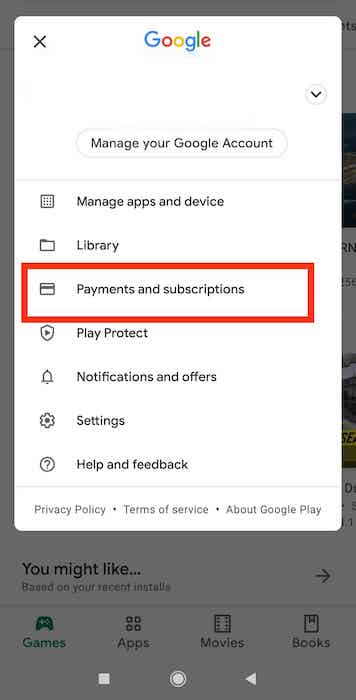
- Select Redeem gift code.
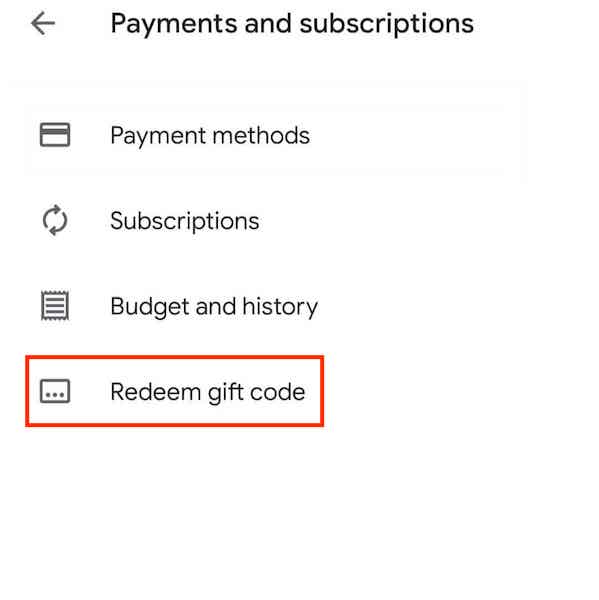
- Enter your Google Play gift card code.
- Click on the Redeem button to redeem your gift card.
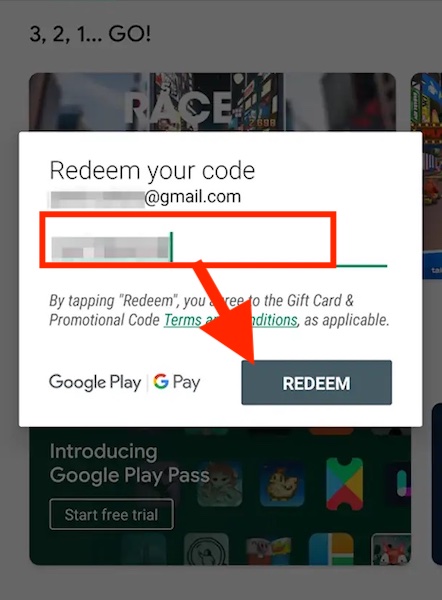
After successfully redeeming your gift card, you get some credits on your Google Play account based on your gift card.
On the other hand, you can easily use the Google Pay service to purchase or subscribe to the Discord Nitro subscription plan.
The fact is, both methods are pretty straightforward processes.
In the following section, I will explain the Discord Nitro buying process. Then decide for yourself which way you want to purchase discord nitro.
You may also like to read: Discord Nitro Invalid Payment Source.
How to Buy Discord Nitro with Google Play
Discord is the most popular VoIP and gaming chat software with various capabilities for gamers.
Discord has advanced capabilities for professional gamers, such as arranging gaming sessions, uploading big files, live streaming, higher screen resolution streaming service, etc.
The Google Play Store is where you can pay for and manage your Nitro, Nitro Classic, and Server Boost memberships.
Now let’s see the step-by-step method to buy the Discord Nitro with your Google Play account.
Here are the steps to buy the Discord Nitro with Google Play:
- Open your Discord app on your Android device.
- Open User Settings by tapping on your avatar at the bottom right corner of the screen.
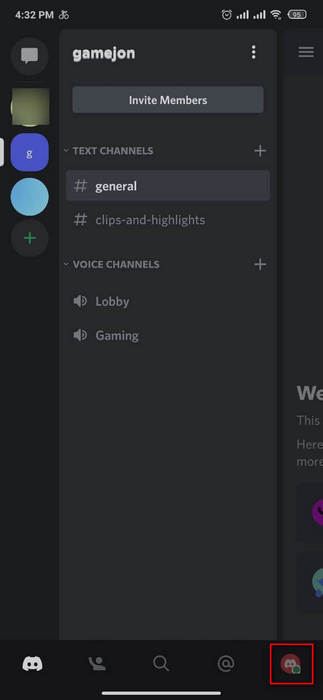
- Scroll down a little bit to find the Nitro Settings
- Select the Subscribe Today
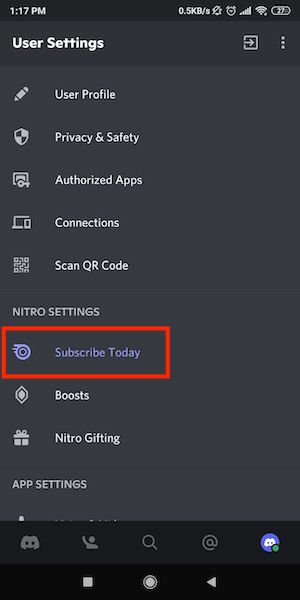
- Different Nitro pack is available on the current screen. Scroll down and look for the details of those packs.

- Select an advanced or basic Nitro pack based on your preference.
- Choose a single Nitro plan or Nitro + Boost plan.
- Select Yearly or Monthly Nitro subscription plan.
- Google Play menu pop-up appears at the bottom of the screen.
- Choose your payment method.
- Tap on the Subscribe button to confirm your subscription.
After successfully subscribing to your Discord Nitro plan, you will get a confirmation message from Discord to ensure your subscription plan is activated and you are ready to explore the Nitro feature.
Check out the easiest way to Fix Discord Nitro Billing Address is Invalid.
How to Buy Discord Nitro on Mobile
Follow the steps below to buy Discord Nitro on mobile:
Here are the steps to buy the Discord Nitro on mobile:
- Open your Discord app on your iOS or Android device
- Open User Settings by tapping on your avatar at the bottom right corner of the screen.
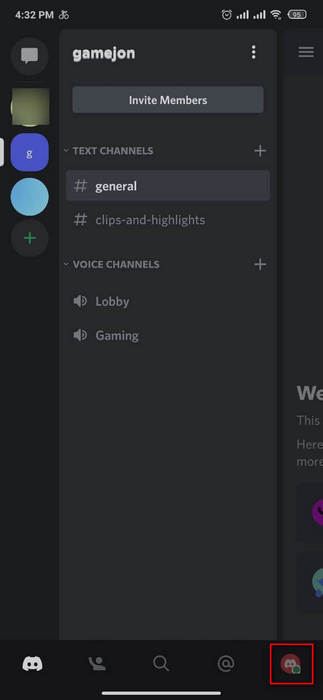
- Scroll down a little bit to find the Nitro Settings
- Select the Subscribe Today
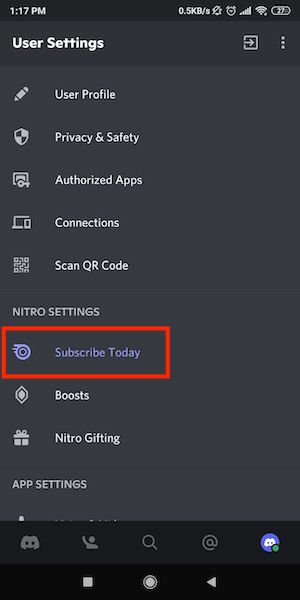
- Different Nitro pack is available on the current screen. Scroll down and look for the details of those packs.

- Select an advanced or basic Nitro pack based on your preference.
- Choose a single Nitro plan or Nitro + Boost plan.
- Select Yearly or Monthly Nitro subscription plan.
- A payment method pop-up appears at the bottom of the screen.
- Choose your payment method.
- Tap on the Subscribe button to confirm your subscription.
Follow our guide on how to buy Discord Nitro without Credit Card.
FAQs
Can I use a Google Play Card on Discord?
Yes, you can use a Google Play Card on Discord. To see the step-by-step details of the way to use a Google Play Card, follow the earlier section.
Is there any other way to buy Discord Nitro?
Yes, there are other few ways you can buy the Discord Nitro.
You could add more payment methods for Nitro: Credit Card, Paypal Wallet, Cryptocurrencies, etc.
How do you pay for Discord Nitro?
To pay for Discord Nitro, Go to User Settings > Billing Tab > Add Payment Method.
Final Thought
Do the solutions relieve your problem?
After all the discussions, you know how to pay the Discord Nitro subscription pack fee through Google Play. Try these solutions one by one to reduce your headache.
I hope this post helped you out with your problem and if it did, leave me a comment below.
Let me know about your problem if you face any issues through applying this process. Also, don’t forget to like and share if you like the post.
It is the end. See you later.