While watching or editing an image or video, you will expect the best visual output.
But, the GPU artifacting can appear at any moment and instantly ruin your user experience.
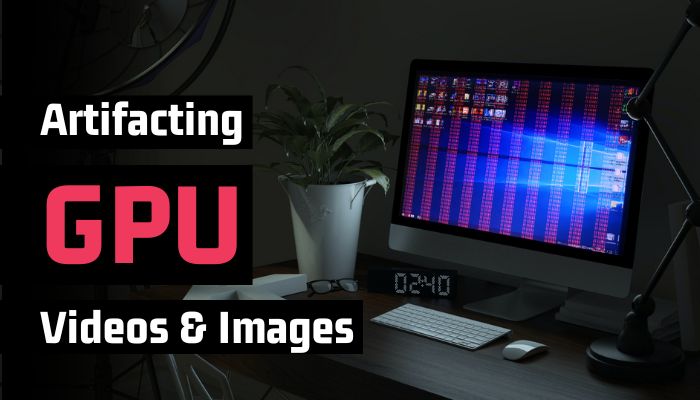
The problem indeed is problematic, and in this article, I’ll discuss the GPU video & image artifacting and give you a proper solution.
So, let’s begin.
What is GPU Artifacting?
Graphics card artifacting refers to the visual defect, distortion, or anomaly on the computer screen. It can produce video and image tearing, strange shapes & lines on the display, wrong color, and visual noise in every or specific application.
The artifacting mainly occurs in GPU-bound games and programs. While playing 3D games, rendering, and editing, you’ll encounter artifacting.
In the beginning stage, the GPU artifacting is a temporary problem. But as it goes on, the problem increases, and the artifacting can cause a defective GPU.
When the problem appears, the graphics card starts showing some symptoms. Video and image artifacting is the most common and widely seen at the first stage.
The following passage will describe the image and video artifacting and how it looks when occurring.
What does GPU Video & Image Artifacting Look Like?
The GPU video and image artifacting can manifest in different ways. It can show pixelation, incorrect color accuracy, blurry screens, flickering displays, and stuttering screens. The visual noise and distortion can hamper your view and give a bad user experience.
Screen tearing, flickering, and stuttering are the most common, and the following will describe the issues with examples.
Here are the common examples of GPU video and image artifacting:
Screen Tearing
The tearing issue usually happens at the starting period of the GPU artifacting. You will see a single or multiple tearing on the screen when it happens.
It describes that the graphics card can’t handle the load, and the problem can stay for several seconds to several minutes. 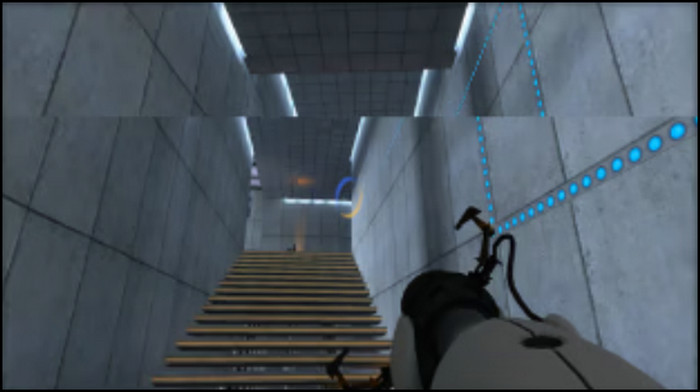
Flickering
The GPU artifacting can lead to a flickering problem and show the result on the screen. Parts of the image or video may flicker and appear to flash on and off.
The screen can show black-and-white effects and sometimes pop different colored lines and noise. 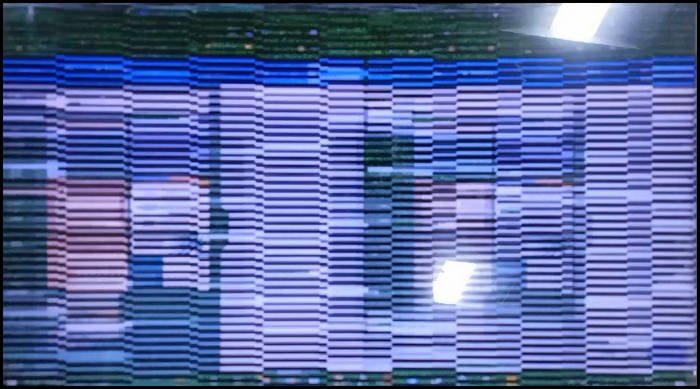
Stuttering
Artifacting issues due to the graphics card can lead to the stuttering problem. It can skip the frames in an image or video, making the scene choppy and laggy.
Also, the stuttering can introduce flickering and flashing on the screen. And later, freezing issues on the whole screen.
If you want to know the reason behind the GPU video and image artifacting, consider reading the following passage.
What Causes GPU Video & Image Artifacting?
Various factors cause video and image artifacting. Faulty hardware, physically damaged graphics card, and the GPU driver can drive the artifacting. In addition, you can face the GPU artifacting if you overclock or have an overheating and PSU problem.
The issue can appear with any graphics card at any moment. Even a brand-new GPU can show artifacting issues.
There are some clear indications of the video and image artifacting, and the below passage will describe the reasons.
Here are the reasons for GPU video and image artifacting:
Faulty Hardware
A faulty graphics card is one of the main reasons behind video and image artifacting. It fails to handle the task, and the GPU starts artifacting under load.
The memory chip and VRAM issue can become problematic while rendering or doing graphics-intensive tasks, and you will see video and image artifacting.
Damaged GPU
When the graphics card gets physically damaged, or a component is affected externally, it will be unable to provide the necessary performance to a program.
As a result, you will see image and video distortion in different games, applications, or browsers.
Graphics Card Driver Issue
The GPU driver is vital to make it compatible with the program, especially with the new generation of games.
If you use an old or outdated graphics card driver, you’ll see visual defects in specific programs and applications.
Overheating Problem
Heat is a common reason behind any problems with computer components. Overheating decreases the graphics card performance, and the card fails to provide the necessary frequency.
If your GPU is in a congested place or the temperature is high, you will face an artifacting problem.
Overclocking
There are many OC-supported graphics cards on the market. They support overclocking, but there’s a limit to it.
If you overclock beyond the standard frequency, your GPU will be unstable, and you may face video and image artifacting.
PSU Issue
A GPU requires lots of power to deliver the necessary performance. It needs adequate power from the power supply unit to work with a full load.
If the PSU fails to provide the required power, the graphics card will malfunction and stop running at a higher frequency. As a result, you will face artifacting issues while doing graphics-intensive tasks.
But, most of the problems are easily repairable, and to do that, continue reading the following passage.
How to Fix GPU Video & Image Artifacting
You can fix the GPU video and image artifacting by updating the graphics card driver to the latest, disabling GPU overclocking, and changing the program’s graphics settings. Also, improving the cooling facility and power supply unit will resolve the artifacting problem.
GPU artifacting is a temporary problem in most situations. However, if you don’t take action quickly, the problem may spread and lead to a permanent issue.
So, you must fix the GPU artifacting to resolve the video and image anomaly and distortion. The following passage will explain removing the artifacting with your graphics card.
Here are the steps to fix the GPU video and image artifacting:
1. Update GPU Driver
New GPU drivers are made to be compatible with the latest technology and programs. If you’re using an outdated or old driver, upgrade it by following the below procedures.
Read the following process to update the Intel GPU driver:
- Go to the official NVIDIA website.
- Find the product type and Search.
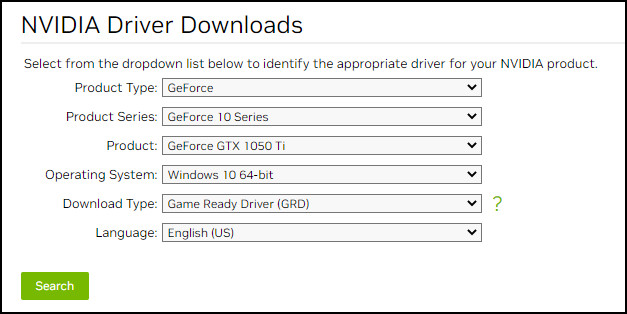
- Press on the Download option.
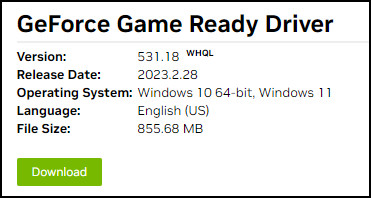
- Install the downloaded driver.
If you are using an AMD graphics card, read the process below.
Follow the steps below to download the AMD GPU driver:
- Open a browser and go to the official AMD website.
- Choose the graphics card and click on the Submit button.
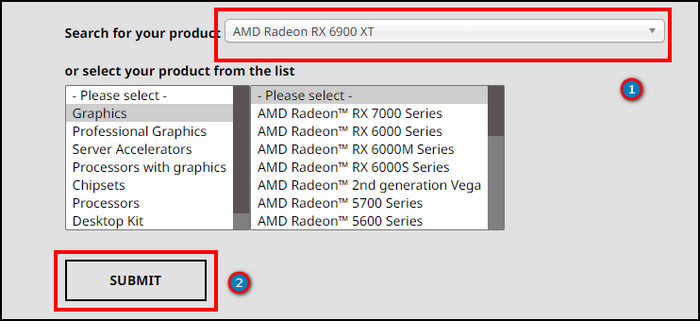
- Download the GPU driver for your OS.
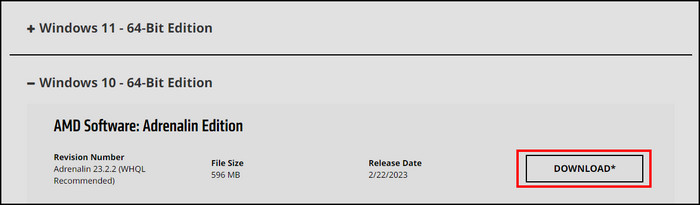
- Find and install the driver from the storage.
Once you’ve installed or updated the graphics card driver, open the program and see if the video and image artifacting is occurring.
2. Disable GPU Overclocking
Graphics cards are straightforward to overclock. But if you don’t overclock properly or go beyond the average limit, the GPU may not work.
You must remove the overclocking from the official manufacturer application or use a third-party application.
3. Decrease Graphics Settings
Every graphics card has a maximum limit. After that, it doesn’t work as intended or starts showing artifacting.
When the GPU gets worked out in a 3D game or program, the VRAM becomes full and unable to execute newer tasks.
At that moment, you must lower the graphics settings of the program and avoid the artifacting problem.
4. Improve the Cooling System
Overheating is a common reason behind GPU artifacting. If your graphics card temperature becomes high compared to the average, you must change the cooler or improve the airflow.
Also, you should keep a good GPU clearance to maintain a suitable temperature.
5. Change PSU
The power supply unit is vital for your computer. It provides all the necessary energy and the increasing demand when working at its full potential.
Use a bronze-rated or higher PSU and ensure 30% more capabilities than your requirement. It will provide stability and ensure the safety of your graphics card.
6. Replace Graphics Card
All the above solutions work perfectly for temporary GPU artifacting. But if your graphics card has a permanent artifacting problem, you should take it to customer care for an expert assistant.
In addition, if you’re eligible to claim the warranty, you should do it immediately. Else, you must replace the GPU to avoid further issues.
Frequently Asked Questions
Can GPU artifacting be fixed?
Yes, the temporary graphics card artifacting can be repaired by updating the driver, disabling overclock, decreasing settings, improving cooling, and ensuring adequate power supply.
What does GPU artifacting look like?
GPU artifacting looks like a square, line, or as other shapes and appears in any color with the screen tearing, flickering, and stuttering.
Does artifacting make the GPU bad?
No, the artifacting is temporary and shows as a sign that something is wrong with the GPU. However, continuous artifacting leads to permanent issues and makes your graphics card bad.
Conclusion
The GPU artifacting tears or distorts the videos and images in different games and rendering programs. It affects the user experience and can harm your graphics card.
This article has provided all the artifacting videos and images examples and the tested ways to fix the issue.
If you find this article helpful, don’t forget to share them in the comment box below.
Cheers!




