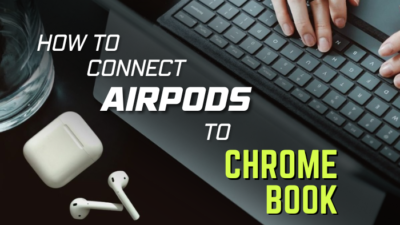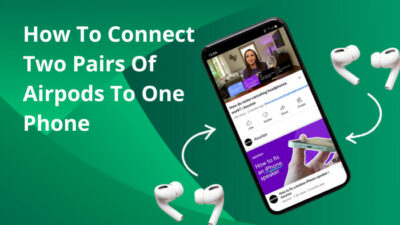It always seems hard until you try it.
Apple’s AirPods not only have top-notch sound quality, but also it’s very suitable for travel. AirPods cases are designed to fit your pocket and journey with you.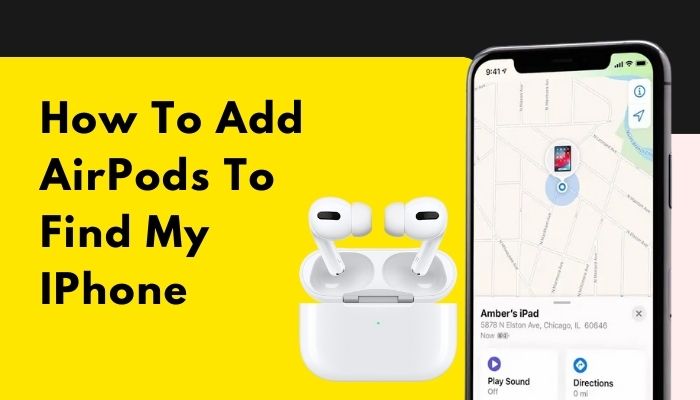 However, AirPods’ design comes with a flaw. One can easily lose the earpiece or forget the place they put it before sleep. All AirPods users, including myself, faced similar situations on several occasions.
However, AirPods’ design comes with a flaw. One can easily lose the earpiece or forget the place they put it before sleep. All AirPods users, including myself, faced similar situations on several occasions.
Apple has invented the Find My application to eliminate this problem once and for all. Using this application, you can track all your Apple devices, even offline.
But how can you add your devices in Find My?
Very easy. You can add AirPods to the Find My application for iPhone using only two simple steps. So waste no time and follow the steps below.
Overview of Find My application
Apple merged Find My Friends and the Find My iPhone into the Find My application. Since the release of iOS-13, this application has been available on Apple devices like Mac, iPhone, and iPad. This new Find My application now has an advanced feature to locate any offline Apple device too.
This offline tracking is particularly important for Macs because often, your laptops are folded in a bag, in sleep mode, or no longer in any network.
The way Find My works is really cool. Any Apple device sends out a secure beacon that can be detected by other people’s Apple devices nearby. And those devices relay your device’s locations to the network and ultimately to you.
The fantastic thing is this whole process is end-to-end encrypted and anonymous. And this process consumes almost no battery or bandwidth.
Also, check out our separate post on Can You Sleep with AirPods in
How Can You Add AirPods to Find My App?
Find My application can track AirPods without the help of GPS. That’s why this application is incredible. But you must first add your AirPods to enjoy Find My’s feature.
Here are the steps to add your AirPods to Find My application iPhone:
1. Turn On Find My Application iPhone
To enjoy the features of Find My app, you need to turn it on. Find My application is usually turned-on on most Apple iPhones. But sometimes, you have to switch on this application for settings manually.
Here are the steps to switch on Find My application on iPhone:
- Go to Settings.
- Tap to your Picture.
- Click the Find My menu.
- Tap Find My iPhone.
- Switch-on Find My iPhone, Find My network, and Send Last Location.
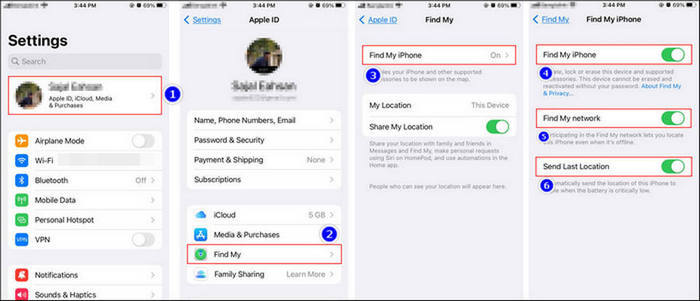
Turning-on the Find My network lets you locate the devices even when they are offline. And as you turn on Send Last Location, your device will automatically send the location to Apple when the battery is critically low.
Here’s a complete guide on how to find lost AirPods that are offline.
2. Pair Your AirPods with iPhone
After you have turned on the Find My application, connect your AirPods. This will add AirPods to the Find My application.
Here are the steps to pair AirPods with iPhone:
- Open the lid of your AirPods case .

- Press Connect option in the Not Your AirPods window.
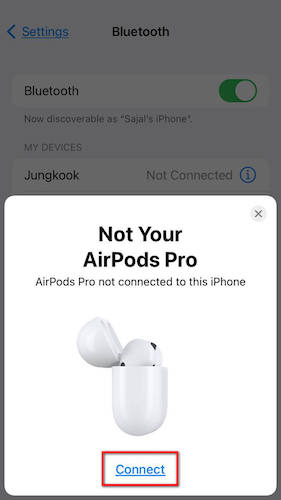
- Select Continue.
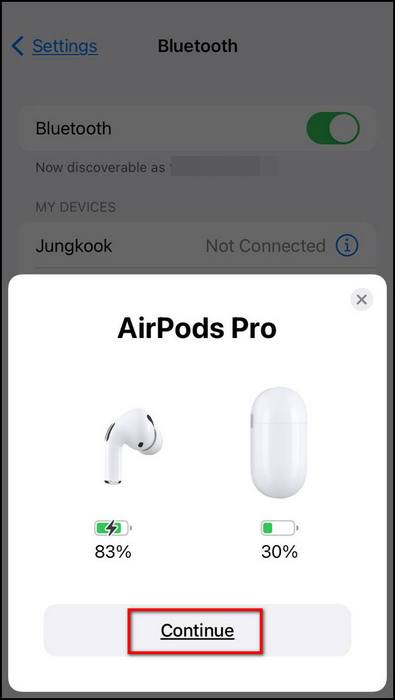
And your AirPods are connected with your phone and included in Find My application.
Also, check out our separate post on can you wear AirPods in the shower.
3. Test whether AirPods added in the Find My application
After completing the steps, check if your AirPods are added in Find My. It’s pretty straightforward to check in Find My application.
Here are the steps to check if AirPods are added to Find My application:
- Go to your app list.
- Tap Find My app.
- Press Devices.
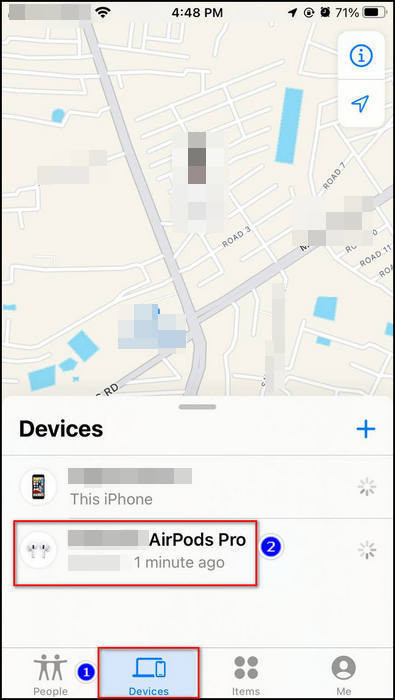
- Check your AirPods from the device list.
In the device list, you will find your AirPods.
How to Find Lost AirPods with Find My App
After you add Airpods to the Find My application, you can find the device from anywhere. Find My receives the Bluetooth signal from your device and pinpoints the specific location with the help of the Apple industry.
Here are the steps to find lost AirPods using Find My application:
- Tap Find My app.
- Select Devices.
- Pick your AirPods from the device list.
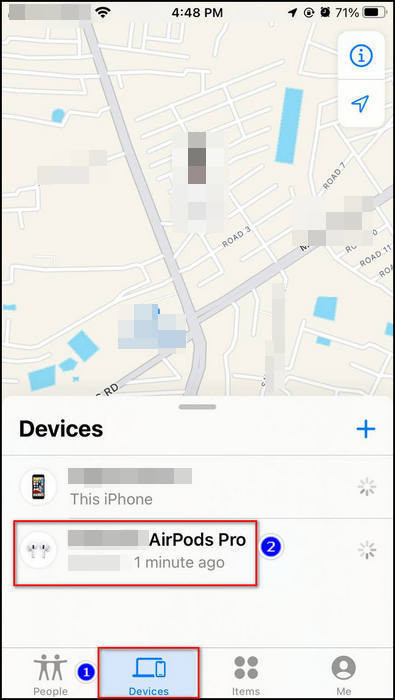
- Choose Directions from the options.
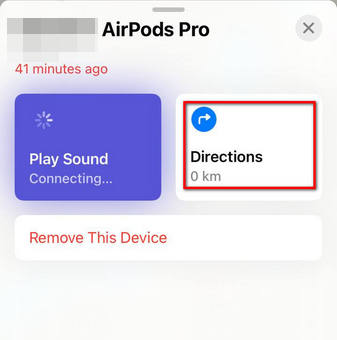
- Travel to that point on the map.
- Choose Play Sound in the popup window.
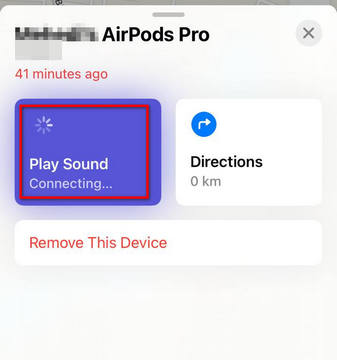
- Find your device using that sound.
You can track your AirPods using any PC. The steps are pretty similar to the previous ones.
Here are the steps to find lost AirPods using the website:
- Go to iCloud utilizing any browser.
- Type your Apple ID for Signing in.
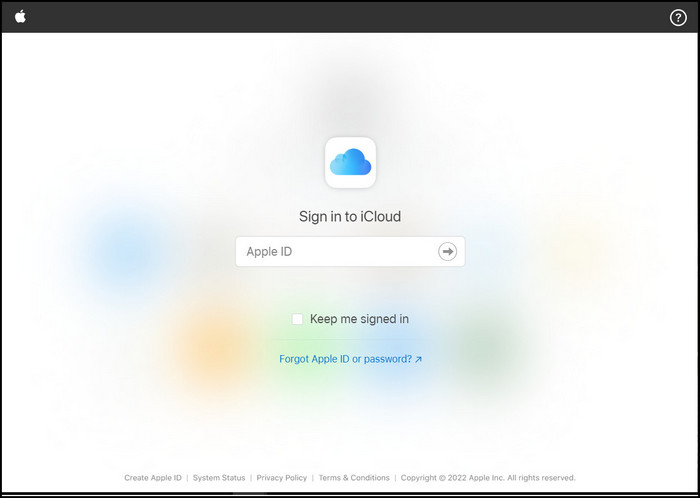
- Left-click Find My iPhone.
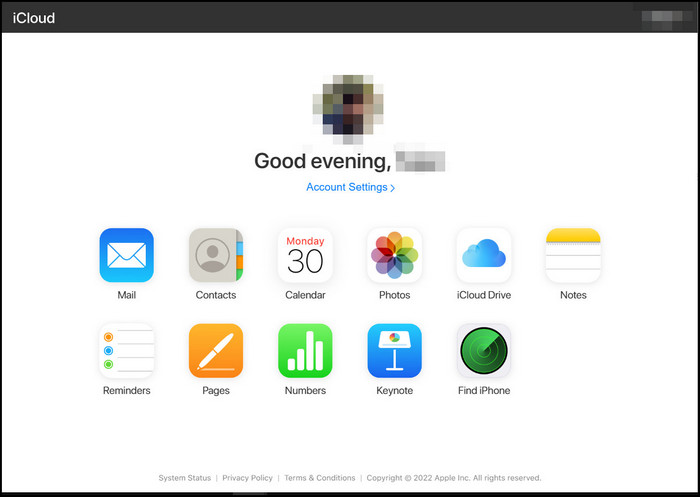
- Tick the down arrow on all devices.
- Hit your AirPods.
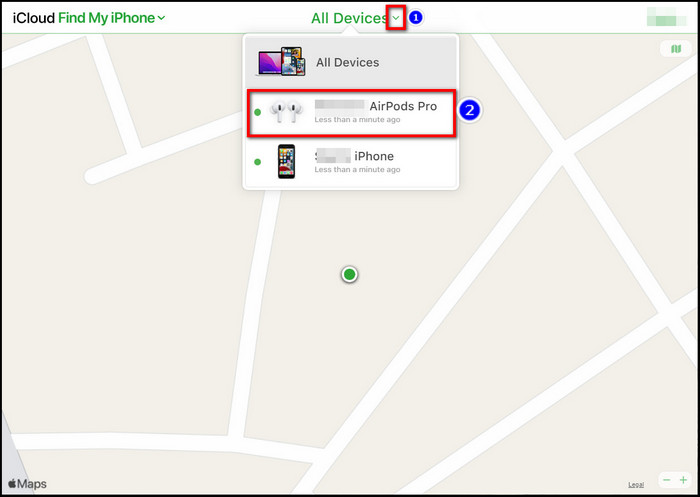
- Travel to the location.
- Click the Play Sound option.
As you can see, after you add any devices in Find My, they are pretty easy to find. Problems like forgetting the device’s location won’t bother you much after you add the device to the application.
Quickly check out our epic guide on how to fix Airpods not working on Messenger Calls.
FAQ
Why won’t my AirPods show up on Find My iPhone?
AirPods not showing up on Find My iPhone happens for some reason, like not having any battery, AirPods being out of range, or someone has stolen the device and then resets it.
Why are my AirPods saying no location found?
When your AirPods have no battery, You will see no location found massage. As the battery turns to zero, AirPods can’t send any radio waves, so Find My won’t be able to track your device.
How do I add an iPad, iPod-touch, Mac, or Apple Watch to Find My?
To set up Find My on Apple devices, follow the steps below.
Login to the device with Apple ID > Activate location sharing > Switch on Find My for all the devices.
Conclusion
In conclusion, the Find My or Find My iPhone application is one of the best ways to track your AirPods. To add your AirPods to Find My application, you must first turn on Find My application. After that, connect your AirPods with your iPhone. And it’s included in the Find My application.
After applying the steps of this article, I’m sure you successfully added your AirPods to your mobile. Comment for any other solutions you need
Good Day!