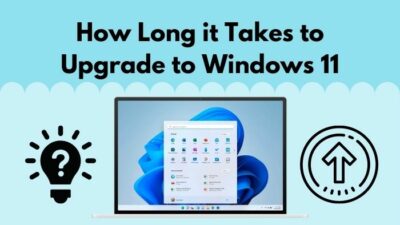Microsoft released new Windows 11 to deliver a brand new user experience to Windows users.
You may want to install the Windows 11 on your PC, but you can’t find your 1st Gen Ryzen processor on Windows 11 official supported processors list.
It seems confusing whether the Windows 11 is compatible with your 1st gen Ryzen processor or not because it’s harsh to find the correct answer over the internet.
 So, in this post, I will discuss whether the Windows 11 is compatible with your 1st gen Ryzen processor. At the end of the discussion, you will get the answer clearly and clear out all of the mess.
So, in this post, I will discuss whether the Windows 11 is compatible with your 1st gen Ryzen processor. At the end of the discussion, you will get the answer clearly and clear out all of the mess.
Okay, then let’s start without further ado.
Does Windows 11 support first-gen AMD Ryzen CPUs?
No, Windows 11 doesn’t support the first gen AMD Ryzen CPUs. Microsoft has not included the first gen AMD Ryzen CPUs into the Windows 11 supported processor list. Due to a lack of hardware and security features, the first gen AMD CPUs are not compatible with the newly designed Windows 11.
Microsoft officially explains why the Windows 11 doesn’t support the first gen AMD Ryzen CPUs. They declare the components in PCs on first-gen Ryzen processors have a higher rate of fatal crashes than new-generation hardware.
The new Windows 11 is designed and developed with great optimization and security. To ensure smooth and reliable performance, Windows 11 needs new generation hardware features.
But, the old generation processor, like the first gen AMD Ryzen CPUs doesn’t have hardware compatibility to run Windows 11.
For example, Windows 11 needs the Trusted Platform Module (TPM) 2.0 security hardware to ensure the Windows user’s security which is one of the core requirements for upgrading the Windows 11. But the first gen Ryzen CPUs doesn’t have it.
So, one of the core requirements is missing on the first-gen Ryzen CPUs.
Another crucial fact is that first-gen hardware drivers don’t follow the DCH model, which increases the higher rate of kernel failure rate.
Virtualization-Based Security is another great feature of new gen CPUs which helps to create robust security. This feature is also missing on first-gen Ryzen CPUs that make a big difference in hardware performance.
The old gen Ryzen processors are two times more unstable than new gen Ryzen processors. For this reason, first gen Ryzen CPUs are not compatible with running Windows 11 smoothly.
Check out the best motherboard for Ryzen 7 3700X.
How to Install Windows 11 on 1st Gen Ryzen
Installing the Windows 11 on your first gen or older hardware-based systems is not workable because Microsoft doesn’t allow it for unstable hardware compatibility.
Though there is no official and straightforward way to update Windows 10 to Windows 11, you can install Windows 11 on your first gen Ryzen PCs following some tricks.
Microsoft describes a way to install the Windows 11 on your first gen Ryzen CPUs. You can also follow the method to install Windows 11 on your Intel 6th/7th gen processors.
 But, there is a catch. You still need to meet the basic requirements to install the Windows 11 on your first-gen Ryzen processors. These include:
But, there is a catch. You still need to meet the basic requirements to install the Windows 11 on your first-gen Ryzen processors. These include:
| Processor | 64-bit 1GHz |
|---|---|
| Cores | Two or more |
| RAM | 4GB |
| Storage | 64GB |
| System firmware | TPM 2.0, Declarative, Componentized, Hardware Support Apps (DCH) design principles, |
Here’s a complete guide on how to install VLC and Make it Default on Windows 11.
Note: Follow the methods at your own risk because Microsoft doesn’t recommend installing the Windows 11 that doesn’t meet the Windows 11 minimum system requirements.
To install Windows 11, first, remove the hardware restrictions and bypass the TPM 2.0 to make your system compatible with Windows 11. To remove the hardware restrictions, you need to create registry key values on Windows Registry Editor.
Here are the steps below to create registry key values:
Registry Key: HKEY_LOCAL_MACHINE\SYSTEM\Setup\MoSetup
Name: AllowUpgradesWithUnsupportedTPMOrCPU
Type: REG_DWORD
Value: 1
Note: Be careful while you modify the registry key because incorrect changing of the registry key occur serious trouble to your system. You might need to reinstall the Windows if you get the situation.
So, again modify the registry key from Registry Editor at your own risk.
After that, download the Windows 11 official ISO file from Microsoft’s official site and create the bootable USB device.
When your bootable USB device is ready, now you start to install the Windows 11 on your system.
Is Windows 11 Good for AMD?
Windows 11 is not good for AMD users because AMD Ryzen has a major bug issue that creates shuttering or freezing issues. Generally, the motherboard’s Trusted Platform Module (TPM) hardware causes the problem.
The TPM provides the security on your system that handles deep encryption on your PC. It’s one kind of security chip stored on your motherboard and helps prevent any security threat to your system.
In motherboards, TPM has been built with firmware. Nowadays, motherboards are built with Firmware TPM to avoid any technical issues.
AMD users face the shuttering or freezing issue on the system. The issue is a bug on AMD processors, not with Windows 11 OS.
AMD ensures they find the bug and is working on solving it as soon as possible.
There will be a remedy but hold your breath. According to AMD, motherboard manufacturers are working on firmware patches, which should begin in early May. Meanwhile, either deal with the stutters or find another TPM solution.
Final Thoughts
Microsoft has developed Windows 11, which is a more stable and reliable operating system than Windows 10. For this reason, Windows 11 needs more powerful hardware requirements to run the system smoothly.
But, the major concern is that Micorosft provides a list of supported AMD and Intel processors list whereas the first gen Ryzen is omitted due to lack of system compatibility.
However, the first gen Ryzen CPUs users are looking for the answer to the cause, and in this post, I describe the solution to clear out all the confusion. Here, I also explain how you can install Windows 11 without meeting any hardware requirements on your system.
I hope you find this post helpful and share it with your friends to outstretch the knowledge. You can also explore our other related topics to know more.
See you next one. Have a good day.