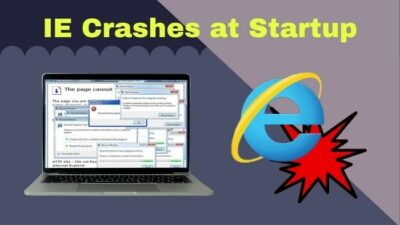Has the Recycle Bin folder disappeared suddenly from your PC? If so, it is common to happen. Alongside you, many others users have also faced it.
If the icon is not visible, that does not mean the trash folder is removed from your PC permanently. It is present; it’s just that the shortcut is no longer present on your desktop.
So, follow me as I show you the location of the Recycle Bin Folder and how you can restore it on the desktop right in this article.
Where is Recycle Bin in Windows 10?
Recycle Bin contains all the files that you have deleted. However, this folder does not include the ones that you remove permanently. They are discarded as soon as you press Shift + Del.
But where is it on your PC?
Normally you will find the Recycle Bin on your Desktop. Double-clicking it will give you access to all the deleted files. All those embarrassing photos that you deleted ‒ yes, they ended up right here.
But this is just a shortcut. The main folder resides in the base directory of your C drive. Since it is a part of the system files, it is hidden by default. After turning on the toggle to show hidden files, you will see a folder named $Recycle.Bin. Inside this folder is the Recycle Bin folder. You can recognize it with the Recycle Bin icon.
Let’s look at how you can go to this folder.
Follow the steps to open the Recycle Bin folder in Windows 10:
- Search for File Explorer Options from the Start Menu. Open it from the search results.
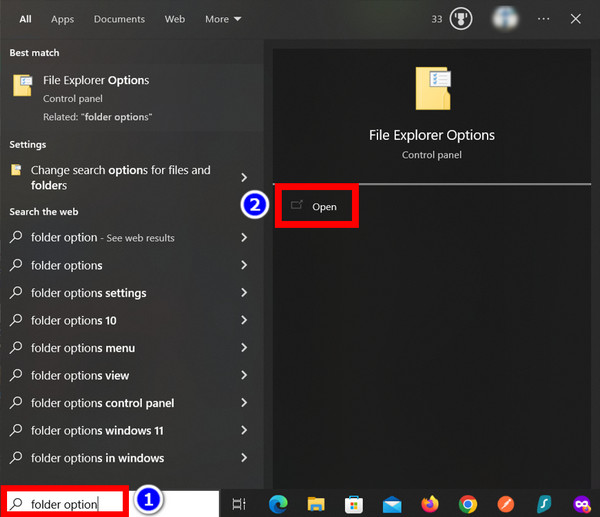
- Click the View tab.
- Click on Show hidden files and folders.
- Remove the tickbox near Hide protected operating system files.
- Place Ok.
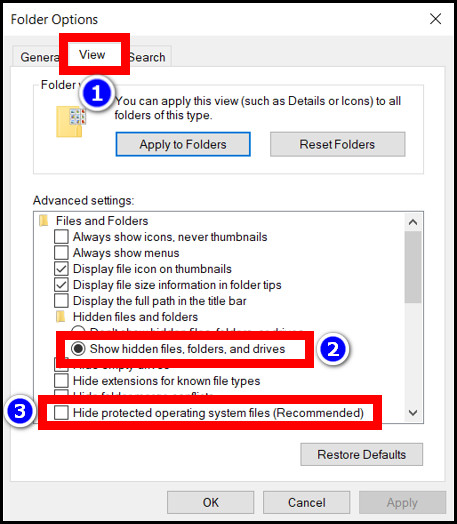
- Go to your C: drive.
- Navigate to $Recycle.Bin > Recycle Bin.
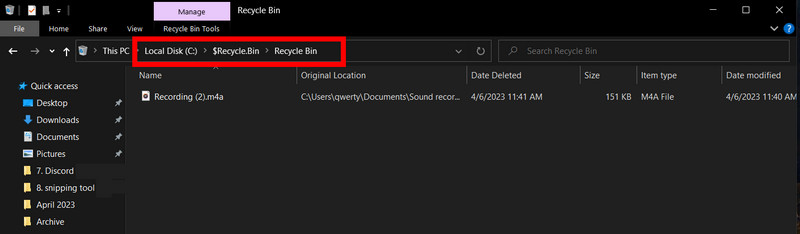
You are now in the actual folder of Recycle Bin.
How to Open Recycle Bin in Windows 10
Click the Recycle Bin icon that shows on your desktop to open it.
While this is the quickest way to open it, other methods exist too. You can use them if Recycle Bin no longer exists on your desktop.
Let’s look at them now.
These are the methods to open Recycle Bin on Windows 10:
The Start Menu contains the shortcut to the Recycle Bin. The Live Tiles section has it in the default configuration of Windows. But if you do not see it, maybe it is removed.
You can also search for Recycle Bin from the Start Menu. Then click the app shortcut that shows up. This takes you right to the Recycle Bin.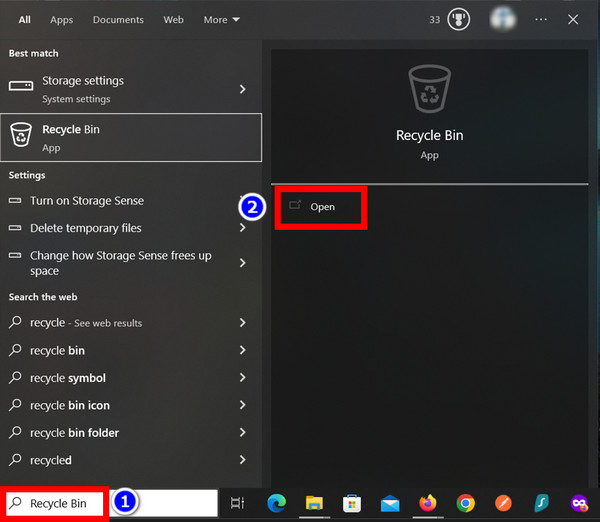
Open from File Explorer
The File Explorer on Windows 10 has built-in shortcuts for Recycle Bin. That is another way of opening it.
This method can be helpful to you if you accidentally delete files from a folder and need to restore them immediately. Normally you would need to minimize the File Explorer and then open Recycle Bin. Instead of doing that, just use the Recycle Bin shortcut to restore the files. It saves some clicks, that’s all.
Here are the steps to open Recycle Bin from File Explorer on Windows 10:
- Open File Explorer.
- Click This PC on the left.
- Press the arrow icon.
- Select Recycle Bin.
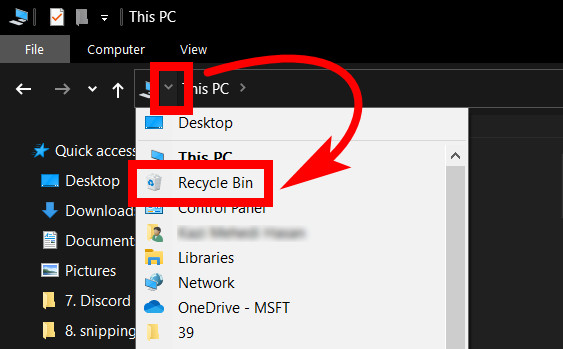
Now select and restore or delete all the files. The choice is yours.
Open From Run
The Run tool can quickly open applications once you say the magic word. No matter where the app resides inside Windows Settings, Run can open it in a heartbeat.
As you would’ve guessed, Run can open Recycle Bin too.
Follow these steps to open Recycle Bin using Run:
- Press Win + R to open Run.
- Type shell:RecycleBinFolder and press Ok.
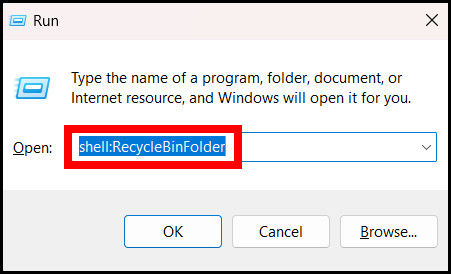
This opens up Recycle Bin.
Open Using Command Prompt
Command Prompt or CMD can also open the Recycle Bin folder. Let’s see how.
These are the steps to open Recycle Bin from the Command Prompt:
- Type cmd in the Start Menu and open Command Prompt.
- Now enter these and press Enter:
Recycle Bin opens automatically.
How to Bring Back the Recycle Bin Icon in Windows 10
While you can use all the methods to open Recycle Bin in the previous section, the shortcut on your desktop is always the quickest method to open it.
If the shortcut disappears for some reason, or you have deleted it accidentally, you can bring it back. Let’s look at how.
Restore the Recycle Bin Shortcut
Windows 10 offers many options for personalization. You can remove shortcuts for app icons from the desktop if you want.
The same option allows you to add the Recycle Bin again on the Desktop. Just tick a checkbox in the Desktop icon Settings.
Follow these steps to restore the Recycle Bin on Windows 10:
- Right-click on the desktop and click Personalize.
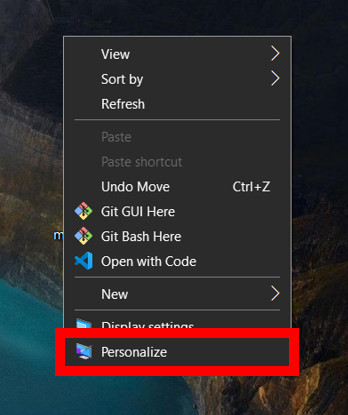
- Navigate to Themes > Desktop icon settings.
- Tick the checkbox near Recycle Bin.
- Press the Ok button.
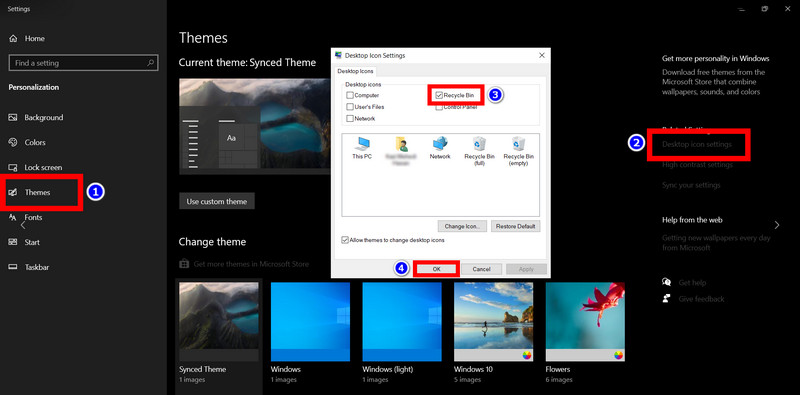
Go to your desktop now. Recycle Bin should be back again.
Disable Tablet Mode
When Tablet mode is enabled, Windows hides the Recycle Bin shortcut. It is there; it’s just you cannot see it. After switching to the normal mode on Windows, the icon is visible again.
On a 2-in-one device, Windows disables Tablet mode when you keep the laptop in the right stance. This happens automatically.
But if you want to disable Tablet mode yourself, tap on Action Center at the bottom right and press the Tablet mode toggle. When it is disabled, it no longer shows a blue icon.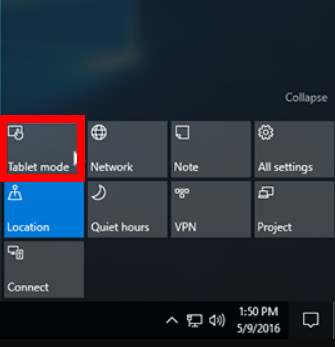
You should now see Recycle Bin on the desktop.
Why Can’t You Find the Recycle Bin on Desktop?
There are many reasons why Recycle Bin no longer exists on your Desktop.
The most common one is when you simply delete its shortcut. Maybe while cleaning the clutter from your desktop, you included Recycle Bin with all the files. And then you deleted them permanently.
Viruses and Malware can also remove app shortcuts. Once, I had my entire desktop swept clean. There was no single file. Luckily, the apps were not deleted, and I was able to create the shortcuts again. Running a Windows Defender scan will confirm this.
Another reason could be Personalization. You can remove icons from the Desktop and give it a clean look. Then the Recycle Bin shortcut will no longer be there. Perhaps you customized the desktop in the past, and that’s how it is gone.
Frequently Asked Questions
Why is Recycle Bin missing?
If you delete the recycle Bin shortcut, it will not appear on your desktop. Malicious software can delete your personal files, including Recycle Bin, from the desktop.
Where is the Recycle Bin path on Windows 10?
Recycle Bin is located at the root of the C drive. You can find it here: C\$Recycle.Bin\Recycle Bin.
How to open $Recycle.Bin folder?
By default, this folder is hidden. You must enable File Explorer to show Hidden folders and Protected system files. Then this folder appears in the C drive.
Final Words
Recycle Bin helps you when you want to clear some space from your hard drive or recover deleted files. And this article will help you if Recycle Bin disappears from your PC.
Did you know that all these methods existed to open Recycle bin? Well, now you know them, which upgrades your tech skills.
That ends this article.
See you in some other awesome guide.