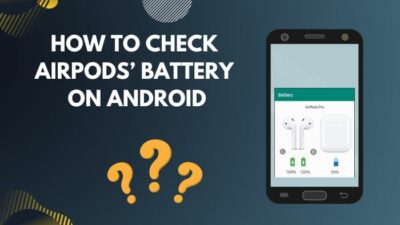AirPods offers an immersive sound experience along with numerous significant and handy features, including notification announcements. This feature helps to listen to your important notifications without opening your device.
This fantastic feature can be a disaster for some users who frequently receive notifications.
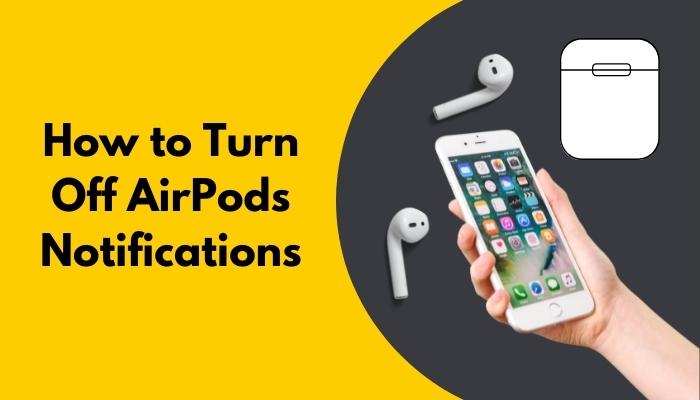
Imagine listening to your favorite podcast or a piece of excellent music to relax your nerves; suddenly, your AirPods start reading a long message from nowhere. This situation can easily break your concentration and leads to a terrible mode.
If you are facing this problem, you are not alone. After facing the same problem, I decided to turn off the AirPods notifications feature.
In this article, I will guide you through the complete process of turning off this annoying feature.
Tag Along!
How to Turn Off AirPods Notifications?
Go to Settings on your iPhone or iPad, click Notifications, navigate to Announce notifications, and toggle off the notification feature. Turning off the AirPods notifications can altogether terminate this annoying issue. You can also turn off the notification feature for your Mac or Apple TV.
Let’s go through the below steps to turn off AirPods notifications on iPhone, Mac, and Apple TV.
On iPhone/iPad
The setting for tweaking the AirPods notifications is hidden in the notification settings. However, you can quickly find it and toggle it off by following a few steps.
Here are the steps to turn off AirPods notifications on iPhone:
- Go to Settings.
- Click on Notifications.
- Select Announce notifications.
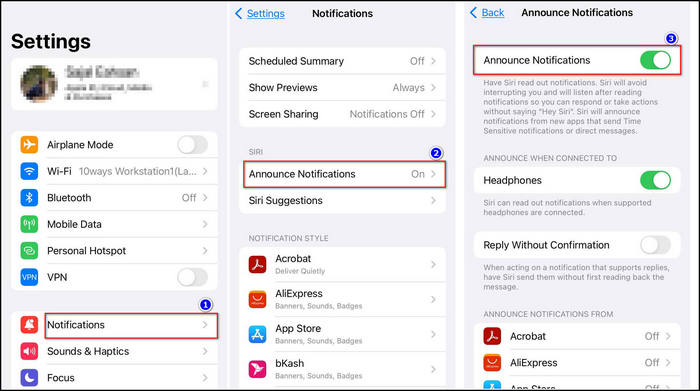
- Toggle the feature off.
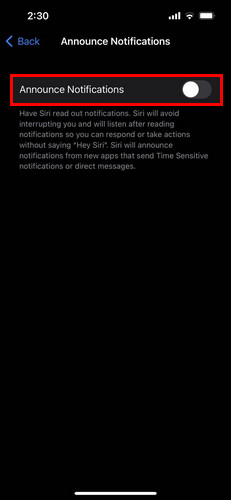
You can also turn off the Announce Notifications feature for an application or multiple applications. At the bottom of Announce Notifications page, you will find the supported app list and can individually turn off notifications for them.
Follow our guide to know Do AirPods Lose Battery When Not in Use.
On Mac
If you frequently use your AirPods for your Mac, there is an excellent chance that you are receiving unwanted notifications. I suggest you turn off the automatic connecting feature by following the steps below.
Here are the steps to turn off AirPods notifications on Mac:
- Go to System Preferences.
- Select Bluetooth. Available on drive
- Choose Options when AirPods are connected to Mac.
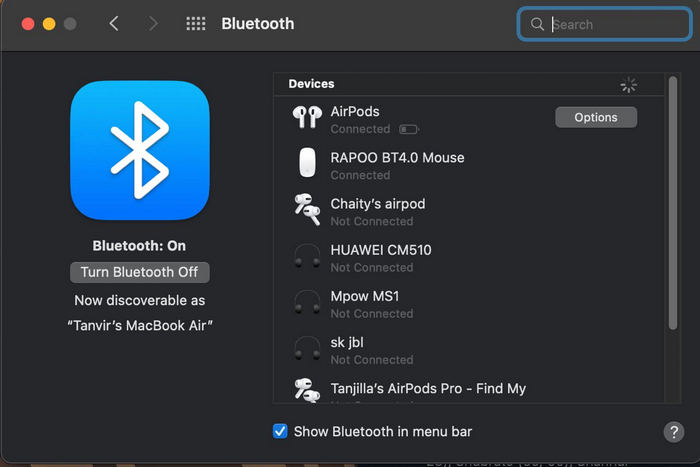
- Set Connect to This Mac to When Last Connected to This Mac.
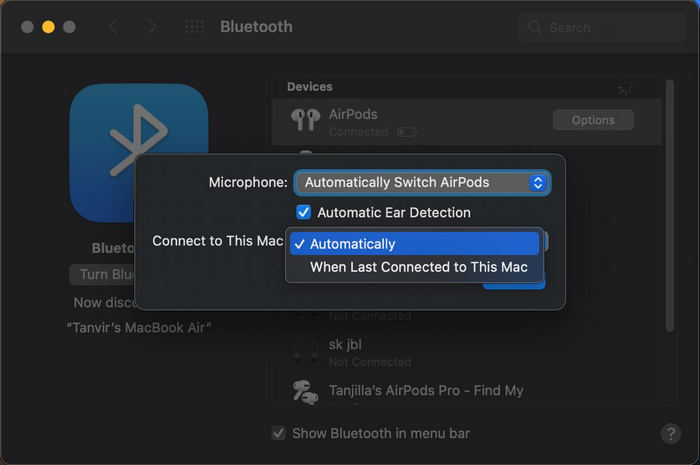
Following the above steps will help you to terminate the issue of the annoying notifications on your Mac.
Follow our other guide to know Can You Sleep with AirPods in.
On Apple TV
AirPods are highly compatible with Apple TV. To avoid any undesirable notifications or connecting issues, you can turn off the feature by following the below steps.
Here are the steps to turn off AirPods notifications on Apple TV:
- Put AirPods in your ear and connect to Apple TV.
- Navigate to Settings.
- Select Remotes and Devices.
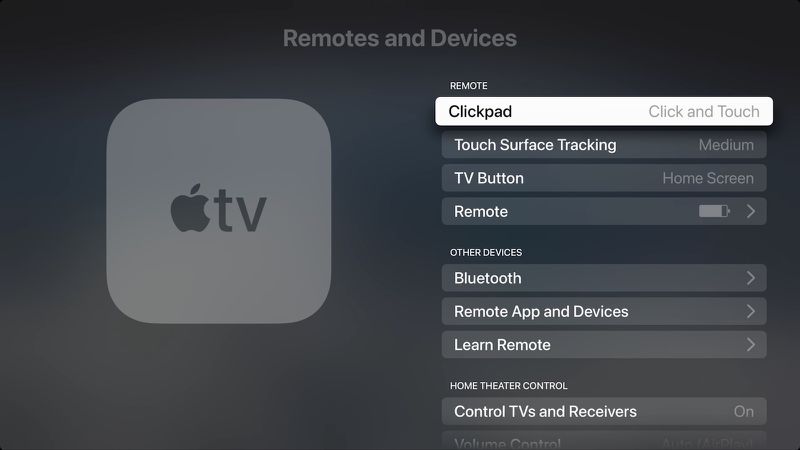
- Click on Bluetooth.
- Turn off the Suggest Nearby AirPods feature.
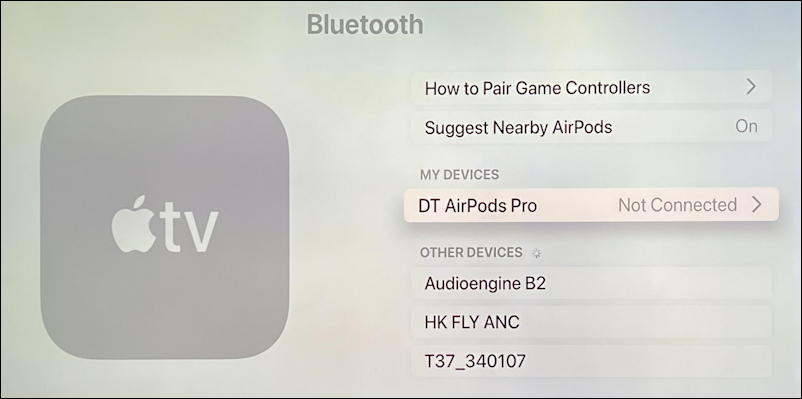
This process will terminate the unexpected notifications issue of your Apple TV.
How to Turn Off the Airpods Left Behind Notification?
AirPods Pro offers a unique feature that can send a user notification when the AirPods are left behind. This feature is convenient for keeping track of your AirPods Pro. However, this feature can be annoying for some users.
You can easily turn off this feature to get rid of these left-behind notifications by following the below methods.
Here are the steps to turn off the AirPods left behind notification:
- Go to Find My app.
- Select your AirPods.
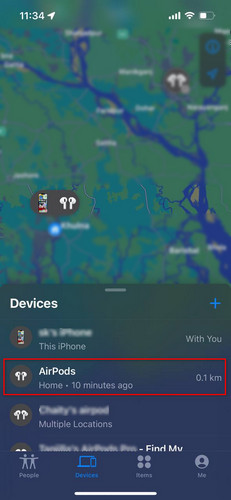
- Swipe up the device information panel.
- Tap on Notify When Left Behind.
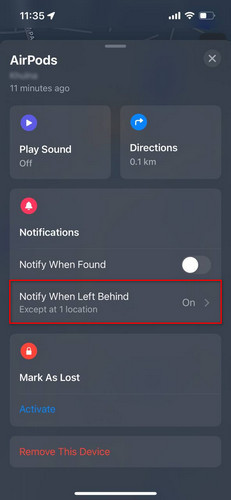
- Toggle off the Notify When Left Behind option.
- Click Done.
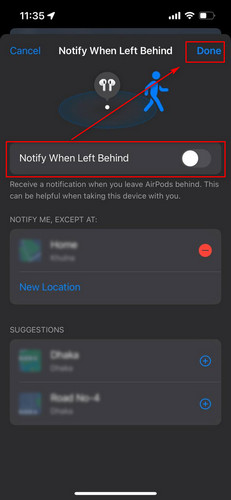
After successfully turning off the Notify When Left Behind feature, you won’t receive any unwanted notifications when leaving your AirPods Pro behind.
Check out our separate post: Can you Track AirPods with Serial Numbers.
FAQs
How do I change my notification settings on Airpod?
To change your AirPods notification settings, navigate to Settings > Notifications > Announce Notifications > Click Messages > Select from Time Sensitive and Direct Messages or All Notifications.
How do I get rid of Airpod tracking?
You can reset your AirPods to factory settings to disconnect your AirPods from every device they’ve been paired with. That will stop other users from being able to track your AirPods using their iCloud account.
Why does it say AirPods detected near me?
When you are in any Find My network accessory range, including AirPods or AirTag, you will receive a notification saying AirPods or Airtag detected near you.
Final Thoughts
AirPods notifications can give you important updates from your phone while enjoying music or your favorite TV shows. However, these notifications also can be very annoying when you just want uninterrupted sounds.
You can undoubtedly turn off the Announce Notifications feature and turn it on again whenever you need.
Each of your Apple devices has different ways to terminate this notification problem. I have covered all the possible and working solutions to turn off the AirPods notifications effortlessly.
Did this article help to resolve the issue of the AirPods notification? Feel free to leave your valuable feedback in the comment below.