We start our day with notifications about new emails from the email client. If you see the notification panel showing zero new emails, you must think something has gone wrong.
I experienced a similar problem a few days ago. I refreshed the app, but the email was not there. There was no error with the network or the email client. I got multiple phone calls from corporate regarding the email. Nothing seemed to fix the issue.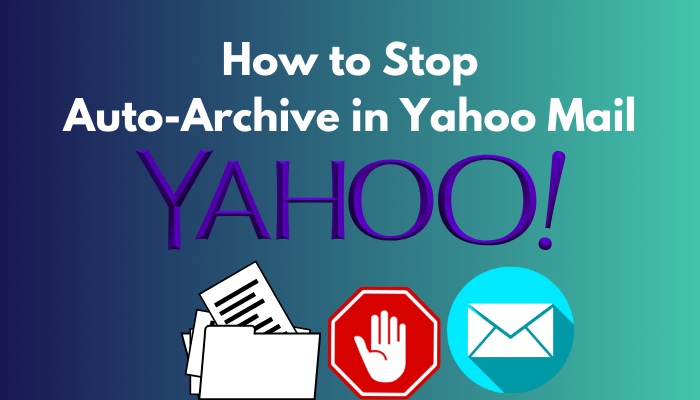
I did some digging and found a solution. The problem was bigger than I had initially thought.
If you are in the same boat as me, do not worry. I have written some simple steps to bring your email back to where it belongs. Make sure to follow all the steps.
Let us begin.
What is Archive in Yahoo Mail?
Your Inbox is full of emails from different sources. They can be from work or product promotions. It takes a long time to find the essential mail if they get mixed.
Let’s say you cannot get your desired mail in time. You can sort the email from different addresses to appear in different folders. The Archive is a similar folder present by default.
It contains emails that are no longer important to you. Instead of deleting them, you can send them to the archive folder. The mail will remain there indefinitely, and you can access them whenever you want.
Yahoo does not archive your emails automatically. However, you can select the mail and send them to the archive folder.
But if you discover your new emails arriving in the archive folder, something must be wrong then? This can happens if mails are configured to arrive at the archive.
Let’s take a look at how this can happen.
Why is Your Email in the Archive Folder?
Your mail can arrive in the archive folder for different reasons.
If your email is hacked, they can change your email configuration. It includes changing the filter and blocking your contacts.
If you have set a filter, the emails from a person will go to a predetermined folder. We use folders to organize important emails for convenient viewing. If that filter is tampered with, the emails can go into the Archive folder instead of the inbox. If this happens, you will not find the new emails in your inbox.
Similarly, by adding your contacts to the block list, you cannot receive emails from them. It can happen if someone with malicious intent gains access to your account.
You must remove the new filters added to your email to go back to the previous state.
Let’s look at how we can change that.
How to Stop Emails From Going Into the Archive Folder
If your emails start appearing in the archive folder, there must be something wrong with the filter settings in yahoo mail.
As we have discussed, your mail account can fall into the wrong hands. Tweaking the filters will prevent the emails from arriving in the primary inbox. Instead, they will go to the archive or any other folders.
Thankfully we can easily remove the filters.
Here is how to change the filter in the Yahoo mail account:
- Go to yahoo.com.
- Log in to your account using your email and password.
- Click the gear icon and scroll down to click More Settings.
- Click the filter tab on the left side of the screen.
- Click any unknown filters to see which email addresses are selected. Scroll down to see if they are configured to send to the Archive folder.
- Select the filters which you did not set and Click Delete.
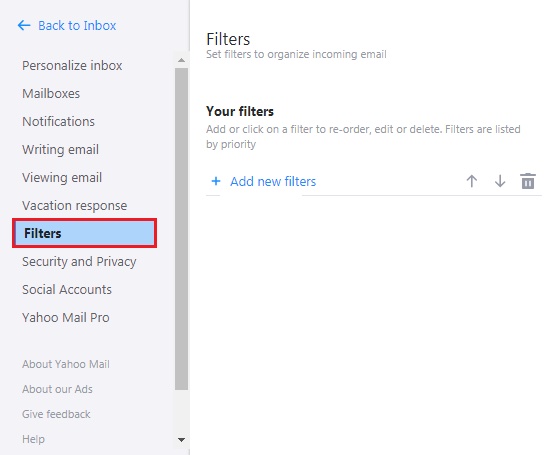
Now your emails will appear in your inbox.
If you don’t see the important emails from your contacts arrive, you can check the archive and other folders. If they are not present, they could be blocked in your security settings.
These are the steps to remove blocked contacts in your Yahoo mail account:
- Go to yahoo.com.
- Log in to your account using your email and password.
- Click the Gear icon and scroll down to click More Settings.
- Click the Privacy and Security button.
- Here you will see the list of Blocked email addresses.
- Select the email you want to remove and click Delete.
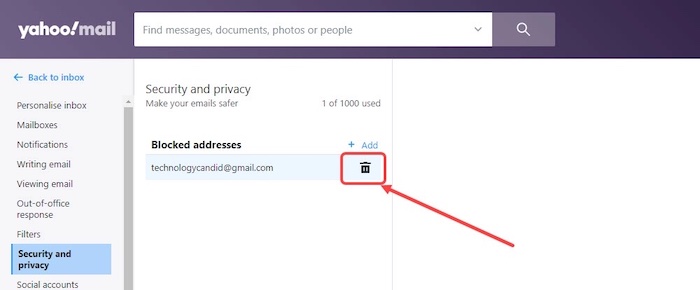
You will start to receive emails from these addresses.
How to Retrieve All Archived Emails?
If you have important emails in your archive folder, you can get them back. Identify the ones important to you. If you want to remove every mail from the archive, click the checkbox at the top of the headings. It will select all the emails.
Here are the steps to retrieve all archived emails in Yahoo Mail:
- Go to yahoo.com.
- Log in to your account using your email and password.
- Click the Archive tab on the left side of the screen.
- Select the emails by clicking the checkboxes in the Archive folder.
- Click Restore to Inbox.
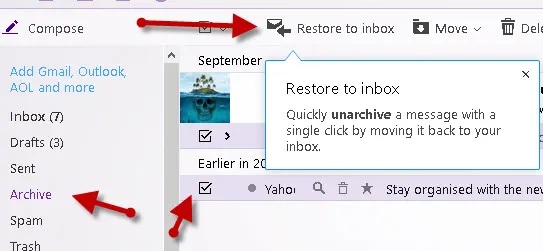
Your emails will be back in your inbox.
Additional Steps to Stop Yahoo Auto-Archive Mail
You restored the email settings, and the emails will start to appear in the normal way. But the settings changed due to an unknown person getting access to your account.
To make sure the situation does not repeat, you need to increase the security of your account. As a result, you need to change the password of your email address.
Here are the steps to change the password of your Yahoo mail:
- Go to yahoo.com.
- Log in to your account using your email and password.
- Click your username at the top left of the screen.
- Go to Settings.
- Press Account Security on the left side of the options.
- Click Change Password.
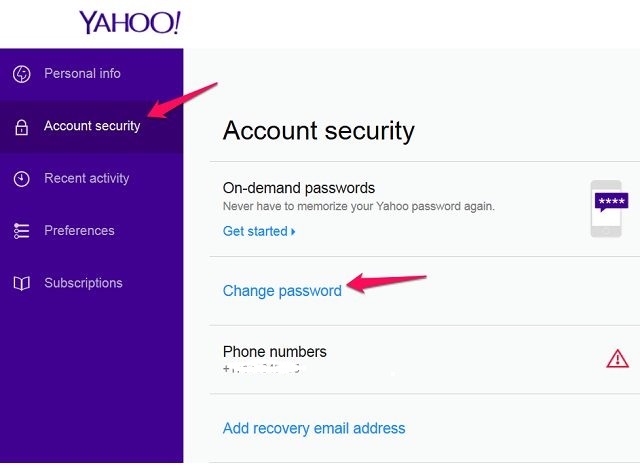
- Enter a new password. Make sure not to repeat the old password. Increase its strength by using numbers and symbols.
- Click Done.
- Log out of the account.
Your Yahoo Mail now has a stronger password than before.
Pro tip: Make sure to change the password after 3 months to keep the account safe.
Frequently Asked Questions FAQs
Can I delete the Archive folder in my Yahoo mail?
You cannot delete the Archive folder in Yahoo mail. This is because the Archive folder is created as part of the default folders. You can send or remove emails from it. The folder remains unaffected.
How to retrieve all archived emails in Gmail?
Gmail does not have an Archive folder. They are labeled with the archive tag. Archived emails are not visible in the inbox. To retrieve Archive emails in Gmail, go to mail.google.com > More > All Mail > Select the email > Move to Inbox.
How to retrieve all archived emails in Outlook?
Outlook has an Archived folder that contains the archived mails. You can select the mail and send it to your Inbox. To retrieve Archive emails in Outlook, go to outlook.com > Folders > Archive > Select emails > Move to Inbox.
Conclusion
Now all your emails are back in the inbox. For that, I think I deserve a coffee.
Jokes aside, the Archive folder is an essential part of your email. Your Inbox will be uncluttered and free from old emails you do not need. Build a habit of using the archive folder regularly.
In this article, I have described how you can stop emails from arriving at the archive folder automatically. I have also talked about how you can prevent these from happening in the future.
Hope this guide has helped you out.
Till then, it’s Goodbye.


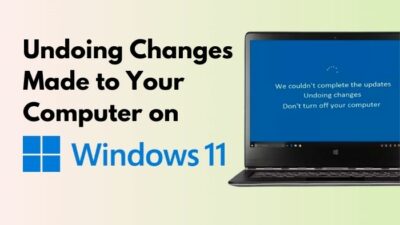


Thank you for your detailed Solution to remove the filter that put all the emails in Archive Folder! I wish you a Great Week !!
Hello mihai, I am glad you liked our post. Follow us for more updates.