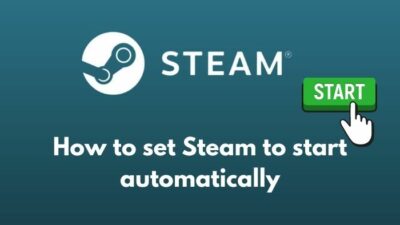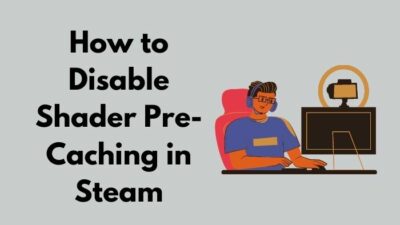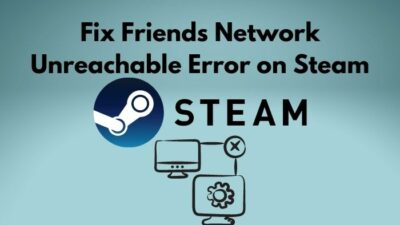Steam provides an excellent offer to the users that they can lend games to their buddies or relatives by sharing the Steam library. Most importantly, your progress and achievements will be synchronized and saved to the Steam cloud, and so will be the shared ones. So, it, ultimately, becomes using a shared account.
What is Shared Library Locked Error?
Steam Shared Library Locked error signifies that your account is used or accessed by you together with someone else. There is a rule of Steam Shared Library that only one person at a time can access the library or play games using it. That is why, if more than one persons try to access the library concurrently, the error occurs, reasoning the violation of Steam’s Shared Library rules.
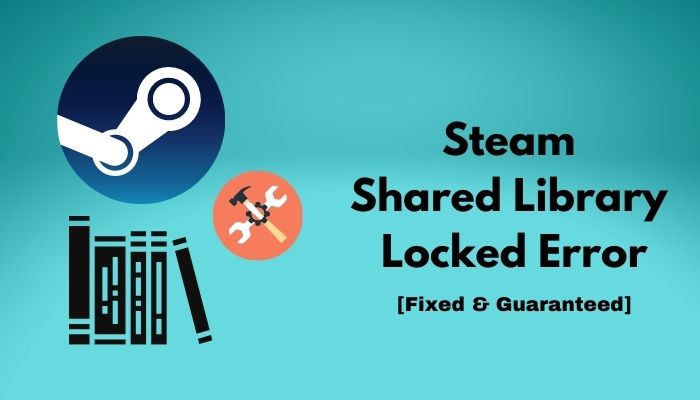
Have you shared your Steam library with someone close, and therefore, facing this error?
Don’t worry. As a technological geek, I will sort all the possible reasons out behind the mess and demonstrate some simple fixes to get rid of this.
So, keep reading. Please, read thoroughly to fade all your doubts.
After extensive research on Shared library locked error, I concluded with some of the undeniable facts actively rolling behind the problem.
Why does Steam shared library locked error occur?
The root causes of Steam shared library locked error are simultaneous use of multiple users, block by the firewall, technical glitches from Steam’s end, and so forth. Some other facts may also get into, but the mentioned ones are frequently reported.
- If the other user with whom you shared the Steam library plays the same game, you may find the shared library locked because, you know, one user at a time is allowed to use the Steam shared library. As a situational measure, ask your mate to quit the game, or you have to wait for the user to finish.
- Check your internet connection. If Steam is blocked by the firewall on your computer, add an exclusion for Steam for both public and private networks. This can be a reason for your family sharing not working.
- Sometimes, issues may occur from Steam’s end. If you think this happened, check Steam’s forums if other users are facing the same problem. If yes, nothing to worry about. Just wait. If not, try the fixes I am going to get down below.
Also, check our exclusive tutorial on how to disable shader pre-caching in Steam.
After a meticulous analysis of the reasons I stated above, it is time to get into the fixes to handle the error message. Bear in mind, the solutions separately differ from user to user. Therefore, to unlock the Steam shared library, read the conditional explanations carefully and check the pertinency of a solution to your problem before applying.
Prerequisites
I suggest you make sure that-
- Not even a single user apart from you is active or is playing the same game at the same time.
- You have restarted your computer after signing out of your Steam account.
Here are the steps to fix the Steam shared library locked error:
1. Close Steam on Other Systems
- Close the Steam client on your computer.
- Ask the other user whom you added to log out from your computer as it should be the last location of their Steam login.
- Open the Steam client on your computer again.
You are done. Hope you will no longer face the shared library locked error. If you did not find the play button even in your purchased and installed games, the button from now on would be active.
But before that, go through our epic guide on Stream Origin Games Over Steam.
2. Halt Steam Access to the Internet
- Hit (Windows+S). And type Windows Defender Firewall with Advanced Security.
- Click on Outbound Rules from the left panel.
- Tap to New Rule located on the right side under the Actions A dialog box New Outbound Rule Wizard will pop up.
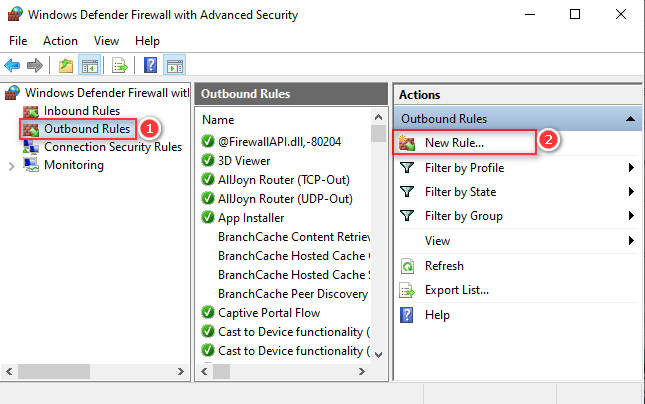
- Tap to Program and then Next.
- Click on This Program Path.
- Browse the Steam folder from your computer. By default, you will find the steam.exe file here- C:\Program Files (x86)\Steam.
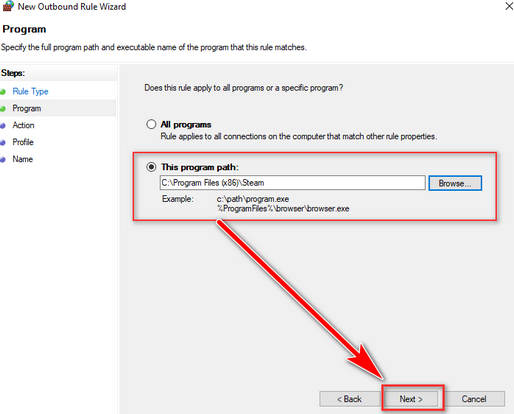
- Click on the radio button of Block the connection and then Next.
- Check the Domain, public, private Then, click on Next again.
- Give any name to the rule and click on Next.
This can be the way you can bypass your shared library locked error.
3. Disable Family Sharing Mode
- Open Steam application on another’s computer.
- Click on Steam located on the top-left of the application window.
- Click on Settings.
- Select Family from the options that appear on the left.
- Uncheck the option Authorize Library Sharing on this computer.
- Click on OK and close the application.
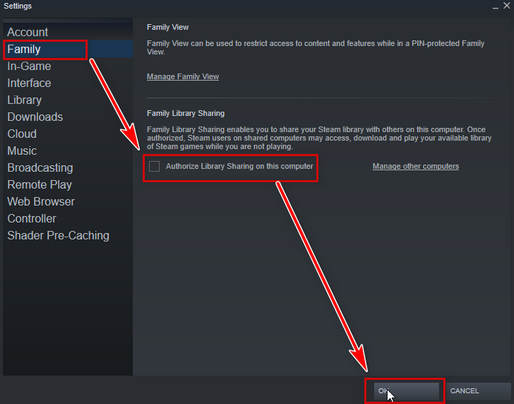
Now, restart your computer and check if you can unlock the Steam shared library.
The rule of playing a purchased game by one player at a time is a worth mentioning rule set by Steam. Therefore, if you find that the library is not currently available due to family sharing, close the game on the other computer, or wait for another to finish playing. Only then you can get access to the shared library.
Also, check out our separate post on how to add a new Steam library folder.
5. Configure a “.BAT” file
This is kind of a ready-made solution for you. You do not need to go through the bundle of steps even.
This file will prevent Steam from getting connected to the internet. Hence, you can play any game without someone asking to stop. When you need to get connected, double click on the Steam On.bat file. It will reestablish the network again.
Not too many authentic methods are in vogue to authorize a Steam shared library. Amongst those, I will illustrate the best one for you, guys. Through the steps, you can see how to create and manage shared libraries.
Here is the way to create and manage a shared library:
- Open the computer where you would like to share your library.
- Log into your Steam account from that device.
- Enable the Steam Guard security.
- Click on Steam at the top, and then go to Settings.
- Tap to the Family tab from the left pane.
- Click the Authorize Library Sharing on this Computer box. Here, you will find all users who may access your library on your authorized computers.
- Check the users you want to share your library with. Maximum, you can add 5 users who can access your library.
- Click on OK.
Yes! You have successfully completed the process. Now, you shared your library with another user on another computer.
Check out our experts recommended and reviewed Deepcool Gammaxx 400 CPU Cooler.
Final thoughts
To wrap up, facing the error of Steam shared library locked should not be an uncommon one for you if you are a gamer. Therefore, finding out the possible reason, pick a suitable solution that you think can heal your problem.
So far, I discussed almost all the feasible solutions to bypass shared library locked errors. Of them, which specific one helped you finally, please let me know. If the error message still exists, comment me in the box below by describing the entire scenario.
Was this article helpful? If you are helped, share it with your gaming buds. Perhaps they are fronting the same issue; you never know.