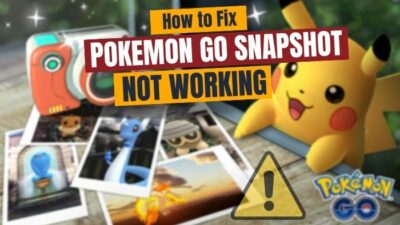Pokemon Legends: Arceus was just released about a month ago, and it was released for only Nintendo Switch. This would have been a sad thing for PC gamers if some emulators were not available. Yes, the good news is you can play Pokemon Legends on PC by using some emulators.
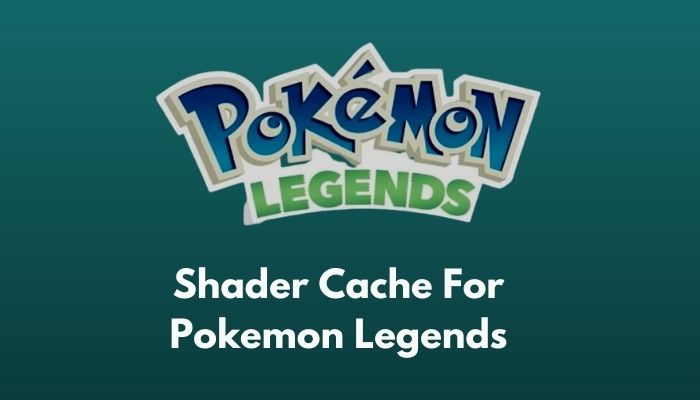
I always love to try out new games, be it PC, consoles, or Nintendo. So, tried out these emulators to play pokemon Legends. As usual, these emulators did have some lag because of the shader cache, but surprisingly some adopted as the game progressed, and others even pre-compiled shaders. So, don’t worry about a thing as I will explain everything in this article.
What is Shader Cache?
In order to have a pleasant playing experience, you are here, right? So in this article, I will give you all the details on Pokemon Legends: Arceus shader cache so that you can also play the game smoothly and enjoy the fun. Stay tuned till the end!
How to Use Shader Cache
You obviously need an emulator before using the shader cache, as you cannot play Pokemon Legends directly on your computer. I will guide you through two emulators in this article: Yuzu and Ryujinx. So, you can use either one.
1. Shader Cache in Yuzu Emulator
For convenience, I will explain right from installing the game and emulator and gradually going towards cache shader and optimized settings for Yuzu. Without further ado, let’s start.
Installation
First of all, it is obvious that you need to install both the game and the emulator.
Here are the steps to install Yuzu and Pokemon Legends on your computer:
- Download Yuzu Emulator from their website and extract the files on your computer.
- Install Yuzu as instructed in their files.
- Download Pokemon Legends: Arceus by simply googling it, as it is available everywhere right now. Extract the files on your computer and make sure you download nsp or xci files.
- Launch Yuzu and double-click on Double-click to add a new folder to the game list.
- Browse to the directory where you have saved the game files and add the game.
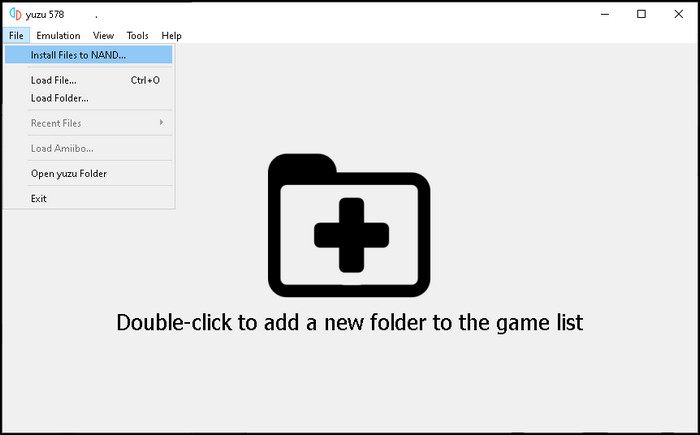
But before that, go through our epic guide on Pokemon Unite Reset Account.
Settings for Yuzu Emulator
To get the optimal gaming experience try adjusting the emulator settings as suggested here, which will help a lot later on.
Here are the steps to adjust Yuzu Emulator settings:
- Open Yuzu and click on Emulation.
- Keep everything as is in the General and System section.
- Toggle Accuracy to Auto in the CPU section, and if you are facing some graphical issues, then set it to Unsafe.
- Navigate to the Graphics section and set API to Vulkan if you have a good graphics card and OpenGL if you only have an integrated graphics card.
- In the Controls section, you can set the controls as you prefer.
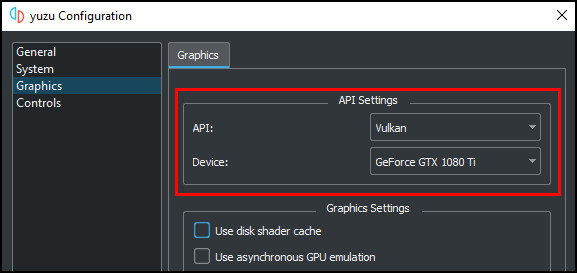
So these are the settings that will help you have good fps on your computer and have a quality time playing the game.
Shader Caching on Yuzu
When playing for the first time, you will be facing a lot of lag, but do not worry as it will fade away gradually. Shaders are small programs that run on your graphics card to render in graphics such as explosion, rain, fog, etc. Your graphics card cannot render Switch shaders directly. As a result, you may face some lag and stuttering in your game.
Shaders are rendered in two ways which are:
- When playing for the first time, Yuzu complies with new shaders and then shows you resulting in significant lag. But as you play the game longer, Yuzu saves the shaders which were rendered before and reduces those lags giving you smooth gameplay.
- When you launch the game, some shader cache is loaded, and it helps to speed up graphics processing. But this cache may get reset every time you update Yuzu or a new graphics driver.
Check out the easiest way to How to Restart Pokemon Sun & Moon.
2. Shader Cache in Ryujinx
Ryujinx is very reliable, and from the date of release, Pokemon Legends was available on Ryujinx, which was superb for us! Now let’s jump right into the procedures.
Installation
You need to install the emulator on your computer.
Here are the steps to install Ryujinx on your computer:
- Download Ryujinx from their website and extract the files on your computer.
- Install Ryujinx as instructed in their documentation.
- Download Pokemon Legends: Arceus just as before by simply googling it and extracting the files on your computer. Ensure you downloaded xci files for the game.
- Launch Ryujinx and click on Options.
- Go to Settings and navigate to the General section.
- Find Game Directories and click on Add to include the game in Ryujinx.
- Browse the folder where you have saved the game files.
- Select the game folder and hit Add, and it will add Pokemon Legends in the emulator.
Settings for Ryujinx Emulator
To have the best experience, we need to tweak some settings, and we will be done.
Here are the steps to adjust Ryujinx settings:
- Launch Ryujinx and click on Options.
- Keep settings as is in General and head over to Input to configure the controls as you like.
- Go to System and uncheck Enable VSync and Enable PPTC.
- Check Enable FS Integrity Checks
- Select Host (Fast) for Memory Manager Mode.
- Click on the Graphics tab and set the Resolution Scale to Custom.
- Set Graphics Backend Multithreading to Off.
- Restart Ryujinx to save the changes.
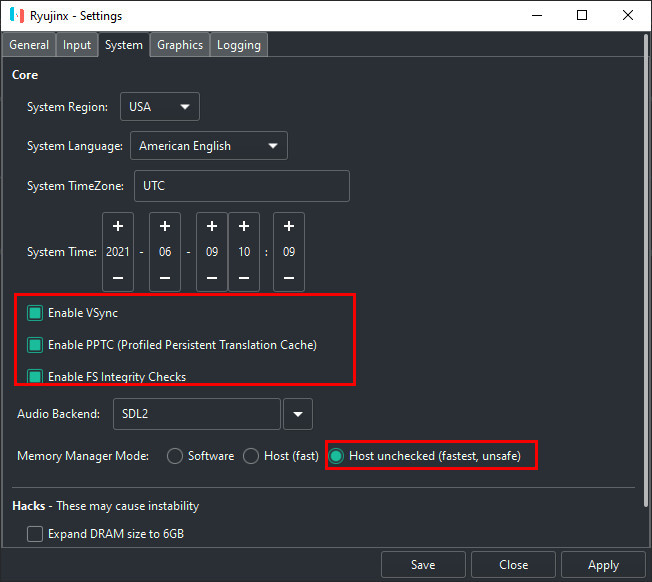
Now that you have tweaked the settings, you may enjoy the game smoothly and have good fps.
Check our latest post on the How to get Mew in Pokemon Sword & Shield.
Shader Cache in Ryujinx
We all experience lagging and freezing during our first gameplay using emulators. As for rendering Nintendo Switch shaders on PC takes some time for compiling, and Shaders include going to a new area or level or even simple walking.
Unlike Yuzu, we can add Shader Cache manually in Ryujinx, which significantly reduces the lagging and freezing and gives much pleasant gameplay.
Here are the steps to add Shader Cache for Pokemon Legends: Arceus in Ryujinx:
- Download shader cache files to your computer using EmuSAK, which is a really simple tool to download Shader Cache for Ryujinx.
- Launch Ryujinx and right-click on the game.
- Select Cashe Management and click on Open PPTC Directory, which will bring up a window.
- Copy the folders stored in cache>cpu to the new window.
- Close the window and again right-click on the game.
- Select Cashe Management and click on Open Shader Cache Directory, which will bring up a new window.
- Copy folders from cache>shader to the new window.
- Close the window, and your work here is done.
Final Words
Hope this article has helped you use the shader cache for Pokemon Legends, and you are having a good time. Don’t forget to share them with us if you have further problems. Happy gaming!