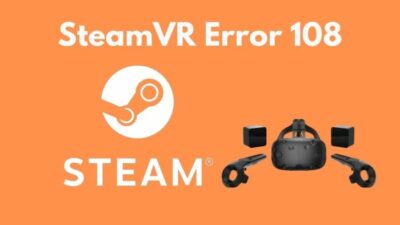As time passed, the popularity of Gmail, Yahoo mail, Outlook, and other email provider increased compared to Hotmail. Microsoft started promoting the Outlook web app more than Hotmail. Nowadays, few people still have their old Hotmail domain.
If you are one of them and reminiscing the good old days of Hotmail, you must be thinking about how you can recover your old Hotmail account.
Don’t sweat it out.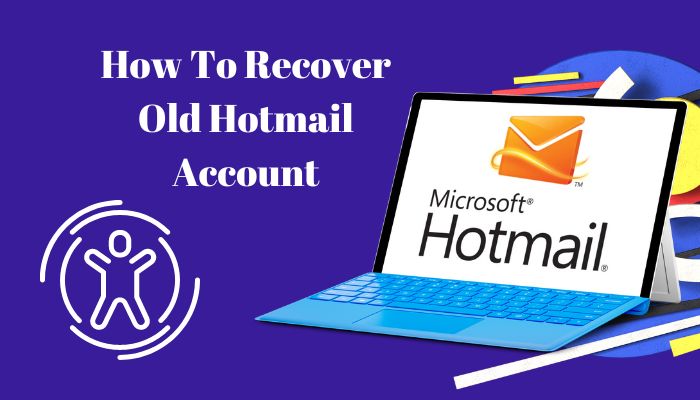
You can easily get your Hotmail account back if you don’t remember the passwords or recovery address. I have listed all the steps on how you can recover and use your Hotmail account in 2022.
Yes, you read that right. Hotmail can still be used today.
So, sit back, and let’s recover your Hotmail account.
Can I Recover My Old Hotmail Account?
The answer is a bit complicated. You can access your Hotmail if you have the recovery email or the phone number attached to it. However, if you forgot the username associated with the Hotmail account, it is difficult for Microsoft to recover it.
Let us look at if you can recover your Hotmail account:
You have access to the Hotmail email username
Your Hotmail account has an email address. You selected this when you created the Hotmail account. This username is required to proceed to the next step.
When recovering Hotmail, Microsoft will ask you for the email address. Once you enter this address, it will locate the mail in its database. After that, the form will ask for a recovery mail or phone number to verify you.
The recovery page sends a code to the recovery email or phone. Enter the code from your phone or email to complete the verification process.
Once completed, the Outlook web app loads your email from the Hotmail account.
You forgot the Hotmail username
Let’s say you forgot the username of your Hotmail. It becomes difficult for Microsoft to locate your ID. Anyone on the internet can try to gain access to that account.
In the next step, Microsoft will ask for the recovery email or phone connected to your account. If you have any of the above, the verification step is done using that.
On the next page, Microsoft will ask you for information about the Hotmail account. You must enter your Full Name, Address, Phone number, Social security number etc. Additionally, it can also ask for the passwords of the email and the Microsoft services you have used with the email.
Once this is provided, the information is submitted. Microsoft will match the details of the info with your Hotmail account. You will gain access once you receive the email from Microsoft.
Exceptions to Recovering Hotmail Account
Microsoft disables your Hotmail if you do not use the account for over a year. If your account has been inactive for more than 5 years, Microsoft will delete the account.
If you are in this group, there is terrible news. You cannot recover a deleted Hotmail account. Try contacting the Microsoft support team for further advice.
How to Recover Old Hotmail Account
You need to go to the Outlook webpage to start the recovery process. Enter the email and password of the Hotmail account.
You must give a recovery email or phone number if the password doesn’t match.
Here is how you can recover your Hotmail account:
- Go to Recover your Microsoft account.
- Enter your Hotmail address.
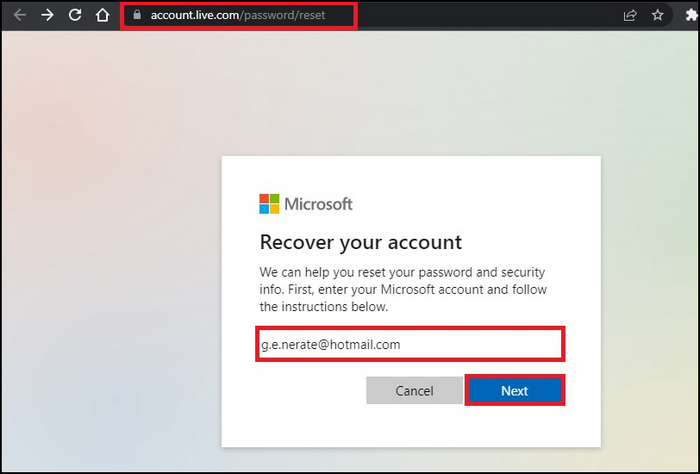
- Enter your Recovery email, complete the Captcha, and press Next.
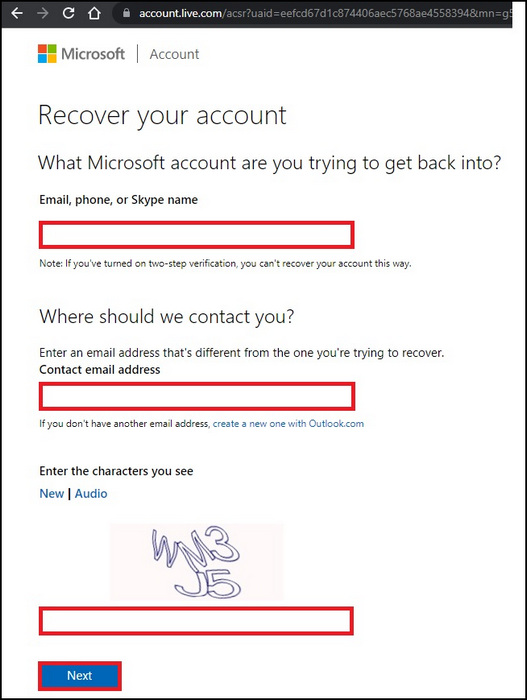
- Insert the code sent to the recovery email and click Verify.
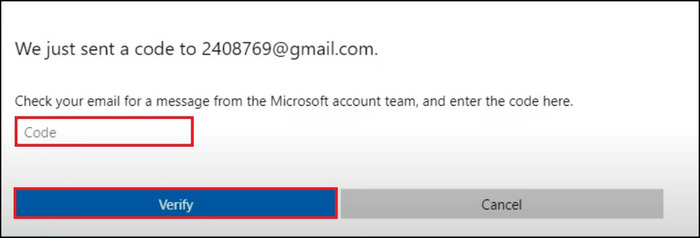
- Insert your details in the form.
- Click Next, and the information will go to Microsoft servers.
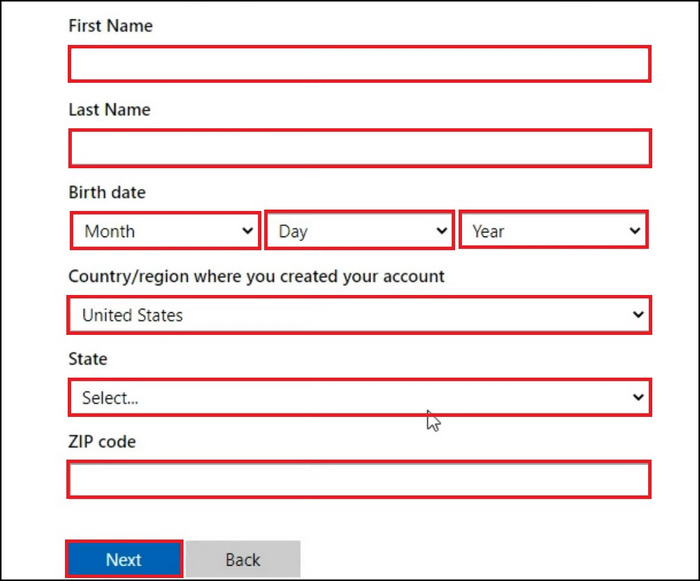
You will see a message that states your information has been submitted successfully. Once Microsoft verifies the information, you will be notified in the email when you can use your Hotmail account.
How to Access Old Hotmail Emails in Outlook
Since Microsoft acquired Hotmail, they merged into a single service. You can find your old emails in Hotmail using the Outlook desktop and web app.
Access Hotmail Emails on Outlook 2019
You can log in to Hotmail using the Outlook web app. Go to the Outlook website and log in using your credentials. All your previous emails will be presented there.
If you are using the desktop app, you must add your Hotmail account in Outlook. The process is different across the different versions. Follow the instructions to add Hotmail for Outlook 2021, 2019, and earlier versions.
Here is how you can add a Hotmail account in Outlook 2019 and 2021:
- Click the Start Menu and open Outlook.
- Click Add Account under the File menu.
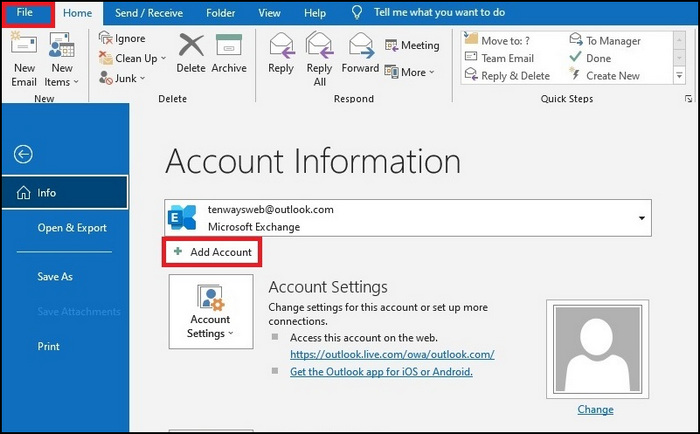
- Enter your email and password.
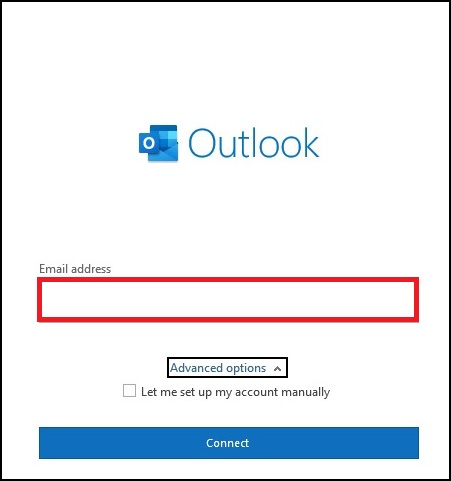
- Enter the PIN/Password of your computer if prompted.
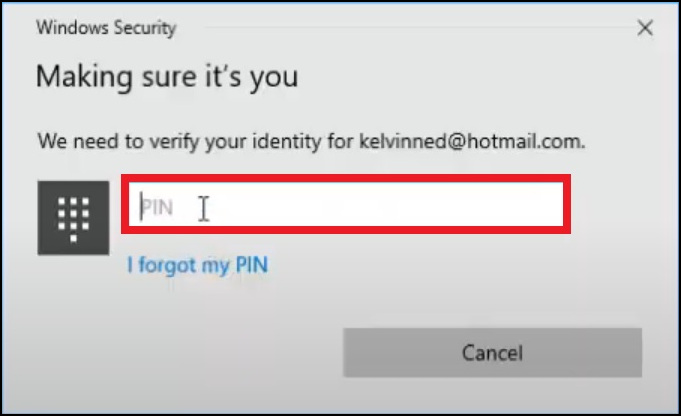
- Click Done and Restart Outlook.
Once Outlook loads again, your Hotmail email will appear in the left panel. Click on the email and expand. Your emails will be present in the Inbox tab.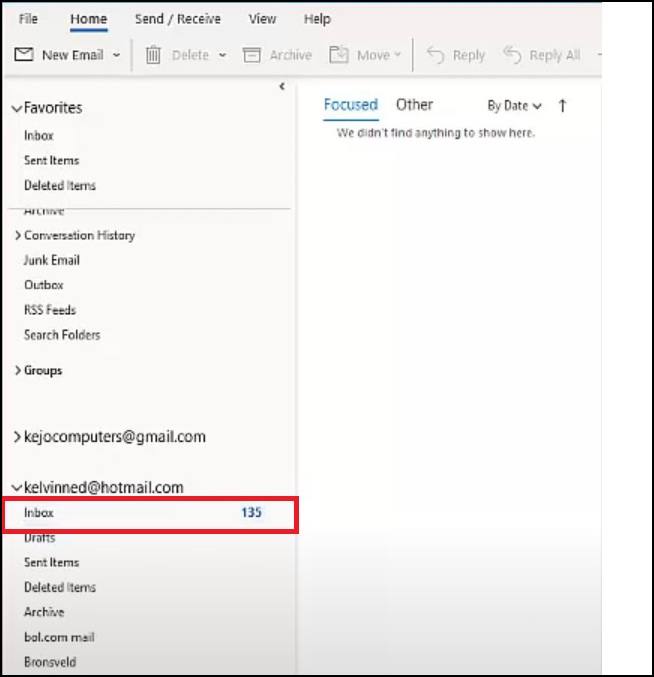
Access Hotmail Emails on Outlook 2007 and earlier
For Outlook 2007 and earlier, you can add the Hotmail address in the Mail program in Control Panel. Enter your details, and the Hotmail emails will be present in Outlook.
Here is how you can add your Hotmail profile in Control Panel:
- Press the Windows Key and search Control Panel.
- Click to open Control Panel.
- Open Mail under User Accounts on the Left side of the screen.
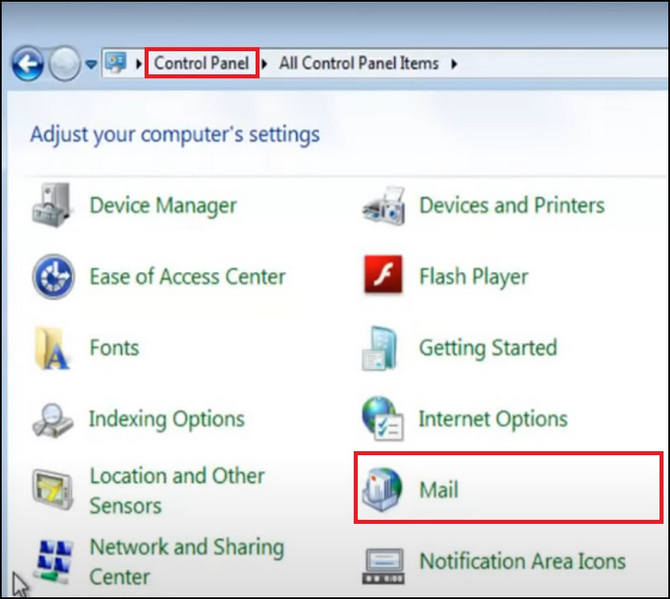
- Click Show Profiles in the Mail Setup Screen.
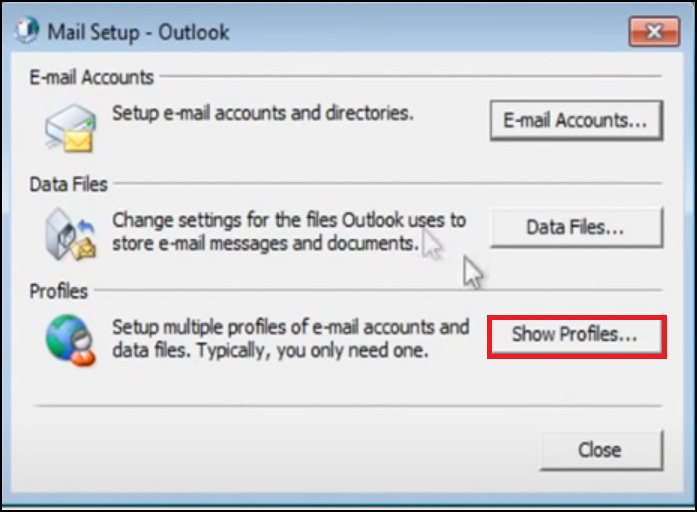
- Click the Add button in the Mail Dialog Box.
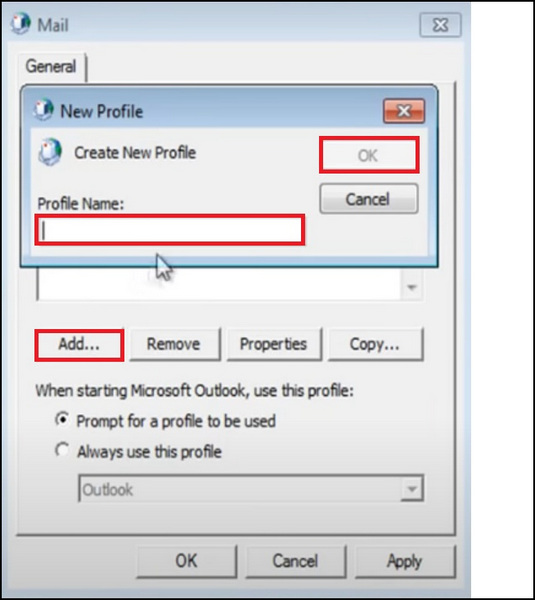
- Enter the Account details.
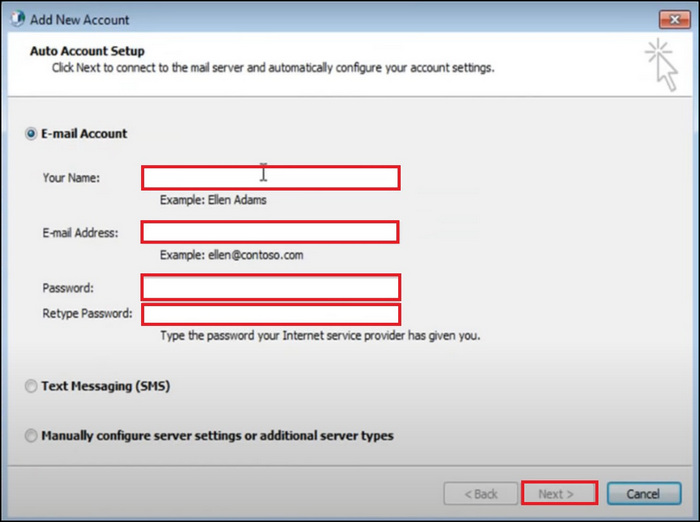
- Click Next and press Finish.
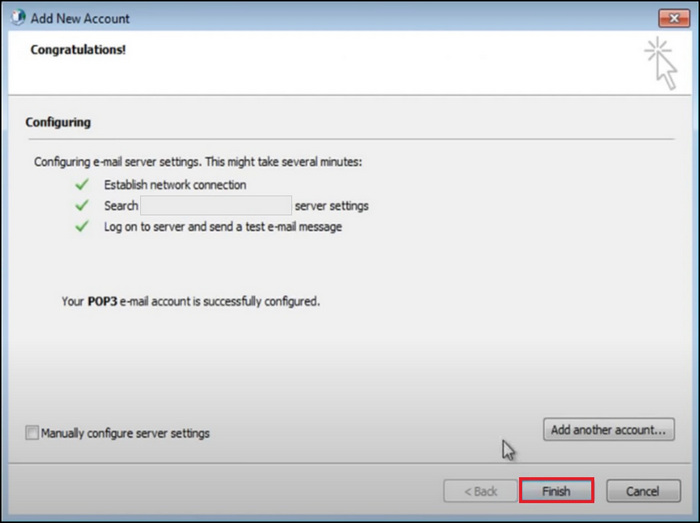
Restart Outlook and look for the Hotmail email in the left panel. Click on Inbox, and view your emails.
How to Access Hotmail on Mobile Devices?
If you are on Android and iOS, you can use the default mail app to access Hotmail. Just add your email and password, and you are done. The emails will start to load in the app.
Here are the ways to access Outlook on mobile devices:
Access Hotmail Emails on Android
You can use the Gmail or Outlook app to access your Hotmail account. In both cases, tap the add account and tap Hotmail. Insert email credentials and complete a captcha scan, if needed. The Hotmail inbox will be ready in an instant.
Here is how you can add Hotmail to your Gmail app:
- Open Gmail and tap Add another account.
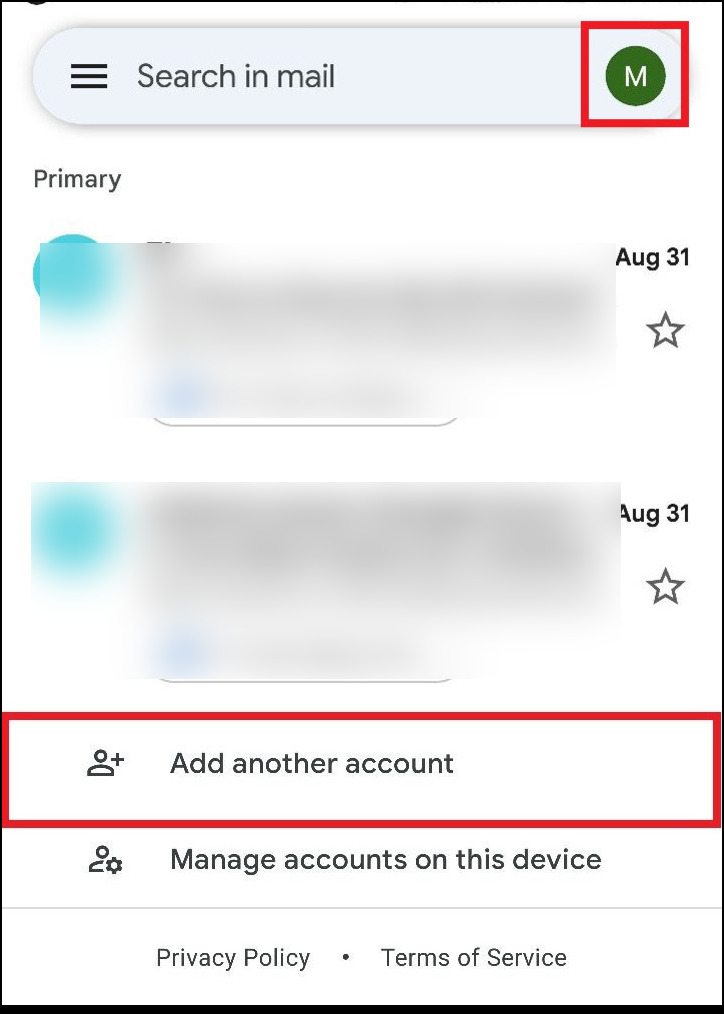
- Select Hotmail.
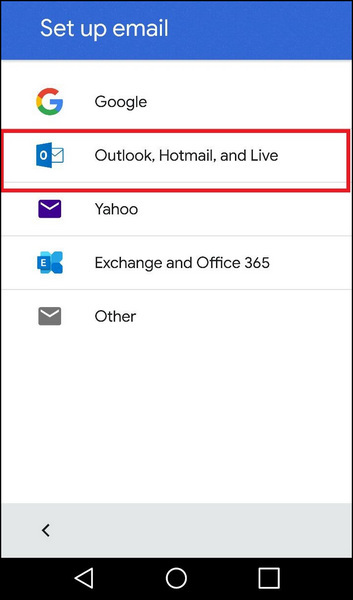
- Enter your Hotmail Email and Password.
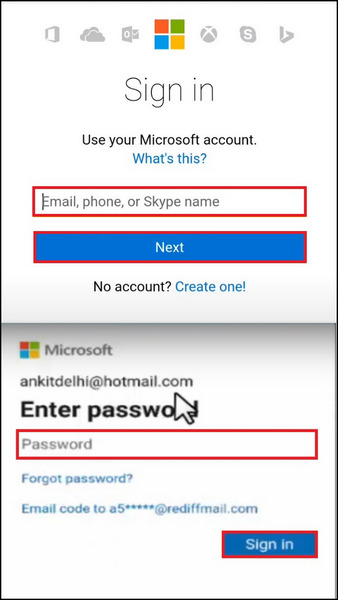
- Click Yes on the next screen where Gmail will ask for permission.
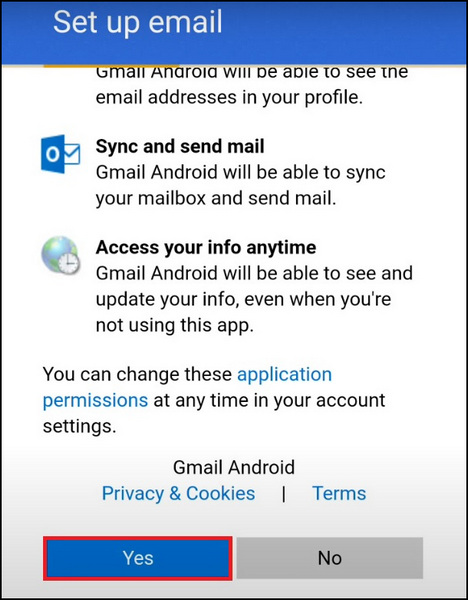
Your Hotmail inbox will show alongside Gmail in the app.
Access Hotmail Emails on iOS
The mail app in iOS can add Outlook accounts. You can add a Hotmail email using the same process. Once the account details are given, the Hotmail inbox will load in the app.
Here is how you can add Hotmail to your Mail app on iOS:
- Open Settings.

- Tap Add Account under Accounts and Passwords.
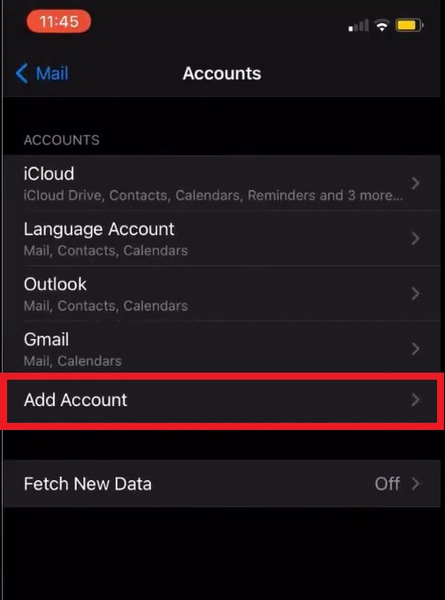
- Tap Outlook from the list of email providers.
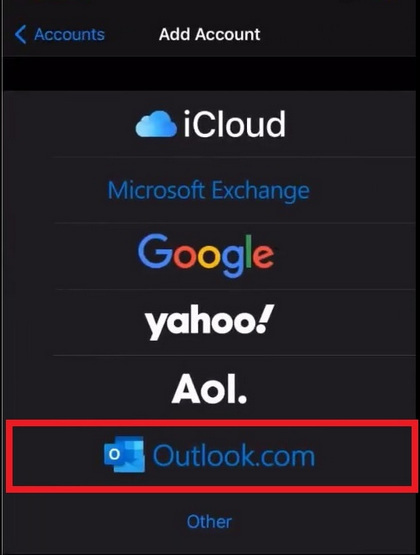
- Enter your email and password.
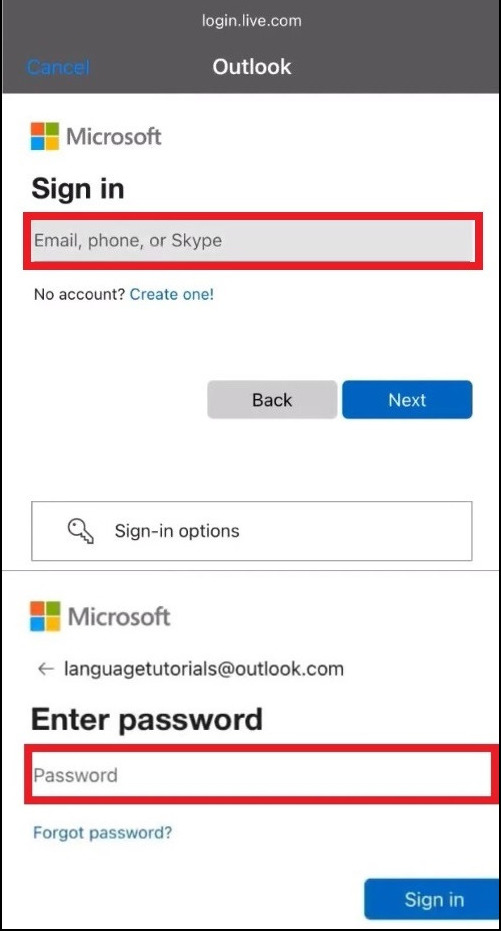
- Select the options you want to load (Mail, Calendar, etc.)
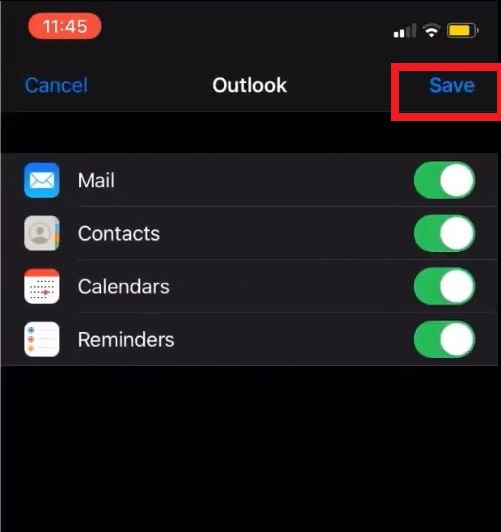
- Tap Save.
The next time you load the Mail app, you will find your Hotmail emails present.
Frequently Asked Questions FAQs
How to Access a Hotmail account without a password?
You can recover your Hotmail password using a recovery email address if you forget it. A phone number can also recover your Hotmail address.
How to recover my Old Hotmail account?
You can recover your Hotmail using the Outlook homepage. Enter the account email, recovery emails, and additional details to retrieve your Hotmail.
Go to Outlook.com > Enter Hotmail email > Enter Recovery mail > Verify > Enter Additional details.
Can I use Hotmail.com?
Hotmail is now a part of Outlook under Microsoft. You can access your Hotmail account via the Outlook web app.
If you go to Hotmail.com in your browser, you will be redirected to the Outlook page. Log in using the email details, and you can get access to your emails.
Final Thoughts
So, did you get the Hotmail back? Congratulations.
Hotmail was the newest and greatest thing on the internet once. It may not be that popular anymore, but it is a fully functional email service, even these days.
In this article, I have tried to list how you can recover your Hotmail account. I have also stated how you can access Hotmail on all modern devices.
Hope this guide helped you out.
Till then, Goodbye.