The honeymoon phase with your PS5 console forfeits when the infamous USB issue strikes. The magnitude of such an issue is monumental. USB peripherals such as DualSense controller, USB camera, VR headset, keyboard & mouse, external hard drive etc., stop working.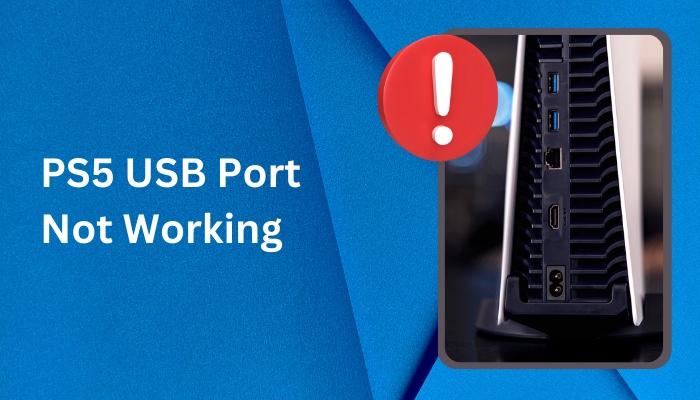
In this article, you’ll learn ways to fix the PS5 front and back USB not working problem.
Let’s have a look, shall we?
Reasons Why PS5 USB Port Not Working
Faulty USB cable, physically damaged or corrupted USB port, dust build-up and software bugs and glitches are the main reasons why the USB on your PS5 is not functional. When you connect any device via the USB port, they either don’t charge or are not recognized.
Look, the fact of the matter is when the pins inside the USB port are bent or out of place, they cannot carry the electronic signal to the motherboard. Hence the device is not recognized.
Similarly, dust blocks the pins from making contact and hinders electricity dispatch between the USB port and the peripheral. It may also introduce rust and permanently damage the port.
See, corrupted softwares do not tell the system what device is connected. So the system gets confused and behaves unexpectedly. As a result, the PS5 front and back USB ports may stop working.
How to Fix PS5 USB Port Not Working
You may get astounded and rush to a repair shop to fix the USB port on your PS5. But most of the time, a consumer can fix it at home following some simple procedures. You don’t have to be an expert to pull it off.
Here are the methods to fix USB ports on the PS5:
1. Restart Your PS5
Before I overwhelm you with convoluted procedures, kick off with restarting your PS5. It may fix an unresponsive USB port, whether it’s at the front or back.
See, while you run your console over a long period, some temporary bugs may rise within the system, which may pose issues like the not functioning USB port. When you restart the PS5, these bugs get dismissed and reset to the working state.
So, do a restart and check if the USB is up and running again.
2. Clean Dust From the PS5 USB Port
If I had a nickel every time I talk about the mischief dust can do to your console, I’d be a millionaire by now.
Speaking of the wound dust and debris brought about on the PS5—crippling the USB ports is one of them.
Dust and other particles can clog the connecting pins on the USB port. Besides, if these ports stay like this for quite some time, corrosion may affect them. Hence USB ports stop working altogether. 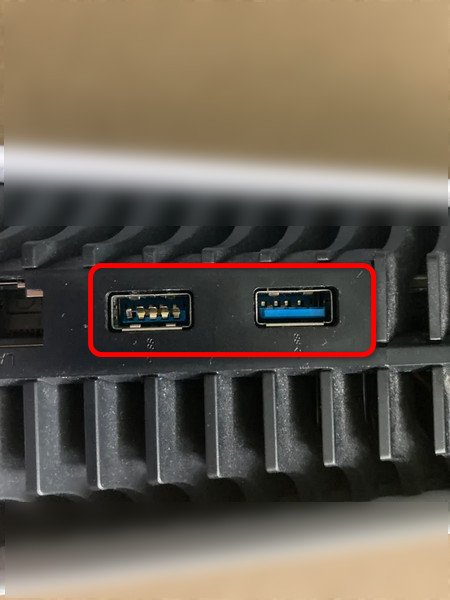
Note: If any anomaly in the USB port is seen, such as bent connector pins, you must repair it. So always check for physical damage first.
So, grab some soft brush and remove any visible particles and dust from the port. Next, take a soft cloth, dampen it with isopropyl alcohol, and gently wipe.
If you feel difficulty getting into the narrow space of the port, wrap the cloth in a slick, rigid object and perform the cleaning process.
Finally, connect USB devices such as the DualSense controller and check if it is recognized.
3. Check & Replace the USB Cable
You already know I’m transitioning from easy to convoluted tryouts on fixing the USB ports on your PS5. So the next thing you should check is the USB cable you are working with.
You know, if the USB cable is defective, the USB port will not recognize any device regardless of in which port you connect it. The cable may get twisted and broken internally.
So how would you ensure?
Connect a USB peripheral with this cable on a different console or on your PC. Check whether the device is recognized. Also, take another USB cable and connect the same devices to your PS5.
When you find out that changing the cable fixes the issue in both instances, go ahead and replace the USB cable and call it a day. However, if the USB’s problem persists, move on to the next fix.
4. Check Connecting Other USB Peripherals
You may be trying to connect a specific device. It may be an external hard drive, DualSense controller etc. Before jumping to the conclusion and blaming the USB port, try connecting another device via USB.
Let’s say you have connected your PS5 controller, and it is neither charging nor recognized by the console. Now, there is a possibility that your peripheral is faulty. Also, it can be both the USB port and the device.
Connect a different USB peripheral, such as an external hard drive, to rule out other possibilities and triangulate the problem. But make sure the connecting cable is functional. Still not recognized by the console? Well, you can now confirm that the USB port is causing the issue. However, if your additional HDD is recognized and works fine with the console, the first device is probably faulty.
After you confirm the problem with the USB ports, you should take measures to repair it. Check out the following sections before going out to the repair shop.
5. Factory Reset the PS5
Here’s the thing— you can eliminate growing bugs and glitches without breaking a sweat. But how do these bugs come into existence?
See, when the developers write codes for a system, hidden bugs may exist. As intended, you play around with the device, and something may trigger that bug at any moment. As a result, numerous issues arise out of nowhere.
For example, on PS5, you may face HDMI issues, USB problems, 120hz mode not working, game launching errors etc. As an easy and quick fix, you can restore the PS5 to it’s factory settings.
Here is how you can factory reset the PS5:
- Go to Settings.
- Navigate to System Software > Reset Options.
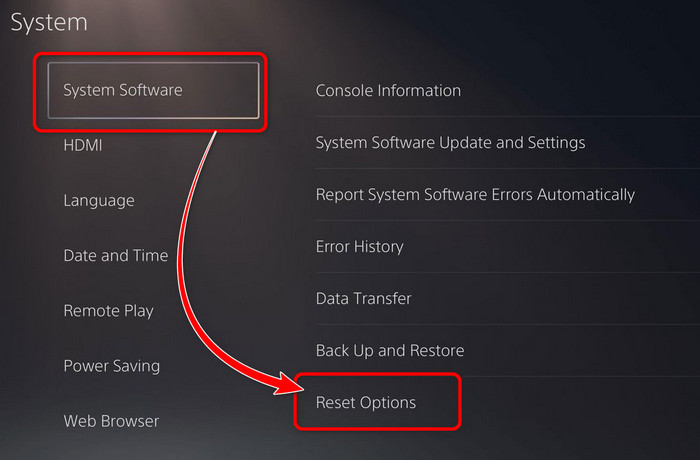
- Choose Reset Your Console.
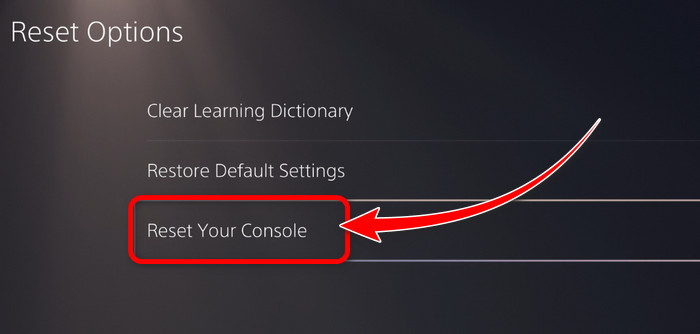
- Hit Reset.
This process will take some moments to complete. There’s also another way to reset the PS5 without the controller.
Once you finish setting up everything, check whether the USB is in order again.
6. Update PS5 with Latest Firmware
A simple firmware update on PS5 can go a long way in removing bugs and compatibility issues. So if you have an ongoing USB problem even after a system restore, update your console with the latest system software.
Here are the steps to update PS5 with the latest software:
- Access Settings on PS5.
- Go to System.
- Navigate to System Software > System Software Update and Settings > System Software Update.
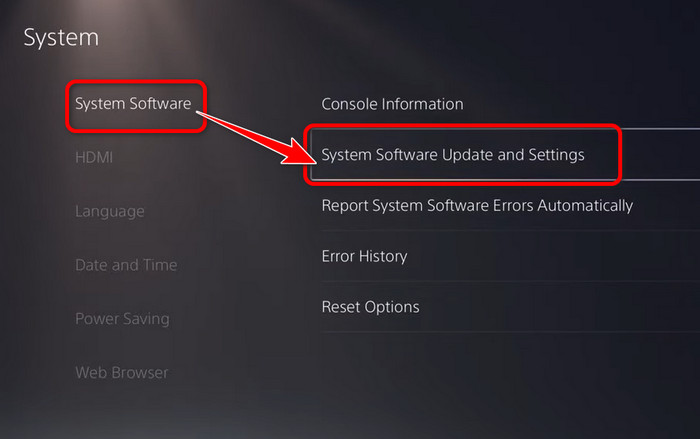
- Select Update Using Internet.
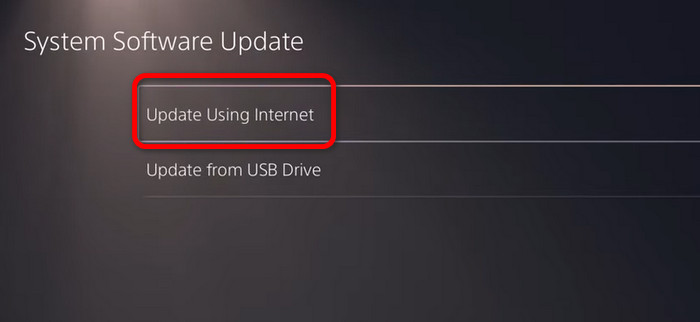
It will take some time to complete the process. Depending on your internet connection, strength time may vary.
Connect the controller via the USB cable, and it should work. On the other hand, if the USB ports don’t show any sign of rejuvenation, physically repair them by professionals.
FAQs
How Much Does It Cost to Repair PS5 USB Port?
Typically, PS5 USB repair costs 30-55 dollars. But it can vary depending on where you live in.
Is It Possible to Replace PS5 USB Port?
Yes, the PS5 USB port is replaceable. Do not attempt this by yourself. Get professional help.
Why Is PS5 USB C Port Not Working?
Clean the type C port on your PS5 thoroughly and reconnect the peripherals. Try restarting the console and checking if it’s working.
Ending Remarks
So, that is a wrap for today. Hope these methods help you make PS5 USB ports up and running again. If you have further questions, comment down below.
Have a nice day!
