Beta access of video games is a reliable method to test early builds or new releases before it goes public. It also gives the players an opportunity to try out the latest version of the game before its full release.
Suppose you found out that people are enjoying an open beta of a new version of your favorite game & now you want to jump in as well. Or you’ve received a private beta access code for the game & now want to use it.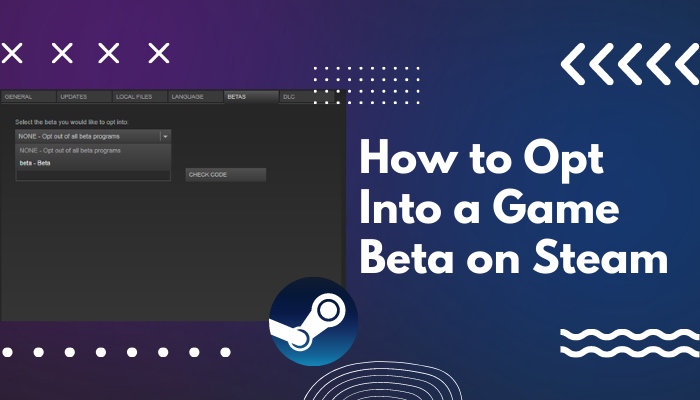
Fortunately, it’s quite easy to opt into a game’s beta access on Steam. I did my fair share of research on this topic & from my personal experience, I have narrowed down the process into simple steps.
In this guide, we’ll walk through the steps to opt into a game beta on Steam.
So let’s dive into it.
What Is Steam Beta Program?
Steam beta program is an early access program that allows users to test the latest version of a product before it is publicly released. It’s worth noting that beta versions of a product are not the final build. It is generally the last stage of testing before the product or update to the product is released to the public.
You are much more likely to face glitches or performance issues as beta versions might not work as smoothly as they would in the full release. You can report those inconveniences to the developers if they’ve implemented ways to do so.
This is exactly why beta testing programs are for; to report the issues during the development phase so that developers can optimize their product or update before it goes live. It also enables the developers to get feedback from the community to improve the product.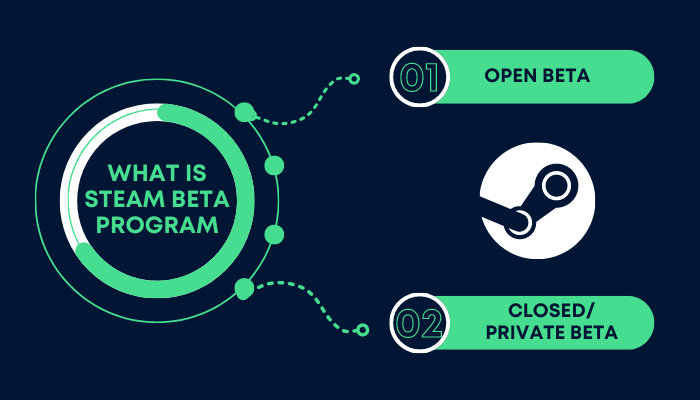
There are two types of beta programs:
- Open Beta
- Closed/Private Beta
An open beta is publicly available for any user to access. On the other hand, a closed beta is a private, invite-only program. You would need Steam beta access codes to join this program. Some developers & publishers might allow you to request a closed beta access code.
Read more on how to Set Steam to Start Automatically
How To Opt Into a Game Beta on Steam
It’s really fun to have early access to new features of a game via a beta program. Opting in or out of a Beta session can be done in a few simple steps.
Here are the steps to opt into/out of a game beta on Steam:
- Open the Steam client & sign in to your Steam account.
- Go to your Steam library by navigating Library > Games.
- Right-click on your desired game & select Properties.
- Navigate to the Betas tab.
- Select your desired beta version from the drop-down menu. If there are no beta programs available here, the game doesn’t have any open beta programs.
- Select None from the drop-down menu if you want to opt-out of the beta program.
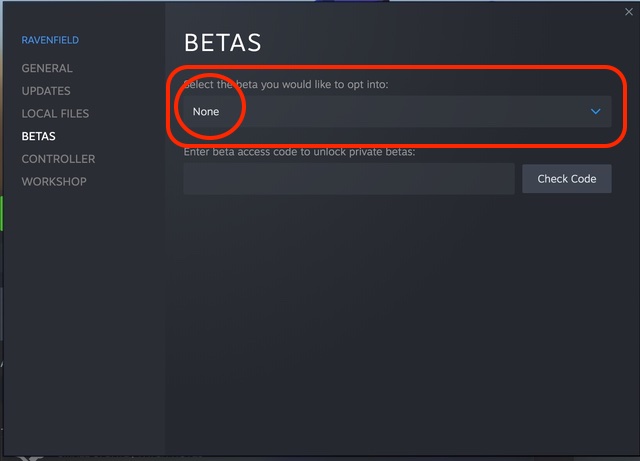
Quickly check out our epic guide on how to fix friends network unreachable error on Steam.
How to Use Steam Beta Access Codes
If you have a private access code & the beta is not available from the drop-down menu, you’ll need to enter the code first. Private/closed betas aren’t open to the general public & only reserved for a handful of users selected by the company/publisher of the product.
Some publishers allow users to request a private beta access code if they have available slots. Considering you’ve got your hands on a Steam beta access code, you need to apply the code first in order to access the hidden beta program.
Here’s how to use Steam Beta Access Code to opt into the hidden beta program:
- Find your desired game in your Steam library.
- Right-click on the game & select Properties.
- Go to the Betas tab.
- Enter the beta access code correctly into the box labeled as Enter beta access code to unlock private betas.
- Click Check Code.
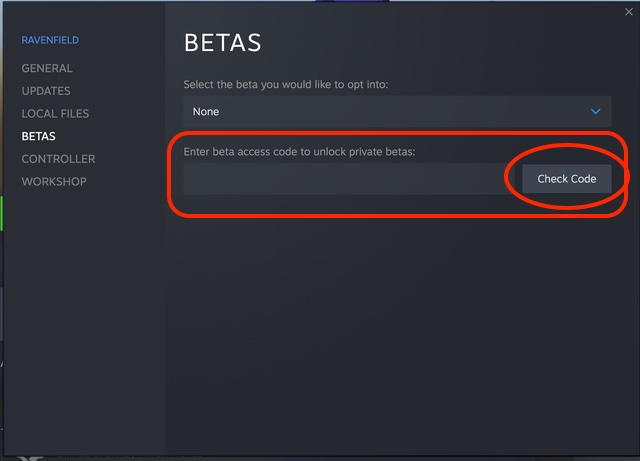
You should see a success message underneath the code box, and the hidden beta option should be available from the dropdown menu.
Read more on Steam Not Working on WiFi.
How to Solve Steam Beta Access Code Not Working
If you have correctly followed the steps mentioned above but somehow ended up with Beta Access Code Invalid error, then keep reading our guide thoroughly to find the fix that works for you.
Here are some possible ways to fix Steam beta access code not working issue:
- Double-check your code before entering it to match with the provided Steam beta access code.
- Restart your client if the code was successful but you cannot find the desired beta program from the dropdown menu.
- Contact the publisher who provided the access code if you’re still getting the invalid error even after entering it exactly as provided.
- Contact Steam Support or an administrator.
Check out the easiest way to fix Steam takes forever to open.
FAQs
What is a Steam beta key?
Steam beta key is a beta program’s access code that allows users to access beta tests of a product. It is a great way to let users access your product early to test stability & features.
How do I play Steam beta games?
You can play beta games on Steam by opting into a beta program. You can join an open beta(if the game has any) by right-clicking on the game in the Library and navigating Properties > Betas tab. Now, opt into an open beta program.
If you have access to a private beta code, enter it in the box in the Betas tab & click Check Code. Then select the private beta session from the dropdown menu.
What games are in beta right now on Steam?
In the Steam store, look for games tagged Early Access to find the games that are in beta stage. You might have to check manually for the games in your Steam Library that have patches or other features in beta testing.
Conclusion
Steam game beta program allows users to enjoy early access to new, unreleased features. You can simply opt into a game beta on Steam by navigating to your desired game’s Properties > Betas tab & selecting any open beta session from the drop-down menu.
If you have access codes for the private beta program, you can enter the code first in the Betas tab & then select the private beta session from the dropdown menu.
Since beta versions are not final builds, they might not work as smoothly as other final releases do. With that in mind, we hope our guide has helped you to opt into your preferred beta program & enjoy some early access features.




