To make your clumsy weekend a bit spicy, you started to play Red Dead Redemption 2 on your recently upgraded gaming rig. But that blockbuster game becomes lackluster due to stutter.
Is something wrong with the new GPU?
Questions like this are natural to poke your mind. Well, sometimes it’s the GPU, but what about other issues? Like a bottleneck?
When a strong component performs with a weaker one, bottlenecking isn’t undeniable. So, let’s get into this and find out whether your PC becomes a victim of bottlenecking or not. Let’s begin!
What is a CPU or GPU Bottleneck?
The term “Bottleneck” in a PC used when two different parts of your computer attempt to work together, but due to one’s limited ability, the other part struggles to deliver. That means two different levels of hardware, like a powerful CPU paired with a weaker GPU, the GPU can’t keep pace with the CPU. This bottlenecking is also called a choke point.
This bottlenecking is also called a choke point.
A powerful CPU can handle lots of instructions at a time, and after executing those instructions, it passes the data to the GPU. But the GPU won’t be able to handle that massive data because it’s not powerful enough. That’s when the bottlenecking happens.
Similarly, when a high-end GPU paired with a low-tier CPU, the CPU will bottleneck the GPU.
Just think this way, a team of two members is working for finishing a project in a short time. For that, both of them must work hard at the same speed. But what will happen if any of them is weaker and slower too?
The team won’t be able to finish the work in time. So, that one member is bottlenecking the entire team’s work. I hope you got the main point of bottlenecking on a PC, and now let’s know the core reasons behind this.
Why Does CPU or GPU Bottlenecking Happen?
If you love gaming and build a PC without checking compatibility between the CPU & GPU, the bottleneck is going to hit you hard because games are CPU, GPU & RAM dependent. And bottleneck becomes obvious when a weaker PC component performs with a stronger one.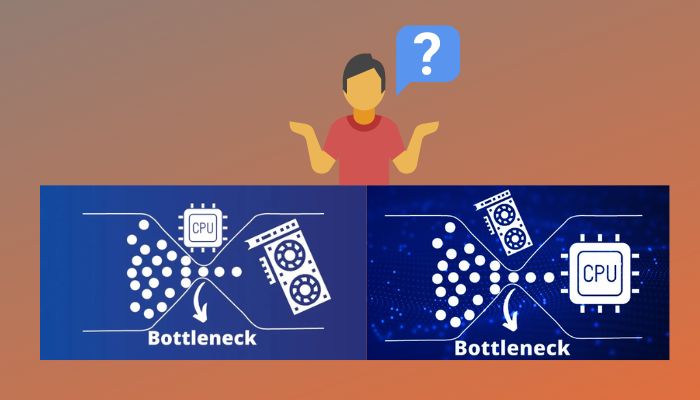 Bottlenecking is everywhere, you’ll find it in your PC, car, air conditioner, and even in your body. Because not all the parts of a system are equally powerful.
Bottlenecking is everywhere, you’ll find it in your PC, car, air conditioner, and even in your body. Because not all the parts of a system are equally powerful.
Similarly, a PC won’t be able to give the top-notch performance that it should if you installed a low or mid-range CPU with a high-end GPU or the opposite of that. Suppose, you’re playing Hitman 3 with Core i3-9100F paired with an RTX 2080.
You’ll find the CPU usage is at 100% all the time, but the GPU usage is below 70%. So, what’s happening here?
The thing is, the quad-core i3-9100F is limited to 4.0GHz in all cores, and that’s why it is giving 100% to keep up with the mighty RTX 2080. As a result, the i3-9100F is bottlenecking the RTX 2080.
To get out of this bottlenecking issue, you must need at least 6 core processors that can reach up to 4.5GHz or more to keep up with the powerful RTX 2080.
Additionally, you can’t properly render a video with a core i7-9700K & GTX 1030. This duo will trigger a bottleneck for sure, but this time the GPU will bottleneck the CPU. The GTX 1030 is a low-tier graphics card, and it can’t provide all the executions required by the i7-9700K.
However, a slow CPU or weak GPU isn’t always the main reason behind a bottleneck. Sometimes you’ll notice that the CPU is maxed out, but only with a few cores. This happens due to the API encoding of games.
Due to that encoding, among 6 cores only 2 cores might work, and get maxed out. That’s another reason for bottlenecking.
Keep in mind not only the GPU & CPU bottleneck each other, but also other components of the PC can bottleneck each other. PC components like RAM, SSD, & PSU can be the reason for bottlenecks.
Some might think, could it be the motherboard that is bottlenecking the CPU? Well, you can’t deny this fact because if the CPU is the brain, then the motherboard is the central nervous system. Anything can go wrong with that too.
How to Check if CPU or GPU is Bottlenecking
To know if the CPU or GPU is bottlenecking, you need a performance monitor to check their current state. For that, you can use Window’s built-in Task Manager or third-party apps like MSI Afterburner. Then run any heavy workload and check which one is performing at its peak.
There is also a built-in Performance monitor in the Windows OS. So, let’s take a look at how to monitor and check if the CPU or GPU is bottlenecking.
Follow these procedures to monitor and check if the CPU or GPU is bottlenecked:
1. Task Manager
You can monitor the current status of the CPU & GPU to know which one is causing the bottleneck issue in the system. If you don’t want enough details but only need the usage details, go for the Task Manager to monitor that.
It’s a built-in monitoring and task management system in the Windows OS.
Here are the steps to use the Task Manager to monitor the CPU & GPU’s current usage status:
- Launch any high CPU & GPU-demanding game or application.
- Press Ctrl + Shift + Esc to launch the Task Manager.
- Click on the Performance tab.
- Click on the CPU or GPU section from the left pane.
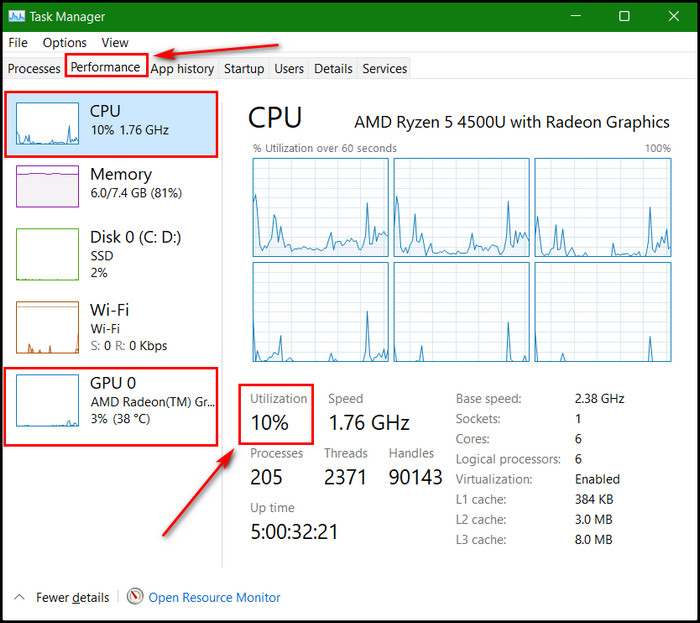
You can see CPU utilization in percentage, speed, and graph with the current status of the CPU usage. Right-click on the graph and select Change graph to > Logical processors.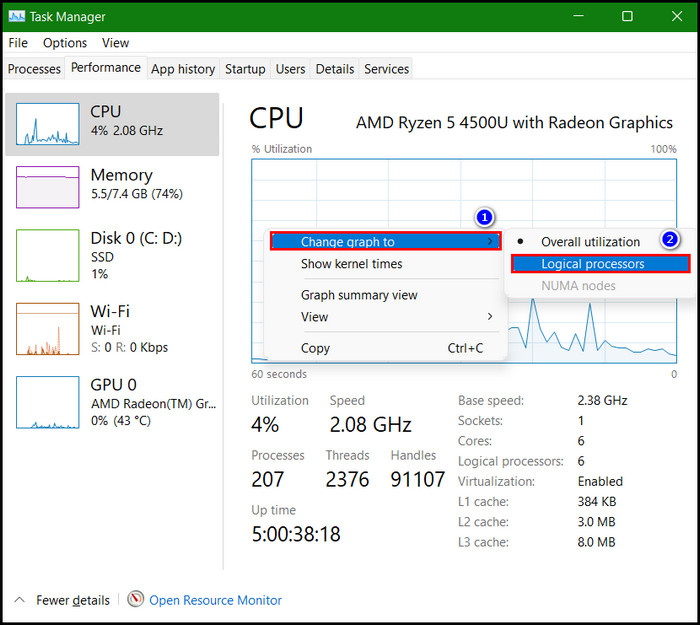
Now, you’ll get to see the core-based usage. Now go to the GPU section from the left pane, and you’ll see the GPU’s current usage in the graph along with utilization.
While playing any game if the CPU usage is at 100% but the GPU usage is below 70-80% that means the CPU is bottlenecking the GPU. If you find that the GPU usage is at the peak and CPU usage is below 70-80%, then it’s a reverse case.
To get more info, click on the Open Resource Monitor from the bottom.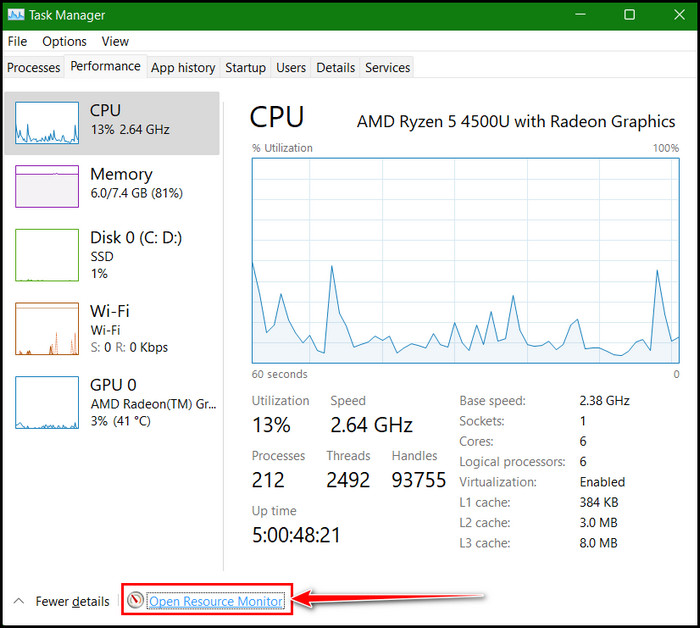
Under the CPU tab, you’ll see the CPU Usage & Maximum Usage in a percentage. In the right pane, there is a CPU performance monitoring graph. From there, you can monitor total CPU usage, per core-based CPU usage, and service CPU usage.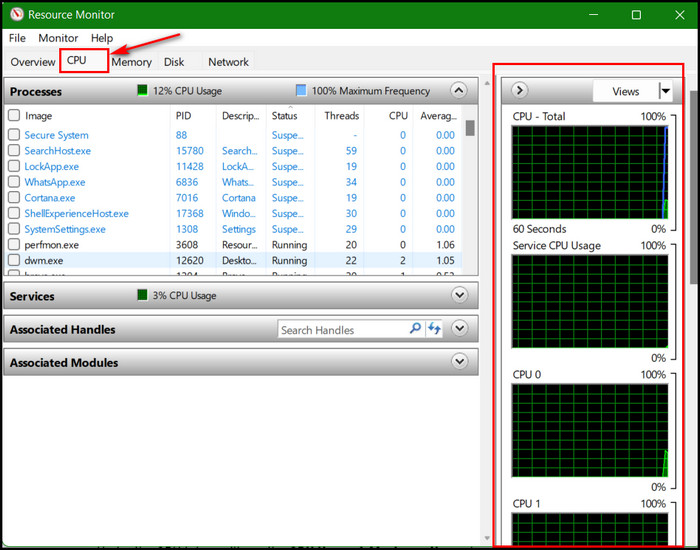 When the CPU is under load and any of the cores is at 100% usage, that means the specific core is mainly responsible for bottlenecking. So, you can tell which one is bottlenecking from the task manager by checking the current status when both of them are under load.
When the CPU is under load and any of the cores is at 100% usage, that means the specific core is mainly responsible for bottlenecking. So, you can tell which one is bottlenecking from the task manager by checking the current status when both of them are under load.
Sometimes cores in the CPU get perked, but don’t worry, you can always enable all the cores of the CPU within a minute. Enabling all the cores will minimize the bottleneck issue.
2. MSI Afterburner & Riva Tuner
You can also go for the renowned third-party GPU overclocking and monitoring app from MSI. It’s an all-in-one app and from here you can get the current status of the GPU & CPU. If you are a gamer and want to check the bottleneck factors while gaming, MSI covers that with its Riva Tuner app.
It’s included in the MSI Afterburner package and while installing the app check the box for Riva Tuner to install it as well. This Riva Tuner app will show all the CPU & GPU statuses as an overlay while gaming. You can see the in-depth status of both in the overlay.
Here are the instructions to use MSI Afterburner & Riva Tuner to check CPU & GPU bottleneck issues:
- Go to MSI’s official website and download the MSI Afterburner app.
- Extract the downloaded Zip file and click on the .exe file to install.
- Follow the on-screen instructions and check the box for the RivaTuner Statistics Server to install it as well.
- Click on the cog icon or Settings option from MSI Afterburner UI.

- Select the General tab and check the box to Enable hardware control and monitoring option.
- Click on the Monitoring tab and select the following options from the monitoring selection box:
- CPU usage
- CPU temperature
- Frame rate
- GPU usage
- GPU temperature
- Core clock
- Check the box for Show in On-Screen Display option after selecting each option.
- Hit Apply > OK.
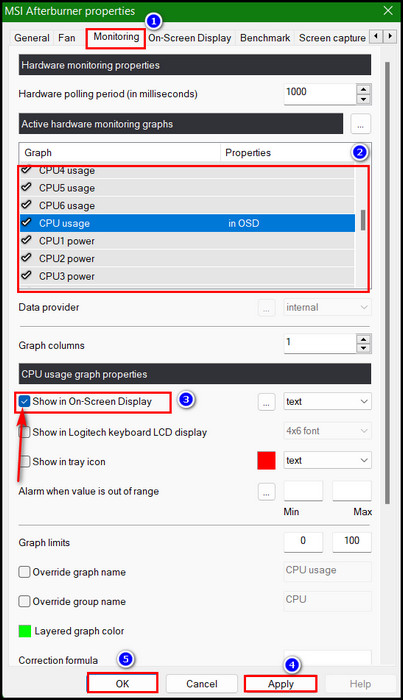
Pro Tip: For better and hassle-free monitoring, go to the General tab and check the box for Start with Windows & Start minimized options.
Then, launch any game, and you’ll see all the monitoring you selected is present as an overlay in the top left corner of the gaming screen. You can use this method to monitor CPU temps while you play games.
Now, start gaming and look for the CPU & GPU usage percentage. If CPU usage is above 90% and GPU usage is below 70%, the CPU is the one that is bottlenecking. Otherwise, the GPU is the one, in case the scenario is the opposite.
3. GPU Comparison Tool
There is another option to check if your components are mismatched in terms of delivering performance together. It’s a GPU comparison tool by GPU Check. This website allows you to check CPU & GPU bottlenecks by calculation.
Just select your GPU & CPU model in the comparison section and desired graphics settings too. After that, choose the CPU or GPU that you want to upgrade to. The process is pretty simple.
This tool then generates a report based on the tons of benchmarking reports. But among all, you have to keep an on the CPU Impact on FPS of the report, and that should be 10% or lower.
This percentage indicates whether the CPU or GPU is causing the bottleneck. Also, shows the possibility that the CPU or GPU upgrade will solve the problem or not.
What to Do if Your System Has a Bottleneck Issue?
To fix the bottlenecking issue, you can increase the game’s resolution if you have a top-tier GPU. Plus, close all the useless background applications to minimize the CPU’s workload. If your CPU is unlocked, overclock it to push it further. You can also limit the frame rates while gaming.
When the CPU is the weaker one, go to the in-game settings and lower the CPU-related settings from there. In a game there are many settings, when those are set to high, the CPU will get more utilized. That’s why you must lower those options to reduce bottlenecking.
As I mentioned above, you can pass the load from the CPU to the GPU. When the CPU is at a choke point, you can minimize the bottleneck by putting more pressure on the GPU, and doing this will make the GPU work more.
Not to mention, you need to optimize the CPU properly to get a good gaming performance.
Additionally, ending the task for all redundant background apps will make more room for the CPU to work. If it’s at the choke point, free it from doing needless tasks. When the CPU is a bottleneck, and it’s not overclocked yet, you must overclock it to achieve more GHz for it.
But before overclocking it, you must check if the CPU is overclockable, or if it’s already overclocked or not. Checking is crucial, otherwise overclocking an already overclocked CPU will be disastrous.
You must do these to fix the bottlenecking issue. In the end, if nothing works, you must upgrade the hardware. Before upgrading the CPU, you must know whether you should really upgrade it and why.
FAQs
How can I check my CPU bottleneck?
You can check whether the CPU is on the choke point by monitoring both CPU & GPU usage when both of them are under load. For monitoring, you can use Window’s built-in Task Manager, HWMonitor, and MSI Afterburner. These are good for monitoring hardware usage.
How can I fix the CPU bottleneck?
To fix the CPU bottleneck, you can end tasks for the unnecessary background task, increase the gaming resolution, and overclock the CPU if it’s an unlocked one. Lowering the CPU-related settings from the game also minimizes the bottleneck for the CPU.
Is 100% CPU usage considered a bottleneck?
When the CPU usage is much higher than the GPU, it’s considered the CPU is bottlenecking. Speaking of usage percentage, anything below 50% is low, 50-70% is normal, and above 70% or much more is higher. But this percentage won’t prove anything unless you inspect it deeply.
Wrapping Up
Identifying and resolving the bottleneck issue is not easy, but it’s not that hard either. Building a PC with mismatched pieces of hardware, it’s not a common mistake. Bottlenecking is common, but you can minimize it.
In this article, I have shown how to check if the CPU is bottlenecking the GPU or vice versa. I hope you already identified the hardware that is a bottleneck.
Please comment in the box, if you want more help. See you at the next one. Best of luck!
