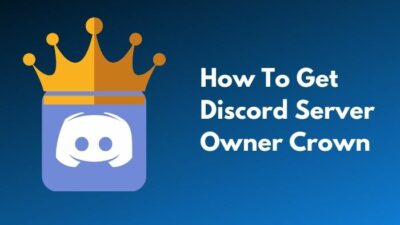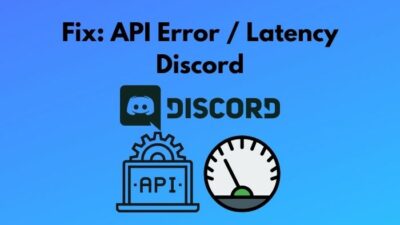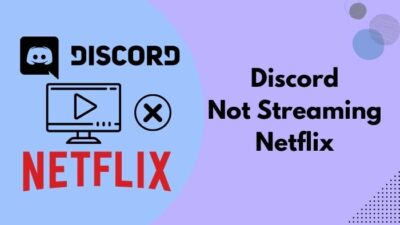Discord is a top-used communication application. Since it benefits the users by a series of features, most likely Discord uses a considerable amount of data. But, the question, exactly how much data it purposefully uses is still elusive.
So, how much data does Discord use?
As a tech enthusiast, I researched it a lot. Fortunately, I accrued some exciting and solid facts on the internet because there is no official statement by Discord regarding data usage.
So, keep reading to unearth accurate information regarding Discord data usage.
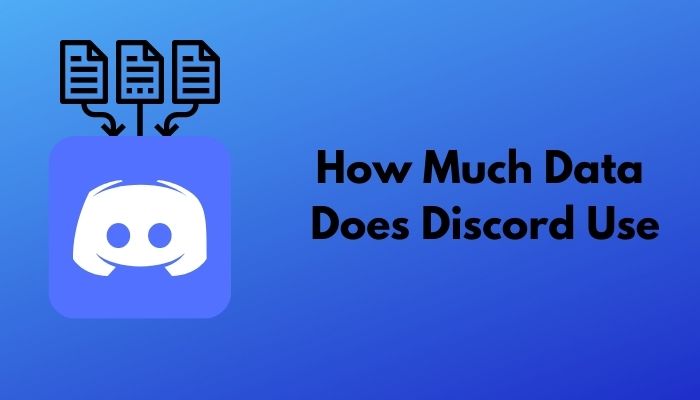
How Much Data Discord Use Per Minute
Users generally use Discord for text chat, voice, and video chat. Therefore, while tracking the data usage of Discord, we considered text messages, voice, and video calls.
There are ways to track the amount of data Discord consumes. Of them, an Android application- Glasswire is acceptable in all respects. You can opt for any other suitable and compatible tools of your choice.
When I started the experiment, my mobile phone had an initial data amount of 542 KB. After a voice call for 1 minute, the consumed data amount sharply boosted by nearly 100 KB. So, this is the recorded data usage on Discord, a voice call per minute.
Then, in another incident, I tried the same thing for video calls. This time, my initial data was 645 KB. Next, I made a video call for 1 minute. When I checked Glasswire, I found the consumed data amount increased by 5.5 MB, a significant volume of data, no doubt.
How Much Data Discord Use in 1 hour
I already noted down the used data amount by Discord on a voice and video chat per minute. If you want to know how much data Discord use in 1 hour of voice and video call, you can easily calculate it mathematically. But, for a piece of better knowledge and experience, I checked the fact individually. And, fortunately, the results are the same.
Now, the initial data volume was 6.13 MB. Then I started a voice call, and it lasted up to 1 hour deliberately. When I checked the amount of data, it rose by approximately 6 MB after 1 hour. Hence, the data used on a Discord voice call per hour is 6 MB.
Finally, when I initiated a video call, 12.15 MB was the reading of the Glasswire app. After 1 hour of video chatting, it gave a cumulative reading of 344.39 MB. That means around 330 MB of data was used for the 1-hour video chatting.
One noteworthy point is, I halted all sorts of online operations like texting, sending files, etc., during the experiment to get the accurate reading.
How Much Data Discord Use for Voice & Video Calls
I just evidently presented the amount of data consumed by Discord for a voice and video call. The summary can be, Discord presumably uses 6 MB of data for a voice call and 330 MB of data for a video call.
What About Text?
A text message you want to send will entail 3 KB of data to upload and 1.5 KB of data to download (approximately).
As we receive messages through WebSocket, the receiving is way less expensive. It merely takes around (480 + n) Bytes per message to reach you. Here, n is the length of the message. If the message is lengthy, n will be higher.
How to Check Discord Data Usage on PC
In the earlier ways where I showed how I checked the amount of data used for a voice and video call, I used Glasswire, an Android application. Suppose you do not have a smartphone, no worries. I am here for you to reveal how you can track data usage by Discord on your computer.
Here are the steps to check Discord data usage on your PC.
Windows
- Go to the Settings. You can use a shortcut (Windows + I).
- Click on Network and Internet.
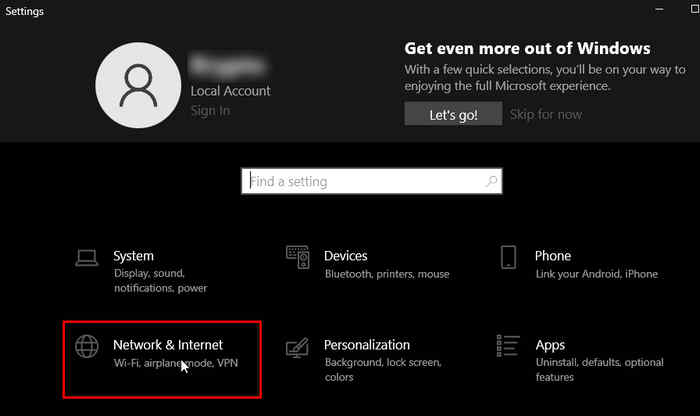
- Go to Data usage, and now, you will see a circular diagram representing the data usage over the different connections (Wi-Fi, Ethernet, etc.).
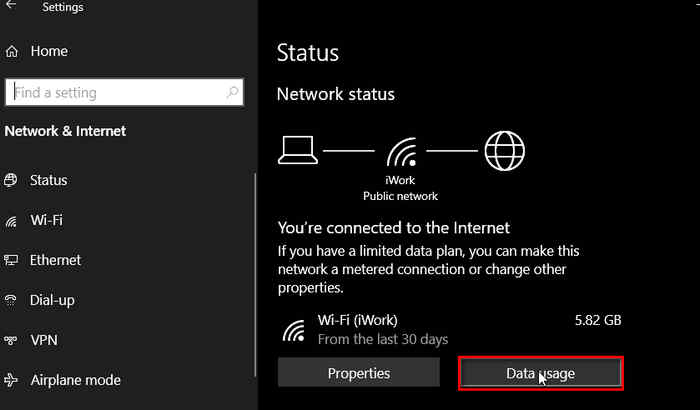
- Click on Usage details if you want to see a list of applications installed in your device along with their data consumption each.
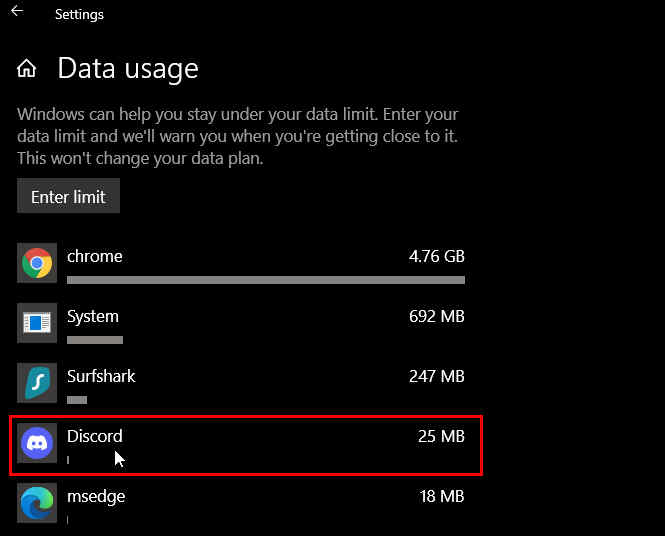
macOS
- Open the Activity Monitor.
- Click on Network, and you will see the current data usage separately by all the apps installed on your computer.
This is a straightforward process. Just two things you should keep in mind. Firstly, the details of usage are only of the previous 30 days. Secondly, this is a rough idea of how much data Discord used over the past 30 days.
How to Check Discord Data Usage on Mobile Devices
The way to check the amount of data used by Discord on your mobile devices is of great importance. As the method of PC, this technique is also too handy to perform. So, let’s have a look.
Here are the steps to check Discord data usage on your mobile device.
Android Device
- Go to Settings.
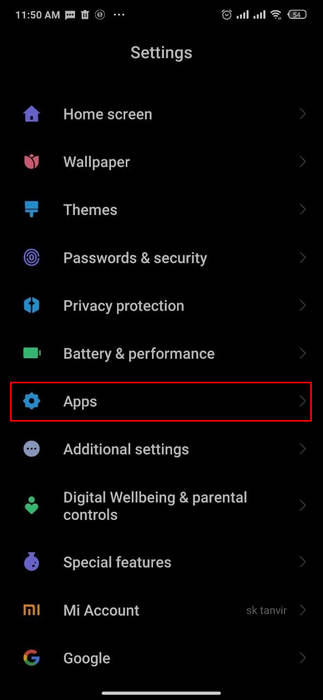
- Click on Apps and then Manage Apps or Installed Apps.
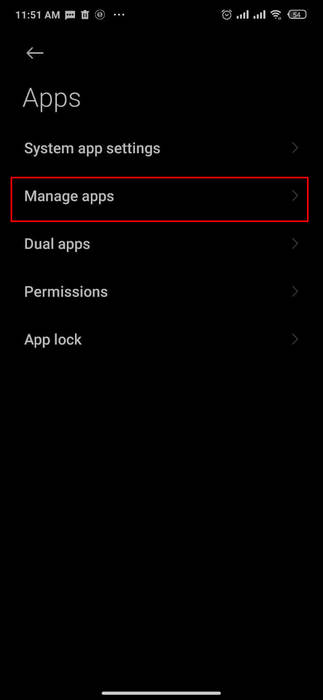
- Select the Discord from the appeared list.
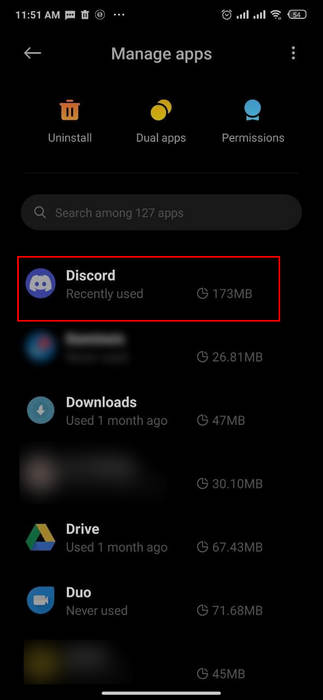
- Press the Data Usage.
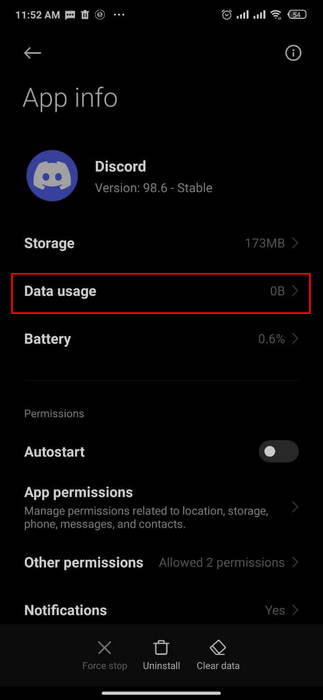
Now, you will see graphs sketching the data usage of Discord for a specific time duration and network.
iPhone
- Go to Settings.
- Click on Cellular.
- Scroll a bit down. Then you will find a list of apps having toggle switches on the right-hand side.
Here, you should notice the amount of data used by each app.
How to Minimize the Amount of Data Used by Discord
If you still are not pleased with the amount of data Discord uses, you can prefer minimizing it by taking some extra measures. I am going to write it down for you thoroughly.
Here are the steps to curtail the data volume Discord uses.
- Open the Discord application and go to User Settings.

- Go to Text & Images.
- Disable When posted as links to chat and When uploaded directly to Discord under the Display Images, Videos, and Lolcats section.
- Enable Auto-compress Images from Image Compression.
- Disable Show website preview info from links pasted into chat from Link Preview.
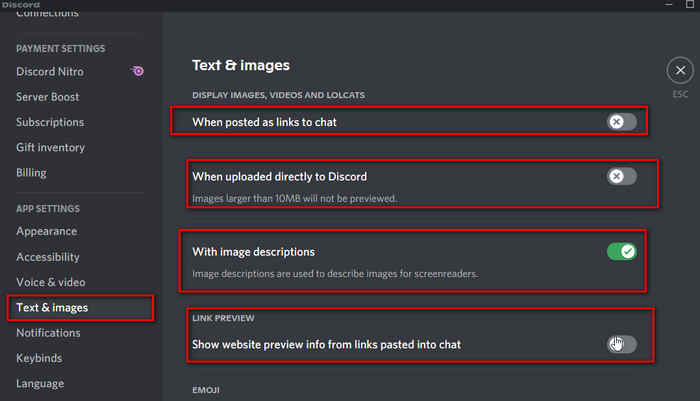
- Go to Notifications from User Settings.
- Disable System Notifications.
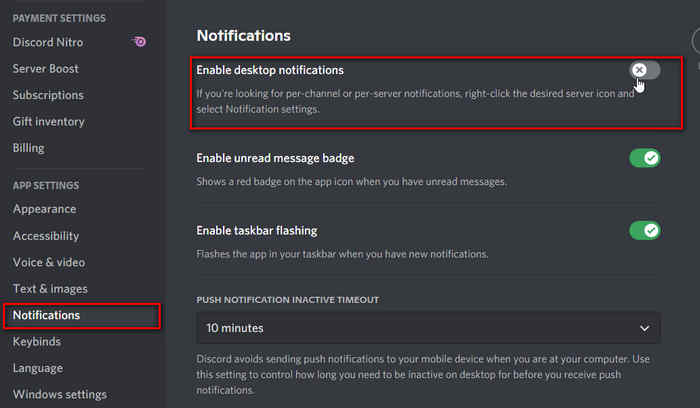
- Go to Accessibility from User Settings.
- Go to Stickers and select the option Never animate.
This way, you can customize your Discord settings as well as data usage. You can find these options intact on your computer as well. So, let me know whether it worked for you or not.
Conclusion
From the discussion above, it is vividly apparent that Discord uses a sizeable amount of data. But compared to other applications like WhatsApp and many more, it is not.
So, you should not be too worried about the data consumption of Discord; instead, total data consumption of Discord is sometimes even lower than some of the primary tasks of your device.
I hope you found this article helpful. What is your opinion? Feel free to share your experience by commenting down below.