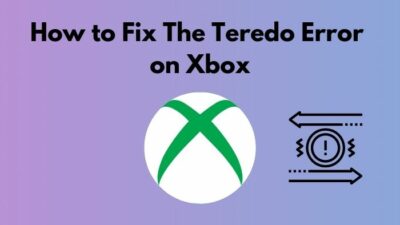So, you need to know how to hard reset your console, but you don’t know how. I agree that this is an annoying issue.
Do not worry as I have conducted thorough research and brought you the easiest ways to hard reset your Xbox Series X/S.

How to hard reset Xbox Series X/S?
Read the full article to know all the ways to hard reset your Xbox Series X/S.
Reasons to Hard Reset Xbox Series X/S
What is a hard reset? It is the process of restoring your Xbox series X/S to its original form from when it was brought to the store from the factory. That is why it is also called Factory reset/Factory defaults as well.
There are many reasons as to why you would like to hard reset your Xbox Series X/S. Those reasons could be:
- Corrupted files for which your console is facing errors. When gaming or downloading a game your internet connection might have dropped. This most probably resulted in an interruption during the downloading process, for which some files might have gotten corrupted. This results in different types of errors in the Xbox Series X/S for which hard resetting the console is a well-known solution.
- Firmware update issues. During the firmware update, your internet connection might have dropped/your router might have faced some problems/ethernet cable might have disconnected. This results in the firmware update to not complete and sometimes the files that were being downloaded/updated gets corrupted and the firmware does not work properly. Hard resetting your console might mitigate this problem.
- Game crashes. So you were gaming and all of a sudden your game freezes or crashes. You are pressing buttons but nothing is happening. This is the perfect time to Hard reset your console.
Also check our exclusive tutorial on how to fix Xbox Series X won’t turn on.
How to Hard Reset Xbox Series X/S
Here are the different ways you can Hard Reset your Xbox Series X/S:
1. Hard Reset using Xbox Series X/S controller
This error is annoying and hard resetting is one of the fastest and simplest ways for you to fix this error. It is not hard as you just have to follow the given steps below.
Here are the steps to reset Xbox series X/S by using a controller:
- Press the Xbox button on the controller
- Select Settings
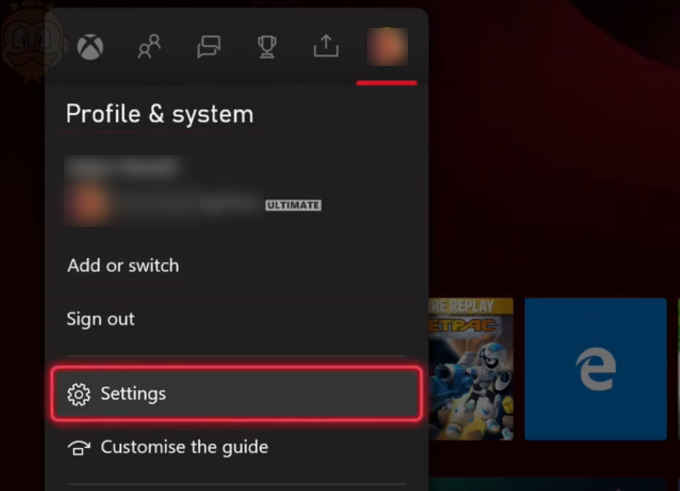
- Select System > Console info
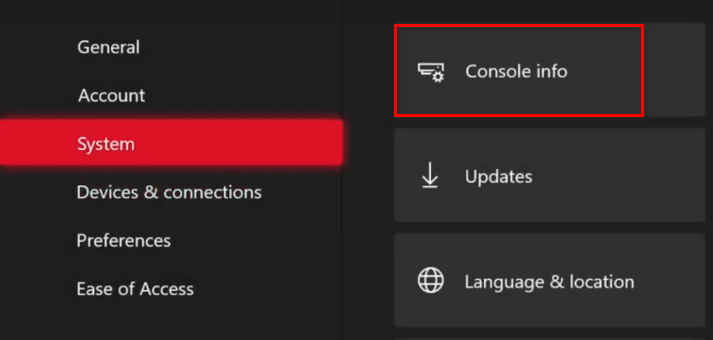
- Reset console.
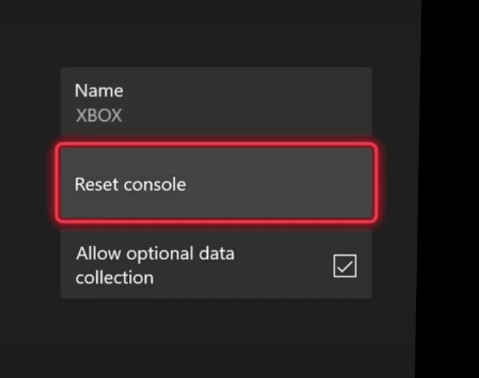
- You will be prompted to select one out of two options: Reset and Remove everything. If you select this option, you will lose all of your files. Remember to backup any important files before selecting this option. The step-by-step guide is given at the end of this article. The other option Reset and keep my games & apps is the one you should select as your primary option. If you were trying to fix any issues and this option did not fix them, follow the same steps but select the other option.
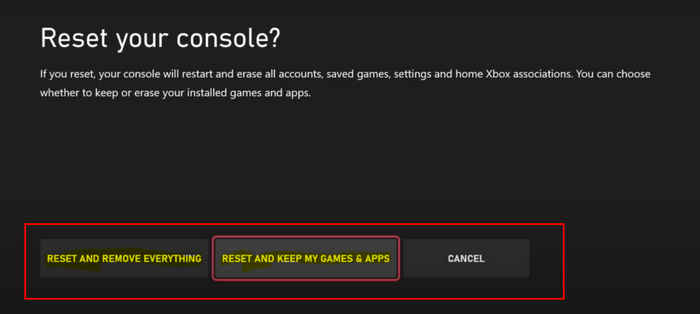
Also, check out our separate post on how to fix Xbox Series X error code 0x8b0500b6.
You can also hard reset the Xbox Series X/S by just using the console’s power button. Although it is a more old-school method, It is very straightforward; all you have to do is follow the steps that are given below.
Here are the steps using Xbox Series X/S Power button:
- Hold the Xbox power button on your console till the light blinks and turns completely off.
- Hold the Sync/Pair button and tap the Xbox/power button on your console but do not release the sync/pair button till you are in the Troubleshoot
- Connect your Xbox controller to the console.
- Select Reset this Xbox
- You will be prompted to select one out of two options: Remove everything. If you select this option, you will lose all of your files. Remember to backup any important files before selecting this option. The step-by-step guide is given at the end of this article. The other option Keep games & apps is the one you should select as your primary option. If you were trying to fix any issues and this option did not fix them, follow the same steps but select the other option.
Check out the easiest way to hard reset Xbox series X/S.
Other than using the power button and the controller, you can also use the Sync/Pair button to hard reset your console. It is a very convenient method, you just need to follow the given steps.
Here are the steps to reset Xbox series X/S without using a controller:
- Turn off your console.
- Hold the Sync/Pair button and tap the Xbox/power button on your console but do not release the sync/pair button till you are in the Troubleshoot
- Connect your Xbox controller to the console.
- Select Reset this Xbox
- Out of two options, you need to select one. They are: Remove everything. Selecting this option means that you will lose all your files, so it is best for you to backup your current files. The Keep games & apps option means you will still have all your files but some settings will be reverted to their original settings. If you are resetting for the first time, you should select the second option. If the error still occurs, select the first option mentioned above.
Also, check out our separate post on how to fix Xbox Series X error code 0xe0e8000f.
How to backup files on External HDD/USB/network for Xbox Series X/S
As hard resetting your Xbox Series X/S might delete all your game files, it is better to know how to back up your files before hard resetting your console. Please connect an external Hard drive or a USB drive before following the given steps. Remember to format your USB/HDD as NTFS not FAT32. Here are the steps:
- Press the Xbox button on the controller.
- Select Settings.
- Go to System > Backup and Transfer > Back up my Settings > What gets backed up?
- Select the External HDD/USB you connected.
Follow these steps to backup files on a network.
- Press the Xbox button on the controller.
- Select Settings.
- Go to System > Backup and Transfer > Network transfer
- Select the console/network you want to connect to.
- Select Allow transfer
Conclusion
Hard resetting is one of the most common ways of fixing any software issues. So I hope this article was helpful to you. Hopefully, if you were having any problems, Hard resetting your Xbox series X/S got rid of them. I wish you luck in your future gaming Endeavours.