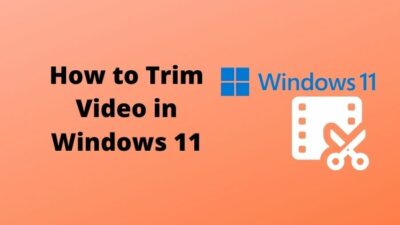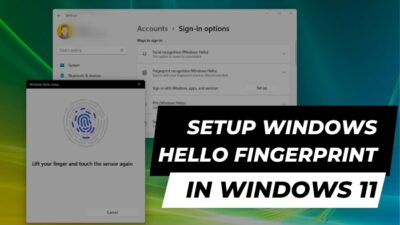The iPad mini is the smaller variant of the iPad in the line of Apple products. It is a fantastic product due to its portability and ability to carry out different types of tasks.
Although the iPad mini has been here for many years, it is imperfect and has some flaws. Many users sometimes face a problem and need to hard reset their iPad to resolve their issue.
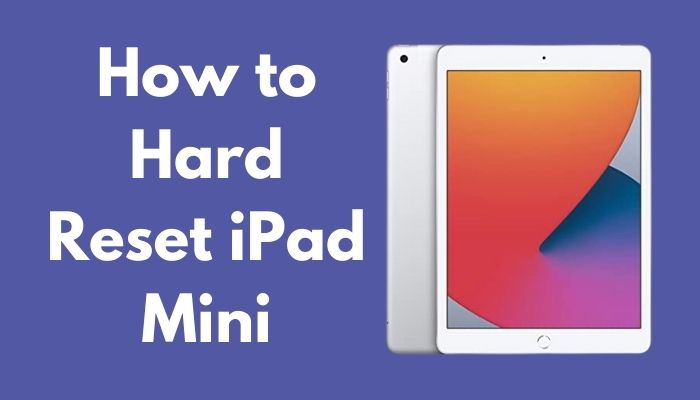
Will a hard reset delete everything on my iPad mini?
Just like you, many iPad mini users want to know how to hard reset their iPad minis and I am here to help. It is frustrating to face a problem but after reading this post, you can use hard resetting to fix the issues you are facing.
Read the full post to know how to hard reset an iPad mini.
How to hard reset iPad mini easily
No matter what device you are on, hard resetting is a reasonably straightforward process. Regardless of which platform you are on, it should not be hard to hard reset any device. All you have to do to hard reset your iPad mini is follow some simple steps.
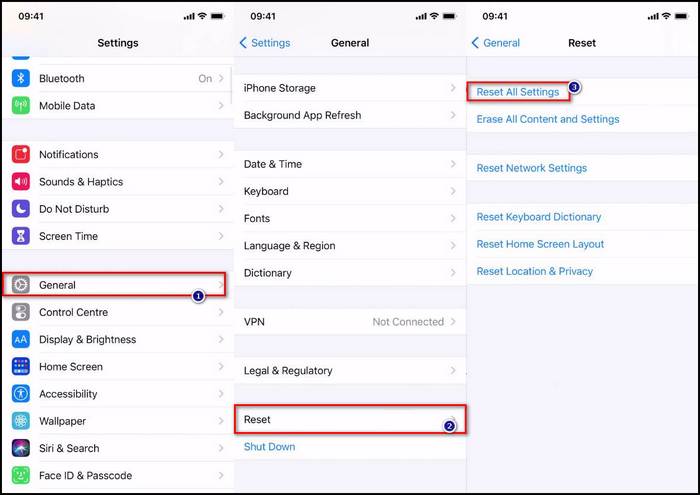
Here are the steps to hard reset your iPad mini:
- Go to the Home screen. Press the Home button on your iPad to return to the Home screen.
- Tap on Settings.
- Select General from the left of your iPad mini screen.
- Tap on Reset from the right of your iPad mini screen.
- Select Erase All Content and Settings.
- Tap on Erase. Remember to backup all your files before following this step, as all of your files will be deleted.
How do you do a hard reboot on an iPad
So, you were playing a game or watching a movie, video, anime on your iPad mini and then all of a sudden, your iPad froze.
You are pressing all the buttons but the iPad is stuck on a screen. Yes, I was in a similar situation and it was very annoying.
Performing a hard reboot will fix this problem. Thankfully, it is very easy to hard reboot an iPad mini. You just need to do one thing.
After turning your iPad mini on, all you have to do is hold the power button and Home button at the same time till you see the Apple logo.
After the Apple logo is displayed to you, release the buttons and wait for your iPad mini to reboot.
How to boot my iPad into recovery mode
Every smart device has a recovery mode and the same can be said for the iPad. Using recovery mode is very helpful as it can get you out of sticky situations like a hard crash on your iPad.
The process of booting an iPad into recovery mode is very easy and you should not face any difficulties in doing so. You just need to follow a couple of simple steps and then you are good to go.
Firstly, you need to press and release the Volume up button and then you need to press and release the volume down button. The next step is to press and hold the power button till your iPad goes to recovery mode.
Connect your iPad to your PC or Mac after your recovery mode is activated, then follow the on-screen prompts to recover your iPad.
How to factory reset my iPad Mini without a passcode
To forget things is to be human. We are not perfect and we are not machines. It is entirely understandable if you have forgotten your iPad password.
There is no need to worry as I have written how you can fix these issues in great detail.
The first step is to turn off your iPad completely by holding the power button till the slider is displayed to you. Slide the power button to the right to turn off your iPad.
How to soft reset iPad mini
A soft reset is just rebooting your iPad with no loss to your files, so it is much safer than a hard reset.
If you want to soft reset or normally reset your iPad mini, just follow the steps which are given below.
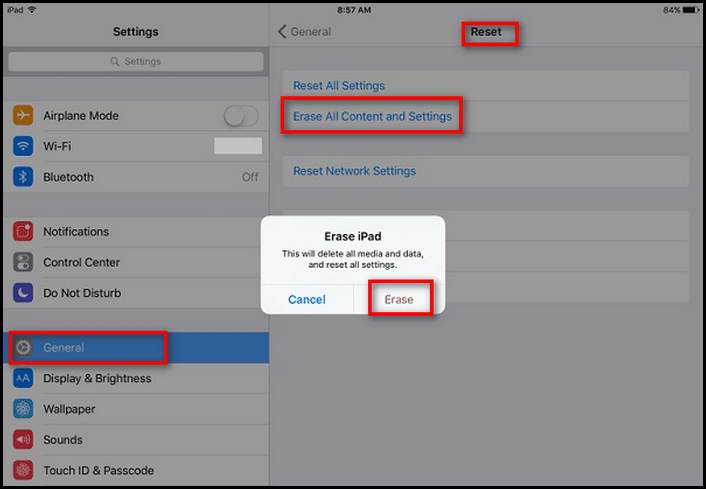
Here are the steps to soft reset your iPad mini:
- Go to the Home screen by pressing the Home button.
- Tap on Settings.
- Tap on General from the left of the menu.
- Tap on Reset from the right of the menu.
- Tap on Reset.
- Tap on Erase. Remember to backup all your files before following this step, as all of your files will be deleted.
If you have any queries regarding problems similar to this one, feel free to check out the rest of the article.
How to Factory Reset iPad Mini From iTunes
You can factory reset your iPad mini by connecting it to your PC or Mac. You need to have iTunes because you will be factory resetting your iPad using it.
Here are the steps to factory reset an iPad from iTunes:
- Connect your iPad to your Mac/PC.
- Hold the home button till you see the iTunes logo. You will see this logo after the Apple logo.
- Click on Restore on your PC/Mac.
- Click on Restore and Update.
- Click on Next.
- Click on Agree.
- Wait for the download to complete. You can see the progress by pressing the arrow pointing down icon at the top right.
How to Hard reset iPad mini 2
The process to hard reset the iPad mini 2 is similar to that of the iPad mini. IT is very easy to do so keep calm and follow the steps given below.
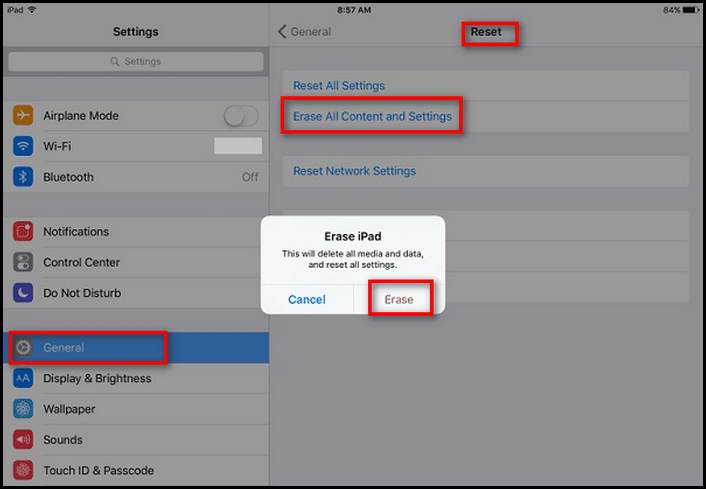
Here are the steps to hard reset your iPad mini 2:
- Go to the Home screen.
- Tap on Settings. You will see the Settings menu.
- Select General from the left of the settings menu.
- Tap on Reset.
- Tap on Erase All Content and Settings. Remember to back up your files.
- Tap on Erase. Note that all of your files will be deleted after this step.
Conclusion
I can relate when others face the same issues like crashes and errors like me no matter what platform they are on. I have conducted thorough research and tried my best to provide you guys with the most relevant and updated information to fix the problems stated in this article. I now hope you are using your gadgets comfortably with no hiccups.