Heat is the sworn enemy of computer components like CPUs and GPUs. That makes the coolers their greatest ally.
But even the fancy fans and liquid coolers fail to keep the graphics card from overheating if air doesn’t flow through the GPU due to lack of space, i.e., no clearance in the PC case.
That’s why, in this article, I’ll explain what GPU clearance means and help you find out how much clearance you need for your graphics card in the enclosure.
So, without further ado, let’s begin!
Go through our epic guide to GPU hotspot Temperature.
What is GPU Clearance?
The clearance for GPU primarily concerns the physical dimensions of your graphics card and whether it would fit your PC case with enough space so that the GPU doesn’t overheat. It is basically the space the GPU needs inside the enclosure, that way cold air can flow through it.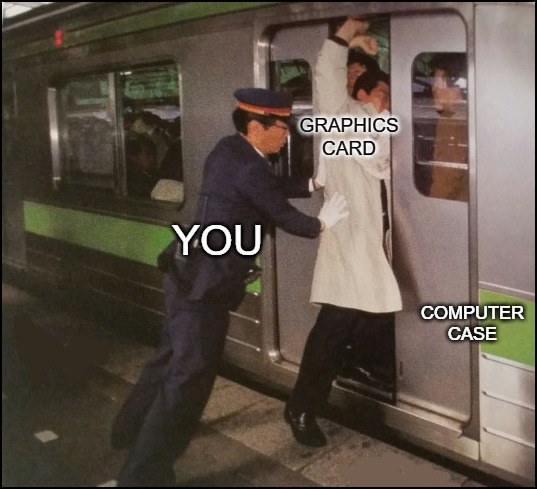
The dimensions of your GPU are characterized by two fundamental features that require your close attention; its length & width.
The length of your graphics card seems straightforward enough. It must be shorter than your PC case to fit, well, duh. But you also have to be mindful of other internal factors, such as drive cages, AIOs, and cables that can obstruct the installation of an excessively long GPU.
These elements create complications that require your utmost attention.
On the other hand, the width of a graphics card is more complicated than the length, as it requires more things to consider.
The width can be measured in millimeters or slots, which further complicates things.
Single-slot GPUs are almost extinct, whereas triple-slot models are reserved for only the most elite GPUs. Meanwhile, dual-slot graphics cards are the most widespread, and their widths vary from 2.2 to 2.75 slots.
It’s crucial that you measure the actual width of the graphics card in inches or millimeters, especially if you have a compact Mini ITX enclosure. Because different GPUs may be labeled as the same slot space, but their actual width in millimeters can be different.
For example, the widths of AMD Radeon RX 6900 XT is 49.75 mm and ASUS RX 6600 is 47 mm, even though their spec sheets say that they require the same thickness of 2.5 slots.
So you see, one moment of carelessness could lead to purchasing a graphics card that cannot fit within your PC case.
Moreover, it is worth noting that even GPUs labeled as 2.7 or 2.75 slots may take up 3 slots, indicating a significant difference in width. While these GPUs consume similar space within your PC case, their differences in dimensions and heat sinks can make a significant difference.
So, to avoid purchasing a graphics card that doesn’t fit your enclosure, it is vital you understand everything about GPU clearance.
So, how do you know if your graphics card is going to fit your PC case? Let’s find out.
Here is our separate interesting post on how to fix GPU artifacting.
How to Check GPU Clearance for Your PC Case
Determining the GPU clearance of your PC case demands a thorough inquiry before you proceed to buy a new graphics card. Search for the official specification sheet of your PC case in Google and figure out how much space is available for the GPU.
Once you’ve found it, navigate to the section that explains the space for GPU clearance. All the details, such as the maximum limits of length, height, and width that your graphics card can attain will be described there.
For instance, the widely used Cooler Master NR200P case can contain graphics cards up to a staggering 330 mm in length, 60 mm in width, and 156 mm in height, which could even possibly accommodate 3-slot designs.
Make sure your graphics card meets these requirements to avoid any compatibility issues that may arise.
This process is highly versatile, and you can repeat it many times to explore and gather information for other components as well. That way, you’ll know what you can and cannot purchase.
Another approach would be to use PCPartPicker, which helpfully provides a list of compatible cases for your selected graphics card. While it’s not a foolproof solution, it can undeniably aid your research.
Enter your desired graphics card in the search bar, select the GPU you have, and click on the View Compatible Cases link in the bottom-left corner.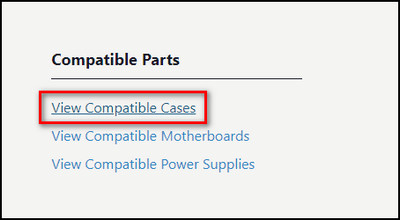
Here, you can tweak the results by filtering them according to size, manufacturer, price, and other relevant aspects.
Nevertheless, remember that PC building is a complex process that involves many components and peripherals that can affect compatibility.
Certain cases may incorporate additional options, which PCPartPicker might not describe, making it not so reliable to conduct accurate research and can cause potential compatibility issues.
Follow our guide on can a brand new GPU Artifacting?
GPU Dimension Comparison & Clearance List
Before buying a new graphics card or PC case, you must know the dimension of the GPU, how many slots it requires for proper installation, and whether the case will provide ample space.
The table below describes the dimension and clearance needed for popular GPUs:
| Graphics Card | Dimension (mm) | Clearance (mm) | Number of Blocked Slots due to Thickness | Best Compatible PC Cases | ||
| Length | Width | Thickness | ||||
| NVIDIA GeForce RTX 4090 | 304 × 137 × 61 | 61 | 3 | Cooler Master MasterBox NR200P | ||
| NVIDIA GeForce RTX 3080 | 285 × 112 × 40 | 40 | 2.5 | Lian Li PC-O11 Dynamic, NZXT H510 | ||
| NVIDIA GeForce RTX 2080 Ti | 267 × 116 × 35 | 40 | 2 | Corsair 4000D Airflow, NZXT H510 | ||
| NVIDIA TITAN V | 267 × 112 × 40 | 40 | 2 | Corsair iCUE 4000X RGB, NZXT H510 | ||
| NVIDIA TITAN X Pascal | 267 × 112 × 40 | 40 | 2 | NCASE M1, Lian Li PC-O11 Dynamic | ||
| NVIDIA GeForce GTX 1080 Ti | 267 × 112 × 40 | 40 | 2 | Cooler Master MasterBox NR200P | ||
| NVIDIA GeForce RTX 2060 | 229 × 113 × 35 | 35 | 2 | Lian Li PC-O11 Dynamic | ||
| AMD Radeon RX Vega 56 | 280 × 111 × 40 | 40 | 2 | NZXT H510 Flow | ||
| NVIDIA GeForce GTX 1070 Ti | 267 × 112 × 40 | 40 | 2 | NZXT H510, Lian Li O11 Dynamic EVO | ||
| AMD Radeon RX 580 | 241 × 121 × 40 | 40 | 2 | Cooler Master MasterBox Q300L | ||
| NVIDIA GeForce GTX 1060 6 GB 9Gbps | 250 × 111 × 42 | 42 | 2.5 | Thermaltake Versa H17, Corsair iCUE 4000X RGB | ||
| NVIDIA P106-100 | 250 × 111 × 37 | 40 | 2 | NZXT H510 | ||
| NVIDIA GeForce GTX 1050 Ti | 145 × 111 × 37 | 37 | 2 | HYTE Y60, NZXT H9 Flow | ||
| AMD Radeon RX 560 | 170 × 128 × 36 | 36 | 2 | Phanteks Eclipse P300A Mesh | ||
| AMD Radeon RX 550 | 145 × 112 × 28 | 28 | 2 | Thermaltake Versa H18 | ||
What is the Importance of Airflow & GPU Clearance?
Through proper GPU clearance and airflow, you can maximize the potential of our PC builds while minimizing the risks of overheating and compatibility issues.
In today’s technological landscape, where so many PC cases have emerged, the consumer market is gravitating towards scaled-down and compact builds that do not compromise performance.
In this way, it is possible to preserve valuable desk space without sacrificing the frame rates and render times.
However, such a minimal PC case setup comes with its own challenges and restrictions. Hardware compatibility issues often occur, and even when they don’t, it is crucial to ensure that your components have enough breathing room.
It is imperative that the CPU or GPU do not overheat or that their fans and coolers do not make loud noises that feel like an aircraft about to take off.
Therefore, installing a 2.5-slot GPU within your case should only be done if there’s ample space for the axial fans to operate effectively.
Alternatively, you can install blower-style graphics cards in nearly any ITX setup without fear of running too hot.
Does Small Clearance Affect GPU Performance?
A graphics card needs a little breathing room in the PC case, otherwise, it’ll get hot and deliberately lower its performance to cool itself down. You need to make sure there’s proper airflow through all the components in the case to maximize the performance.
But what would actually happen if there was no clearance for the GPU? How much of a performance hit will the PC take when you suffocate the graphics card? Let’s find out.
For this test, I took a small form-factor computer case — NZXT H200i, and put a radiator in the front, which is a really bad idea. Then installed a big graphics card — EVGA GeForce GTX 1080 Ti in a way that was almost touching the mid-plate.
I ran the Heaven benchmark with 8 times MSAA, Tessellation set to extreme and the Preset to ultra. Also, the room temperature at the time of the test was 15 °C, which directly impacted the results.
I noted down the GPU temperature after running the benchmark for 10 minutes. Then put a paper block off the airflow from the bottom of the case to see if it raises the GPU temp.
After that, I overclocked the GPU by increasing the power limit from 100% to 120%.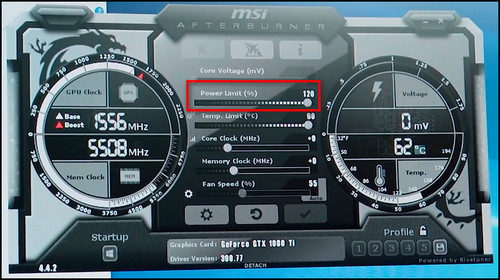
Finally, I removed the computer case side panel and wrote down the results.
Here’s what I’ve found:
| Condition | GPU Temperature | GPU Clock Speed | GPU Fan Speed |
|---|---|---|---|
| Normal State | 70 °C | 1877 MHz | 55% |
| Airflow Blocked off | 73 °C | 1924 MHz | 56% |
| After Overclock | 74 °C | 1936 MHz | 60% |
| PC Case Side-Panel off | 71 °C | 1990 MHz | 57% |
To my surprise, the video card actually performed pretty well under these harsh conditions.
But never run the graphics card with obstructed airflow and the radiator on the front of the case. It’ll definitely reduce its lifespan.
Read more on does GPU artifacting mean defective.
How Much Clearance Do Multi-Graphics Card Systems Need?
If you are doing Crossfire or SLI, you’ll have to install all the GPUs into the motherboard serially. The more graphics cards you use, the more temperature will rise, requiring more clearance.
So, I decided to run my computer with 3 GPUs in different configurations and found out how hot they were running. That way, you’ll get a clear idea of how much space you’ll need between each card in a multi-GPU computer.
I used my ROG-STRIX-GTX1060 on the top, GigaByte GeForce GTX 1660 in the middle, and at the bottom was an AORUS Radeon RX570 connected to the Asus PRIME X399-A motherboard.
For the first test, I only installed the GTX 1060 at the top. It reached 63 °C.
In the next test, I added the GTX 1660 at the bottom, and it reached 62 °C, whereas the top graphics card jumped from 63 °C to 72 °C.
Then I moved the bottom card to the middle. There was about 2.5 cm of space between the cards. The GTX 1660 temperature remained the same, but the top card further increased its temperature to 75 °C.
After that, I moved the middle GPU a lot closer to the top one. At this point, the top graphics card was at 82 °C and the middle card reached 65 °C.
When I added all 3 GPUs to the motherboard with space between them, the top graphics card reached 82 °C, the middle card was running the hottest at 83 °C and the bottom card was only at 69 °C.
Here are the temperatures of the graphics cards in different configurations: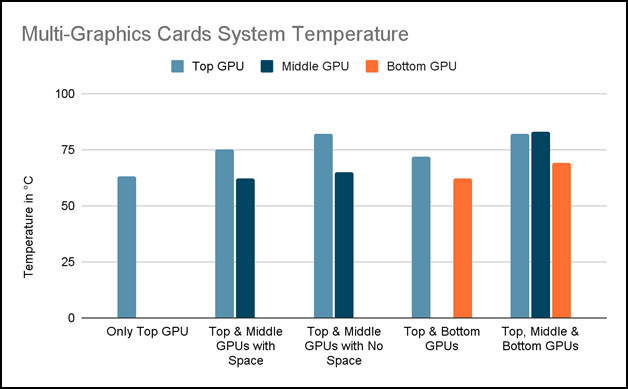
As you can see, the top and middle graphics cards can go over 80 °C and start thermal throttling.
But if you have to install GPUs close to each other, I’d recommend using blower-style video cards, such as Nvidia Founders Edition cards or the Asus Turbo GPUs. These cards blow the hot air out of the PC case back panel, so you can stack them a lot closer to each other.
What to Do When a Graphics Card Doesn’t Fit in the Case?
In case you are having problems fitting your graphics card inside the computer case because it’s too small or, all the components are cramped together, and there is no clearance for the GPU, try using PCIe Riser Extenders. These are available on Amazon for as low as $17.
A PCI Express Riser cable is basically an extension for your graphics card. It extends the point to which your GPU or any PCIe component can connect to your motherboard.
Simply connect the PCIe port of the riser cable to the main circuit board and hook up the graphics card on the other end, keep the GPU in an open space, and you are good to go.
Some PCIe Extenders come with a panel that has magnets at the bottom, so you can just attach the graphics card to the case without any issues.
FAQs
How much height clearance for GPU?
An ordinary GPU is 111 mm tall, but with brackets and power connectors, it needs 147 mm or 5.8″ minimum. The shroud/chassis can add 3 to 5 mm more.
How is GPU clearance calculated?
GPU clearance is calculated through its height and thickness. The height is measured from the root of the PCIe pins to the topmost point, and the thickness is calculated from the inside of the rear bracket to the front bracket.
What is the danger zone for GPUs?
The danger zone for the GPU is above 85 °C. At that point, a GPU can start thermal throttling and reduce performance.
Final Thoughts
So you see, GPU clearance is a crucial aspect to think about when installing a graphics card within a computer system. Adequate clearance is vital for proper airflow. It prevents overheating, and protects the components from potential damage.
Therefore, in this article, you’ll find everything you need to know about the space a GPU needs for optimal performance. I’ve also described what you have to do when a graphics card doesn’t fit in the PC case properly.
Leave a comment below if you have further questions, and we’ll get back to you.




