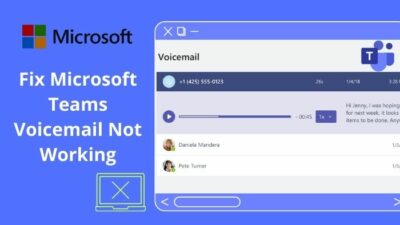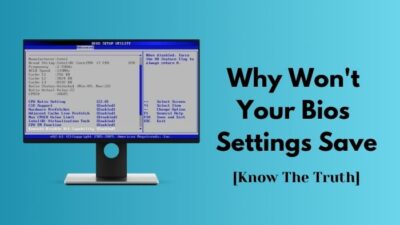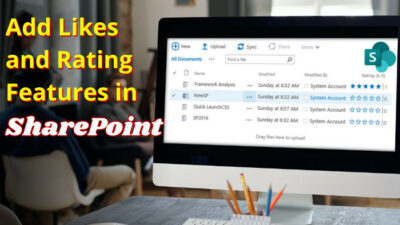Are you having trouble using Yahoo mail on your Google Chrome? Is yahoo mail not responding while you try to run it in Chrome?
Chrome is now the most globally used web browser, compatible with all websites and services. Developed by google, it is operable across all the platforms like PC, mobiles, tablets, etc, providing the best browsing experience possible. 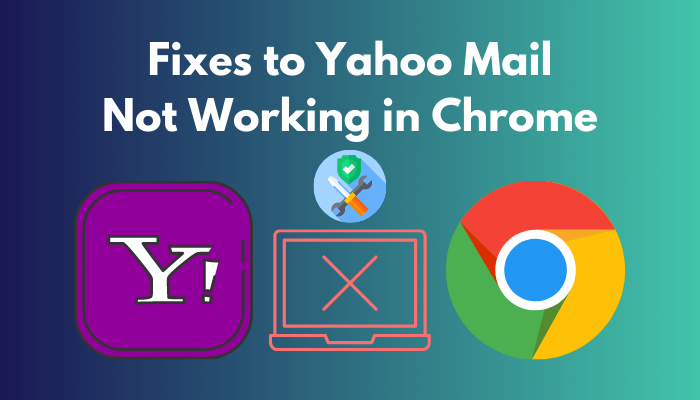
Yet, many users have complained about facing errors when accessing Yahoo mail services, which has left them clueless.
If you are one of those sufferers, then tag along. In this article, I have gathered all the needed information and provided the best-proven methods to fix the yahoo mail response issue in Chrome at once.
So, without further delay, let’s get into it.
Why is Yahoo Mail Not Working in Google Chrome
The major causes for Yahoo mail failing to operate in Chrome are bugs and glitches due to outdated browsers and stored cache memories. Additionally, if you have disabled javascript in your chrome or use faulty enhancements, you can face the yahoo mail loading loop in chrome.
Furthermore, the responding issue may arise when your browser is incompatible with yahoo services or the yahoo mail server is down.
Yahoo mail works smoothly in google chrome, but using older or unsupported features of yahoo may bring up problems in the latest version of Chrome browser causing you to encounter errors while logging in or accessing the key features of yahoo mail.
Let’s learn about some more aspects for which your yahoo mail does not work properly in the google chrome browser.
Here are the common reasons for yahoo mail not to work in google chrome:
Unstable internet connection
If your internet connection is not stable and strong enough, chrome fails to connect with the yahoo mail page and keeps loading the screen forever.
Caches and cookies are used to save data from their users and websites. Heavily loaded and stored caches and cookie files can cause the browser issues like freezing, loading and formatting or unresponsive pages.
Disabled JavaScript in chrome
Web developers prefer javascript language to build the latest websites, giving them unique features and operations. Without Javascript enabled, many modern functionalities fail to run on your browser, causing loading errors on many updated websites.
Unnecessary and faulty chrome extensions
When unauthorized and corrupted extensions are added to your browser, they block your connection with many trusted websites and services.
Antivirus issues
Sometimes antivirus and other security programs automatically block necessary scripts and features needed by yahoo mail to function properly.
How to Fix Yahoo Mail Not Working in Google Chrome
Easy methods like clearing cookies and caches of chrome, updating the browser, and allowing Javascript in chrome can fix the yahoo mail loading problem in chrome. On top of that, if you reset your browser or temporarily deactivate your Antivirus/Firewall, you can repair the error instantly.
Problems with yahoo mail in Chrome may cause you to miss important emails or block your email from sending to your clients. Though the reasons for the blunder are pretty large, fortunately, there are solutions for each one of them.
Let’s discuss each method with step-by-step procedures to resolve this annoying issue.
Here are the methods to solve yahoo mail not working in Chrome:
Browsers save required information about their users and regularly used websites through cookies and caches. Many times, clearing these every once in a while can repair many browser-related problems, including yahoo mail not opening properly.
Here’s how you can clear cookies and caches from your chrome browser:
- Launch Google Chrome on your PC.
- Click on the three vertical dots in the upper right corner of your browser to open More option.
- Hover on More Tools and Choose Clear browsing data.
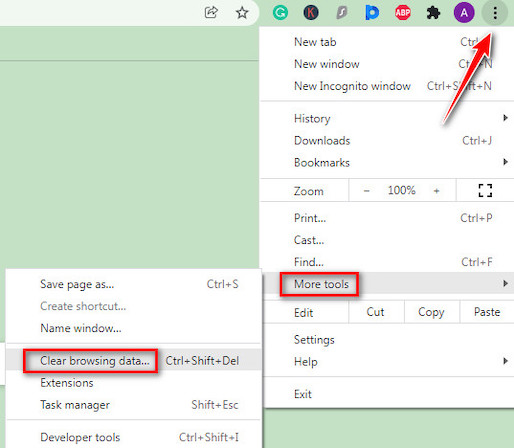
- Select All time in the time range of the newly popped window.
- Mark checkboxes next to the Cached images and files and Cookies and other site data option.
- Press on Clear data.
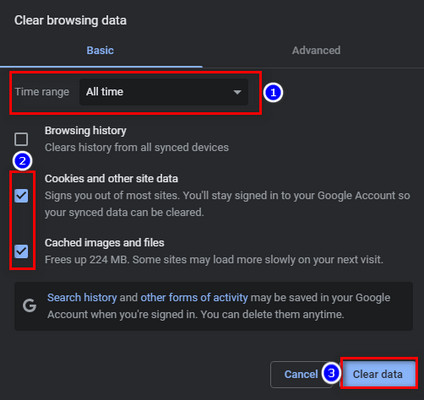
Once you clear all the cache and cookie memory, open the chrome browser again and see if the problem remains.
2. Restart PC
Sometimes a simple action like rebooting your computer can help you to eliminate the problem.
Before proceeding further ahead, restart your PC and check if it can remove the problem.
To restart your PC, Click on Windows Start Button > Choose Power option > Hit on Restart.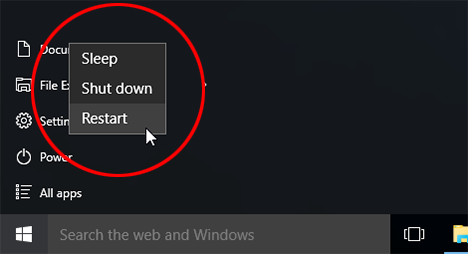
3. Update the Latest Version of Chrome
Bugs and glitches due to an outdated chrome browser can trouble the functionalities of Yahoo mail services. It’s always wise to update to the latest version of the browser when available to avoid problems of chrome’s incompatibility issue with yahoo mail.
Follow these steps to update your Chrome browser:
- Open Chrome and click on the More button (Three vertical Dots) on the top right corner.
- Hit on Settings from the drop-down menu.
- Click on About Chrome from the lower part of the left panel. Chrome will automatically start updating if available.
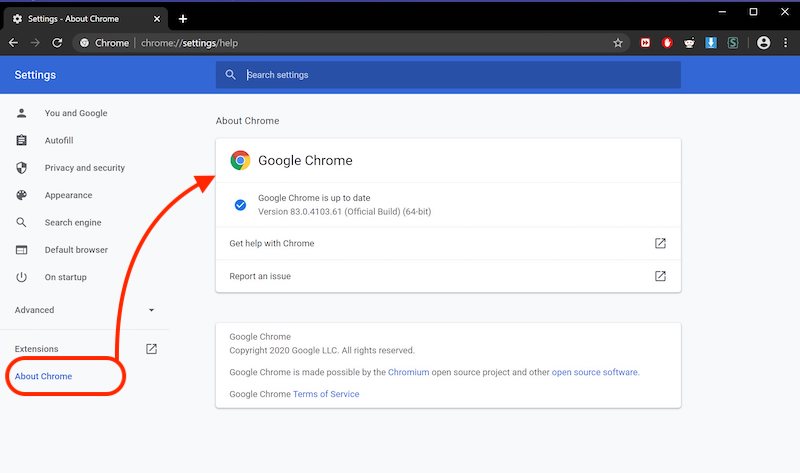
- Relaunch the browser.
After updating your browser, you should now be able to use yahoo mail without any errors. If not, carry on performing the following methods.
4. Enable Javascript in Chrome
Javascript is now used in many latest websites to provide dynamic interactions and functionalities. Enabling javascript in Chrome is helpful to resolve the yahoo mail not loading error.
Here’s how to enable javascript in Google Chrome:
- Run google chrome and click on the More option (three dots on the upper right).
- Select Settings from the drop-down option.
- Go to Privacy and Security from the left panel.
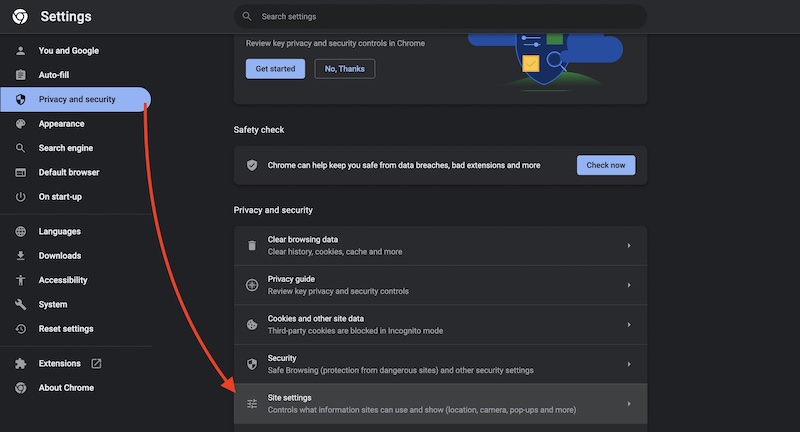
- Click on Site Settings.
- Find JavaScript and open it.
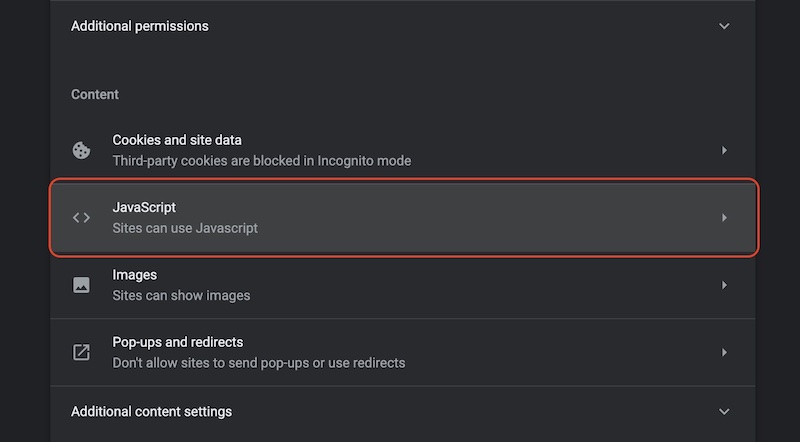
- Choose Sites can use JavaScript under the Default behavior.
After you turn on javascript on google Chrome, check if the issue still persists.
5. Disable or Remove Faulty Browser Extensions
Faulty and corrupted extensions can bring up errors in Google Chrome. It’s best to remove defective extensions if Chrome starts to show errors and does load yahoo mail correctly.
Here are to procedures to remove extensions in Google Chrome:
- Open google chrome and go to More (three vertical dots on the top right).
- Hover on to More tools and Choose Extensions.
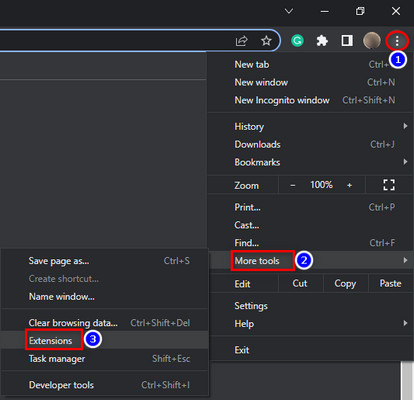
- Click on the Remove button to delete any unauthorized and potentially risky extension.
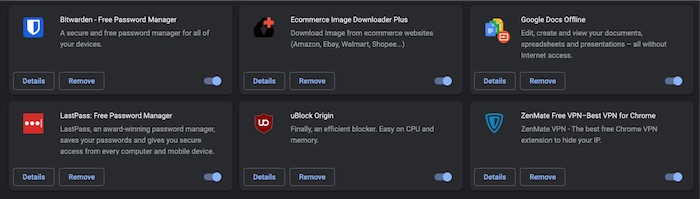
Once you remove faulty extensions from your browser, try to open yahoo mail in chrome and check if your problem is solved.
6. Deactivate Antivirus or Windows Firewall
Many users have reported that disabling the Windows firewall or running antivirus software has solved their problem.
In many situations, Antivirus, Antispyware, and Firewall programs prevent scripts and features required by Yahoo pages from running correctly. When errors with any Yahoo features arise, deactivating the security programs can fix the issue for the time being.
In my case, I used the built-in Windows Security application.
Here’s how you can disable the Windows security application:
- Type Windows Security in the search bar and run it.
- Go to Virus & threat protection.
- Click on Manage settings under the Virus & threat protection settings tab.
- Turn off Real-time protection.
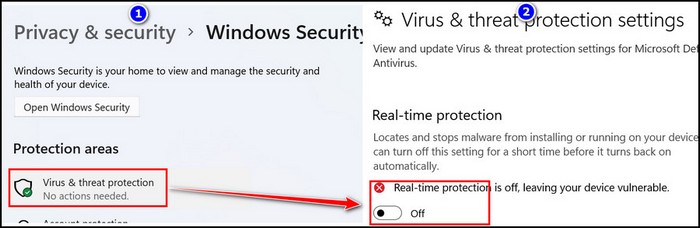
- Press Yes on the popped-up window.
Now, try to open Yahoo mail in the Chrome browser. It confirms that your security program was causing the issue if the issue gets solved. If not, try the following method.
7. Reset Google Chrome to Default Settings
Resetting your Chrome browser to its default settings is the last resort to solve the issue once and for all.
Disclaimer: Choosing to reset your browser will delete all your saved settings, extensions, temporary internet files and bookmarks. It’s suggested to choose this option only if all the other methods fail to solve your issue. [Warning Code]
Here are the steps to reset Google Chrome:
- Launch Chrome and Click on the three vertical dots on the upper right to open the More option.
- Open the Settings menu.
- Click on Advanced from the left side panel.
- Choose Reset and clean up under the Advanced drop-down tap.
- Select Restore settings to their original defaults. A new window will pop up.
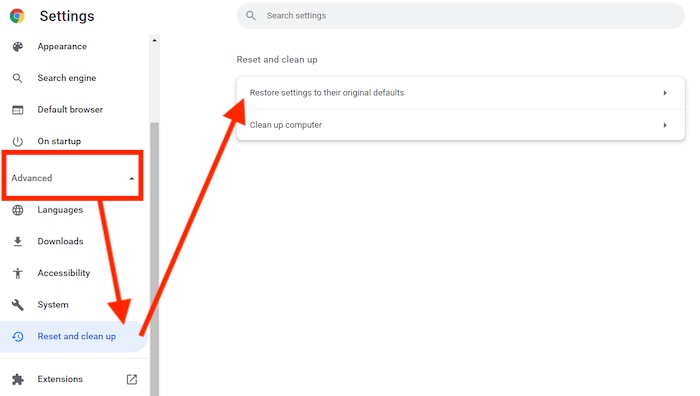
- Press on Reset Settings.
After the process is finished, re-open your chrome browser and try to load yahoo mail on it to check if the error is gone.
8. Log into Your Yahoo Mail Account on Another Device
You can use another device to log into your yahoo email. Successful access to your account using another device proves that the problem is with your mobile or PC, not your browser.
FAQs
Why is my Yahoo mail not working on chrome?
Your yahoo mail may not work on your chrome browser because of an outdated browser, disabled Javascript, excessive caches and cookies or even damaged extension and antivirus settings.
How do I fix Yahoo mail problems on chrome?
To fix yahoo mail issues on chrome, clear your browser cache memory, update the latest browser, enable javascript, remove risky extensions or fully reset the browser to its default settings.
Why Is My Yahoo Email Not Working On My computer?
Due to using yahoo-incompatible or outdated browsers, yahoo mail fails to run on computers.
Can I use my Yahoo account with Google?
You can sync your yahoo mail with Gmail and use the services provided by Google.
To do so, open Gmail > select gear icon > See all settings > Accounts and Import > Check mail from other accounts > Add a mail account > enter your yahoo mail address.
Final Words
Yahoo and Google both are highly compatible with each other. Still, many users face difficulties when they open yahoo mail as it fails to load mail through the Google Chrome browser.
Fortunately, simple and quick fixes to the browser such as clearing cache memory, updating to the latest version, enabling javascript, removing extensions and deactivating antivirus can solve the problem and let you work with yahoo mail in chrome effortlessly.
Hopefully, this article has proven helpful for you, and now you can troubleshoot the issue on your own.
If you need further assistance with any queries regarding yahoo mail problems, feel free to contact the Yahoo email support service or comment below.