Log into your Yahoo mail to see the project update. And you experience a white screen in front of you with some objects. Yes, you are facing the most annoying Yahoo mail slow-down issue.
Slow loading of mails in Yahoo is quite common among users. The workaround to this problem is quite simple, yet many users in the past reported that they couldn’t get a permanent solution.
After reading this article, all your difficulties regarding the slow loading of mail in Yahoo will be gone forever.
Check out the easiest way to What Happened to Yahooligans
Why Is Yahoo Mail Loading So Slow?
Yahoo mail loads slow, primarily because of a weak or unstable network connection. For loading mail, a strong and stable network is the key. Slow loading of mails in Yahoo can also occur for Unsupported and Outdated browsers, JavaScript not loading properly, etc.
Here are the most common reasons why Yahoo mail is loading so slow:
- Slow and unstable network.
- Unsupported browser.
- An Outdated browser and Operating System.
- Disabled JavaScript in the browser.
- Browser cache.
- Browser overloaded with extensions.
- Computer affected by malware.
Detecting the underlying reason can be tricky for a novice user, but once you know all the possible reasons, it becomes less troublesome.
Follow our guide to fixing how to Enable Images in Yahoo Mail Messages
How to Fix Yahoo Mail Loading So Slow
Some simple steps can eliminate Yahoo mail’s slow loading problem. For 90% of users, the fix is straightforward. Others may have to walk some extra miles to get it done.
Here are some ways to fix Yahoo mail Loading slow issue:
1. Make Sure a Stable Network Connection
In my research, 90% of the users who reported a slow loading issue in Yahoo had network issues.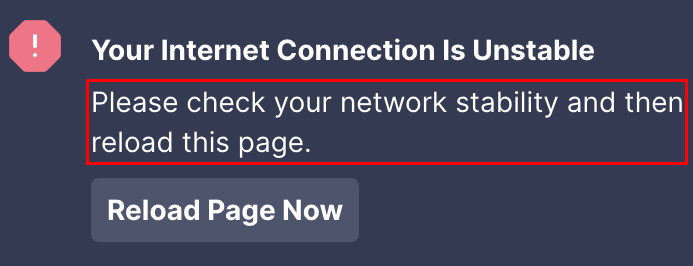
Here is a method to check your network connection stability:
- Check internet speed. There are several websites where users can check their connection strength and speed. Fast, Ookla, etc., are some prominent internet speed checking sites.
- Open up different websites and check if they are slowing down too. If yes, then you can be certain about the slow connection.
- Check other devices which share the same network. This will give you a proper idea about your network status.
When you find out you’re having such issues with your network, you can wait until your network returns to normal again. Your Yahoo mails will load just fine on the next launch.
Sometimes your hardware regarding network connection may need a reset.
Here is how you can reset your connection hardware:
- Restart your router.
- Re-connect all the cables to the router.
- Perform a router reset.
- Re-insert your SIM card if you are on a mobile network.
Here’s a complete guide on how to Add Yahoo Mail in Outlook
2. Access Yahoo Mail with a Supported Browser
To avoid slow mail loading in Yahoo, make sure you use a supported browser. An unsupported browser will create a slow loading issue and other problems.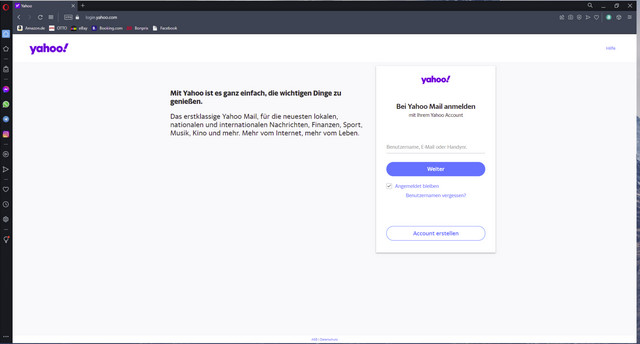
You can check the supported browser list from the official Yahoo website. The good news is almost all modern browsers are compatible with Yahoo.
If you are on an older machine rocking an older browser, such as Internet Explorer 9/8 or older, this is a fix that might come in handy.
3. Get Updated Browser
Although you are on a supported browser, you may face a slow loading mail issue in Yahoo. The reason behind this might be an outdated browser.
Digital service providers update their products to keep up with the latest technology. So when a user is on an outdated product version, it may bug out.
Go to the browser’s website and download the latest version. Install it afterward.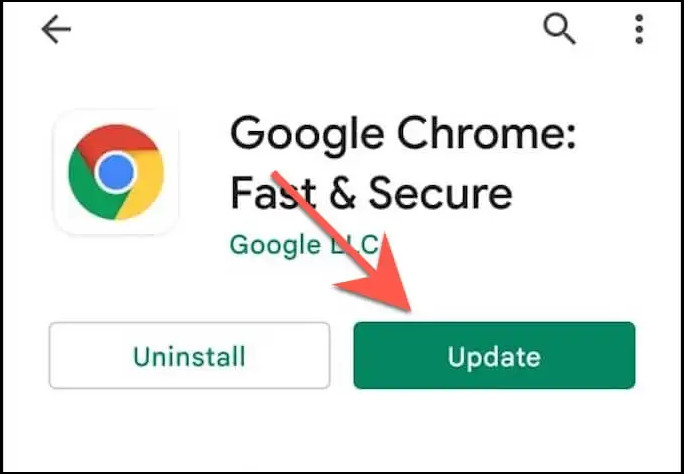
If you don’t want to update your browser manually, simply follow this:
Go to browser settings > Check Automatic install updates.
4. Enable JavaScript
JavaScript is the heart of the internet. Everything we see on the internet today is programmed in JavaScript language. Every browser must be able to support JS to show the web applications properly.
For any reason, if the JavaScript support of a browser is disabled, it will misbehave. Such problems as Yahoo mail slow loading may take place.
Here’s how to enable different browser’s JavaScript support:
Google Chrome
- Launch Google Chrome.
- Click on the three-dot icon stacked vertically on the top right corner.
- Choose Settings from the drop-down menu.
- Click on Privacy and Security from the left menu list.
- Click on Site Settings from the menus listed in the middle.
- Scroll down and click on JavaScript from the menus in the middle under the content sub-menu.
- Select Sites can use JavaScript.
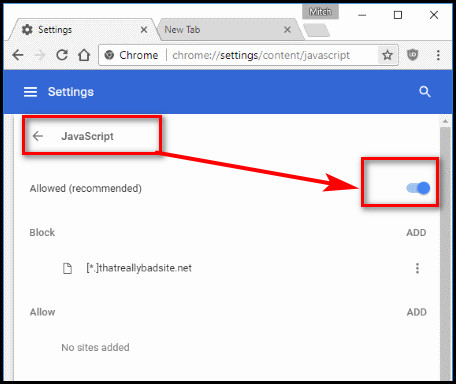
Mozilla Firefox
- Launch Firefox.
- Type about:config in the address bar.
- Click Go or hit Enter key.
- Click on Accept the Risk and Continue.
- Type enabled in the search box you notice above. The search result will appear, and if you see false in the middle, simply look at the right of your screen and see a toggle icon. Click to enable JavaScript.
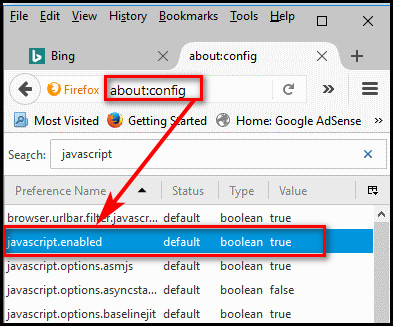
Microsoft Edge
- Fire up Microsoft Edge.
- Click on the three-dot icon from the top right corner.
- Choose Settings from the drop-down.
- Choose Cookies and site permissions from the left-side menus.
- Select JavaScript from the All Permissions sub-menu under Site Permissions
- Toggle the switch (blue color) to enable JavaScript on the browser.
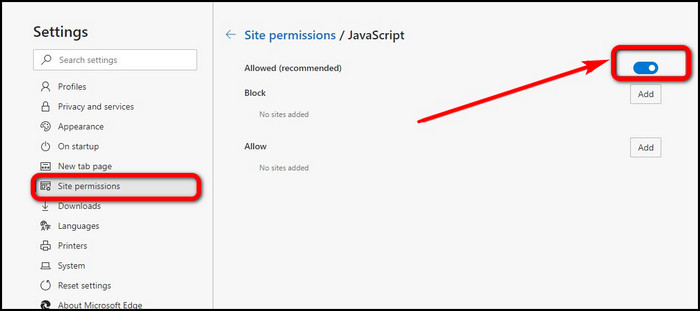
Safari (macOS)
- Launch Safari.
- Click on Safari, and a drop-down menu will appear.
- Click on Preferences.
- Select Security from the top.
- Check Enable JavaScript from the Web content declaration. Doing this will enable JavaScript on Safari.
5. Wipe Cache from Browser
Browsers get heavy if cache files build up over time. As a result, you may experience a slowdown or lag in the browser. Hence, when you try to access your mail in Yahoo, it may take longer than usual.
Cleaning the cache from the browser makes it faster. In my testing, regular cache wiping can provide the user with a rich experience.
Follow the instructions to wipe out the cache from browsers:
Google Chrome
- Launch Google Chrome
- Click the three-dot icon, as I explained above.
- Hover or Click on More tools. A new menu window will appear.
- Click on Clear browsing data. A new modal will pop up with a bunch of information.
- Select All time from the Time range option.
- Choose Cached images and files. You can also clean Cookies and History by checking the above two checkboxes if you wish.
- Click on the Clear data option in the bottom right.
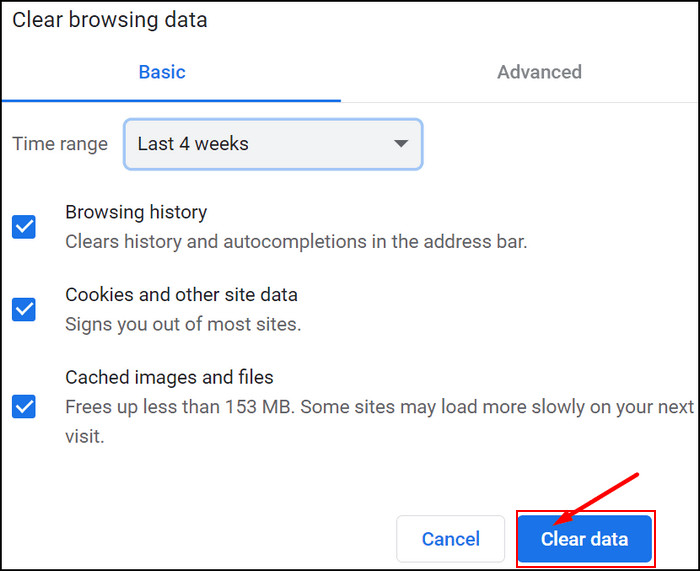
Mozilla Firefox
- Open Firefox and click on the burger menu from the top right corner.
- Select Privacy and Security from the left of the display area.
- Scroll down and look for Cookies and Site Data.
- Click on the Clear data button. A modal will appear.
- Check Cookies and Site Data and Cached Web Content.
- Click on the Clear button from the bottom of the modal.
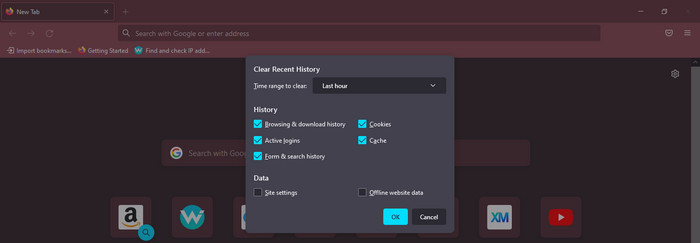
Microsoft Edge
- Open Edge and Click on the three-dot icon.
- Click on Settings.
- Select Privacy, search, and services from the left.
- Scroll down and find Clear browsing data.
- Click, Choose what to clear button and check the Cookies and Cached boxes from the modal.
- Click on the Clear now button, and the cache is cleared.
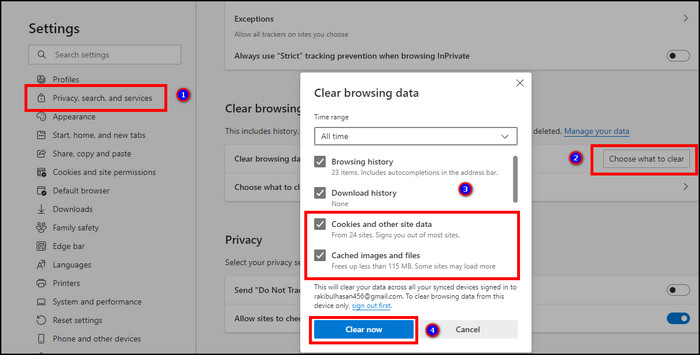
Safari (MacOS)
- Open Safari on your Mac.
- Click on Preferences from the drop-down.
- Click on Privacy from the top of the new window.
- Click on Remove all from the bottom.
- Select Remove Now to confirm the deletion of the cache and cookies.
6. Remove Extensions From the Browser
Excessive add-ons installed on the browser hurt the performance. You will experience random slow down on different sites. Yahoo mail is no exception to that.
Extensions from unknown sources often worsen the loading times on Yahoo mail. But assuming that extensions are harmful altogether is not a wholesome perception.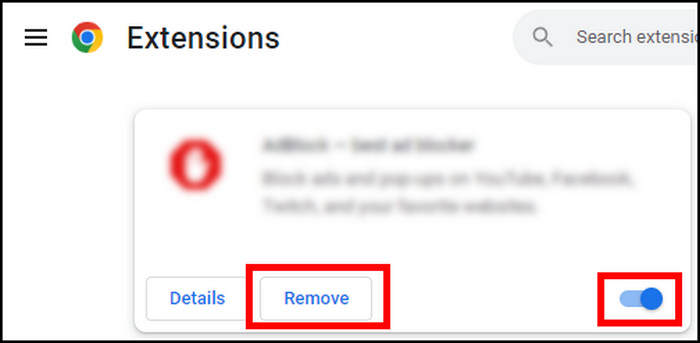
To rule out another factor leading to slow mail loading on Yahoo, I recommend users disable extensions. Then load Yahoo again. You’ll notice it is loading faster. Enable extensions one by one and observe which one triggers the loading of mails slow.
After narrowing down the extensions, keep them disabled while using Yahoo mails. Mail loading will be faster from now on.
Epilogue
Professionals face the slow loading of mail often in Yahoo. This issue hampers a fuild workflow and affects productivity.
I collected data from users all over the world and fixed them accordingly firsthand.
To improve the situation and eradicate this irritating problem, this article is all you need.



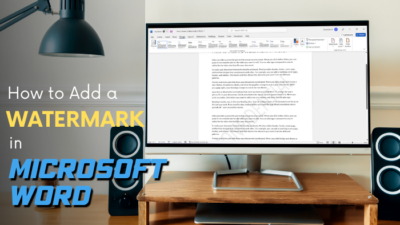
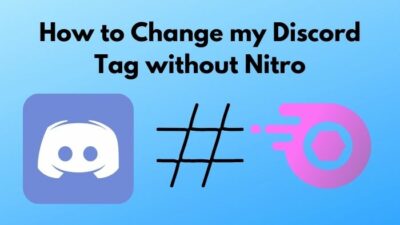
Regardless of how much cache clearing you do or direct internet access you use Yahoo mail loads extremely slow on any device so there’s something up on the Yahoo server side that makes them so damn slow.