Have you faced any trouble with using the controller while playing Rocket League on Steam?
Maybe yes. Not only you, but many gamers also counter this controller issue during playing Rocket league. Yesterday night, my controller was not detected by Rocket League.
As a game enthusiast, I tried to figure out a legit solution and after several hours of research, I found some fruitful methods to fix the issue.
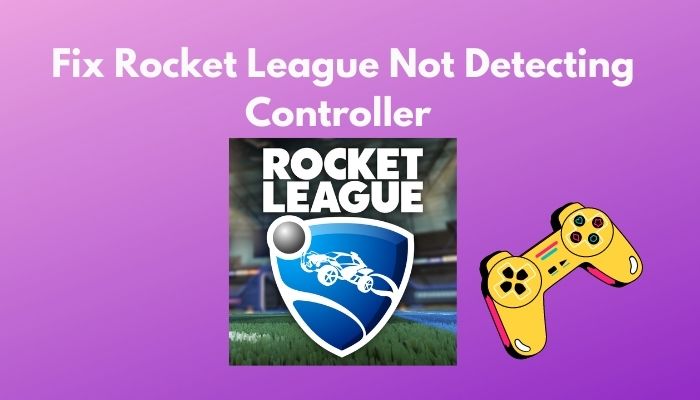
How to fix Rocket League not detecting Controller on Steam?
Before you jump into those solutions, first you have to know the reasons behind the issue.
So without wasting any more time, let’s start with the main topics.
Please read the full post to fix your issue effortlessly.
Why does Rocket League not detect the Controller on Steam?
When I first counter the controller issue, my investigative mind wants to figure out the reason behind the issue, and fortunately, I successfully figure out the offenders. There is not a specific culprit that occurs the issue.
Rather there are a couple of reasons those are responsible for the controller not detecting issues.
Incorrect configuration of the controller settings, corrupted controller firmware, outdated drivers is the primary reasons behind the issue. When rocket League doesn’t use steam input, this issue can happen. Sometimes USB headphones become the culprit because USB headphones detect as a controller by steam.
Here are the reasons of Rocket League does not detect the Controller on Steam:
Steam Controller Firmware become Corrupted
Corrupted files of computers become a hassle and that file can create multiple issues.
If you use a file for a long time then there is a possibility of a software glitch.
Steam controller firmware also has a chance to be corrupted. If it becomes corrupted once this type of controller issue can happen.
For resolving the issue you can recover the Steam Controller Firmware.
The Controller Settings is Incorrectly Configured
Correct Configuration is the most important thing to do before you jump into a game. If you don’t configure the controller settings correctly, then there is supposed to be a controller issue.
Rocket League doesn’t detect the controller because of incorrect configuration of Controller settings.
The Controller Drivers become Outdated
Every computer components need compatible drivers to run smoothly. When the Drivers become outdated several problems will be created.
The controller is not an exception, outdated controller drivers can create various problems, especially controller not detect issues.
Installing the updated controller driver is the solution to this issue.
These are the primary reasons that occur this controller issue. Sometimes other offenders are also responsible for this issue.
Here they are:
Rocket League doesn’t Use Steam Input
When Rocket League doesn’t use Steam input then the controller doesn’t detect by the game.
You should configure Rocket league as it is adjustable with steam.
Headphones act as a Controller.
It may sound silly, but it is a reason behind this issue. Sometimes PC detects the USB headphones as the controller. Then the actual controller remains undetected by the PC.
Most of the time, this issue solve automatically after you remove the headphones.
These all are the reasons that create the issue. You may be upset for this long list of reasons.
Don’t be upset, my friend. If you detect the reasons behind a problem, the solution becomes easier for you.
In the next portion of the post, I will describe all the possible methods that can solve the issue.
How to Fix Rocket League doesn’t Detect the Controller Issue
When I faced the issue, I researched some legit methods to fix this issue. My hard work pays off. I found some ways that can solve the problem effortlessly.
And we also know the reasons for the problem. So it makes the solution easier.
There are a couple of solutions that can encounter this trouble. You can solve the issue
by adjusting the Big Picture settings, Recovering the Steam Controller Firmware, Updating the Controller Drivers.
Here are the methods of fixing Rocket League not detect the controller issue:
Recover Steam Controller Firmware
Many Steam users detect that they face the controller not detect issue for the corrupted firmware of steam controller.
The only method of encountering the issue is recovering the corrupted Steam Controller Firmware. It is a convenient solution for the issue.
Here are the steps of recovering the Steam controller Firmware:
- Launch Steam on your PC.
- Go to the Settings menu located on a dropdown of the top left corner.
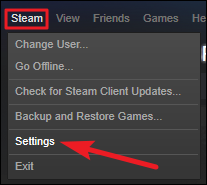
- Select the Controller option from the left pane.
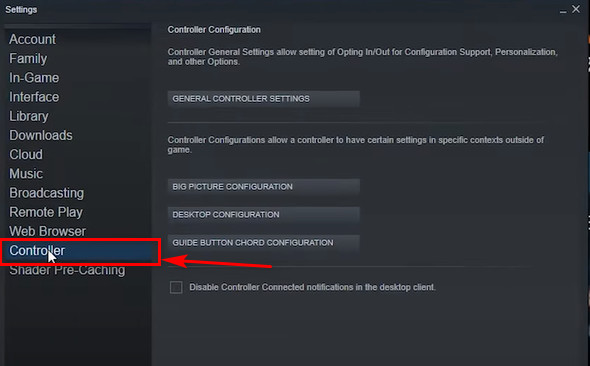
- Go to General Controller Settings. A window with a lot op option appears on the screen.
- Select Recover Steam Controller Firmware option from the list.
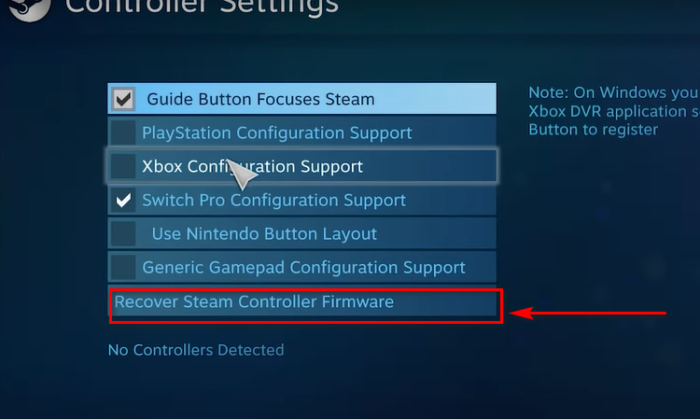
- Hit the Ok button
Your corrupted Steam Controller Firmware will be recovered by following these steps.
Now restart the game again. Hope the problem will be resolved.
If not. Don’t worry. Let’s apply the following method.
Update the Correct Drivers of Controller
Outdated Drivers are one of the culprits that caused this controller not to be detected by the Rocket League issue.
Most of the Play Station controller users complained that their controllers were not detected by the PC steam.
So you should update the correct driver for your Controller.
Here are the steps of updating the Correct drivers for the controller:
- Go to the Windows Search Bar of your PC.
- Type Device Manager in the Box. The device Manager menu appears on the window.
- Click to open it. A small window with a list has shown up on the screen.
- Search for the Sound, video, and game controller option by scrolling down.
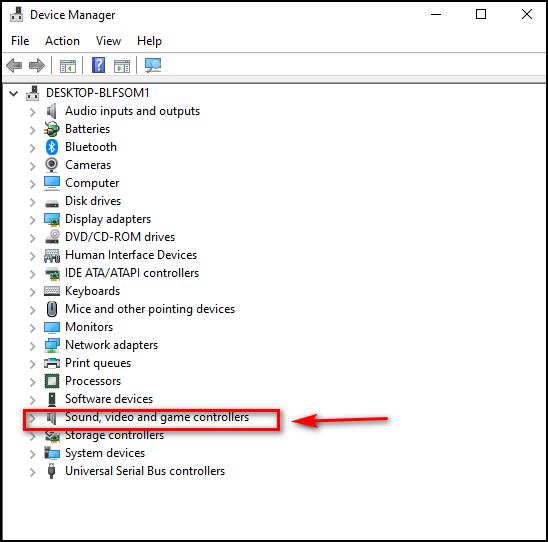
- Click on the drop-down arrow. If there is no controller driver there, then you should update the driver.
- Unplug the controller.
- Re-plug it. Windows will automatically install the driver for the controller.
Once the drivers are installed correctly, then the game detects the controller successfully.
If the controller is still not recognized by the game, then you should go for another method to resolve the issue.
Adjusting Big Picture Settings
You should adjust the Big Picture Settings correctly to play Rocket League Perfectly. Otherwise, It creates many issues like not detecting the controller issue.
Before starting the game on Steam, go to the Big Picture settings and configure the controller settings.
Here are the steps of adjusting Big Picture settings on Steam:
- Launch Steam on your PC.
- Find the Big Picture option. It stays in the menu list under the tray bar. Click to load it.
- Go to Library and find Rocket League.
- Select the Manage Game option located at the left pane.
- Click on Controller Options.
- Select Steam Input Per Game-Settings and click on Forced Off, and hit Ok for saving the change.
- Go back to Big Picture Settings.
- Select the Controller Settings option under the Settings menu.
- Uncheck all the irrelevant boxes.
Just tick on Guide Button Focuses Steam for a standard controller, Guide Button Focuses Steam and Xbox Configuration Support for Xbox Controller, Guide Button Focuses Steam and Playstation Configuration Support for PlayStation Controller. Except for these boxes, uncheck all the boxes.
After adjusting the settings restart steam and select the game now.Hope the issue is Resolved.
If the headphones detect as a controller, just unplug them. The problem will be solved. If you are a steam gamer, then you know that you should use steam input for Playing Rocket League.
Conclusion
Rocket League is a famous game on Steam Platform. But in recent times, many users have complained about controller issues in various Rocket League and Steam forums.
I also faced the issue, but I was able to overcome the problem by using some simple methods.
If you counter this Rocket League issue, you may try out these methods. I assure you that these methods are legit because I personally tested all the methods myself then I recommended the users to apply the techniques.
Hope this article becomes a helping hand while you are trying to overcome the issue and you taste the success after using the methods.




