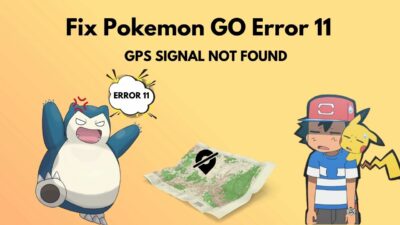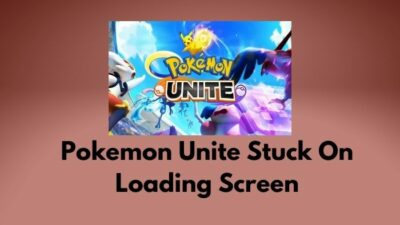Despite being a solid title, many Pokemon GO players have reported that the snapshot feature isn’t working on their devices. As a result, they’re unable to complete certain quests & rewards like Research Tasks & Buddy Hearts.
If you’re one of these unfortunates, don’t worry.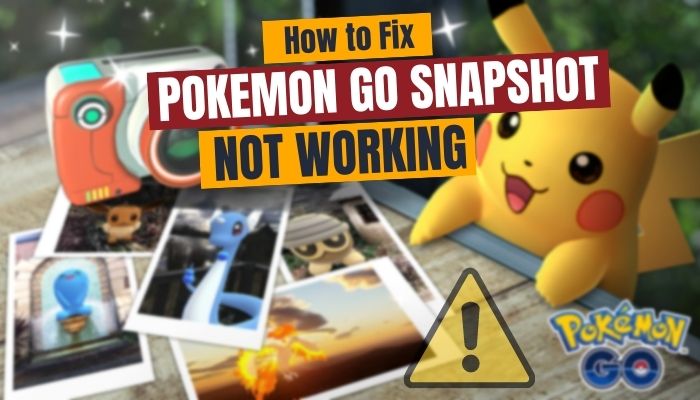
Read on as I have discussed everything you need to do to resolve this dilemma.
How to Fix Pokemon GO Snapshot Not Working
To fix the snapshot issues, restart the Pokemon GO app. If the issue persists, try rebooting your device. Also, you can go into your phone’s Settings > Permissions > App permissions & select Pokemon GO. Then disable the permission for Storage/Files & Media and allow Camera.
The main reason behind the snapshot not working in Pokemon GO is a bug. There is a bug that prevents you from getting points or rewards upon taking snapshots.
So you are not able to complete your quests or tasks and earn rewards. The issue is seen on iOS devices and some specific Android devices.
But recently with the latest iOS version, the issue got fixed. So there’s no Pokemon GO Snapshot issue on iPhone. For the Android version of the game, there is a workaround for this problem.
Furthermore, there is another issue among many users is “Pokemon won’t appear while using the Snapshot”. In other words, it is the Pokemon GO footprints not working issue.
When restarting the game or rebooting the device doesn’t work then you should try tweaking the permission of the app to solve the snapshot not counting on the Pokemon GO app.
Here’s how to fix the Pokemon GO snapshot not working by allowing permission:
- Tap on the Pokemon GO app and hold it and click on the App info.
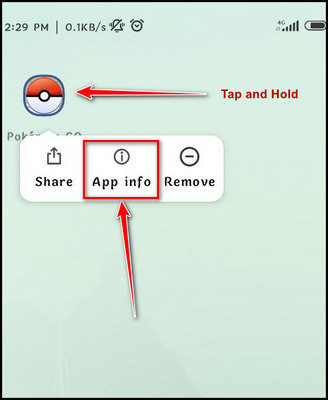
- Click on the App permissions.
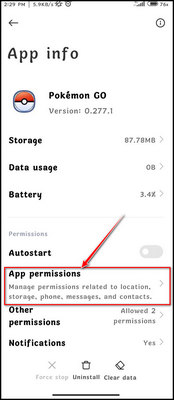
- Find out Camera and tap on it.
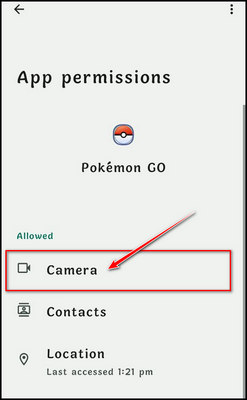
- Choose Allow only while using the app, then go back to the permission page.
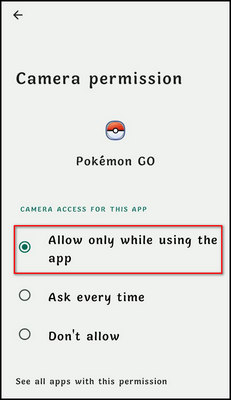
- Tap on Storage/Files and media.
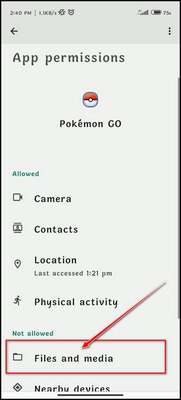
- Choose Don’t allow.
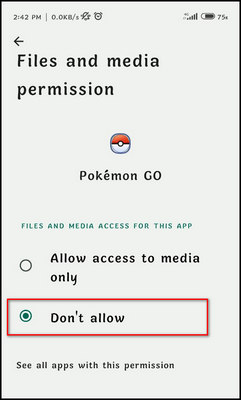
That will now allow the app to launch the camera when you are in the game and disable the storage and media issue. These are all the tweaking you need to do in the app permission to solve the snapshot issue and the Quest Glitch.
The fix will work on different scenarios cause the snapshot feature in Pokemon GO is implemented in almost every corner of the game. Such as the shop not working in the Pokemon Go problem also can be solved with a simple restart of the app or mobile device.
How Do You Snapshot On Pokemon GO?
Taking a snapshot in Pokemon GO is relatively straightforward. It enables you to take pictures of a Pokemon from your collection by setting it free for a while.
You can also take pictures of wild Pokemon outside your collection. During such an engagement, you might find another wild Pokemon photobombing that can surprise you.
Here’s how to take a snapshot of Pokemon within your collection:
- Tap on the PokeBall icon from the main screen.
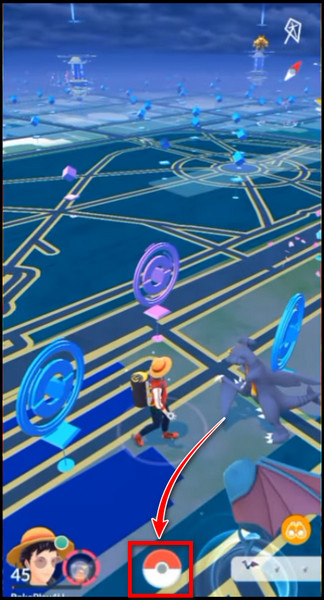
- Tap on the Pokemon icon and select your Pokemon.
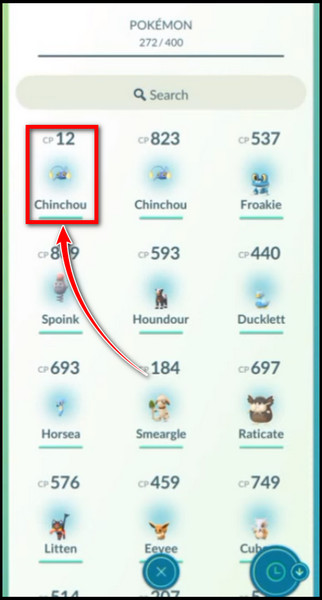
- Tap on the camera icon from the upper right side below the favorites icon. The AR mode will kick in, and you will need an empty space around you with the floor clear. Click OK if prompted.
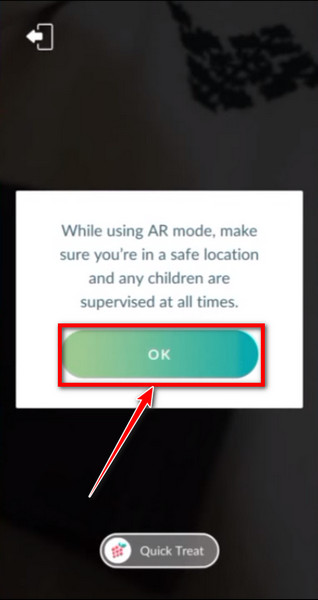 Once you pan the camera to the floor, you will see Pokemon footprints. Pokemon footprints are yellow marks that you will see on the floor with white sparkle. If you cannot see the footprints, pan the camera away from the floor and then pan it back in. Now you should be able to see the footprints.
Once you pan the camera to the floor, you will see Pokemon footprints. Pokemon footprints are yellow marks that you will see on the floor with white sparkle. If you cannot see the footprints, pan the camera away from the floor and then pan it back in. Now you should be able to see the footprints. - Tap on the footprints to release the Pokemon outside. If the Pokemon is in the wrong place, or you want to change the position, tap the icon on the bottom left of the screen beside the camera icon. It will make the Pokemon GO back into the ball. Then you can repeat the steps above to release it again.
- Move around and take pictures using the camera button below. You can tap on the Pokemon to make them pose. Use the bottom right icon to preview the last taken image.
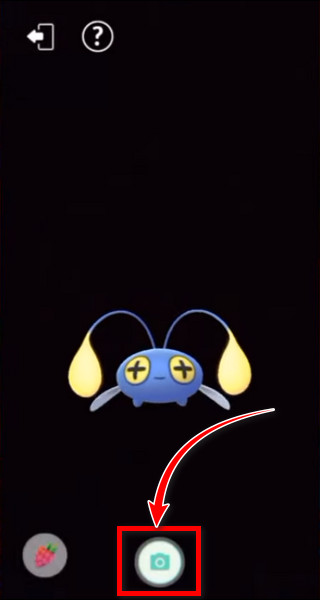
- Tap on the exit door icon on the upper left side of the screen to exit the AR mode.
- Browse all the pictures you have taken on this screen, and you can also share them across social media.
- Tap on X to exit the feature.
Additionally, if the AR mode also stops working or shows any error, this detailed troubleshooting guide to fix the Pokemon GO AR not working should help you get back on track.
The process is a bit different when you want to take a snapshot of a wild Pokemon roaming outside. But in case you face a location detection error on your Pokemon GO app, you need to fix it before continuing.
Here’s how to take a snapshot of wild Pokemon:
- Go to the screen where you throw the PokeBall towards the wild Pokemon.
- Tap on the camera icon at the top of the screen to enter the photo mode.
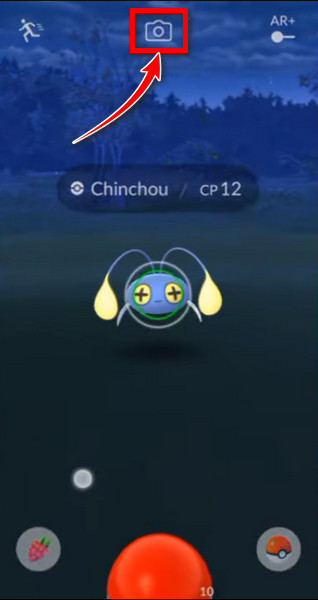
- Tap on the white camera icon at the bottom to take pictures. It will show you a gleam, make a sound while you take the photo, and show you the photo after you have taken it.
- Tap on the checkmark icon on the bottom right to save it on your device, or tap the trash icon on the bottom left to delete the photo.
- Tap on the arrow from the bottom left to exit photo mode when you are done taking photos.
One common issue that occurs when trying to capture roaming pokemon is a GPS error & adventure sync not working on Pokemon GO. Fortunately, you can easily fix this Error 11 GPS not found & adventure sync not working issue for your Pokemon app.
As you can see, taking snapshots on Pokemon GO is quite an easy task. Within a few taps, you can take snapshots and browse them later. It also has the option to share the snapshots on social media. So you will be able to share the snapshots with your friends.
FAQ
Can you take a snapshot of a Pokemon you don’t have?
Yes, you can take a snapshot of a Pokemon you do not have, i.e., wild Pokemon. Instead of throwing the ball into the wild Pokemon, simply tap the camera icon to start taking snapshots.
Where are Pokemon GO snapshots stored?
When you capture snapshots in Pokemon GO, they are saved to the internal memory of your device within the designated “Pokemon GO” folder. This default storage method ensures that all your memorable snapshots are conveniently organized and accessible within the app.
Final Thoughts
Pokemon GO is an exciting game to play while you are outside. Roaming around the real world to catch Pokemon is super fun.
Not only that, you can interact with your favorite Pokemons in various ways. One such way is the snapshot feature. Here you can place your Pokemon out into the wild and take pictures in AR mode.
You will be able to take pictures from various angles and tap the Pokemon to give a pose for your camera.
However, there are some bugs to the game when the snapshot does not work. Until the developers fix the bug, you can follow the workaround to solve the issue.