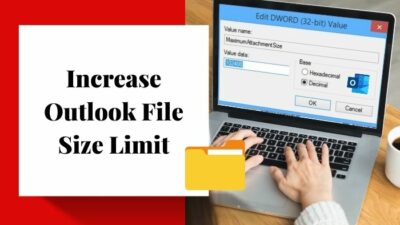The New Outlook is more than just email. You can turn your meeting into an online Teams Meeting or Skype For Business Call with a single click. Additionally, the Outlook conversation history folder lets you check the Skype for Business, Lync chat, or Teams conversations.
However, many users have complained about missing Outlook Conversation History Folder. Even for some users, the Conversation History folder is stuck in the Inbox as a subfolder, and they couldn’t move it back to its original location.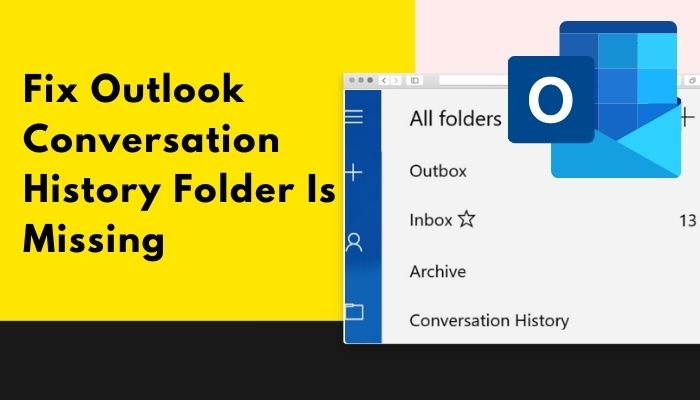
As a Project Lead in a tech company, I need Outlook to manage my calendar, emails, and meetings. And this missing History folder hampered my work several times. So I’ve researched the web and found the 5 best solutions.
Apply these fixes, and your Outlook conversation history folder will never disappear again.
What Is Outlook Conversation History Folder?
Outlook has a feature where you can track your conversations in Outlook, including The Teams Meeting or Skype For Business Call. Outlook Conversation History Folder stores the previous conversations with the media, associates, and event time.
It keeps the chat history for a month (30 days).
Outlook keeps history differently than other messaging apps. For instance, Facebook keeps messages between two people while Whatsapp keeps history between two groups. As for Outlook, it only holds a record between your emailing person and the individual they’re mailing.
Here are the steps to turn on conversation history in Outlook:
- Open the Mail app.
- Click the 3-line menu in the top left.
- Tap Accounts > Email.
- Toggle on Enable conversation history.
Pic Needed
Quick Tip: You will find the Outlook conversation history folder in C:\Users\\AppData\Roaming\Microsoft\Office\15.0\ConversationHistory.
Also, check out our separate post on how to fix Microsoft Teams you can’t send messages error.
How To Fix Outlook Conversation History Folder disappear
You can save Skype for Business, Lync, or Teams chat in your Outlook if you use it as the default mail client. Outlook stores them in the conversation history folder. Sometimes the IE system won’t work properly, and the conversation history folder disappears from the Inbox or becomes an unchangeable sub-folder.
Here are the 5 best solutions for Outlook Conversation History Folder disappear:
1. Quick Fix
Generally, the Conversation History Folder disappears in older Outlook versions or when you use an old Skype for business. For this reason, updating Microsoft Outlook, Skype for Business, Lync, and Teams will solve your problem in most cases.
When this solution doesn’t work for you, apply the methods below.
2. Repair Microsoft Office
Outlook is a part of the MS Office Package. So repairing the Office will remove the file corruption on Outlook. And the missing Outlook Conversation History Folder will reappear again.
Here are the steps to repair Microsoft Office using settings:
- Navigate to Settings.
- Tap Apps.
- Choose the Office app.
- Select Modify.
- Tap Quick Repair or Online Repair.

Alternatively, you can use the Control Panel to repair the Microsoft Office.
Here are the steps to Repair Office using Control Panel:
- Double-click Control Panel.
- Tap Large icons in the View By option.
- Select Programs and Features.
- Choose Your Office software.
- Select Change.
- Choose Quick Repair or Online Repair.
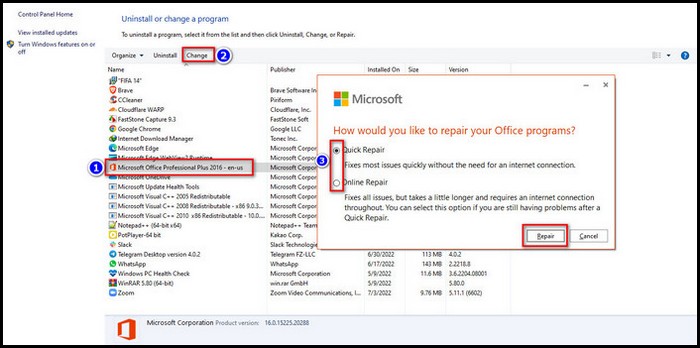
Outlook can fail to show you the Conversation History Folder is corrupted or a missing file. As you repair Microsoft Office, the system removes those deteriorated sections.
Quickly check out our epic guide on Microsoft Teams set out of office alerts.
3. Remove SIP Profile
SIP file helps Outlook to track and keep the conversation history of Skype For Business Call and Lync. Sometimes the sip file is corrupted, and the conversation history disappears.
Here are the steps to remove SIP Profile Windows:
- Go to Run (Win+R).
- Type %appdata% > OK.
- Double-click Microsoft > Office > 16.0 > Lync.
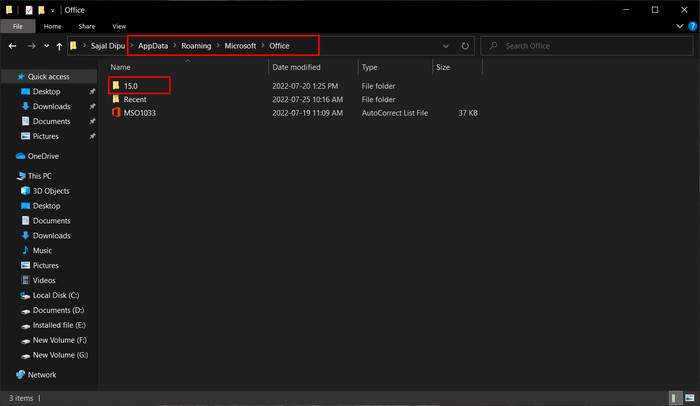
- Delete the sip_username Folder.
- Restart Skype For Business, Lync, and Teams.
Executing the steps will solve the problem, and the conversation history folder will reappear.
Follow our guide to fix Teams not working on WiFi.
4. Create A New Conversation History Folder
As you recreate a Conversation History Folder, the old one will be removed, and the new one will take its place. The new Conversation History Folder will start showing the history of your conversations.
Here are the steps to create a new Conversation History Folder:
- Close all the Outlook apps and sign out all the devices connected to the user mailbox.
- Download the MFCMAPI > Run it. (Remember it’s a 1.1 GB file)
- Select Options from the Tools menu.
- Enable Use MDB_ONLINE when calling OpenMsgStore Option > Click OK.
- Tap Logon in the Session menu.
- Click the profile name for your mailbox > Double-tap mailbox line.
- Expand Root Container > Choose Top of Information Store.
- Choose Inbox
- Find 0x35E90102 in the Tag section. ( 0x35E90102 is EntryID for Conversation History folder)
- Delete 0x35E90102 > Close MFCMAPI.
After you delete the Conversation History, the system will automatically recreate a new Conversation History folder.
Check out our latest fix for Microsoft Teams Error 80090030.
5. Restore Conversation History Folder
The method mostly works for the old Outlook versions(2010 to older). On those versions, there’s a repair option for Conversation History. You can restore the Conversation History Folder using that option.
Here are the steps to restore Conversation History Folder:
- Open Outlook > Sign in.
- Tap File > Options > General > User Profile.
- Choose the Conversation History check box under the History section on the left.
- Select Restore.
And the Conversation History will restore and normally work again.
FAQs
Why is Outlook not grouping conversations?
Outlook does not group conversations in default settings. You have to group the email on Outlook manually.
Why are my emails going to conversation history?
When you configure your email client to store your conversation, for some error, it will send emails to conversation history.
How do I turn on conversations in Outlook 2016?
Follow the steps below to turn on conversations in Outlook 2016:
Open the File menu > Options. > Select Conversations option in General > click New Conversation.
Conclusion
Outlook Conversation History Folder can disappear for data corruption, broken SIP profile, or using Old versions of MS Office. You can fix that missing Conversation History Folder on Outlook using 5 quick methods.
Among them, creating a new Conversation History Folder using MFCMAPI is hard but the most effective one.
After applying the fixes from this article, I’m sure your Outlook Conversation History Folder missing error is resolved.
Which of the following 5 worked best for you? Comment below.