Are you unable to scroll up and down using your Mouse wheel?
Don’t worry. I have been there too.

Feel lucky because:
This problem can be fixed very easily just by changing some settings.
In this post you will get to about how to fix the Middle mouse button not working in Windows 10
This post is also applicable for Windows 7 and 8 users.
Although the reason may vary most of the time your middle mouse button does not work for faulty driver/ inappropriate settings.
This problem can be caused by both your hardware and software.
If your mouse is not configured properly or if its driver gets corrupted then the middle button doesn’t work properly.
Sometimes disabling the mouse acceleration feature fixes the problem completely.
I have also found out that a damaged USB port can also cause this problem as well.
So, I’ll highly recommend you switch between the USB ports for the mouse. Unplugging and plugging the mouse also fixes this issue sometimes.
If these little tips didn’t help you then the next steps are for you.
| Problems | Fixes |
|---|---|
| Auto Double clicks | Change Mouse settings |
| Middle button not working | Modify Registry & Update Mouse Driver |
| The Forward and back buttons got reversed | Install appropriate drivers |
| Dpi button of gaming mouse not working | Install the specific utility app by downloading it from the official website |
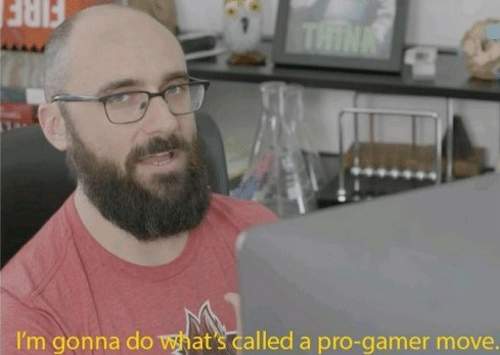
I have given 4 fixes below for fixing this issue.
The most working steps are given at the top for your ease.
Go through them very carefully to fix this issue permanently.
So, here are necessary the steps to fix the Middle mouse button not working in Windows 10:
1. Modify Registry settings of Your Mouse
An inappropriate registry of your mouse can often give you trouble like this one.
Here’s how to fix this problem:
- Search for Run and type in “Regedit” and hit Enter.
- Now, a new window of registry editor will appear where you will have to navigate to HKEY_CURRENT_USERControl PanelDesktop
- In the right-side panel, you will find WheelScrollLines.
- Right-click on it and select Modify.
- Now, put “3” in the second box below Value data and hit Enter.
Now restart your computer and check if the problem is fixed or not.
If you still face the problem then the next few steps are for you.
2. Update Mouse Driver
This is a very easy process. Here’s how to do it:
- Search for Device Manager and select Mice and other Pointing Devices.
- Now you will see one or multiple devices. Be sure to update them all.
- To update them right-click on them and select Update Driver.
- When a new window will appear choose Search automatically for updated driver software.
After all, updates are done restart your Pc and check your mouse.
3. Use Hardware and Devices troubleshooter
Here are the steps for this process:
- At first, open the settings of windows.
- Then go to Updates and Security >Troubleshoot
- Now, click on Hardware and Devices troubleshooter and run it.
- After the process is complete give your computer a fresh restart and it should be fixed completely.
4. Change Mouse settings
This process is also helpful for fixing the double click error of the mouse.
This is a 3 steps process. But go through them very carefully to make it work perfectly.
So, here are the steps:
- Firstly search for Change your mouse settings and then open Additional Mouse options below Related settings.
- Now, go to the Wheel tab and then enable “The following m=number of lines at a time” and put the value “3” in both the boxes below.
- Then click on Apply and click OK to continue.
The simplest way to check if the middle button of your mouse is damaged is by connecting the mouse to another computer.
If it works fine then no worries. It’s fine.
You can easily know that it’s a software-related problem.
And if the middle button still doesn’t work on the other computer then be sure that it’s damaged somehow.
If you are using a good mouse from a trustworthy company then they might have provided a warranty with it.
You can check for warranty cards within the papers provided along with the mouse.
If you still have a warranty then, don’t wait. Claim your warranty and hopefully, they will fix it.
Some providers also replace the old one completely by giving you a new product of the same model.
Final Thoughts
The middle button of your mouse is obviously an essential key for using the computer.
We can’t even think of using a PC with a problem like this.
Hoping that this post was helped you somehow. Let us know in the comment section if it saved your life.

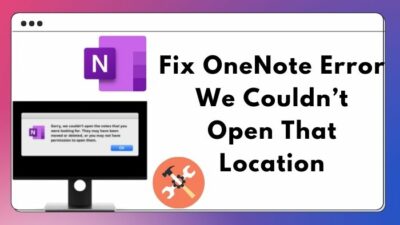



I think you are confusing the mouse wheel with the mouse wheel button. Ever since Windows 10 it has been impossible to click the mouse wheel button.