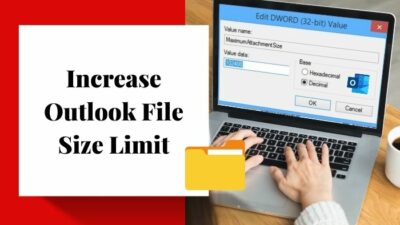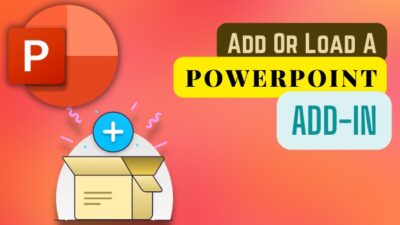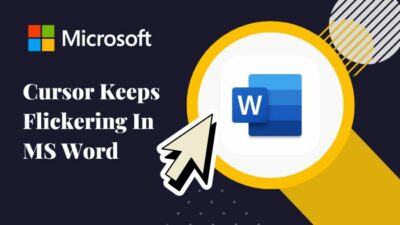Windows is not perfect and the operating system has its flaws. Some of them are pretty serious and some are very minor. I know it is annoying to deal with unwanted problems on Windows 10/11.
I have been a Windows power user for more than a decade. So, if you have any questions regarding Windows 10/11, you have come to the right place. This post will tell you how to resolve some Windows 11 issues.

Many users have noticed that the Wbengine service is hammering their storage devices and processors on their systems.
So, you might ask, what is wbengine?
If you are looking for ways to fix this very annoying issue, please read the full post.
Fix Microsoft Block Level Backup Engine High CPU Usage
There are multiple reasons why the wbengine starts punishing your HDD/SSD and processor. So, there are various fixes to the various causes for this problem to arise.
I have conducted extensive research and have written the best and latest methods to fix the wbengine using too much processor and HDD/SSD power.
Here are the methods to fix Block Level Backup Engine High CPU Usage issue:
1. Reboot your System in Safe Mode
Safe mode is a fantastic feature as it can be used to fix many different types of problems. In safe mode, only the required functionalities will be active.
Do not be worried if you do not know how you can reboot your PC in safe mode, it is a straightforward task that any average person can pull off.
This process is simple, the steps are simple, so go through the steps given below.
Here’s a complete guide on how to fix CPU temperature jumping up and down.
Here are the steps to boot into safe mode to fix Backup Engine High CPU Usage:
- Click on the Start button.
- Navigate to the Power button and click on it.
- Hold the shift button on your keyboard and click on Restart.
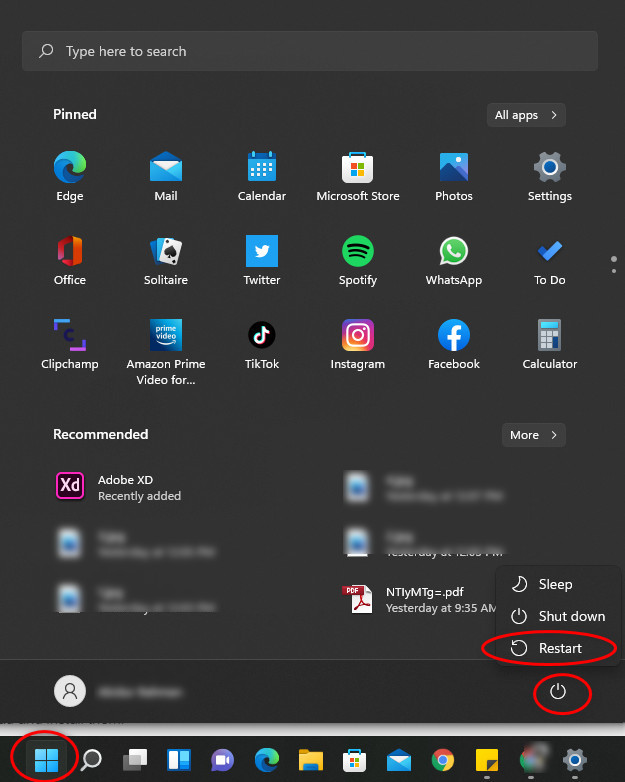
- Click on Advanced options.
- Select the Startup Settings
- Press 4 or F4 to boot your pc into safe mode.
If this method did not fix the issue, then please use the other fantastic methods given in the post.
2. Update Windows 10/11
Updating Windows 11 is a great habit to have as having an outdated version of Windows 10/11 will result in many unnecessary problems arising. Thankfully, it is very easy to update Windows 10/11.
In this process, you will go to the settings menu, check for the latest updates and then download and install them.
Here are the steps to update Windows 10/11 block level backup engine high issue:
- Click on the Start button.
- Navigate to the Settings button and click on it.
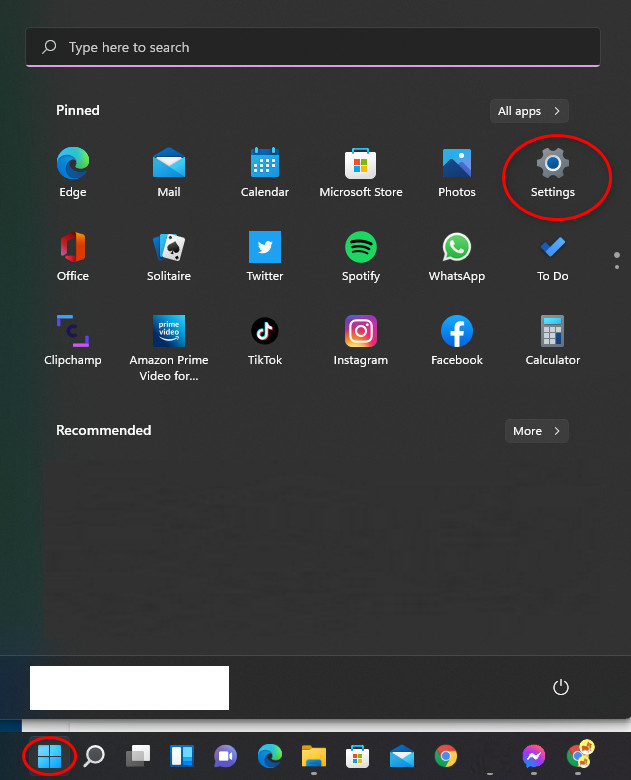
- Click on Windows Update from the left menu pane.
- Click on Check for updates.
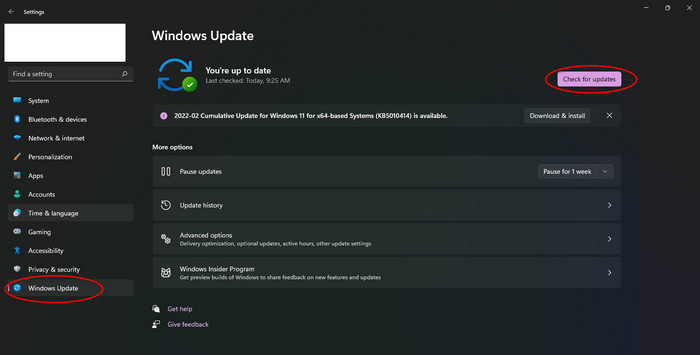
- Download and install the updates.
- Restart your PC.
- Check whether the issue is resolved or not.
If this method did not fix the problem, do not lose hope as there are amazing methods given in this post. So, please keep reading this post to find other solutions.
Also, check out our separate post on is a CPU cooler necessary for my PC.
3. Use the System File checker
You can use the system file checker, a tool that can check the state of the system files, which are extremely important for Windows to run properly.
If some system files get corrupted, issues like “wbengine exe high disk usage” will occur and you can use the command prompt to run the System File Checker.
You just need to enter the Command Prompt and access the System File Checker. This might sound complex, but it is laughably easy.
Keep calm, I am here for you, so please go through the simple steps given below.
Here are the steps to use the system file checker to fix Backup Engine Service:
- Click on the Search button.
- Search for the Command Prompt.
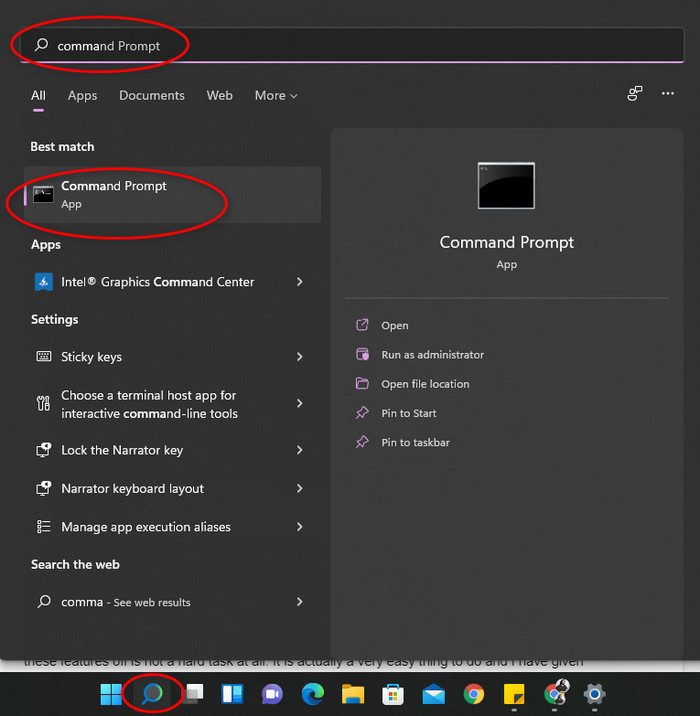
- Right-click on the Command Prompt and click on Run as administrator.
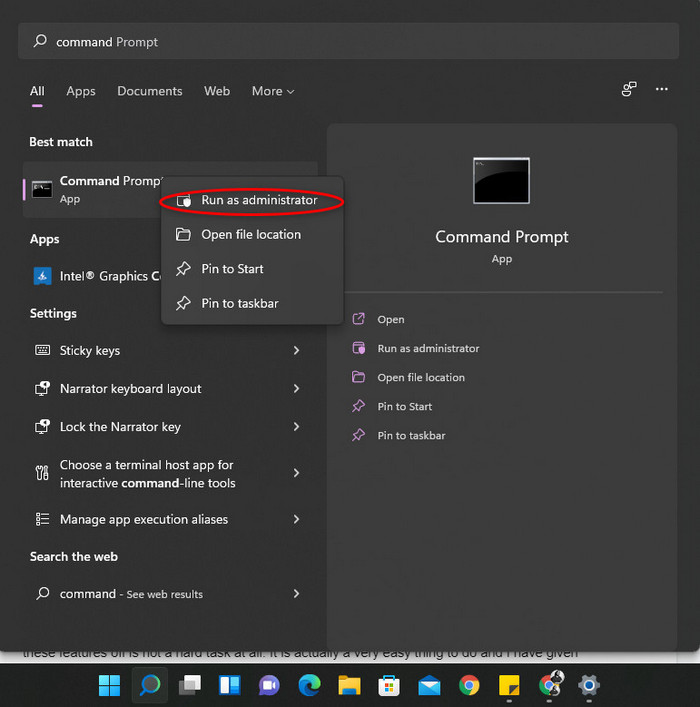
- Type in sfc /scannow in the Command Prompt and press the Enter key on your keyboard.
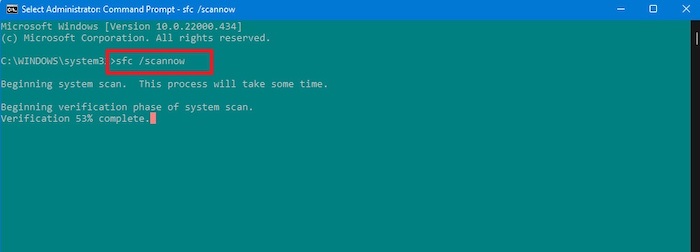
- Wait for the process to finish. It can take a couple of minutes, so please be patient.
- Restart your PC and check whether the issue is still occurring or not.
If this method did not fix the issue, do not lose hope as I have written other magnificent ways in this post below.
Have some time to spare? Check out our latest fix undoing changes made to your computer on Windows 11.
4. Turn off Superfetch and Windows Search
Turning off Superfetch and Windows Search can fix the “wbengine.exe high disk usage” issue on your Windows 10/11 operating system.
Do not panic if you have not heard of Superfetch or Windows Search, as accessing and turning these features off is not a hard task at all. It is actually a very easy thing to do and I have given the simple steps to do that.
So keep your head cool, believe in yourself and follow the steps given below.
Here are the steps to turn off Superfetch and Windows Search:
- Press the Windows and R keys together on your keyboard to open the Run
- Type in services.msc and click on the OK button. You will enter the Services tool.
- Scroll down and navigate to Superfetch.
- Double click on Services.
- Go to Startup and select the Disabled
- Click on Apply, then OK.
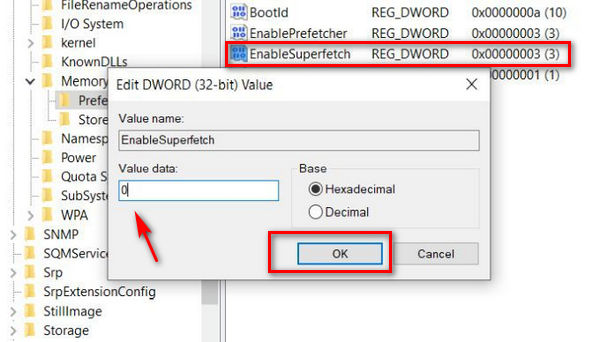
- Go to the Service list after closing Superfetch.
- Find Windows Search and disable it.
- Click on Apply then OK.
- Restart your pc.
- Check whether the issue got resolved or not.
If this method did not fix the issue, please follow the other methods given in this post.
But, before that, do check our latest post on the can I delete AppData folder in Windows 11.
5. Increase the Virtual Memory
System Virtual memory can be increased, which will result in the “backup engine high CPU usage” issue being fixed.
In this simple process, you will change some basic settings and check whether the issue gets resolved or not. This is a very simple process, so there is no reason for you to worry.
Here are the steps to increase Virtual memory to fix Backup Engine High CPU Usage:
- Go to the Search icon and click on it.
- Search for Adjust the appearance and performance of Windows.
- Go to Performance Options > Advanced tab.
- Click on the Change button.
- Uncheck the Automatically manage paging file size for all drives box.
- Choose the Windows drive and click on Custom size.
- Enter the Ram size in MB.
- Type double the Ram size in the maximum size box.
- Click on Set.
- Click on OK.
- Restart your pc.
- Check whether the problem still arises.
If this method did not fix the issue, please follow the other procedures given in this post.
6. Use a System Restore Point
A system restore point can be used to take your system back to a point in time where it was working properly, or the OS was in a better state. It is like a backup of Windows and can be used when serious problems arise.
Thankfully, using a system restore point is easy, so keep you cool and follow the straightforward steps given below.
Here are the steps to use a system restore pin to fix Backup Engine High CPU Usage:
- Search for Create a restore point from the Search button.
- Click on System Restore from the System Properties Window.
- Click on Next.
- Turn on the Show more restore points option.
- Select your choice and click on Next.
- Follow the on-screen prompts.
Conclusion
Hopefully by now, you were able to fix the “ Microsoft Block Level Backup Engine High CPU Usage “ issue and are back to using your Windows 10/11 device with no issues.
I wholeheartedly agree that a problem like this is highly annoying and is a waste of time. That is why I tried my best to provide you with the best and latest ways to fix this very annoying issue.
I hope you never face a problem like this again.
I wish you luck in whatever you do in the future. Take care and stay safe!