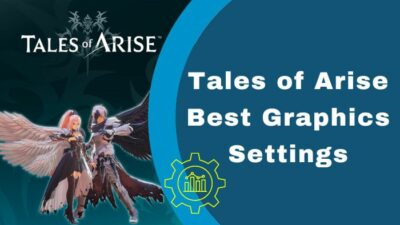Are you encountering constant crashes every time you open Fallout 4? Or is it happening after a few minutes from starting?
Whatever your answer is, don’t worry. The game crashes now and then for various reasons, and I also faced the issue a couple of times.
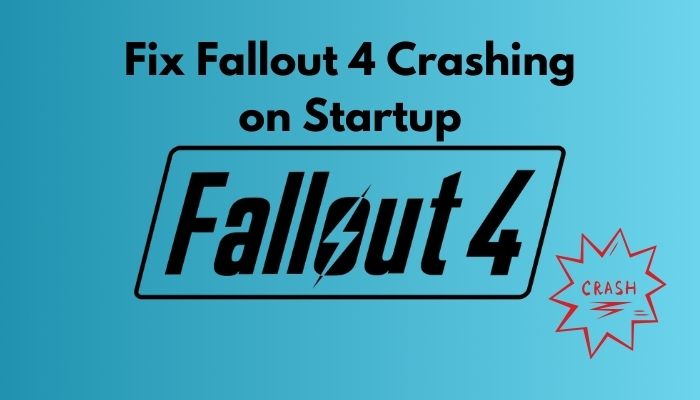
But I researched it and found some solutions over the internet. Among them, I enlisted all of the working solutions, which helped me and some colleagues and friends of mine.
So, why does Fallout 4 keep crashing?
In terms of hardware and software, every player has their own settings. So, it is impossible to say this particular thing or that specific thing is responsible. But if you start applying the methods one after another, you will solve your problem by the end of the discussion.
How to Fix Fallout 4 Crashing
The Fallout series is one of the most popular video game series, where Fallout 4 is considered the best game in 2015. Bethesda game studios develop the game.
Kudos to them for the outstanding graphics and unique features, like Fraggle Rock, radical stages, getting legless, and so on. But unlike gaming consoles, you may face problems playing it on your computer.
Launching Fallout 4 while facing instant crashes is a common problem for players who play on their computers. Over the years, the developer tried to solve them. Yet, we face this irritating problem every once in a while.
I’ve sorted out the working solutions to this problem and enlisted them as well. I will mention all of the solutions of Fallout 4 crashing PC after a few minutes or on startup. Read the 7 working methods and apply them one at a time until you finally solve the issue.
Quick Note: Make sure your device is fully compatible with playing Fallout 4.
Here are the methods to fix Fallout 4 crashing:
Method 1: Update your Game
When a game comes out, it can carry some bugs and errors. So, the game developers try to solve those problems and keep releasing the latest update through update patches. These patches contain essential changes that solve the errors and improve the game’s performance.
There is a considerable probability you are facing the issue because your game is outdated. Go to the Steam store or developer’s website and check if an update patch is available. Install the latest patch and resolve your issue.
Also, check out our separate post on how to fix Fallout 4 won’t start.
Method 2: Adjust the Compatibility Settings
If you face a Fallout 4 crash on the startup, navigate the compatibility settings. Change the settings and see if the issue is solved. Here are the steps to change the compatibility settings:
- Launch Steam and move to the Library. Right-click on Fallout 4 and select Properties.
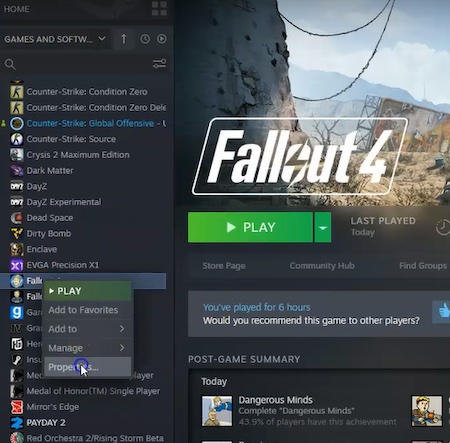
- Move to Local Files. If it is not freshly installed, click Verify integrity of game files. But if it is, click Browse local files.
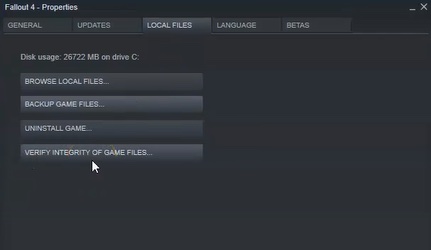
- Right-click on the Fallout4 file and select Properties.
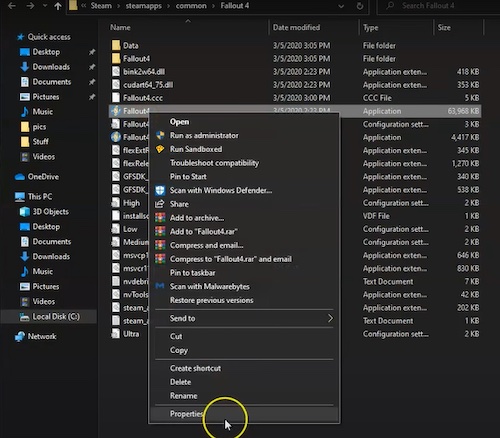
- Move to the Compatibility Check on the Run this program in compatibility mode for: and Run this program as an administrator.
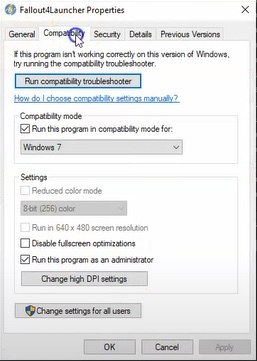
- Click OK and do the same for the Fallout4Launcher Picture 2.5
Apply the measures and relaunch Stem. Open Fallout 4 and see if the problem is long gone. If you use a pirated version, you can directly browse to the local files you’ve saved your game files and follow the rest of the measures to adjust the compatibility settings.
Also, check out our separate post on how to fix Valorant freezing and crashing.
Method 3: Update your GPU Driver
There is a big chance you’re facing the issue because of using an outdated graphics driver.
Interestingly, most people forgot to update their GPU driver, which caused crashes not only in this game but also in almost all of the games.
Ensure the latest graphics card driver version is installed to avoid this issue. Here’s the way you can follow:
- Press the Windows button, type Device Manager, and open it.
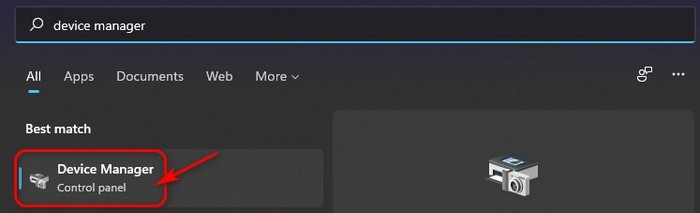
- Double click on the Display adapters to make visible your GPU driver.
- Right-click on the graphics device and select the Update driver.
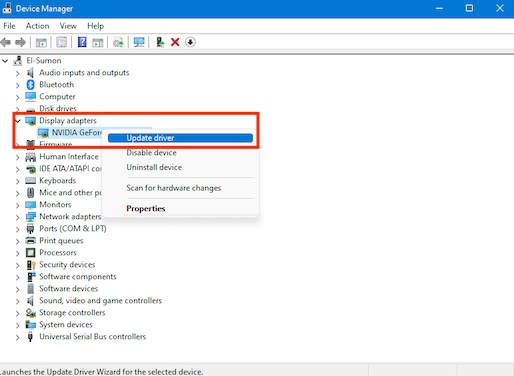
- Choose Search automatically for updated driver software.
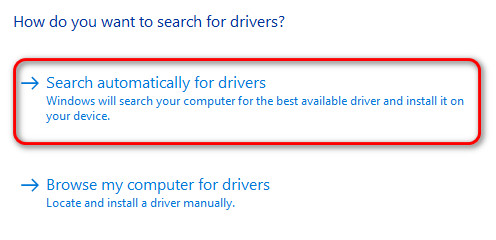
Alternatively, you can also go to the manufacturer’s website and search for your graphics card driver. Once you find it, download and install it. If your Windows can’t update the driver, you can follow this alternative method.
Method 4: Lower the Graphics Settings
Sometimes the graphics settings can cause Fallout 4 to crash on startup. You can lower your graphics settings to see if the problem is resolved. You can follow the below steps to lower the settings of your graphics that help Fallout 4 crash on startup Windows 10 issue:
- Press Windows key+I, type graphics in the search box, and click on the Graphics settings.
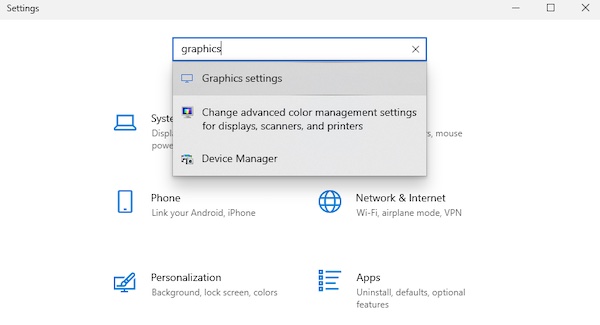
- Click on the drop-down menu below the Choose an app to set preference.
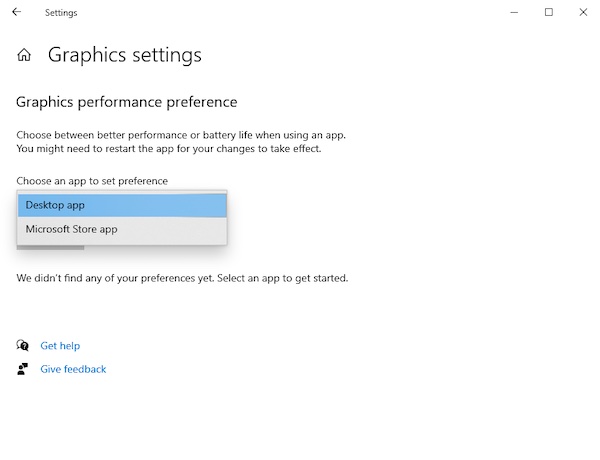
- Select the Desktop app or Microsoft Store app which one you do prefer.
- Choose Fallout 4 app and select Add if you choose Microsoft Store app.
- Click Browse if you choose the Desktop app. Look for the app you want to make the change. That’ll be a .exe file in the Program Files or Program Files (×86).
- Click Options. Select among the three options.
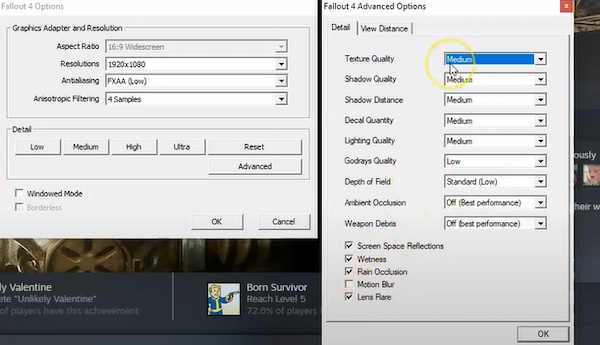
Restart the computer and launch Fallout 4 to check if the issue is solved.
Method 5: Configure the Settings
You may face the Fallout 4 crash often when opening or after some times because of the improper settings. You need to check the settings I have mentioned below and make sure the same with your PC.
Quick Tip: Download the MSI Afterburner from Afterburner (msi.com). Must update your GPU and CPU drivers. Don’t forget to restart after the update.
Here are the steps you can follow to configure the settings:
- Launch Steam and move to the Library.
- Click on PLAY and select the Options.
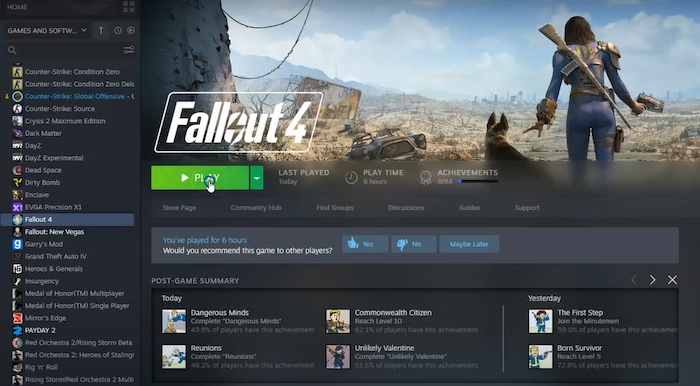
- Click the Advanced option, and you’ll see many options there.
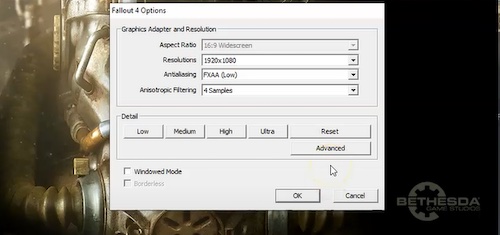
I haven’t personally found any differences in performance or crashes, such as choosing between Windows Mode or Borderless. So choose whatever you wish.
- Uncheck the Motion Blur, and if you have lower-end products than the GTX 2060 or i5 4690k, you can go ahead and put Low on all the options.
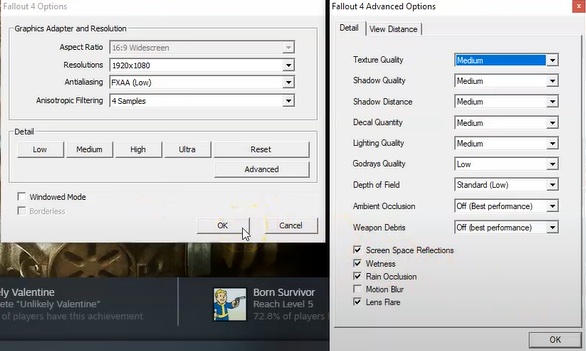
- Change the Resolutions according to your GPU capacity.
- Open MSI Afterburner and select Settings.
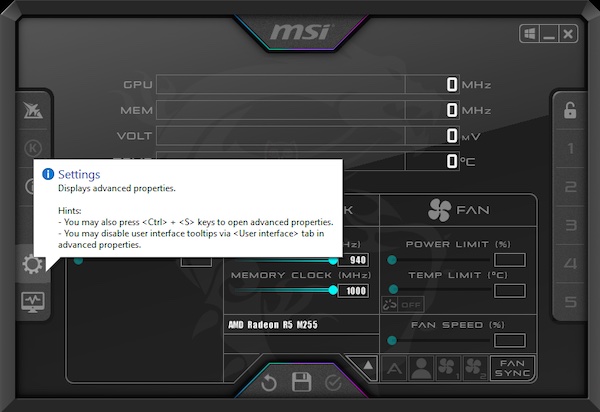
- Navigate to the Fan tab and check the Enable user-defined software automatic fan control Usually, when the temperature is 80 degrees Celsius, the crash occurs.
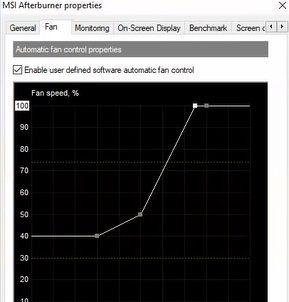
- Put your cursor on the place where the temperature is 80 degrees Celcius and the fan speed meets.
- Click on that point. Make the fan speed as 100 and the temperature as 75 degrees Celsius.
- Hit Apply and move to the Monitoring tab.
- Make sure to select GPU1 temperature and check on the Show in On-Screen Display.

- Move to the On-Screen Display and look at the Global On-Screen Display Hotkeys.
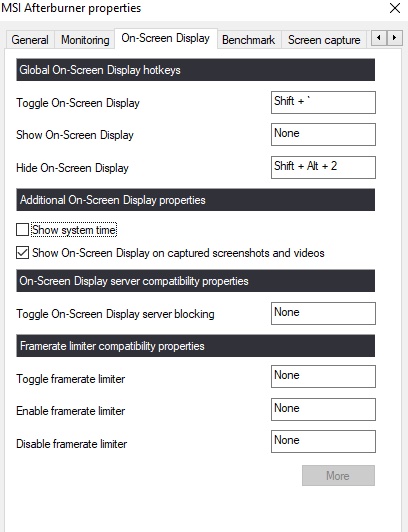
- Remember the Hotkeys. Hit Apply and then OK.
Restart your PC and relaunch Fallout 4. See if the problem is gone.
Method 6: Disable Antivirus Temporarily
If you face constant crashes on opening Fallout 4, you can disable your antivirus and see if there is a change in the current situation. To disable your antivirus, you can follow this process:
- Click on the web extension or open the app.
- Click on Disconnect and close the program.
Relaunch the Fallout 4 and see if the problem is persisted.
Method 7: Re-install the game
If none of those mentioned above methods work, and you couldn’t solve the crashes issue, make sure to uninstall and then reinstall the game.
If your total system is corrupted, you won’t solve your problem. You need to apply this method, i.e., uninstall and reinstall the software to fix the problem.
Conclusion
The average player who played this game in January 2022 is 15,420. So, you see, many of us around the globe love to play this fantastic game. But when the crash occurs in the opening, it feels very pathetic.
Hence, follow the methods mentioned above until you solve your issue. Read our latest troubleshoot contents if you have additional queries on Fallout 4 problems and errors. Comment below if you have further questions or suggestions.