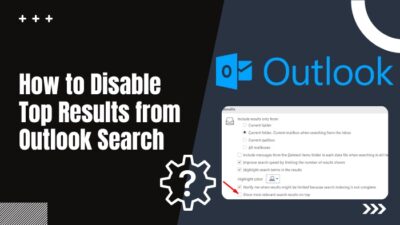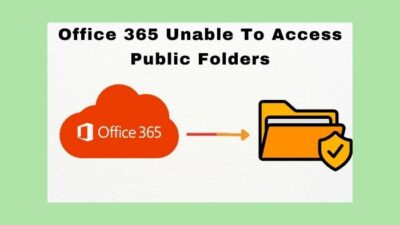Are you trying to upload important files to Dropbox, and it displays the Waiting to upload error message every time? Don’t assume yourself as a unique victim; It happens quite commonly.
As a video editor, it is required for me to possess a large amount of free space on my computer. To lessen that scarcity, I have been using dropbox for a long time on multiple devices. For that, I have a proper understanding of the ins and outs of this cloud storage.

The issue you are facing right now, I have encountered that so much time that I have lost count. And every time, I came up with a mesmerizing method to solve the problem. No worries, I will share the strategies in the latter part.
Before that, you must know why is dropbox not uploading photos and videos?
So how are you planning to tackle those difficulties? Don’t worry if you don’t have decided yet. I will smoothen up the track. All you have to do is continue reading.
Why are my Dropbox Uploads Failing?
In this section, I will be sharing the reasons why you are being unable to upload photos and videos on dropbox. Determining which one is the actual will be helpful for you to solve the issue more quickly.
Here are the reasons why you can’t upload multimedia files on Dropbox:
- Your network connection is not stable enough to upload large files on a continuous basis.
- Your storage limit has been exceeded, and you are trying to upload more than the limit.
- If the file you are uploading is named with the same file that exists within your cloud server, you are likely to be unable to upload.
- You don’t update the dropbox application often, and using the older version of any application limits the functionality.
- There is too much cache stored on your internet browser, and it is preventing you from utilizing properly.
These are the most valid reasons I have found while solving the uploading issue. Chin up! I have enlisted the best solutions you can fathom of. Keep reading the article, and one thing I can assure is, you won’t regret it.
How to Solve Dropbox Not Uploading Images and Videos
As mentioned earlier, failing to upload large files on dropbox is a pretty common issue. Solving the problem is even simpler. You won’t require to implement any bulky tech analysis to resolve the issue.
The first thing you should perform is to restart your device. Restarting your device will help you to avoid minor glitches that can conduct the failed uploads. If you are using the dropbox service via a mobile application, or PC software, try the web version. If that’s not the case, try the opposite.
Here are some ideas you can implement when you face the Dropbox uploading issue:
Method 1. Maximize Your Internet Speed
Uploading multimedia files require more bandwidth speed in contrast to regular files. You need to check your internet speed every now and then to make sure you can upload video files on dropbox without any interruption.
Here are the steps you can follow to check internet connection on PC:
- Right-click on the taskbar and select the Task Manager.
- Go to the Performance tab and select Open Resource monitor from the bottom of this window.
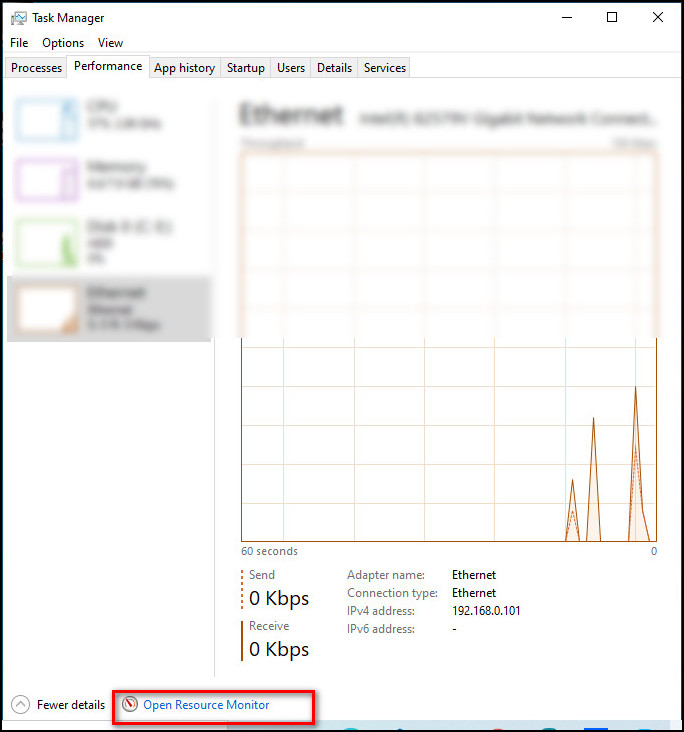
- Go to the Network tab and get a grasp of your connectivity.
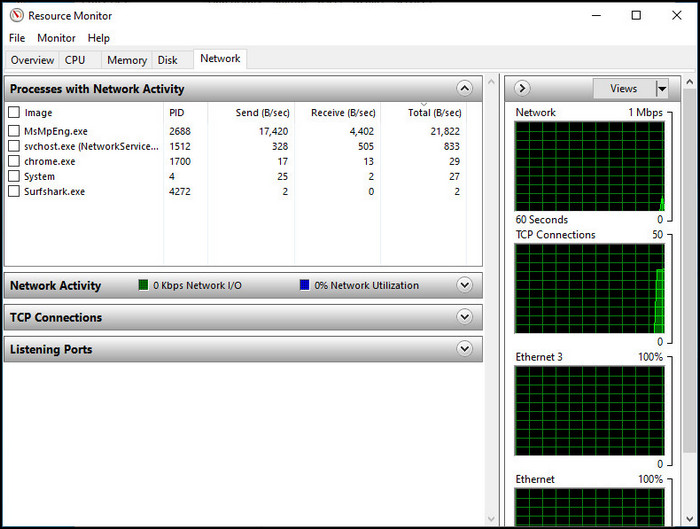
You can find out how much speed you are consuming and measure the required bandwidth speed to upload multimedia files.
Here are the steps to set your internet speed to no limits:
- Click on the Windows icon from the bottom left corner and click on Settings from there.
- Select Update & Security from the settings menu.
- Choose the Delivery Optimization tab from the left pane.
- Scroll down and select Advanced options from there.
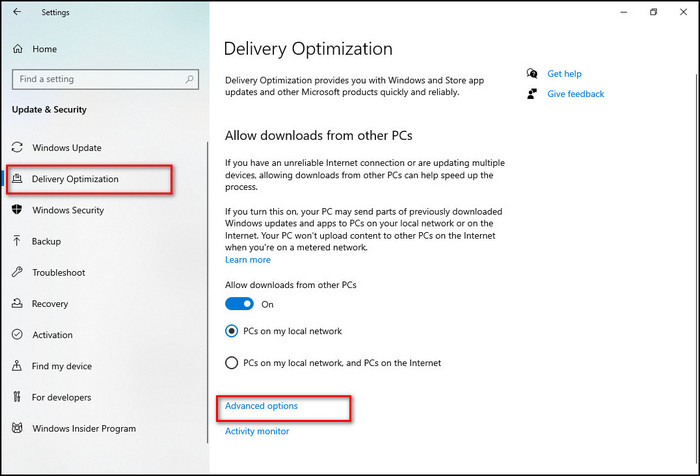
- Untick the option limit how much bandwidth.
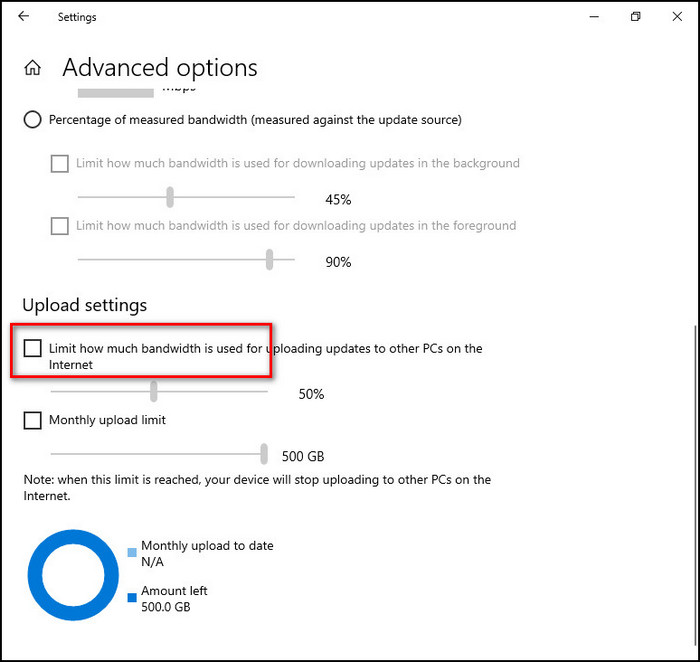
If you have followed these steps so far, your internet speed will no longer be limited, and the uploading issue will be resolved simply.
If you are using mobile for uploading to dropbox, reconnect to the internet, Turn on airplane mode and disable it to reset the connection. See what happens after that. If the issue still persists try following the subsequent methods.
Method 2. Check the Security Settings
If you are using any third-party application such as VPN, any proxy server, or any kind of security tool that might prevent you from uploading large media files.
Disconnect the applications from the internet and try uploading later. There’s a possibility that you might be able to upload the files then. Disconnect the proxy from your dropbox application if you are using any.
Here’s the procedure to disconnect proxy from dropbox:
- Launch the Dropbox application from your computer/other devices.
- Select Preference from the menu.
- Click on the Proxies tab.
- Click on the Proxy settings menu and select Auto Detect / No proxy option.
When you turn off the proxy server, your files will be uploaded without any disruption.
Method 3. Update Your Dropbox Application
I will not lecture you about the importance of updating an application from time to time. You know the updating process helps the software to function better, to run smoother. Lack of updating can sometimes lead you to this situation you are facing right now.
To avoid not being able to upload videos and photos on dropbox, you must update the application to the latest version.
Here are the steps to update your dropbox application:
- Go to the Start menu of your Windows computer.
- Select Microsoft store from the menu.
- Search for Dropbox in the search box, and select the application.
- Select Get updates if the latest version is available.
After installing the updates, restart your computer. Log in with valid credentials, and check if the issue has been solved or not.
Updating the dropbox application is also simple from your android / iOS device. Go to Play store/Apple store and search for the dropbox application > Click on the Update option when it appears.
In a hurry? Check out my new post on Is SSD Affected by Magnets.
Method 4. Update Your OS
If you have recently changed any interface of your operating system, and facing the issue, then the problem might be occurring because of existing bugs or faulty settings of the operating system.
Update the operating system from time to time if you are not planning to encounter the problem any longer.
Here’s the process to update your operating system:
- Click on the Windows icon and select settings from the menu.
- Select Update & security from the following window.
- Select the Windows update tab from the left pane.
- Click on Download and install if any update is available.
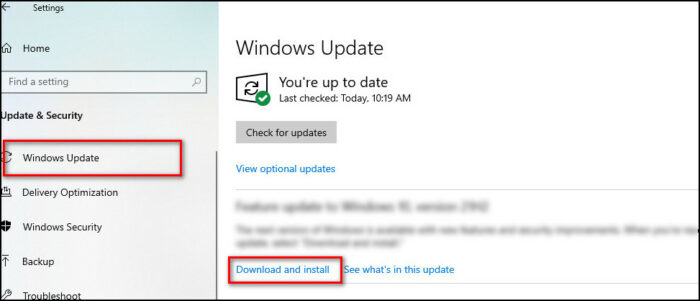
- Wait for a while for the process to complete the installation.
Restart your computer when the process is completed. Check if the uploading images and videos issue has been resolved after the OS update. You are likely to get rid of the problem after this step.
Important Note: The above-mentioned methods are a must when you are trying to resolve the issue on your own. But, there are a few other methods you should also try on. The first one is to make sure you have disabled other cloud storage services. Another method you can try on is to Enable location service if you are using dropbox on mobile.
These are the most workable solutions I have implemented and got positive results when tried. Implementing those will surely work for you if you are facing the uploading issue with dropbox.
Conclusion
Throughout the article, I have pointed out the reasons behind the uploading issue as well as how efficiently you can solve the matter.
If you have read all the subtopics with proper attention, I am sure you will be able to solve the problem with the skills you already have.
But, if you face any difficulties solving the matter, feel free to comment. I will be at your service happily.