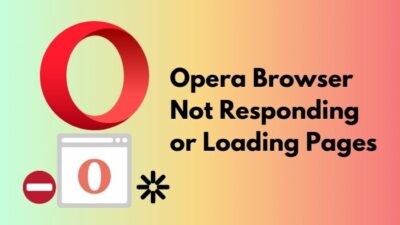Did you upload your work files to dropbox for a proper backup? But all hell will break loose when the download button seems to disappear in the middle of a serious task.
A very disgusting and irritating situation for you, right?
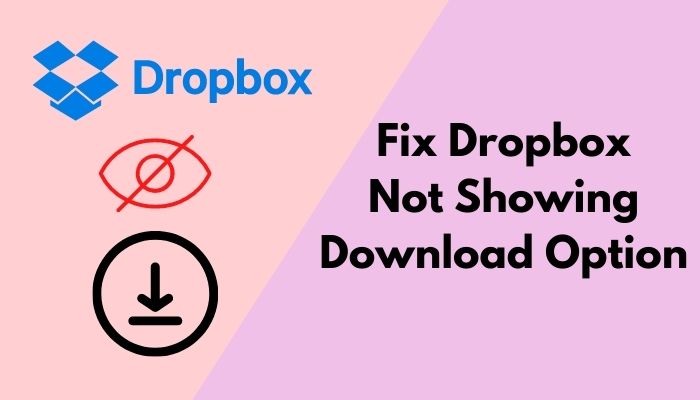
If you are facing a similar type of problem then this article is for you. Try to read till the end and you will not face any issues while downloading from dropbox.
I can assure you you won’t be disappointed after reading this article as I have dug out the easiest solution for you regarding this dropbox downloading issue.
Why won’t DropBox Show Download Option?
The Dropbox download option won’t show if you are trying to download a large file that exceeds 20GB. Normal users can’t download files larger than 20GB. When your computer’s local file syncs with the dropbox you will see an open option instead of a download option. Slow net speed can also cause this.
While using dropbox you may face variations of problems. Your list of problems can be increased if you are a beginner. Sometimes you will find difficulties when you try to download a file from dropbox. Don’t be upset about this silly issue. A few reasons can cause this and you can fix this problem with ease.
Dropbox is one of the most popular cloud-based storage servers. Where you can store your files and whenever you want you can easily access them. You can share file links and manage team-based working files. It’s an all in all club-based storage solution. But everything is not perfect, issues can arise.
Among all the reasons main reason can be the large file size. It will be a problem for you to download a file that is larger than 20GB. Dropbox downloading option only works with files that are under 20GB. If you are trying to download which is larger than 20GB then you will not find a download option.
Another reason that may cause this issue that is, if the file or folder you want to download contains more than 10000 sub files in it. The download option will not appear if you try to download this type of file.
Sometimes browsers can cause this type of problem. While you are in the dropbox through the browser, you can be logged out due to browser problems. Browser faulty issues like cookies and cache automatically clear saved browser data and login information.
A slow or faulty internet connection can also result in file download issues. Cloud servers are based on online services. All the cloud servers including dropbox perform actions in real-time. So losing wifi connection or internet problem can put a barrier when downloading.
Check our exclusive tutorial on does CPU affect Download speed.
How to Fix Dropbox Download Option
You will feel frustrated enough when you will see your dropbox download option is not showing up. This will be chaos for you when you are in the middle of work and you have to download an important file from dropbox. Let’s not give this issue any chance to be your headache anymore.
Here are some quick steps for you to solve this disappearing download option:
Step 1: Check the File Size
If your desired file size is over 20GB or the file contains more than 10,000 sub files in it then you will not get the download option. Try to download files that are under 20GB and folders not containing more than 10,000 subfolders. You will see a download option every time when your file is under 20GB.
Check out the easiest way to fix Internet disconnects when Downloading large files.
Step 2: Split Large Files into Small Files
If your file is larger than 20GB then split the large files into sub-files and move them into new files. Arrange those split files batch-wise so that you can locate them while downloading. After splitting large files you will definitely see the download option again.
Step 3: Open the File
- When you click on the ellipsis (…) beside the right side of the file, you will see a download option. If the file exists locally, you will not find the download option. Dropbox syncs with your local computer files then you may not see the download option. It can be replaced with the Open
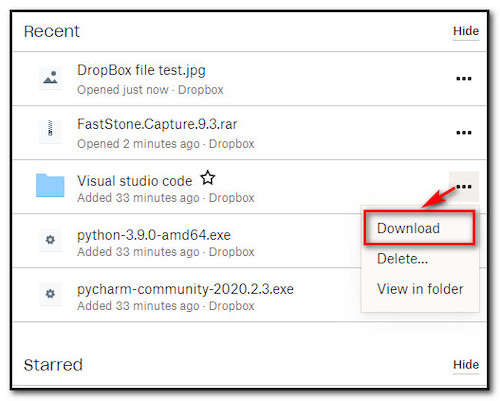
- You can use the Open button to open the file locally. Everything you do will be synced to the dropbox automatically.
- You will find the Connect app option under the Open With this, you can choose the app in which you want to open the file.
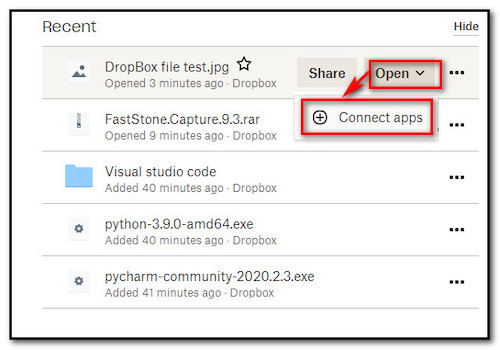
- After that, you can select the Save As option and then select your desired drive to save the file. After successfully downloading the file you will find a new copy of the file on your local drive.
If you want to download files larger than 20GB then you should move to a plus, Family, or Professional account from a basic account. You will get 200GB bandwidth per day. If you upgrade to the premium plans you will find a download option every time.
Step 5: Check your Browser
Sometimes browser cookies and extensions can prevent you from downloading the file from dropbox. Try to download the file using the incognito mode or private browsing tab.
Try to change the browser and try another one because if there are temporary glitches in your current browser then your download may be blocked.
By trying the above steps I can assure you that the dropbox download option will be fixed.
How to Fix Dropbox Won’t Download Files
You can also face another problem while downloading and that is, your files won’t be downloaded from dropbox. This problem can be fixed by following some methods.
Here are some methods you can follow to fix not downloading from the dropbox issue:
- Try to browse through an incognito tab or open a private browsing tab. Press ctrl+shift+N to open an incognito browsing tab.
- clear your all browsing cookies can solve this problem. You can go to settings and select the cookies and in this section, you will find clear all cookies
- Updating your browser can solve this problem if your browser is in an outdated version. Just go to the settings options and you will find the update option.
- If your existing browser is creating this problem try to change the browser. There are several browsers now available which are chromium-based. Try one.
- Check whether the download link is disabled or not. If it is disabled then enable the download link.
By following the above methods you can fix the not downloading issue while downloading files through dropbox.
Also, check out our separate post on fix Dropbox not uploading photos and videos.
FAQs
How many plans are available in dropbox?
Dropbox plans are categorized into two sections, Personal and Business plans. Plus and family is in the personal category section and professional, standard, and advance are in the business section.
What dropbox plan should I choose for my team?
For teamwork purposes, you should use the Standard or Advanced package. For a small team, you should go for the Standard, and for a large team choose the Advanced plan.
Can I permanently delete a file from dropbox?
Yes, you can permanently delete a file or folder from dropbox. As long as you are the owner you can delete any file or folder even if it’s a shared file.
Final Words
Dropbox gives you the option to upload your files to the cloud and access the files whenever you want. But you may face any kind of problem while using dropbox. Download option not showing can be one of them. Just keep in mind that you will not get the download option if your desired file size is more than 20GB.
By upgrading to the premium level plan you can easily fix this issue or you can try the steps that I have mentioned earlier.
I hope you have found your solution by reading this article. Please let me know if you have further queries through commenting.