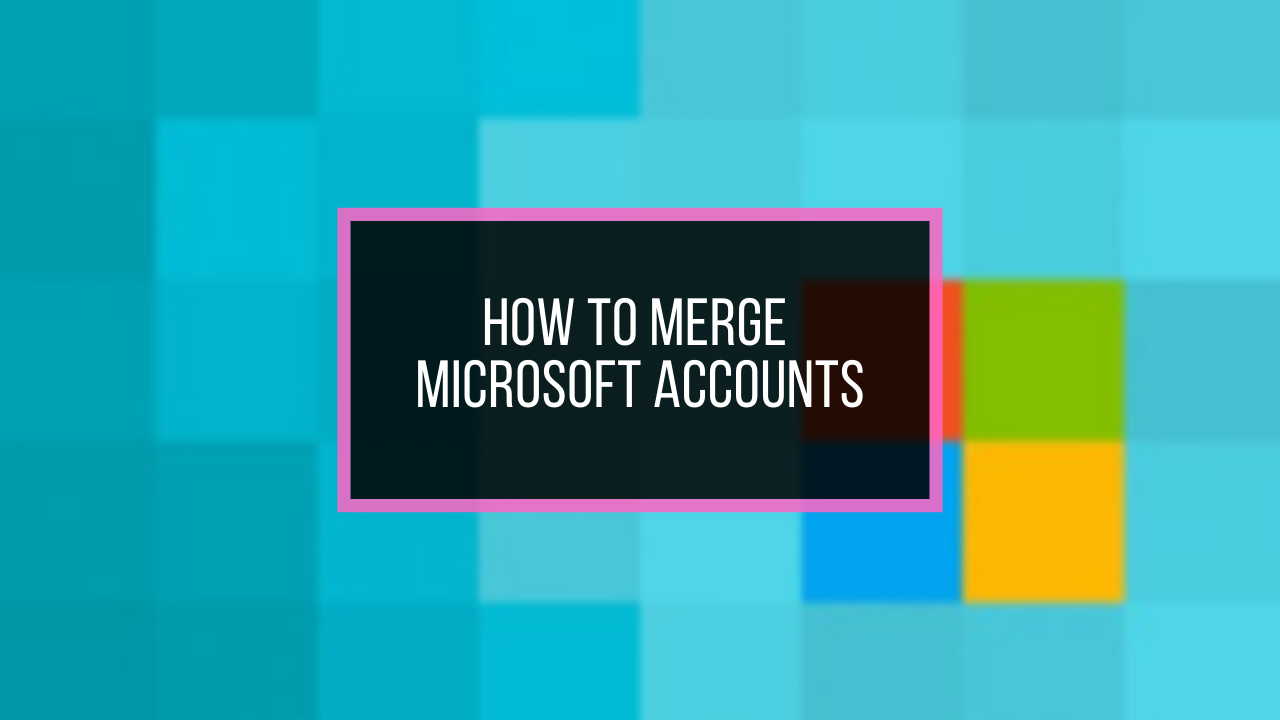Is the DISM Error: 87 makeing you upset?
You might get angry hearing that:
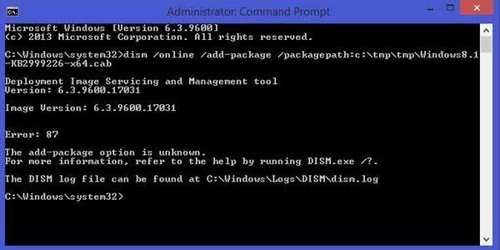
Your silly mistakes or negligence is annoying you now.
No need to worry.
In this post, you will get to know all about this error and also the easiest way to fix DISM Error 87 in no time.
So, let us proceed.
What is DISM?
DISM actually stands for Deployment Image Servicing Management. It is basically a tool that is used to repair and recovery of Windows images. It also helps to fix any error whenever the System file Checker (SFC) fails to do so.
Now, you might question:
What is DISM Error 87 all about?
Well, this is an error you may face while rendering something relevant to what DISM is supposed to do like repairing or recovery of windows images.
Mostly it occurs due to incorrect command prompts and is very annoying if you are doing any cleanup on your system.
To get a further idea about the reasons behind this error follow the next part very carefully.
Why Does DISM Error 87 Occur?
In the previous part, you did get the idea of what is DISM error: 87 all about.
Now, you need to know that:
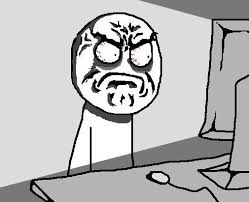
There isn’t just only specific reason behind this problem. There are a few notable ones that might result in you encountering the error.
The most common reasons that users often can relate are:
- Incorrect typing of commands
- Windows update related issues
- System using wrong DISM
- Not using the elevated command prompt
You might also question:
Does DISM error: 87 occur for a specific version of windows only?
Well, No.
It is evident that users from different versions of Windows such as – Windows 7, 8, or 10 have faced this issue. So, you don’t need to worry that only you are facing this issue.
So, what’s the remedy?
To be honest, the DISM error isn’t that complex what you are thinking it to be.
I’ve got some of the simplest solutions for you in the next part which you can try out and solve the issue without any hindrance.
How to Fix DISM Error 87
As you are quite aware of the whole error by now, I won’t waste your time here by explaining more things.
Before moving into the solutions, I would like to tell you one thing that these solutions were tried quite a few times and were successful in solving the problem.
Only one is enough to solve your problem and till it is solved try out all of the methods. So, let us dive right into the process.
Here are the steps to fix DISM Error code 87:
1. Go for Windows update troubleshooter
Before you try out some lengthy process, why not let windows solve your problem automatically.
You might be wondering:
Is it really possible?
To be honest, yes it is.
Windows can fix the DISM error issue all by itself if you follow the procedure discussed below:
- Press the Windows key on your keyboard
- Now choose the settings option there and navigate to the settings menu.
- In the menu, you would see update and security, you have to click on that.
- Now, from there select troubleshoot.
- You would see an option named Windows updater, click on that and then click on Run the troubleshooter.
- It would automatically fix the issues but if it doesn’t move forward to the next step.
2. Use the command correctly
One of the most important problems behind this error is, most of the users types the command incorrectly.
You might ask:
What sort of typing problem?
Well in this case, what happens is users often use incorrect spacing, that is forget the fact that they have to add a space before every slash they use.
See this example:
DISM /Online /Cleanup-image /RestoreHealth
You need to use the spacing in this way in the command prompt and then hit enter.
Otherwise, you will face the DISM error each and every time due to this silly mistake.
3. Prefer to use elevated command prompt
Sometimes running a regular command prompt may not go in your way. You might see the DISM error: 87 appear too often.
You might ask:
What is the reason?
The reason is you don’t run the command prompt as administrator.
So, what’s the remedy? In this case, you should use elevated command prompts, which is basically running the command prompts as administrator.
Let us have a look at the process of applying this method:
- Go to the search bar in the taskbar
- Type Command prompt and then select the most suited one.
- Then right click on it and choose Run as administrator.
Still after running the command prompt as administrator, if the error still persists then don’t worry, the next step will obviously solve your problem.
4. Use the right DISM version
Well, as you know that using the incorrect version of DISM can be the cause behind DISM error: 87.
If you are a Windows 10 user but using the DISM tool from Windows 8.1, then this is a serious problem.
You are using the wrong version as for Windows 10 the DISM tool is different.
But why:
Because DISM of Windows 10 has Wofadak.sys filter driver, which is compatible with whatever command you want to run in Windows 10.
For solving this problem, you may look for DISM supported platforms or install Windows 10 on your PC using the previous version PE.
Soon after this, you can reboot your PC and run a command prompt like that of step-3 and see whether the DISM error is solved.
5. Reinstall your Windows version
Well, this is the last resort you can try, if all of the above didn’t work out for you.
There isn’t any other choice, so reinstall your OS on your PC and fix the DISM error: 87 issues.
Don’t forget to backup all the important files as reinstalling will lead to loss of data.
FAQ
Question: How to fix DISM error: 87?
Answer: As I have shown in the post, you can fix the error all by yourself, only if you try out Windows troubleshooter or use elevated command prompt or use the commands correctly or use the right version of DISM.
Question: What is an elevated command prompt?
Answer: Elevated command prompt is the command prompt when you run the command as an administrator.
Question: Why does the wrong DISM version cause DISM error: 87?
Answer: Wrong DISM version cause DISM error: 87 because of some certain drivers missing, which is required for your updated version of windows. Especially in the case of Windows 10.
Final Thoughts
It’s a very frustrating experience if you face errors while running any command. DISM error: 87 is one such error that happens mostly for the user’s negligence.
In this blog, I have discussed all the relevant solutions which are very easy to implement, will solve your problem, and give you the knowledge so that you won’t make the same mistakes again.
Still, if you face any issues, do let me know in the comments.