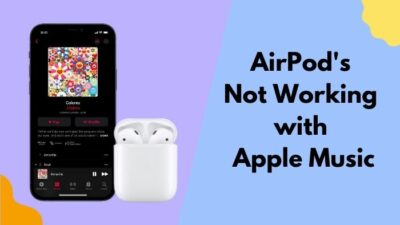Apple makes AirPods very small in size for mobility. But it has its own flaws. People easily forget where they have kept the device. Also, there are many cases where people can’t find their left or right ear device.
Finding my AirPods after waking up for me is like digging into Pandora’s box. However, I became horrified when my AirPods were offline and I couldn’t find them one day.
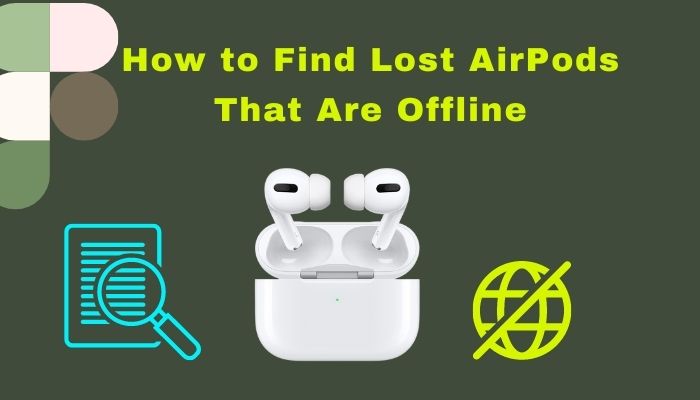
You are feeling the same, right?
Don’t panic; this is not the end of the world. Finding offline AirPods can take some effort, but it’s not too hard.
In this article, I’ve compiled all possible methods to find your AirPods even when they are offline. Read it thoroughly, and you will find AirPods in no time.
Also, check out our separate post on Can You Wear AirPods in The Shower
How to Find Lost AirPods using Find My App
Find My is Apple’s phone application for finding any Apple device. It uses apple maps to locate your devices such as iPhone, Apple Watch, and AirPods.
The most overwhelming fact is that Find My app saves the last known location. Also, it has a precise location system that pinpoints your device. Even though your AirPods don’t have GPS, Apple’s Find My app can track and pinpoint the location of your AirPods.
Here are the steps to find lost AirPods using the Find My app:
- Open the Find My application on your iPhone.
- Tap Devices.
- Pick your airpods from the device list.
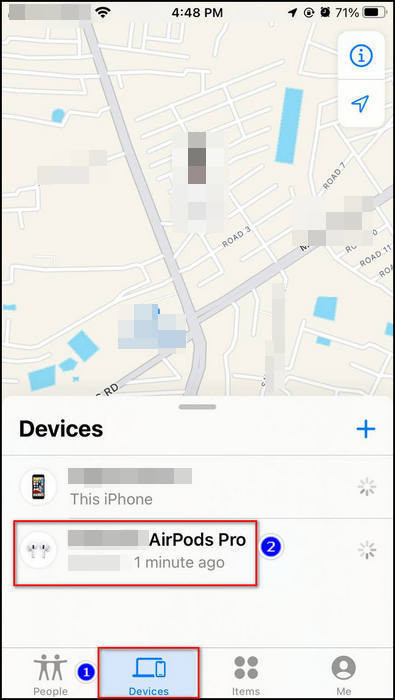
- Select Directions from the menu.
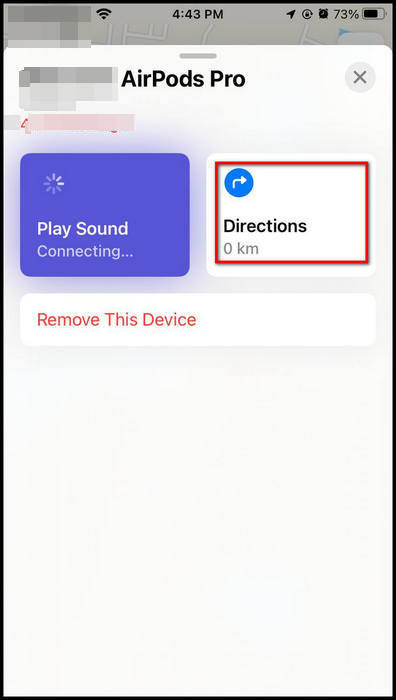
- Go to that point shown on the map.
- Tap Play Sound in the popup window.
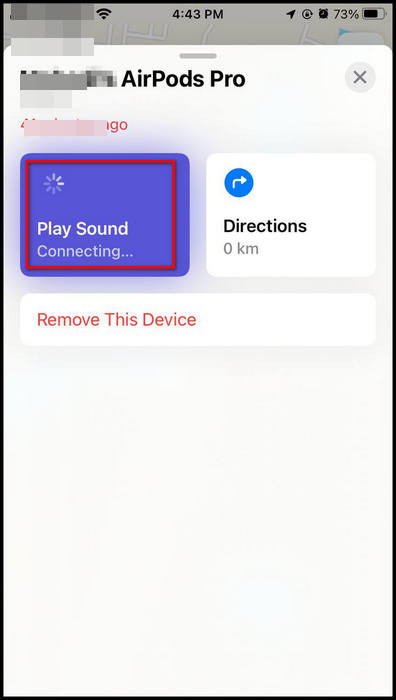
- Find your device using that sound.
Here’s a complete guide to know the difference between AirPods not Working with GarageBand
How to Find Your Offline AirPods
Find my application traces the location of your AirPods and keeps tabs on the last known site. It’s tricky to find your offline AirPods because the Find my application will show you a point on your map; you need to do the rest manually.
Here are the steps to find Your Offline AirPods:
- Open Find My application on your iPhone.
- Press Devices.
- Select your airpods from the device list.
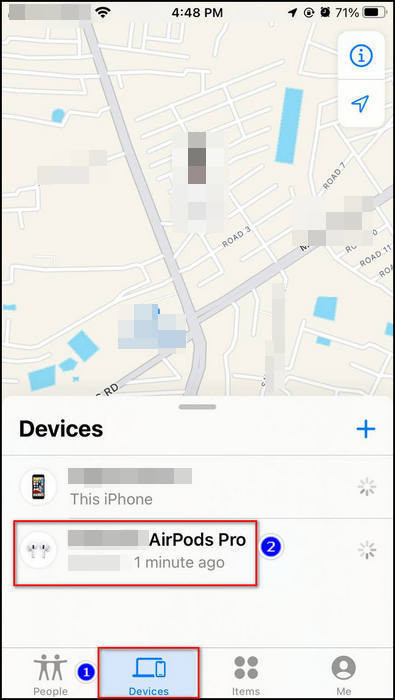
- Choose Directions.
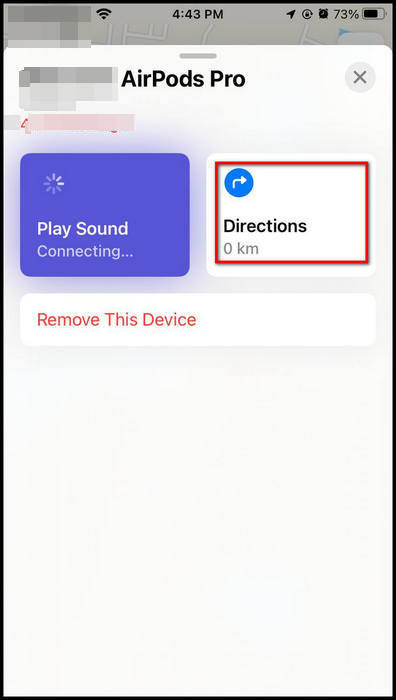
- Go to that point shown on the map.
- Search in the area thoroughly for your AirPods.
Enable lost mode (Alternative Mode)
When you can’t find your AirPods using this method, you need to enable lost mode from your phone. Lost mode keeps tracking and notifies you when your AirPods come online.
Here are the steps to enable Lost Mode for your AirPods:
- Select Devices from the Find My app.
- Tap Active in Mark as Lost menu.
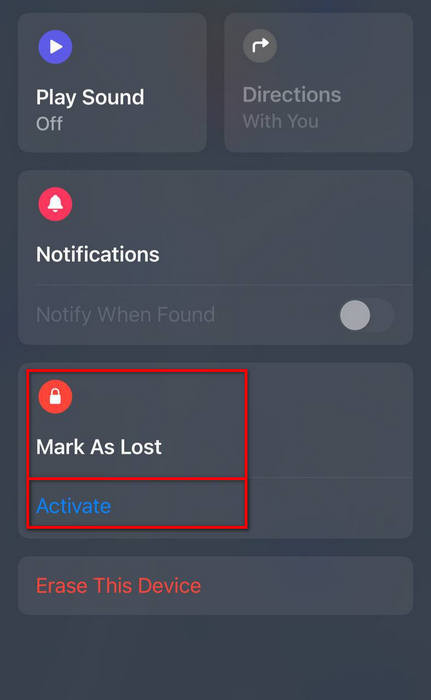
- Click Continue.
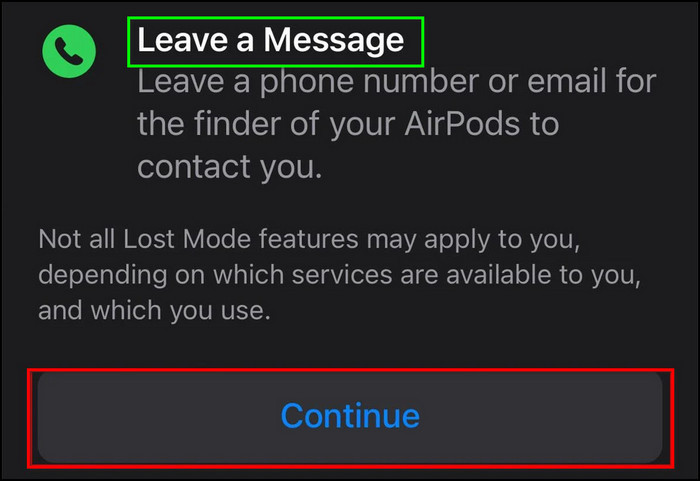
- Give your phone number. When someone opens your AirPods and connects with their phone, It will show your number.
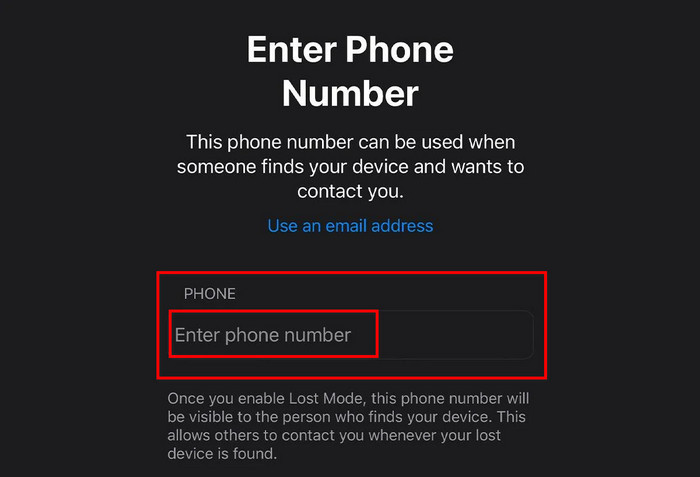
- Tap Active to finish.
If you couldn’t find it using those methods, it was lost for good, or someone stole It. When you face that situation, you should find a replacement for your AirPods.
Follow our guide to fixing Airpods Not Working in Zoom on Mac
How to Find Lost AirPods without using iPhone
Apple’s Find My is a default app for iPhone that helps track the location of apple devices. However, you can track your device using the iCloud website.
Here are the steps to find lost AirPods without using iPhone:
- Go to icloud.com using any browser.
- Insert your Apple ID to Sign in to iCloud.
- Click Find My iPhone.
- Tap the down arrow on all devices.
- Select your AirPods.
- Go to the location, then select the Play Sound option.
Quick Fact: The direction options aren’t available when using the iCloud website on a PC.
How to Avoid Losing Your AirPods Again
While traveling or running errands for someone, there has a possibility you will put your AirPod in unknown places and forget about it. To avoid this occurrence, Apple introduced the Notify When Left Behind feature.
Quick Fact: You can enable this feature in Find My application if you use iPhone 12 or later and if your device is AirPods Pro, AirPods Max, or AirPods (3rd generation).
If you left your AirPods in an unknown place, your phone would automatically alert you when this feature is enabled.
Check our separate post on how you Can AirPods Connect To Oculus Quest 2
Here are the steps to Avoid Losing Your AirPods:
- Open Find My application > Devices.
- Select your AirPods.
- Navigate to Notifications.
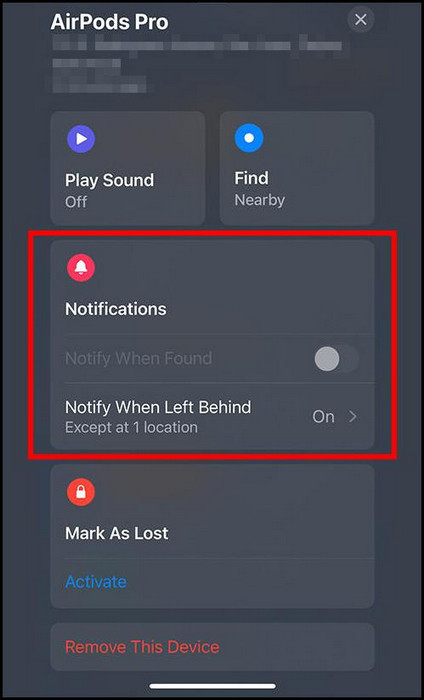
- Enable Notify When Left Behind.
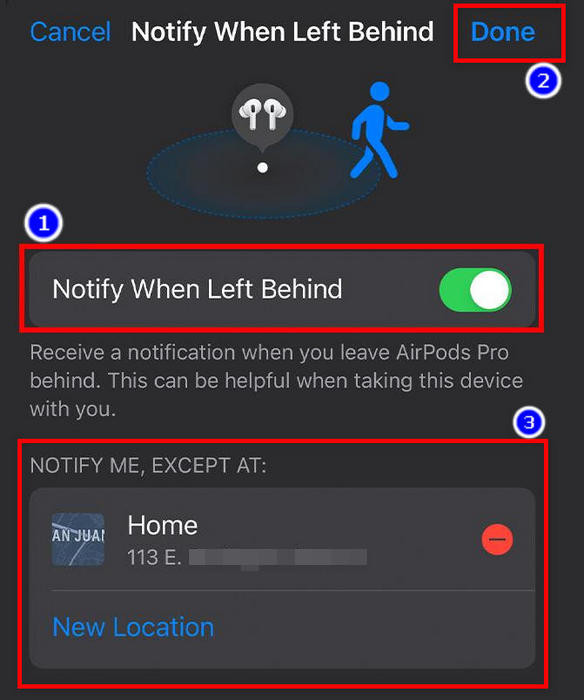
- Set your preferred location in Notify Me, Except AT tab where you’re comfortable leaving your AirPods.
- Enable Notify When Found.
Also, check out our separate post on Airpods Not Working in Zoom on Mac.
FAQ
What to Do if One AirPod is Missing?
If only one of your AirPod is missing, go to Find My app > Devices > AirPods > Directions > Play Sound.
Can you track AirPods with serial numbers?
No, you can’t track AirPods with serial numbers. However, you can give the police your phone’s serial number for authenticity.
Can you track AirPods if they are connected to another phone?
Yea, you can track your AirPods if they are connected to another phone. When your AirPods are back online, you will get a notification if Lost Mode is enabled. And you will get the location on the iCloud website.
But before that, go through our epic guide on Airpods Not Working in Zoom on Mac
Conclusion
In short, Apple’s Find My application tracks your AirPods and saves your device’s previous location. So when you put your AirPod in some places you couldn’t remember, then use the Find My application, and you can see where you put your device.
Also, if you don’t want to use your phone, go to the iCloud website and select Find iPhone.You will find your device pointed in the Apple maps.
Thank you for reading this article thoroughly. I am confident now you know how to find your lost offline AirPods. Besides, I’ve discussed how you can get rid of this problem once and for all. Use that method if you prefer. Good day.